CUMA PAKE CANVA!! Langkah mudah bikin poster infografis kamu makin menarik cuma pake canva!!!
Summary
TLDRIn this tutorial, the creator demonstrates how to design a vibrant and professional-looking poster using only Canva, without the need for additional apps. The video guides viewers step-by-step, from choosing the right canvas size to exploring layout inspiration on Pinterest. Key techniques such as selecting color palettes, creating layered text effects, adding illustrations, and using gradients and shading are all covered. The tutorial also includes tips on enhancing designs with subtle shading and adding finishing touches like QR codes. By the end, viewers will be equipped with skills to create eye-catching infographics.
Takeaways
- 😀 Choose an appropriate canvas size in Canva, such as A4, for your poster design.
- 😀 Find inspiration for your layout on Pinterest and sketch your own layout before starting the design.
- 😀 Use color palettes from websites like ColorH.co to select a consistent set of colors for your poster.
- 😀 For the background, use gradient effects and choose complementary colors from your color palette.
- 😀 Customize text by choosing a clear font (e.g., 'Cup Salon') and use outline effects for better visibility.
- 😀 Create multiple text layers with varying colors and outline thicknesses to add depth and dimension.
- 😀 Incorporate relevant illustrations or images, adjusting their placement to suit the layout and message.
- 😀 Add decorative elements like dashed lines and shapes (rectangles, circles) for an enhanced look.
- 😀 Use subtle shading effects (e.g., blur) to give depth to your design without overwhelming it.
- 😀 Optionally, include interactive elements like QR codes to make your poster more engaging.
- 😀 Always balance the design elements to ensure the message is clear, with no overpowering effects or distractions.
Q & A
What application is used in this tutorial to create the poster?
-The tutorial uses the Canva app to create the poster, with no additional apps required.
What is the first step in creating the poster in Canva?
-The first step is to create a new design by selecting the canvas size, typically A3 or A4, based on the user's preference.
How can you find inspiration for the layout of the poster?
-Inspiration can be found on Pinterest by searching for different layout ideas, and users are encouraged to study these layouts before proceeding.
How is the background chosen for the poster design?
-The background is chosen by using a color palette, which can be found on colorh.co. The user selects a gradient background with multiple colors to match the poster's theme.
What font and text style are used for the poster's title?
-The font used for the title is 'Cup Salon,' and the text color is a dark pink from the chosen color palette. The outline effect is applied to the font for added dimension.
What technique is used to give depth and dimension to the text?
-To create depth, the tutorial applies an outline effect in multiple layers with varying thicknesses and shades, ensuring that the text looks more three-dimensional.
What type of illustrations are included in the poster design?
-The poster includes various illustrations, such as a kidney illustration and a hydration-related image, all sourced from the same creator (Blur Ring Media) to maintain consistent art style.
How is the text formatted for better visual appeal?
-The text is separated into boxes and formatted with specific fonts like 'Balsamic Sun' for a visually appealing and organized look.
What is the purpose of adding shading in the poster design?
-Shading is added to enhance the poster's visual appeal, creating a more natural and dimensional look. The shading is applied subtly using a blur effect, ensuring it does not overpower the content.
How is the QR code integrated into the design?
-A QR code is generated through a simple QR code app, where a URL is inserted, and it is then added to the poster to provide an interactive element.
Outlines

Dieser Bereich ist nur für Premium-Benutzer verfügbar. Bitte führen Sie ein Upgrade durch, um auf diesen Abschnitt zuzugreifen.
Upgrade durchführenMindmap

Dieser Bereich ist nur für Premium-Benutzer verfügbar. Bitte führen Sie ein Upgrade durch, um auf diesen Abschnitt zuzugreifen.
Upgrade durchführenKeywords

Dieser Bereich ist nur für Premium-Benutzer verfügbar. Bitte führen Sie ein Upgrade durch, um auf diesen Abschnitt zuzugreifen.
Upgrade durchführenHighlights

Dieser Bereich ist nur für Premium-Benutzer verfügbar. Bitte führen Sie ein Upgrade durch, um auf diesen Abschnitt zuzugreifen.
Upgrade durchführenTranscripts

Dieser Bereich ist nur für Premium-Benutzer verfügbar. Bitte führen Sie ein Upgrade durch, um auf diesen Abschnitt zuzugreifen.
Upgrade durchführenWeitere ähnliche Videos ansehen

Create a Hollywood-level Thriller Movie Poster for FREE with AI!

Tutorial desain packaging pake canva + pacdora! SUPER GAMPANG!!

Cara Desain Kemasan Produk di Canva Pakai Hp Plus Dijadikan Mockup

How to Create a Food Promotion Poster in Canva for Beginners
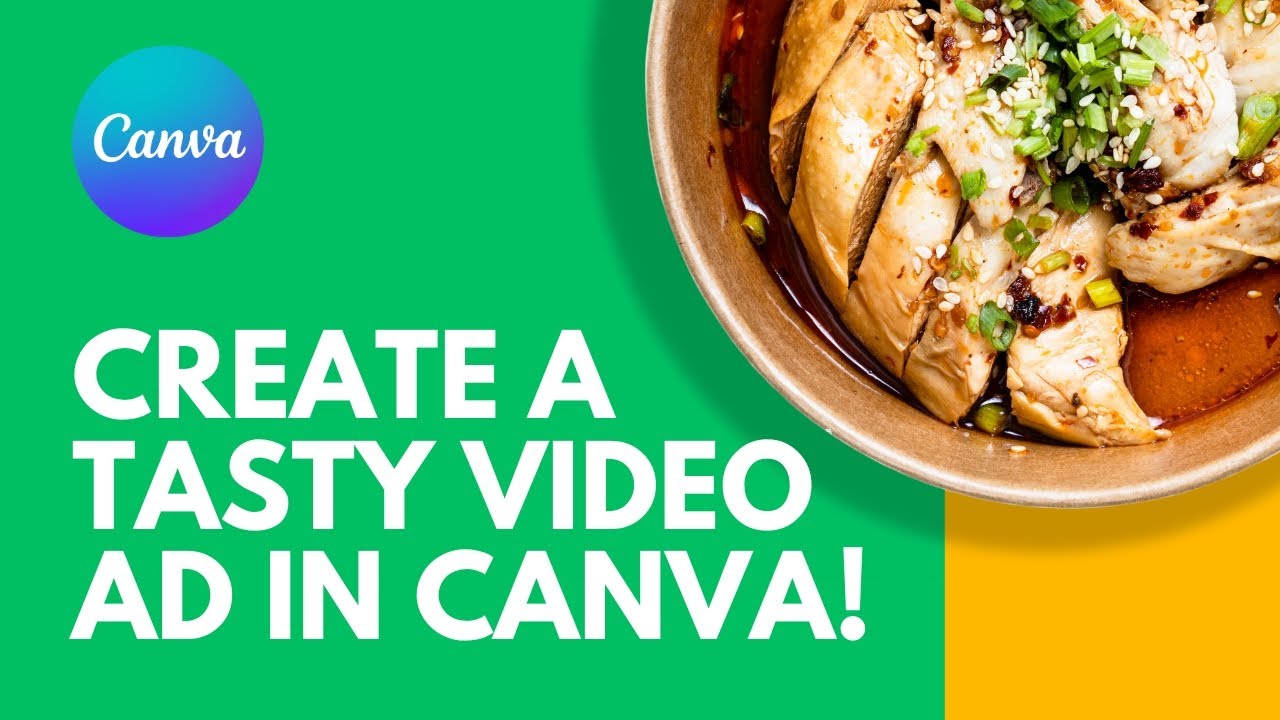
Canva Tutorial: Create a Tasty Video Ad in Canva
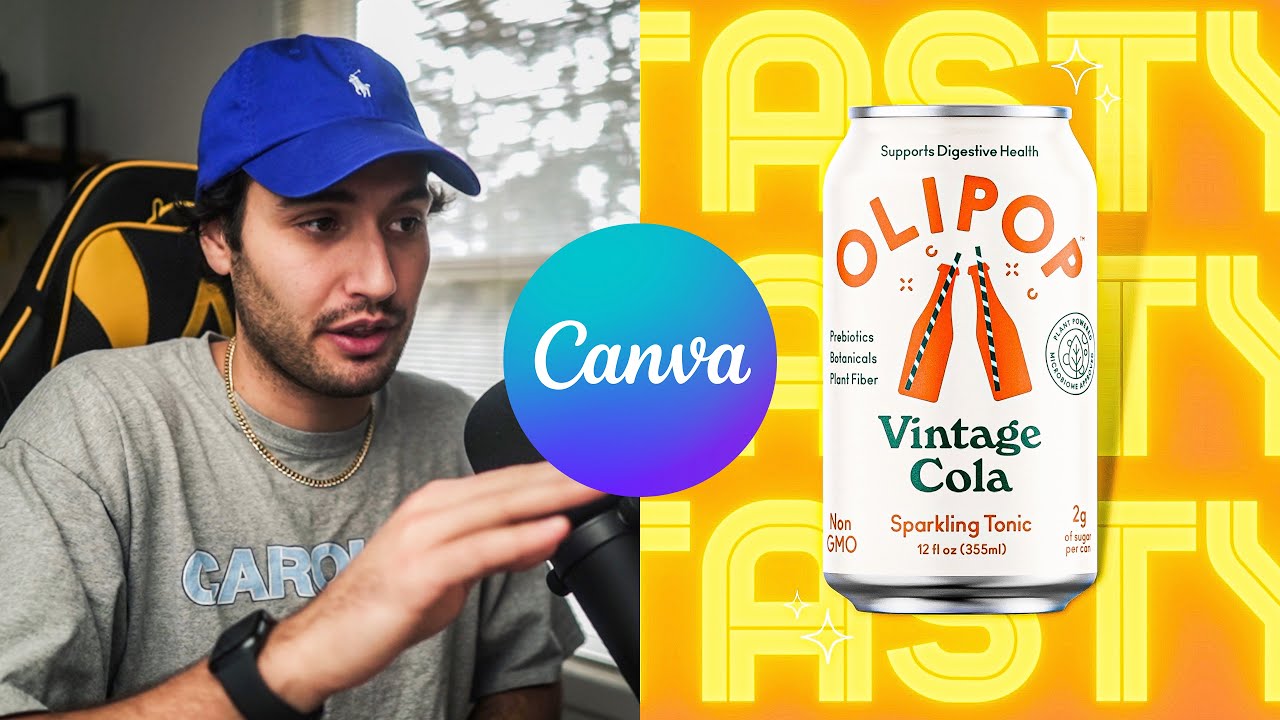
I tried using Canva to make a Product Commercial
5.0 / 5 (0 votes)
