Best Router Settings for Multiplayer Gaming | Consoles & PC
Summary
TLDRIn this video, Techman Pat shares valuable tips to reduce ping and packet loss for a smoother gaming experience on both consoles and PCs. He covers essential router tweaks, such as changing DNS settings, adjusting MTU values, and enabling Quality of Service (QoS) to prioritize gaming traffic. The video also delves into the ASUS Rapture GT6 router's gamer-specific features, including one-click port forwarding. With practical advice for optimizing your network, viewers can significantly improve their online gaming performance with simple and effective adjustments.
Takeaways
- 😀 Use a wired Ethernet connection (Cat6 cable) for the most stable and fastest internet while gaming, avoiding Wi-Fi if possible.
- 😀 If using Wi-Fi, connect to the 5 GHz band instead of 2.4 GHz for faster speeds and less interference, especially in mesh networks.
- 😀 Change your router's DNS settings to **Google DNS (8.8.8.8, 8.8.4.4)** to improve website load speeds and game download performance.
- 😀 Adjust the **MTU (Maximum Transmission Unit)** on your router, reducing it in increments of 200 to improve stability, especially for consoles.
- 😀 Enable **Quality of Service (QoS)** on your router to prioritize gaming traffic over other network activities and reduce lag or packet loss.
- 😀 For more control, prioritize gaming devices using **MAC addresses** rather than IP addresses to maintain QoS settings even if the device’s IP changes.
- 😀 Use **port forwarding** for specific games to optimize connection and reduce latency, though this requires manually setting up ports for each game.
- 😀 Routers like the **Asus ROG Rapture GT6** offer automated **game-specific port forwarding**, which simplifies the setup process for gamers.
- 😀 Gaming-specific routers can offer better QoS features and simpler setup for gaming-related settings, making them worthwhile for users who want an easy, optimized experience.
- 😀 Consider upgrading to a gaming router if you want automated, one-click solutions for tasks like port forwarding and better overall gaming performance.
- 😀 To reduce packet loss, ensure that gaming devices get prioritized bandwidth on your network, especially in households with multiple connected devices.
Q & A
What are the main factors affecting ping and packet loss in gaming?
-The main factors affecting ping and packet loss are your internet connection quality, the distance to the game server, and network congestion or interference caused by other devices or users on your network.
How can changing the DNS server improve your gaming connection?
-Changing your DNS server to a faster one, like Google's DNS (8.8.8.8 and 8.8.4.4), can reduce the time it takes to resolve domain names, speeding up general web browsing and game downloads, though it won't significantly impact ping by itself.
What is the MTU size, and how does adjusting it help with gaming?
-MTU (Maximum Transmission Unit) is the largest packet size that can be sent over a network. Reducing the MTU size can help reduce packet fragmentation, which can improve stability and reduce lag, especially on consoles.
What is Quality of Service (QoS), and how does it impact gaming?
-QoS is a router setting that prioritizes certain types of internet traffic. By prioritizing gaming traffic, QoS ensures that game data is sent and received with minimal delay, even when other devices are using the network for activities like streaming or downloading.
How can you set up QoS for gaming on a router?
-To set up QoS, navigate to the QoS settings in your router and select gaming as the priority type. Some routers, like the ASUS ROG Rapture GT6, allow you to prioritize specific gaming devices or even games, reducing lag and packet loss.
What is the advantage of using a gaming-specific router like the ASUS ROG Rapture GT6?
-A gaming-specific router like the ASUS ROG Rapture GT6 offers features like game-specific settings, one-click port forwarding, and enhanced QoS options, making it easier to optimize your network for gaming without needing extensive technical knowledge.
How does port forwarding improve gaming performance?
-Port forwarding allows specific game traffic to bypass general internet traffic, ensuring stable and reliable connections. By opening specific ports used by a game, it reduces lag and improves the overall gaming experience.
What is the process for setting up port forwarding manually for a game?
-To set up port forwarding, you need to access your router's settings, find the port forwarding section, and manually enter the ports required by the game (which can be found on websites like portforward.com). You'll need to set the correct protocol (TCP or UDP) and direct the ports to your device's internal IP address.
Why is it necessary to disable UPnP (Universal Plug and Play) when using port forwarding?
-UPnP automatically manages port forwarding, but it can interfere with manual port forwarding settings. If you're manually setting up port forwarding, it's important to disable UPnP to avoid conflicts and ensure your ports are properly opened.
Can a standard router provide the same benefits as a gaming router for reducing packet loss and ping?
-A standard router can provide similar benefits for reducing packet loss and ping if configured correctly (e.g., by adjusting QoS, DNS, and MTU settings). However, gaming routers like the ASUS ROG Rapture GT6 offer more convenient and automated settings, which may appeal to those who prefer a more straightforward solution.
Outlines

Dieser Bereich ist nur für Premium-Benutzer verfügbar. Bitte führen Sie ein Upgrade durch, um auf diesen Abschnitt zuzugreifen.
Upgrade durchführenMindmap

Dieser Bereich ist nur für Premium-Benutzer verfügbar. Bitte führen Sie ein Upgrade durch, um auf diesen Abschnitt zuzugreifen.
Upgrade durchführenKeywords

Dieser Bereich ist nur für Premium-Benutzer verfügbar. Bitte führen Sie ein Upgrade durch, um auf diesen Abschnitt zuzugreifen.
Upgrade durchführenHighlights

Dieser Bereich ist nur für Premium-Benutzer verfügbar. Bitte führen Sie ein Upgrade durch, um auf diesen Abschnitt zuzugreifen.
Upgrade durchführenTranscripts

Dieser Bereich ist nur für Premium-Benutzer verfügbar. Bitte führen Sie ein Upgrade durch, um auf diesen Abschnitt zuzugreifen.
Upgrade durchführenWeitere ähnliche Videos ansehen

Step-by-Step Tutorial: Setting up Bus Topology in Cisco Packet Tracer 2024 (FAST)

Jaringan Komputer Sederhana | Tutorial Belajar Online Lengkap CISCO CCNA 200-301 Part 5
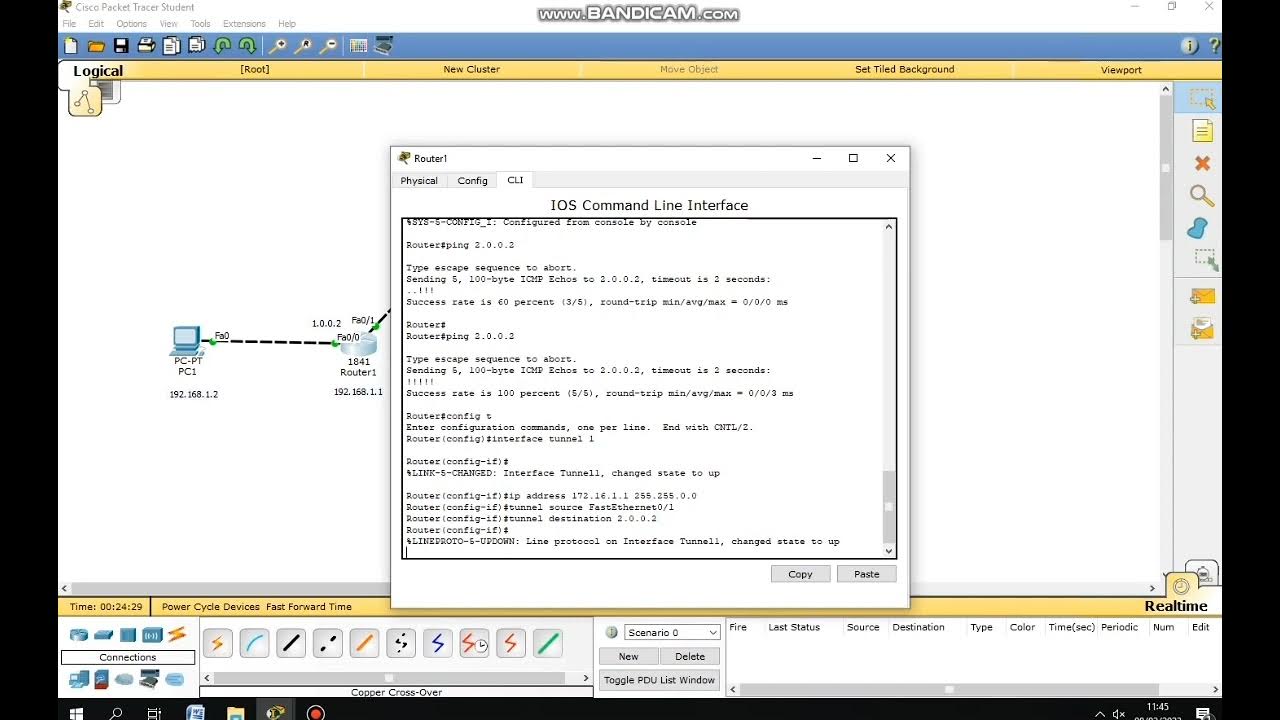
cara membuat simulasi VPN server menggunakan cisco packet tracer

O FELCA É GAMER??

Top 10 Tips To Optimize Your Mobile Game - Unity 3D

4080 Reasons PS5 PRO is A BEAST With MARK CERNY
5.0 / 5 (0 votes)
