Azure Virtual Desktop Setup Made Easy - Step-by-step Guide
Summary
TLDRIn this video, Jonath Edwards from Integral IT guides viewers through the setup of Azure Virtual Desktop (AVD) infrastructure. He explains the advantages of AVD for businesses, showcasing three real-world use cases: a law firm unifying its offices, a remote U.S. team using cloud applications, and an Australian company providing secure contractor access. The tutorial includes a step-by-step guide on creating security groups, resource groups, and virtual machines, followed by configuring the AVD environment. He also covers performance considerations and securing AVD access with multi-factor authentication (MFA).
Takeaways
- 😀 Azure Virtual Desktops (AVD) provide a cloud-based desktop solution that can be accessed via a web browser using Microsoft 365 credentials.
- 😀 AVD enables businesses to have their email, files, folders, and applications available in a fully virtualized desktop environment.
- 😀 The key benefits of AVD include cost-effectiveness, scalability, and the ability to unify IT infrastructure across different office locations.
- 😀 Three real-world use cases for AVD include: (1) a law firm with multiple offices, (2) a remote U.S. team with no physical office, and (3) an Australian company employing contractors without providing dedicated devices.
- 😀 Setting up AVD requires creating security groups for users and administrators, along with configuring resource groups and virtual networks in Azure.
- 😀 Virtual networks are essential for the operation of AVD, and setting them up involves specifying the correct subscription, resource group, and IP address spaces.
- 😀 When creating a host pool in Azure, it’s important to choose between personal or pooled desktops, with pooled being the more cost-effective option for most businesses.
- 😀 To manage user access, you can configure roles and permissions in Azure by creating application groups, assigning users, and using role-based access control (RBAC).
- 😀 Security is a top priority, and Multi-Factor Authentication (MFA) can be enforced for accessing AVD via Azure’s conditional access policies.
- 😀 Azure allows for the dynamic scaling of resources based on business hours, which can help optimize costs by only running required servers during specific hours.
- 😀 The process includes creating a full demo environment with a Windows 11 desktop running in the cloud, where users can access their full workstations, apps, and files, with the option for remote access using the Remote Desktop app or a web browser.
Q & A
What is Azure Virtual Desktop (AVD)?
-Azure Virtual Desktop (AVD) is a cloud-based virtual desktop infrastructure (VDI) solution hosted on Microsoft Azure. It allows businesses to deliver a full desktop experience to users, enabling access to applications, files, and services from any device through a web browser or remote desktop app.
What are some common use cases for Azure Virtual Desktop?
-Common use cases for AVD include remote teams needing access to business applications without on-premises hardware, law firms with multiple offices needing a unified desktop solution, and businesses with contractors who require secure remote access to systems.
How does AVD help reduce IT costs for businesses?
-AVD helps businesses reduce IT costs by eliminating the need for expensive on-premises servers and hardware. Since everything is hosted in the cloud, businesses can manage their resources more efficiently with predictable, per-user costs.
What is the process of creating a resource group for AVD?
-To create a resource group in Azure for AVD, log into the Azure portal, select 'Resource Groups,' and create a new one. The resource group will contain all the resources required for AVD, such as virtual networks, host pools, and virtual machines.
What is a 'host pool' in AVD?
-A host pool in AVD is a collection of virtual machines (VMs) that host user sessions. It can be configured as a 'personal' pool (with one VM per user) or a 'pooled' pool (where multiple users share the same VMs), depending on the business needs.
How do you configure application groups and workspaces in AVD?
-Application groups in AVD are used to manage which applications will be available to users. These groups need to be associated with a workspace, which acts as the point of access for users. After setting up the application group, register it to a workspace and assign users to the group for access.
Why is Multi-Factor Authentication (MFA) important in AVD?
-Multi-Factor Authentication (MFA) adds an extra layer of security to the login process. It ensures that even if a user’s login credentials are compromised, they must provide additional authentication (such as a code sent to a mobile device) to access the AVD environment.
How do you implement MFA in Azure Virtual Desktop?
-To implement MFA in AVD, go to the Microsoft 365 Admin Center, navigate to 'Identity Protection,' and create a conditional access policy. Configure the policy to require MFA for AVD users to ensure secure login.
What is the difference between a personal host pool and a pooled host pool in AVD?
-A personal host pool assigns a dedicated virtual machine (VM) to each user, making it ideal for users with specific needs or preferences. A pooled host pool, on the other hand, allows multiple users to share the same VMs, making it more cost-effective for businesses with many users accessing similar resources.
What steps are involved in setting up an Azure Virtual Desktop environment?
-Setting up AVD involves several steps: creating a resource group and security groups, setting up virtual networks, creating a host pool, configuring application groups and workspaces, and assigning users to the appropriate groups and VMs. You will also need to implement security measures, such as MFA.
Outlines

Dieser Bereich ist nur für Premium-Benutzer verfügbar. Bitte führen Sie ein Upgrade durch, um auf diesen Abschnitt zuzugreifen.
Upgrade durchführenMindmap

Dieser Bereich ist nur für Premium-Benutzer verfügbar. Bitte führen Sie ein Upgrade durch, um auf diesen Abschnitt zuzugreifen.
Upgrade durchführenKeywords

Dieser Bereich ist nur für Premium-Benutzer verfügbar. Bitte führen Sie ein Upgrade durch, um auf diesen Abschnitt zuzugreifen.
Upgrade durchführenHighlights

Dieser Bereich ist nur für Premium-Benutzer verfügbar. Bitte führen Sie ein Upgrade durch, um auf diesen Abschnitt zuzugreifen.
Upgrade durchführenTranscripts

Dieser Bereich ist nur für Premium-Benutzer verfügbar. Bitte führen Sie ein Upgrade durch, um auf diesen Abschnitt zuzugreifen.
Upgrade durchführenWeitere ähnliche Videos ansehen

Day-4 | AWS & Azure - How to Create Virtual Machines | Free DevOps Course | 45 days |#devops #aws

7 Computação e Rede - Parte 1

Microsoft Defender for Endpoint: The Simplified Way!

Install Debian 12.9 on VirtualBox in 10 MINUTES! | Step-by-Step Guide | 2025
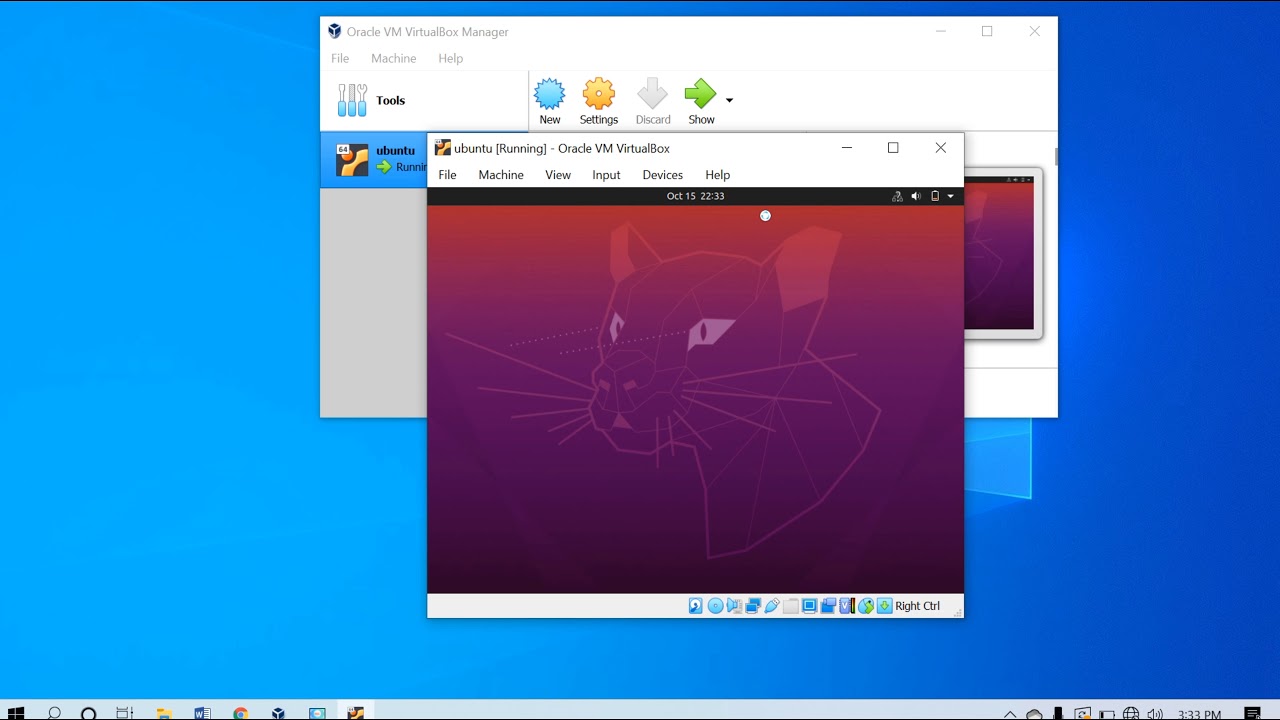
CARA INSTALL UBUNTU 20.04.1 DI VIRTUALBOX || IT TUTORIAL
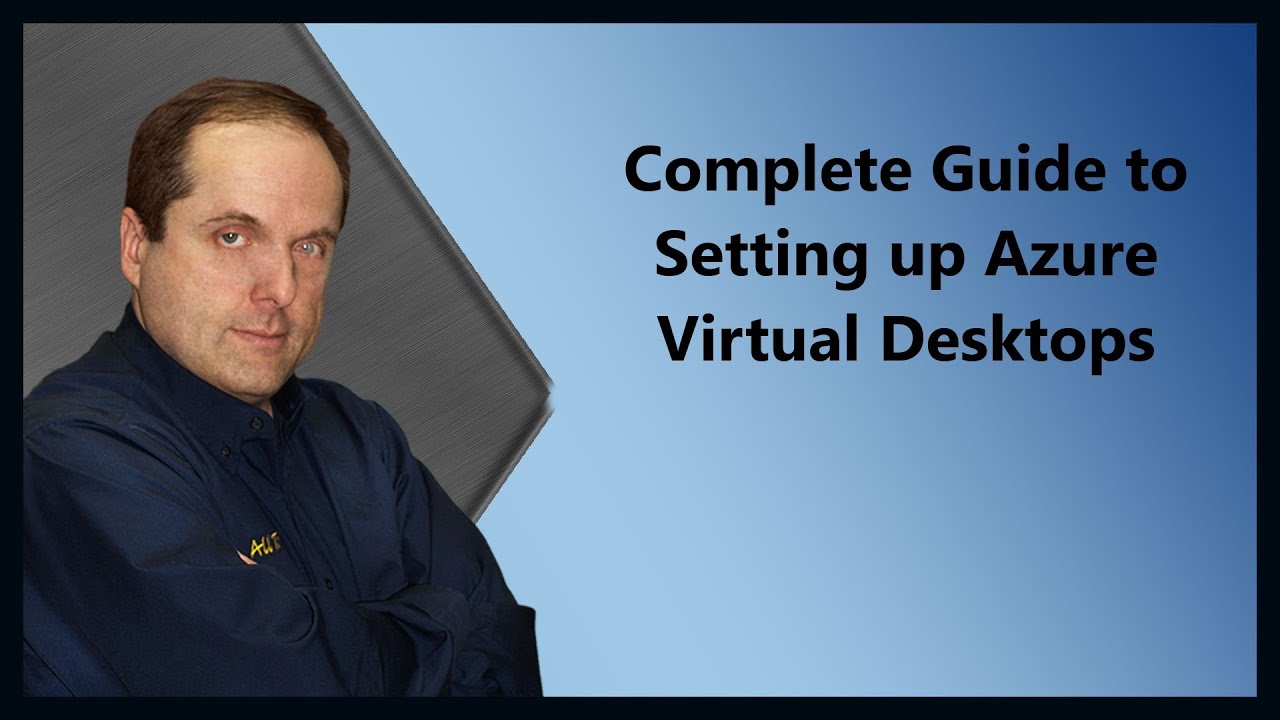
Complete Guide to Setting up Azure Virtual Desktops
5.0 / 5 (0 votes)
