How to install an FTP Server on Ubuntu 22.04 with VSFTPD
Summary
TLDRThis tutorial guides you through the process of installing and configuring an FTP server on Ubuntu 22.04. It covers system updates, FTP installation, configuring local user access, enabling file uploads, and restricting access to users' home directories. The video also walks you through firewall configuration and creating an FTP user with restricted access. To enhance security, it shows how to set up SSL encryption for secure FTP connections. Finally, the tutorial demonstrates how to test the FTP server and secure it, ensuring a smooth setup for anyone looking to configure a secure FTP environment.
Takeaways
- 😀 Update your system packages before installing the FTP server on Ubuntu 22.04.
- 😀 Install the vsftpd FTP server using the command 'sudo apt install vsftpd'.
- 😀 Ensure the FTP server is running by checking its status with 'sudo systemctl status vsftpd'.
- 😀 Modify the vsftpd configuration file to enable local FTP users and file uploads.
- 😀 Restrict FTP users to their home directories for security by uncommenting specific lines in the config file.
- 😀 Open necessary ports in the firewall for FTP traffic (ports 20, 21, and a range for passive mode).
- 😀 Create an FTP folder under the user's home directory and configure the necessary permissions.
- 😀 Add the created user to the FTP user list so they can log in and access the server.
- 😀 Use OpenSSL to create a secure SSL certificate and key for encrypting FTP connections.
- 😀 Force FTP connections to use SSL/TLS for secure data transfer by modifying the vsftpd config file.
- 😀 Restart the FTP server after making configuration changes to apply the new settings.
Q & A
What is the first step in setting up an FTP server on Ubuntu 22.04?
-The first step is to update the system packages to ensure that you have the latest versions of all necessary software.
How can you check if the FTP server is running properly after installation?
-You can check the status of the FTP server by running a specific command to confirm if it is active and running smoothly.
Where are all the configurations related to the FTP server stored?
-The configurations related to the FTP server are stored in a configuration file, which can be modified according to your needs.
What is required to allow local FTP users to access the server?
-To allow local FTP users, you need to uncomment a specific line in the configuration file to enable access for users created on the local machine.
How can you enable file uploads to the FTP server?
-You need to uncomment a specific line in the configuration file that allows users to upload files to the FTP server. By default, users are not allowed to write via FTP.
What configuration ensures that local users are restricted to their home directory?
-To restrict local users to their home directory, you must uncomment a line in the configuration file that limits access to only the home directory.
Why do you need to configure Passive Mode ports, and how are they added?
-Passive Mode ports are necessary for clients to connect when there are firewall issues that prevent access to the default FTP ports (20 and 21). These ports can be added by appending specific lines to the configuration file.
How do you ensure that an FTP user has access to a specific folder in their home directory?
-You create a specific folder within the user's home directory and configure ownership permissions so the user can access that folder.
How do you secure an FTP connection using SSL?
-To secure the connection, you generate a 2048-bit private key and a self-signed SSL certificate using OpenSSL. You then update the FTP configuration file to specify the certificate's location and enforce SSL connections.
What is the purpose of denying anonymous connections over SSL?
-Denying anonymous connections over SSL ensures that only authenticated users can access the FTP server, and that all data transfers and logins are secured using SSL.
Outlines

Dieser Bereich ist nur für Premium-Benutzer verfügbar. Bitte führen Sie ein Upgrade durch, um auf diesen Abschnitt zuzugreifen.
Upgrade durchführenMindmap

Dieser Bereich ist nur für Premium-Benutzer verfügbar. Bitte führen Sie ein Upgrade durch, um auf diesen Abschnitt zuzugreifen.
Upgrade durchführenKeywords

Dieser Bereich ist nur für Premium-Benutzer verfügbar. Bitte führen Sie ein Upgrade durch, um auf diesen Abschnitt zuzugreifen.
Upgrade durchführenHighlights

Dieser Bereich ist nur für Premium-Benutzer verfügbar. Bitte führen Sie ein Upgrade durch, um auf diesen Abschnitt zuzugreifen.
Upgrade durchführenTranscripts

Dieser Bereich ist nur für Premium-Benutzer verfügbar. Bitte führen Sie ein Upgrade durch, um auf diesen Abschnitt zuzugreifen.
Upgrade durchführenWeitere ähnliche Videos ansehen

Instalasi dan Konfigurasi FTP Server pada Debian 10 Buster

CARA INSTALL DAN KONFIGURASI DHCP SERVER PADA LINUX UBUNTU SERVER 23.10 (ISC DHCP SERVER)

How to make an FTP server on a local network online with port forwarding

Cara Membuat FTP Server di Windows 11 - Lengkap !!

Install and Setup Nginx
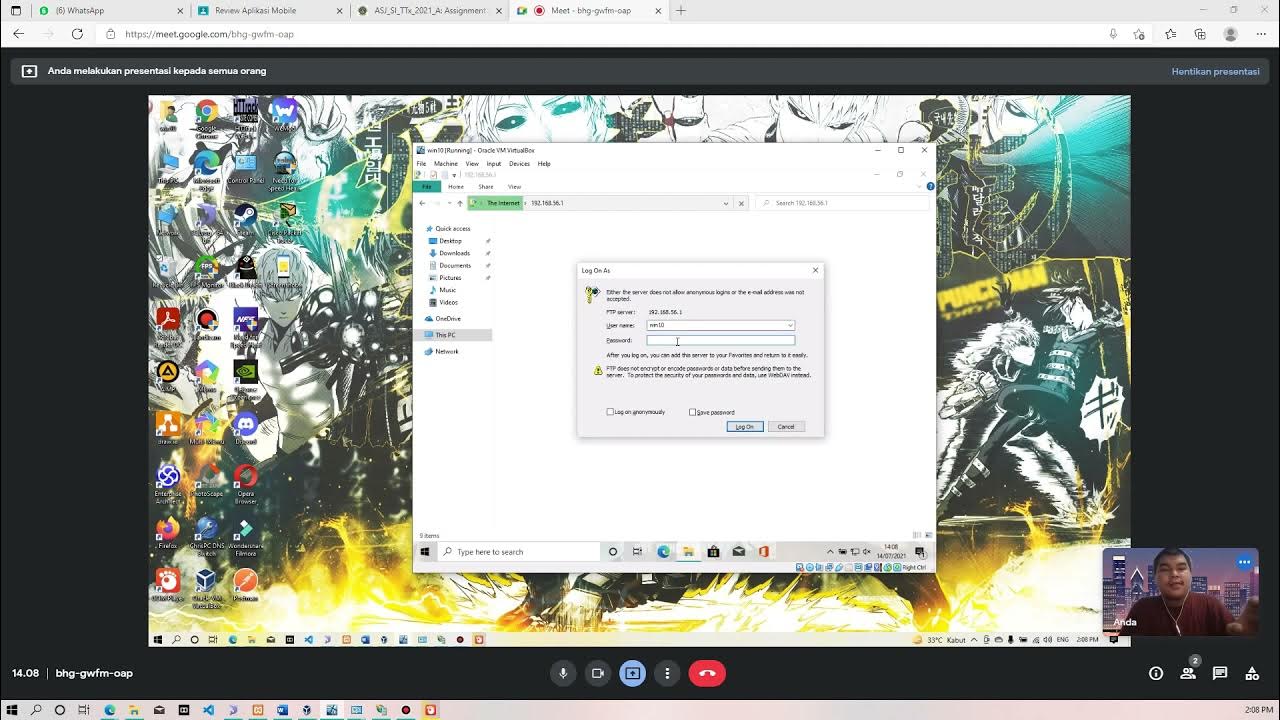
Membuat FTP Server dan FTP Client pada Windows 10
5.0 / 5 (0 votes)
