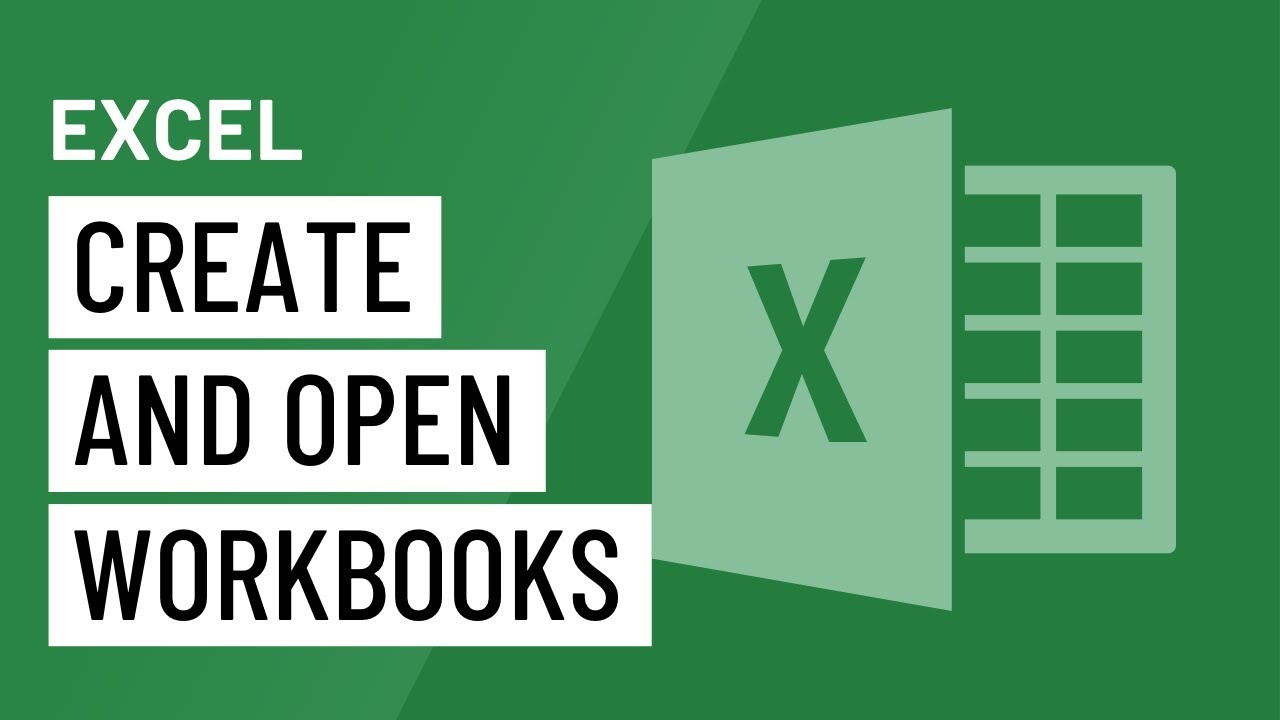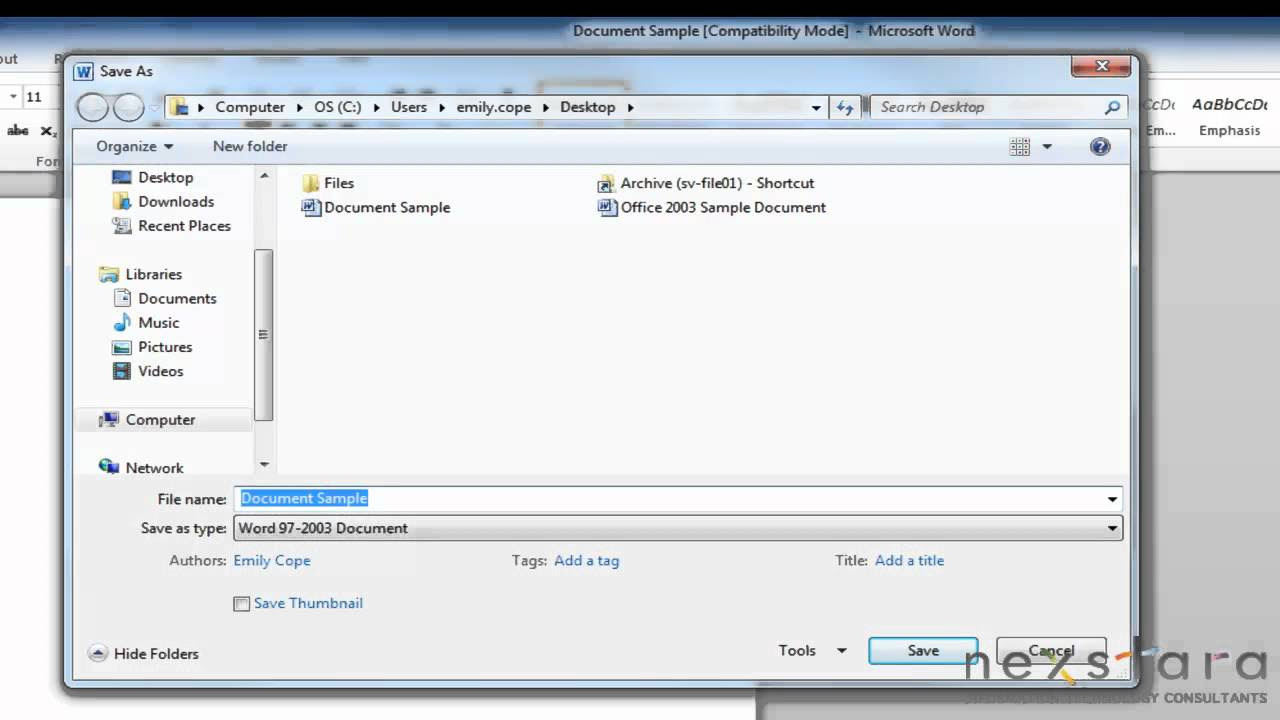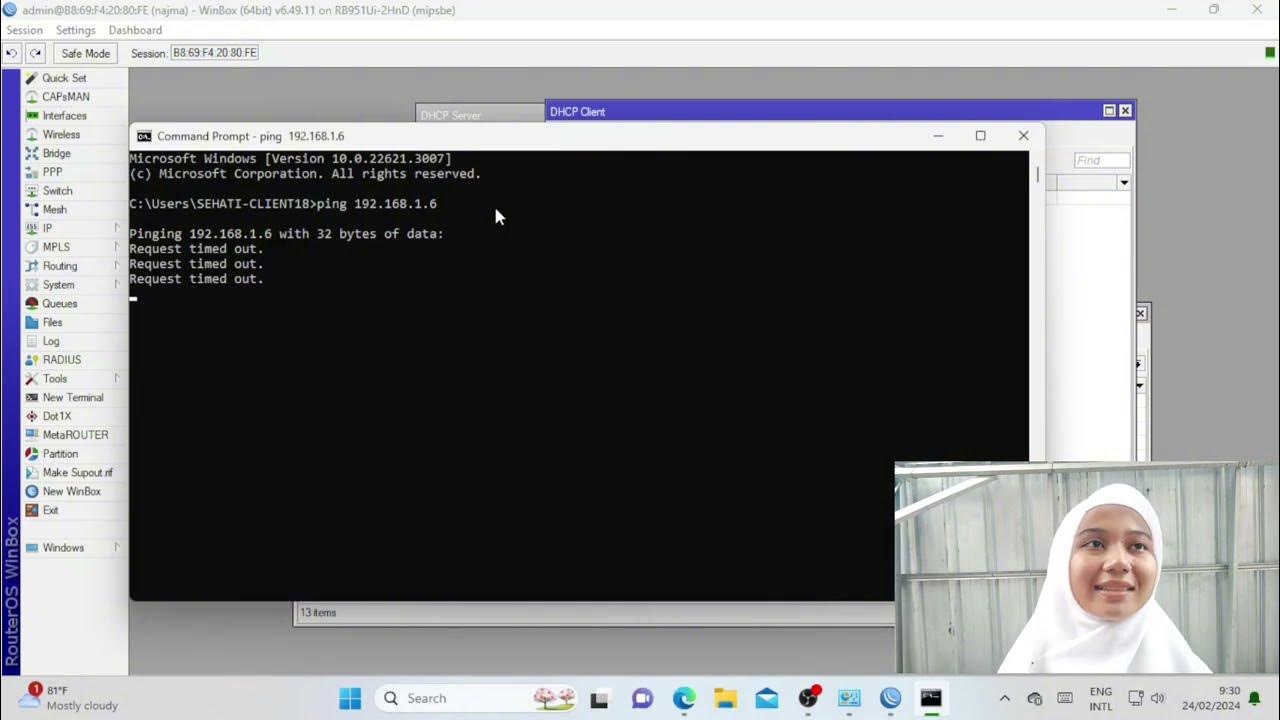03 | Backstage de Excel y configuraciones básicas
Summary
TLDRThis Excel tutorial introduces the backstage view, where users manage files and configure basic settings. The instructor explains how to open, save, and customize files, including using templates, saving to OneDrive, and printing documents. It also covers personalizing the Excel interface, adjusting themes, and customizing number formatting. The lesson emphasizes efficient file management and preparing users for hands-on practice with Excel. The video is designed for beginners, with clear instructions and downloadable resources for further learning.
Takeaways
- 😀 The tutorial is part of a basic Excel course, focused on the 'Backstage' view and essential Excel configurations.
- 😀 Users can access the Excel program via the search bar or desktop shortcut.
- 😀 The video provides a link to a website where course materials and exercises will be uploaded for download.
- 😀 The 'Backstage' view in Excel allows users to manage files, create new workbooks, save files, and adjust settings.
- 😀 Excel's 'Backstage' view offers several options, including opening files from OneDrive or local storage, and viewing recent documents.
- 😀 Templates in Excel can be accessed but are often avoided by the instructor, as they may not meet personal preferences and could cause issues.
- 😀 The 'Save' option preserves recent changes, while 'Save As' allows saving the file under a different name or location, including OneDrive.
- 😀 Excel allows users to print their work with preview settings, but detailed print configurations will be covered in a future lesson.
- 😀 The 'Share' feature enables collaboration, allowing users to share files through a OneDrive link for others to edit in real-time.
- 😀 Excel users can customize the ribbon by enabling or disabling various tabs based on their needs, improving workflow efficiency.
- 😀 The 'Options' menu in Excel offers personalizations such as themes (dark, light, multicolor) and decimal separators, allowing users to adjust settings for ease of use.
Q & A
What is the Backstage view in Excel?
-The Backstage view in Excel is the area where you manage files and data, such as creating, saving, printing, and setting file preferences. It allows you to access file-related functions like 'Save,' 'Open,' and 'New.'
How can you open Excel?
-You can open Excel either by searching for it through the operating system's search bar or by using a shortcut on your desktop.
What is the difference between 'Save' and 'Save As' in Excel?
-'Save' is used to store the most recent changes to your workbook, while 'Save As' allows you to save the file under a different name or location.
Why might users avoid Excel's built-in templates?
-Excel's built-in templates often have pre-configured settings that may not align with the user's specific needs or preferences. This can make editing and customizing the templates more challenging.
How can you access recent files in Excel?
-You can access recently opened files by clicking on the 'Recent' section in the Backstage view, which displays a list of files you've worked on recently.
What is the purpose of OneDrive in Excel?
-OneDrive is a cloud storage service that allows users to store and access Excel files online, enabling file sharing and collaborative editing without the need for USB drives.
How can you customize the ribbon in Excel?
-You can customize the ribbon by going to 'File' > 'Options' > 'Customize Ribbon.' This allows you to add, remove, or reorganize tabs and commands based on your needs.
What are the options available in the 'General' tab under Excel's options?
-In the 'General' tab, users can adjust Excel's appearance, such as changing the Office theme (light, dark, or multicolor) to suit their preferences and reduce eye strain.
What does changing the decimal and thousands separators do in Excel?
-Changing the decimal and thousands separators allows users to adjust number formatting based on regional preferences. For example, you can switch the decimal separator from a period to a comma and vice versa.
How can you print a file from Excel?
-You can print a file in Excel by clicking on 'File' > 'Print,' which shows a preview and allows you to adjust print settings before sending the file to the printer.
Outlines

Dieser Bereich ist nur für Premium-Benutzer verfügbar. Bitte führen Sie ein Upgrade durch, um auf diesen Abschnitt zuzugreifen.
Upgrade durchführenMindmap

Dieser Bereich ist nur für Premium-Benutzer verfügbar. Bitte führen Sie ein Upgrade durch, um auf diesen Abschnitt zuzugreifen.
Upgrade durchführenKeywords

Dieser Bereich ist nur für Premium-Benutzer verfügbar. Bitte führen Sie ein Upgrade durch, um auf diesen Abschnitt zuzugreifen.
Upgrade durchführenHighlights

Dieser Bereich ist nur für Premium-Benutzer verfügbar. Bitte führen Sie ein Upgrade durch, um auf diesen Abschnitt zuzugreifen.
Upgrade durchführenTranscripts

Dieser Bereich ist nur für Premium-Benutzer verfügbar. Bitte führen Sie ein Upgrade durch, um auf diesen Abschnitt zuzugreifen.
Upgrade durchführenWeitere ähnliche Videos ansehen
5.0 / 5 (0 votes)