How to Fix Any HP Printer Printing Blank Pages
Summary
TLDRIn this video, the presenter offers a range of solutions to fix an HP printer printing blank or faint pages. The first step is to check the ink levels, followed by power cycling the printer to resolve potential software issues. If that doesn’t work, the print head may be clogged, and the video demonstrates how to clean the ink cartridges using warm water and cotton swabs. Additionally, the HP Smart app's 'Clean Print Head' feature is recommended. If these methods don’t work, resetting the printer is suggested. The video aims to help users troubleshoot effectively with easy-to-follow steps.
Takeaways
- 😀 Check the ink levels in your HP printer before troubleshooting other potential issues.
- 😀 Use the HP Smart app to check ink levels if your printer doesn't have a display screen.
- 😀 Unplug the printer for 5 minutes and power it back on to resolve minor software glitches.
- 😀 Clogged print heads can cause blank pages, even if ink cartridges are full. Remove and inspect the cartridges.
- 😀 Dab the print head on a piece of paper to check if ink is flowing properly.
- 😀 Clean the print head by gently rubbing it with a cotton swab dipped in warm water to dislodge dried ink.
- 😀 Soak the ink cartridges in warm water for 2–10 minutes to loosen stubborn dried ink.
- 😀 Dry the ink cartridges thoroughly with a paper towel before reinserting them into the printer.
- 😀 Use the HP Smart app to perform a print head cleaning if manual cleaning doesn’t work.
- 😀 Consider performing a level 2 cleaning through the HP Smart app for a more thorough clean.
- 😀 If none of the solutions work, reset your printer by following specific instructions for your model.
Q & A
What should I do first if my HP printer is printing blank pages?
-The first thing you should do is check if your printer has enough ink. You can either check the ink levels directly on the printer's display panel or use the HP Smart app on your phone to verify the ink status.
How can I check the ink levels if my printer doesn’t have a display screen?
-If your printer doesn't have a display screen, you can use the HP Smart app on your phone. After opening the app, select your printer, and it will show you the ink levels.
What should I do if my ink levels are fine but the printer still prints blank pages?
-Try restarting the printer. Unplug the printer from both the back and the wall socket, wait for about 5 minutes, then plug it back in. This can help resolve minor software issues.
Why is the print head important in fixing blank prints?
-The print head is crucial because if it becomes clogged, ink won't flow onto the paper even if the ink cartridges are full. Cleaning the print head can resolve this issue.
How can I tell if the print head is clogged?
-To check if the print head is clogged, remove the ink cartridges and dab the print head onto a piece of paper. If no ink comes out, the print head might be clogged and needs cleaning.
What is the process to clean the print head of my HP printer?
-To clean the print head, fill a shallow plate with warm water and dip a cotton swab into the water. Gently rub the print head to dislodge any dried ink. You can also dip the cartridge in warm water for 2-10 minutes, then dab it on a paper towel to dry.
How long should I let the ink cartridge soak in warm water for cleaning?
-You should soak the ink cartridge in warm water for about 2 minutes, but for better results, you can let it sit for 1-2 hours if the clog is stubborn.
What should I do after cleaning the print head?
-After cleaning the print head, dab the cartridge on a paper towel to remove excess moisture. Ensure that both the cartridge and the contacts are completely dry before reinserting it into the printer.
How do I clean the print head using the HP Smart app?
-To clean the print head using the HP Smart app, go to the app, select your printer, and navigate to the 'Alignment and Maintenance' section. Choose 'Clean Print Head' and follow the on-screen instructions.
What should I do if cleaning the print head using the HP Smart app doesn't fix the issue?
-If cleaning via the HP Smart app doesn’t resolve the problem, try using the 'Level 2 Cleaning' option for a more thorough cleaning process. This can sometimes fix deeper clogs.
What is the final step if none of the previous solutions work?
-As a last resort, you can reset your printer. Depending on your printer model, the reset process may vary. Look up the specific reset instructions for your model on the creator's channel or in the printer’s manual.
Outlines

Dieser Bereich ist nur für Premium-Benutzer verfügbar. Bitte führen Sie ein Upgrade durch, um auf diesen Abschnitt zuzugreifen.
Upgrade durchführenMindmap

Dieser Bereich ist nur für Premium-Benutzer verfügbar. Bitte führen Sie ein Upgrade durch, um auf diesen Abschnitt zuzugreifen.
Upgrade durchführenKeywords

Dieser Bereich ist nur für Premium-Benutzer verfügbar. Bitte führen Sie ein Upgrade durch, um auf diesen Abschnitt zuzugreifen.
Upgrade durchführenHighlights

Dieser Bereich ist nur für Premium-Benutzer verfügbar. Bitte führen Sie ein Upgrade durch, um auf diesen Abschnitt zuzugreifen.
Upgrade durchführenTranscripts

Dieser Bereich ist nur für Premium-Benutzer verfügbar. Bitte führen Sie ein Upgrade durch, um auf diesen Abschnitt zuzugreifen.
Upgrade durchführenWeitere ähnliche Videos ansehen

Ujian Praktek English [Procedur Text] [How to Operate Printer to Print Document and Image]

Cara Print Di Laptop Atau Komputer | Ngeprint Dokumen Di Laptop Untuk Pemula

MENGATASI KEDIP PRINTER HP INK TANK 315 PESAN ERROR ANGKA 0 DAN TANDA SERU TIDAK BISA CETAK

Best Black & White Printer 2024 | Budget Laser Printers | Printer For Home Use | Printer For Office

Cara Mendesain Buku dengan Word || Tips dan Trik Word #geminitube
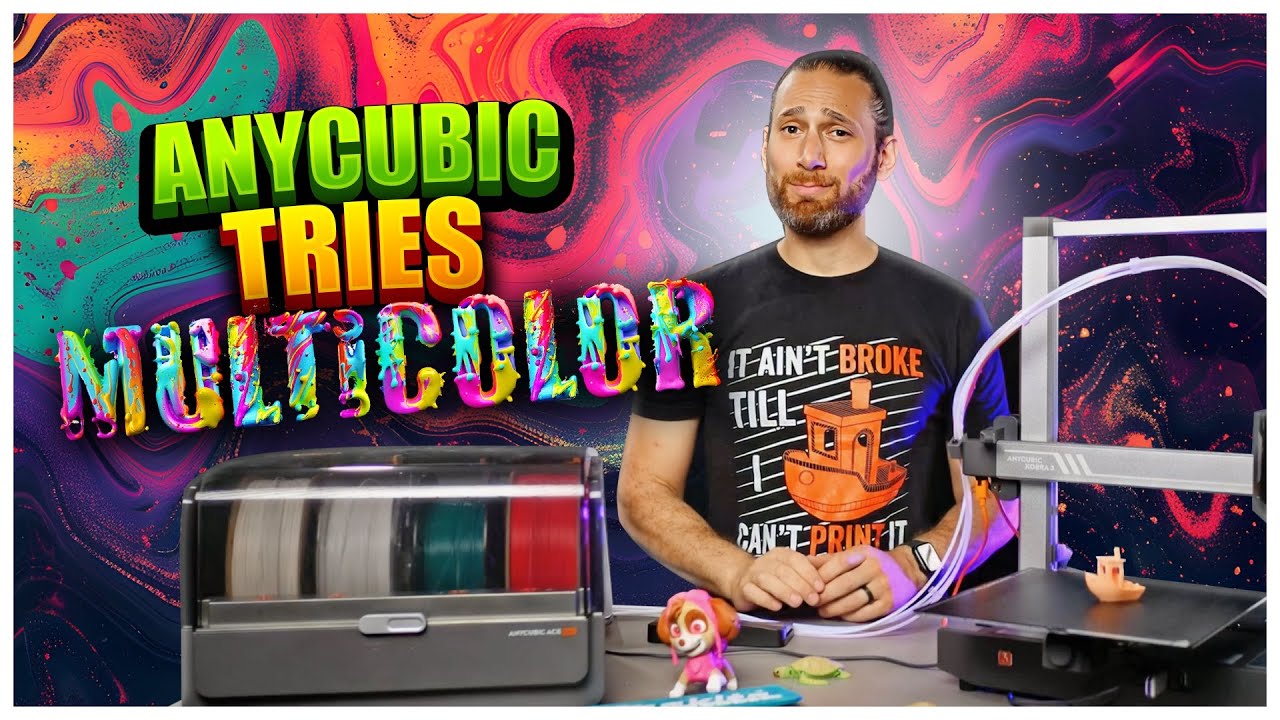
AnyCubic Tries Multicolor: The AnyCubic Kobra 3 Combo
5.0 / 5 (0 votes)
