MENGATASI KEDIP PRINTER HP INK TANK 315 PESAN ERROR ANGKA 0 DAN TANDA SERU TIDAK BISA CETAK
Summary
TLDRIn this video, the host demonstrates how to fix an error on an HP Ink Tank 315 printer. The printer is showing an error message with a number 0 and an exclamation mark, indicating an issue with the black ink cartridge. After checking the cartridge and cleaning it, the error persists, leading to the decision to replace the cartridge with a new one. The host unboxes the new cartridge, installs it, and successfully resolves the issue. The video concludes with an explanation that replacing the cartridge fixes the error, providing useful information for viewers facing a similar issue.
Takeaways
- 😀 The HP InkTank 315 printer displayed an error message, indicating an issue with the black ink cartridge.
- 😀 The error message included a code '0' and an exclamation mark, signaling a cartridge problem.
- 😀 The user checks the ink levels and confirms the cartridge is filled with ink, ruling out low ink as the cause.
- 😀 The black ink cartridge is located on the left side, while the color cartridge is on the right side.
- 😀 The user attempts to clean the cartridge's contacts using a tissue to resolve the issue, but the error persists.
- 😀 A restart of the printer does not resolve the issue, indicating the problem is with the cartridge itself.
- 😀 The user decides to replace the black ink cartridge with a new HP 51AA cartridge.
- 😀 Unboxing and handling the new HP 51AA cartridge is shown, with emphasis on being careful not to touch the plate on the cartridge.
- 😀 The user installs the new cartridge and ensures it is correctly seated and the cover is closed properly.
- 😀 After replacing the cartridge, the printer successfully recognizes the new black ink cartridge, resolving the error.
Q & A
What does the error '0' with an exclamation mark mean on the HP Ink Tank 315 printer?
-The error message '0' with an exclamation mark indicates a problem with the black ink cartridge, usually related to ink supply or a cartridge malfunction.
How can I determine if the issue is with the cartridge or the ink itself?
-First, check the ink level. If the ink has been refilled, inspect the cartridge for any damage or blockage. The error can sometimes be resolved by cleaning the cartridge or ensuring it is seated properly.
What is the first step in troubleshooting the HP Ink Tank 315 printer error?
-The first step is to open the printer cover and inspect the black ink cartridge for any visible issues, such as damage or improper positioning.
What should you do if cleaning the cartridge doesn't resolve the error?
-If cleaning the cartridge doesn't fix the issue, the next step is to replace the cartridge with a new one to ensure that the printer can properly detect it.
Why is it important not to touch certain parts of the new ink cartridge?
-It’s crucial not to touch the metal contacts or the ink tank’s plate, as oils and dirt from your hands can affect the printer’s ability to read the cartridge or may cause ink flow issues.
How do you install the new ink cartridge in the HP Ink Tank 315 printer?
-To install the new ink cartridge, carefully remove it from the packaging, ensuring the protective covers are removed. Then, insert it into the cartridge slot, pressing it firmly into place.
What happens after installing the new cartridge and restarting the printer?
-After installing the new cartridge and restarting the printer, the flashing error light should stop, and the printer should recognize the new cartridge, resolving the error.
What is the model of the black ink cartridge used in this troubleshooting process?
-The black ink cartridge used in this process is the HP 51AA cartridge.
Why does the printer continue flashing even after cleaning the old cartridge?
-The continuous flashing after cleaning the old cartridge likely indicates that the cartridge is damaged or defective, which is why replacing it with a new one is necessary.
What other troubleshooting steps can be taken if replacing the cartridge doesn't work?
-If replacing the cartridge doesn’t solve the issue, you may need to check the printer’s internal connections or consult a technician to ensure there are no deeper mechanical or electrical issues with the printer.
Outlines

This section is available to paid users only. Please upgrade to access this part.
Upgrade NowMindmap

This section is available to paid users only. Please upgrade to access this part.
Upgrade NowKeywords

This section is available to paid users only. Please upgrade to access this part.
Upgrade NowHighlights

This section is available to paid users only. Please upgrade to access this part.
Upgrade NowTranscripts

This section is available to paid users only. Please upgrade to access this part.
Upgrade NowBrowse More Related Video

How to Fix Any HP Printer Printing Blank Pages

Top Epson Ecotank maintenance tips [ET-8550 ET-8550]. Things to keep your inkjet printer healthy.

How to fix printer ip2770 error code B200 blinking orange light

Don't Buy the Epson EcoTank - 3 Year Review

ERRO XBOX 360 LUZ VERMELHA - COMO RESOLVER!!!
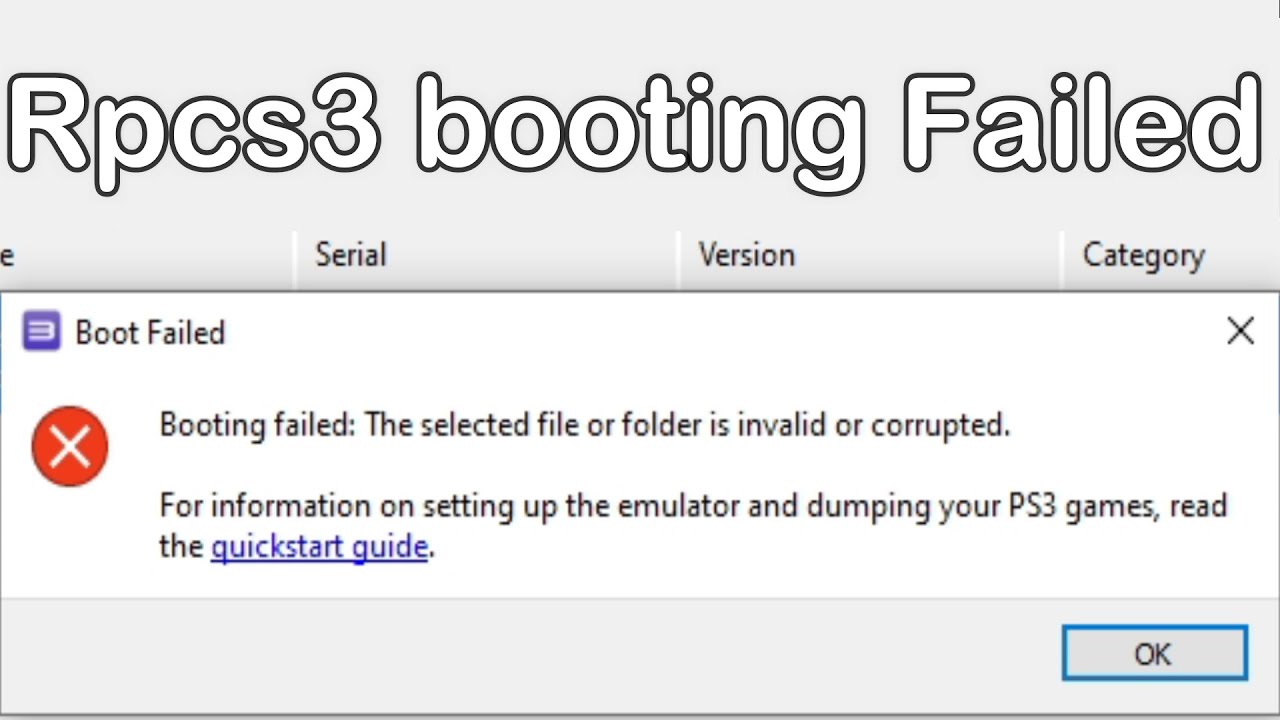
Rpcs3 booting Failed The Selected file or folder is invalid or Corrupted
5.0 / 5 (0 votes)