How to Add your Name on your iPhone Lock Screen!
Summary
TLDRIn this video, the presenter guides viewers on how to personalize their iPhone lock screen by adding their name. Two methods are explained: the first involves creating a custom Focus mode to display the name below the lock screen, and the second utilizes a free text widget app to place the name alongside existing widgets. The tutorial is straightforward, with step-by-step instructions for each method, ensuring users can easily customize their devices for a more personal touch.
Takeaways
- 😀 You can add your name to your iPhone lock screen using the Focus Modes feature.
- 🎨 Customize the appearance of your name by selecting a color and an icon.
- 🔒 Enabling the Focus Mode allows your name to be displayed on the lock screen when activated.
- 📲 The second method involves downloading the 'Any Text' widget app from the App Store.
- 🖊️ The 'Any Text' app allows you to type your name or add emojis for personalization.
- ✅ After customizing your name in the app, you can add it as a widget on your lock screen.
- 🔄 You can easily remove or adjust the name display or widget at any time.
- 📚 The Focus Modes are primarily designed to manage notifications, but can be creatively used for personalization.
- 💡 The tutorial emphasizes that both methods are free and customizable.
- 👋 The video ends with a friendly sign-off, encouraging viewers to try the steps.
Q & A
What are the two methods to add your name to your iPhone lock screen?
-The first method involves adding your name below the lock screen using Focus modes, while the second method uses a widget to display your name on the lock screen.
How do you add your name using the Focus modes?
-To add your name using Focus modes, pull down the Control Center, tap on Focus modes, and select 'Add Focus.' Type in your name, choose a color and icon, then customize your Focus settings. Once enabled, your name will appear on the lock screen.
Can you customize the appearance of your name when using Focus modes?
-Yes, when creating a custom Focus, you can choose the color and icon that appears next to your name.
What is the purpose of Focus modes in this context?
-In this context, Focus modes are used primarily to display your name on the lock screen, not to manage notifications.
How do you enable the Focus mode to display your name?
-To enable the Focus mode, return to the Control Center, tap and hold the Focus mode icon, and select the Focus you created with your name.
What app is recommended for adding your name as a widget on the lock screen?
-The app recommended for adding a name widget is called 'Any Text Widgets.' You can find it in the App Store.
Is the 'Any Text Widgets' app free to download?
-Yes, the 'Any Text Widgets' app is completely free to download and use.
What steps should you follow to add a widget for your name?
-After downloading 'Any Text Widgets,' open the app, type in your name or desired text, and then customize it as needed. Finally, go to your lock screen settings and add the widget.
How can you remove your name from the lock screen?
-To remove your name, go to the lock screen customization options, tap on the widget or the Focus mode name, and select the option to remove or delete it.
What additional feature can you include when typing your name in the 'Any Text Widgets' app?
-In the 'Any Text Widgets' app, you can include emojis or other text elements to personalize how your name appears on the lock screen.
Outlines

Dieser Bereich ist nur für Premium-Benutzer verfügbar. Bitte führen Sie ein Upgrade durch, um auf diesen Abschnitt zuzugreifen.
Upgrade durchführenMindmap

Dieser Bereich ist nur für Premium-Benutzer verfügbar. Bitte führen Sie ein Upgrade durch, um auf diesen Abschnitt zuzugreifen.
Upgrade durchführenKeywords

Dieser Bereich ist nur für Premium-Benutzer verfügbar. Bitte führen Sie ein Upgrade durch, um auf diesen Abschnitt zuzugreifen.
Upgrade durchführenHighlights

Dieser Bereich ist nur für Premium-Benutzer verfügbar. Bitte führen Sie ein Upgrade durch, um auf diesen Abschnitt zuzugreifen.
Upgrade durchführenTranscripts

Dieser Bereich ist nur für Premium-Benutzer verfügbar. Bitte führen Sie ein Upgrade durch, um auf diesen Abschnitt zuzugreifen.
Upgrade durchführenWeitere ähnliche Videos ansehen
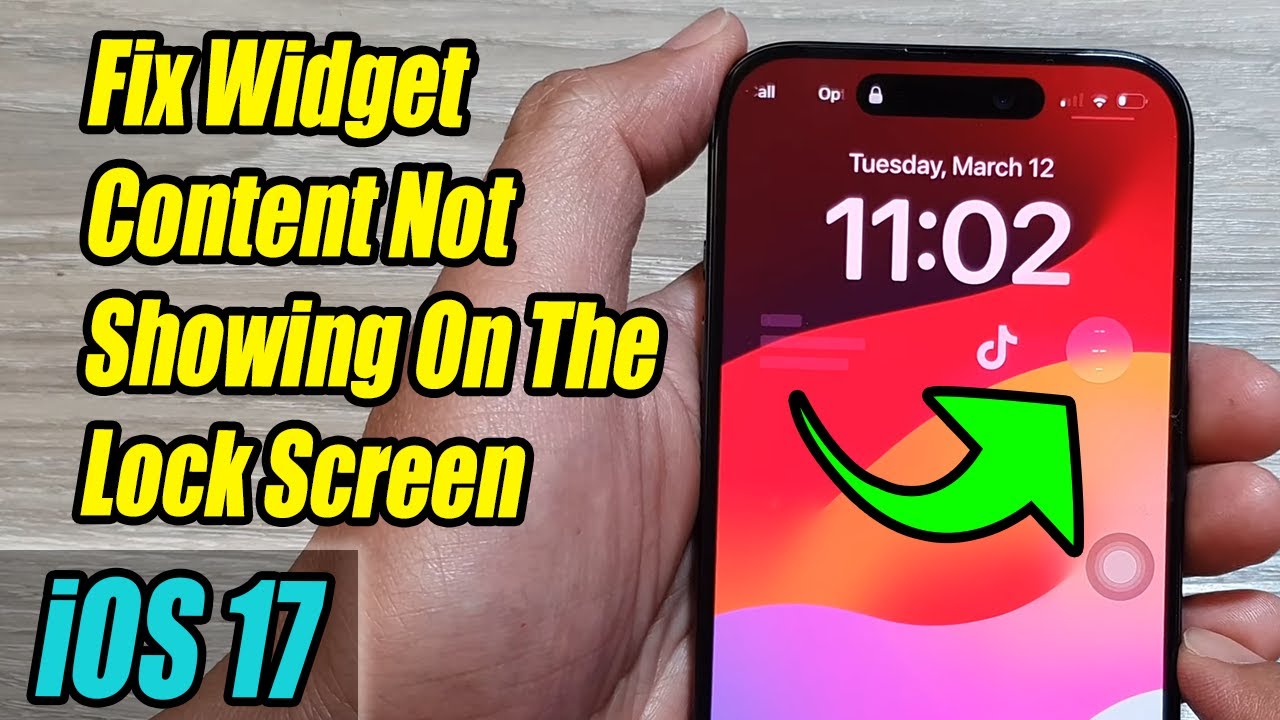
iPhone iOS 17: How to Fix Widget Content Not Showing On The Lock Screen
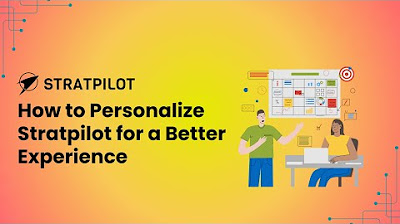
How to customize Stratpilot for a better experience

🤩 15 TRUCCHI per IMPARARE ad USARE IPHONE
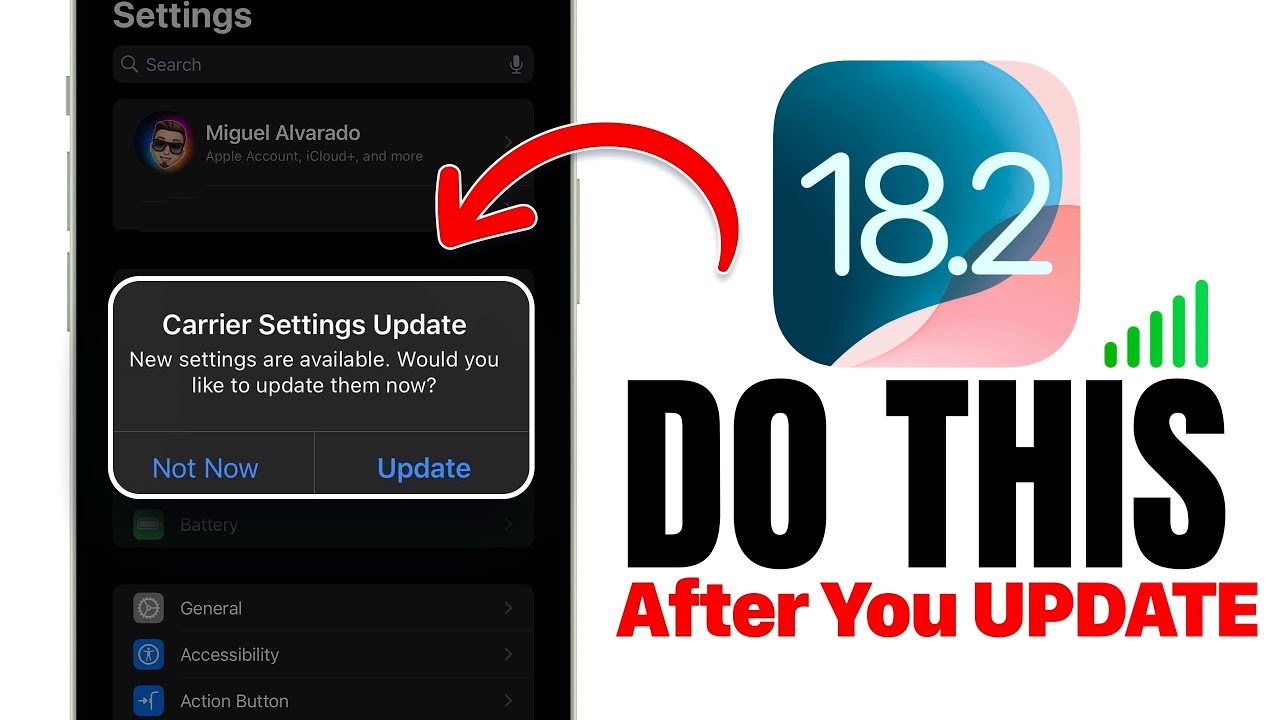
iOS 18.2 - Do This IMMEDIATELY After You Update!

OPPO Reno8 5G Ambient Light Effect || Reno8 Settings || Always on Display 🔥🔥🔥

Aula 6 - Aprenda INFORMATICA para Concurso
5.0 / 5 (0 votes)
