Aula 6 - Aprenda INFORMATICA para Concurso
Summary
TLDRThis video tutorial provides an in-depth guide to personalizing Windows 10, focusing on customizing themes, backgrounds, fonts, and the taskbar. Viewers learn how to adjust desktop settings, set a custom lock screen, and utilize shortcuts to increase efficiency. The video also covers the importance of the Start Menu and taskbar customization, along with how to change display settings for apps and notifications. With tips on downloading new fonts and themes from external sources, the tutorial encourages users to personalize their workspace for a more tailored computing experience.
Takeaways
- 😀 Personalization in Windows allows users to change fonts, themes, taskbars, background colors, and more to make the system more personalized.
- 😀 The background image can be changed, with options for adjusting its display (Fill, Stretch, Center) depending on the image's resolution.
- 😀 Windows 10 requires activation to fully unlock customization options, including background and theme changes.
- 😀 The 'Lock Screen' is customizable and can be modified to display an image of the user's choice, accessible via the Windows + L shortcut.
- 😀 Themes are pre-set packages that adjust multiple aspects of the UI (e.g., background, fonts), and additional themes can be downloaded from the Microsoft Store.
- 😀 Keyboard shortcuts like Windows + 1, 2, or 3 allow quick access to pinned apps in the taskbar, enhancing productivity.
- 😀 Fonts can be customized by adding new ones to the system, either through the Microsoft Store or by downloading from websites like netfontes.
- 😀 The 'Start Menu' in Windows includes dynamic tiles, which can be resized, rearranged, or unpinned for easy access to apps.
- 😀 The 'Taskbar' customization includes options like auto-hide, button size adjustments, and location control for improved usability.
- 😀 Some features, like showing 'Recently Added Apps' or 'More Used Apps,' can be toggled on or off within the Start Menu settings.
- 😀 The video encourages users to experiment with different Windows features and shortcuts to become more efficient in their daily use of the system.
Q & A
What can be customized in Windows to make it more personal?
-In Windows, users can personalize various elements including the font, theme, background, taskbar, and screen colors. These customizations help to make the system more personal and tailored to individual preferences.
Why is the activation of Windows important for personalizations?
-The activation of Windows is necessary for enabling certain personalization features. Without activation, some changes, like changing the background image or other theme customizations, are restricted. Activation ensures the system is licensed for full use.
What options are available to adjust the background image in Windows?
-Windows allows users to choose and set a background image from their computer. There are different options to adjust how the image is displayed: Fill (to cover the entire screen), Stretch, or Centered (for smaller images). This helps in adjusting the display based on the image resolution.
What is the function of the 'Lock Screen' in Windows?
-The lock screen is the screen displayed when the computer is locked. You can set a custom image or display on this screen, which can be modified in the personalization settings. The shortcut to lock the screen is Windows + L.
What is the difference between a 'theme' and a 'background' in Windows customization?
-A 'background' refers specifically to the wallpaper or image shown on the desktop, while a 'theme' encompasses a broader range of customizations. A theme in Windows can change several aspects of the system at once, such as background, window colors, and sounds.
How can users download more themes in Windows?
-Users can download additional themes through the Microsoft Store. By clicking 'Get more themes from Microsoft Store,' users can access a variety of themes available for installation, which can then be applied to their system.
What are 'Dynamic Tiles' in the Start menu, and how can they be customized?
-Dynamic Tiles in the Start menu are customizable blocks that can display apps, news, weather, and other content. Users can resize these tiles, move them around, or unpin them from the Start menu to better organize their layout.
How can Windows users quickly access their most-used applications?
-Windows allows users to pin frequently used applications to the taskbar or Start menu. Additionally, users can use keyboard shortcuts like Windows + number (e.g., Windows + 1 for the first pinned app) to quickly access these apps.
What is the purpose of the 'Notification Area' in the Windows taskbar?
-The Notification Area on the taskbar displays icons for system notifications, including updates, network status, battery levels, and other alerts. It helps users keep track of important system events and activities without opening full windows.
How can the taskbar behavior be customized in Windows?
-The taskbar in Windows can be customized by adjusting settings like its position (top, bottom, or side), the size of its icons, or hiding it automatically. Additionally, the taskbar can be locked or unlocked to prevent accidental changes.
Outlines

This section is available to paid users only. Please upgrade to access this part.
Upgrade NowMindmap

This section is available to paid users only. Please upgrade to access this part.
Upgrade NowKeywords

This section is available to paid users only. Please upgrade to access this part.
Upgrade NowHighlights

This section is available to paid users only. Please upgrade to access this part.
Upgrade NowTranscripts

This section is available to paid users only. Please upgrade to access this part.
Upgrade NowBrowse More Related Video
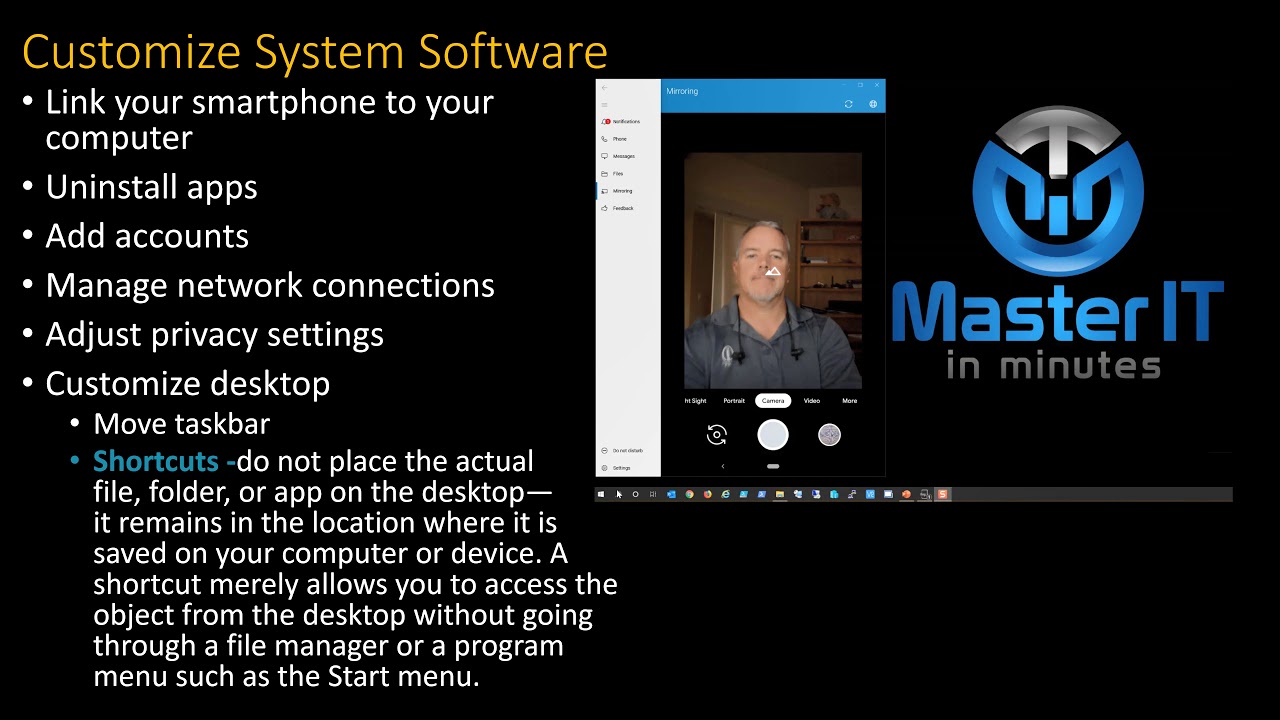
Computer Concepts - Module 4: Operating Systems and File Management Part 3A (4K)

Windows 10 (Beginners Guide)

CURSO WINDOWS 11 - AULA 04 CONFIGURAÇÕES DA BARRA DE TAREFAS

Comment Installer Windows 10 Facilement ?! - Tutoriel de A à Z
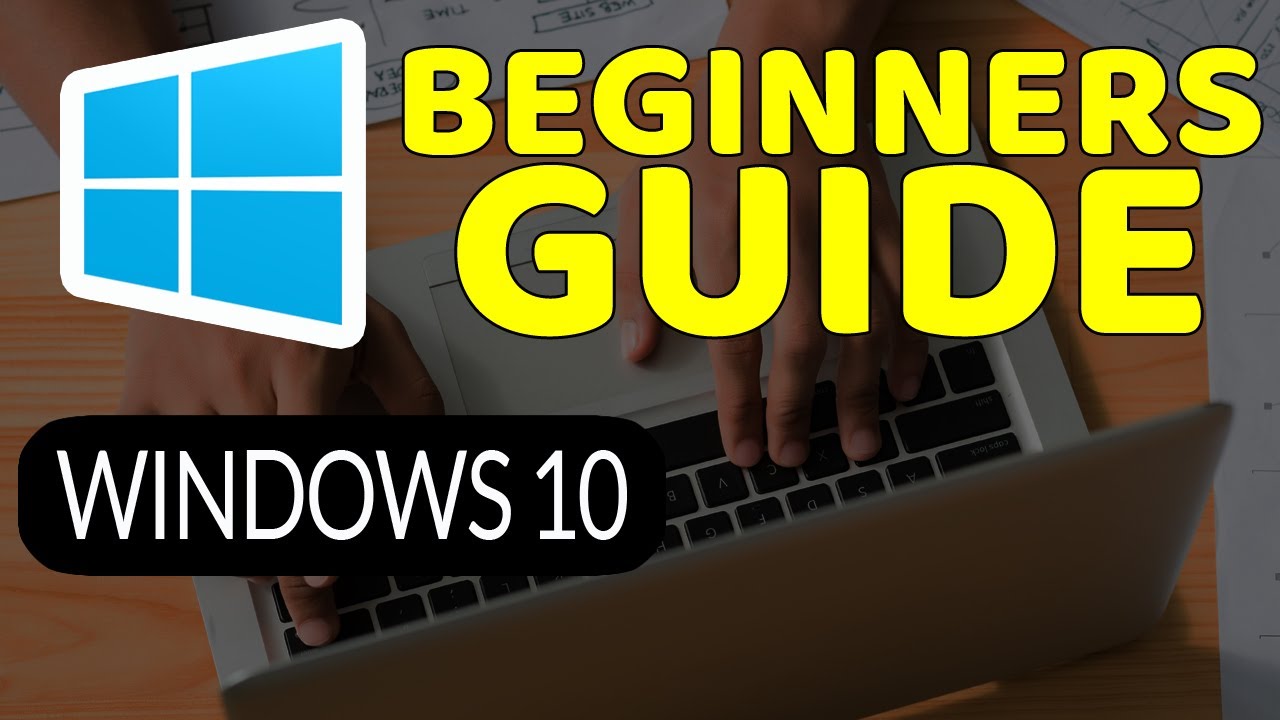
How To Master Windows 10: Tutorial for Absolute Beginners
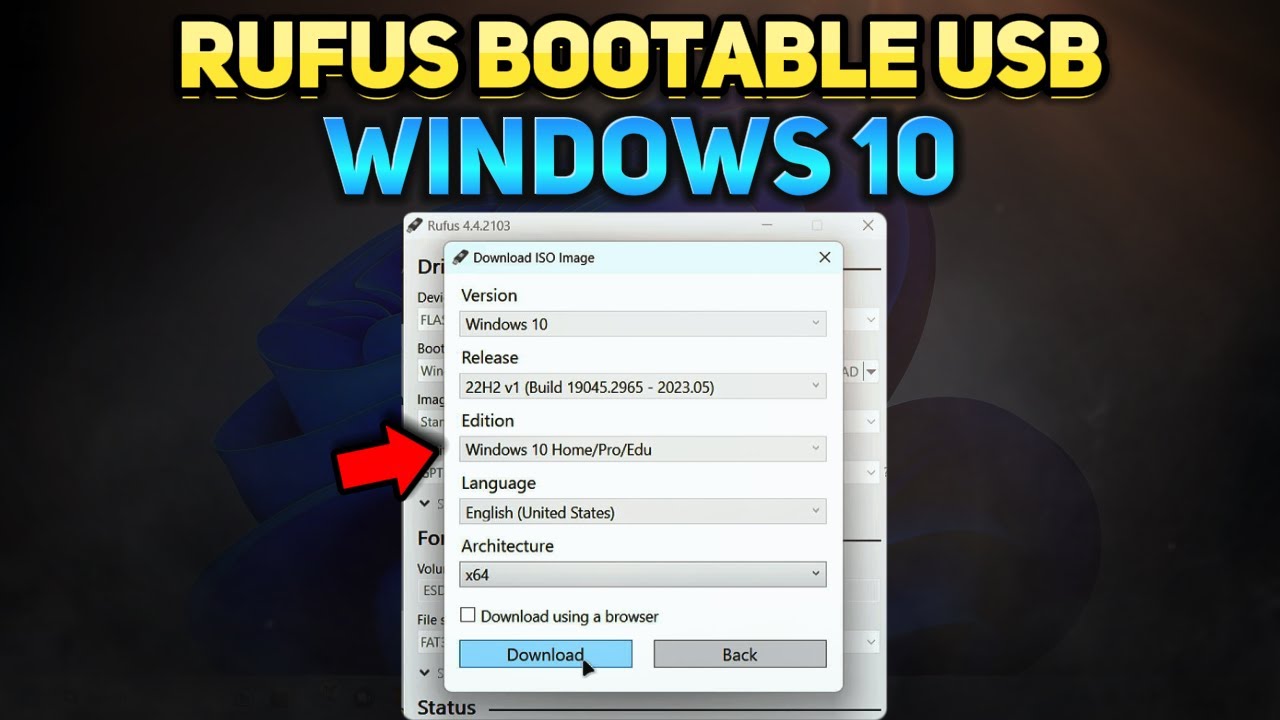
How to Create a Windows 10 Installation USB with Rufus (Tutorial)
5.0 / 5 (0 votes)