FINALLY! There's a Way to Automatically Number Pages Using Canva for Self-Publishers
Summary
TLDRIn this tutorial, Jeff walks through a time-saving method for automatically adding page numbers to Amazon KDP books using Canva. He explains how to set up margins, utilize Canva’s tools, and take advantage of the bulk create feature. Jeff also demonstrates how to connect page numbers using a CSV file for easier bulk creation. He offers both a manual approach for non-subscribers and a more efficient paid option through Canva’s subscription service. The video is aimed at helping creators streamline their workflow for low and medium content publishing on KDP.
Takeaways
- 🖥️ The video teaches how to automatically add page numbers to KDP books using Canva.
- 💼 The creator, Jeff, focuses on making money online through low and medium content publishing on Amazon KDP.
- 📝 The common manual method of adding page numbers involves typing them in individually on each page, which is time-consuming.
- ⚙️ Jeff introduces a faster way to automate page numbering using Canva's tools, specifically the 'Bulk Create' feature.
- 📏 View rulers and guides in Canva to set precise margin lines for the page, which are essential for properly positioning page numbers.
- 🔢 Canva's Bulk Create allows for quick creation of multiple pages with numbered content using a spreadsheet or CSV file.
- 📊 Jeff explains how to set up a CSV file with page numbers for both the left and right pages to automate the process efficiently.
- 🔄 Each odd-numbered page (e.g., 1, 3, 5) appears on the right, while even-numbered pages (e.g., 2, 4, 6) appear on the left.
- 💡 Canva's Bulk Create feature requires a subscription, though manual methods are still possible without a subscription.
- 📁 Jeff recommends saving CSV data to avoid losing work and easily upload it back to Canva if needed.
Q & A
What is the main focus of the video tutorial?
-The video tutorial focuses on how to automatically add page numbers in Canva for creating KDP (Kindle Direct Publishing) books, saving time and effort compared to the manual method.
Who is the target audience for the video?
-The target audience is people interested in low and medium content publishing on Amazon KDP and those looking for ways to streamline the creation process using Canva.
What is the most common method for adding page numbers in Canva?
-The most common method is adding page numbers manually by typing the page number on each page individually, which can be tedious and time-consuming.
What tool does the creator suggest using in Canva to automate adding page numbers?
-The creator suggests using Canva's 'Bulk Create' feature, which allows the automation of page numbering by uploading data in a CSV file.
What is the recommended page size for KDP books according to the video?
-The recommended page size for KDP books is 8.5 by 11 inches, which is set up in Canva by selecting a custom size in inches.
Why are margins important when adding page numbers?
-Margins are important to ensure that the page numbers are correctly placed within the printable area of the KDP book and comply with Amazon's formatting requirements.
How does the 'Bulk Create' feature in Canva work?
-The 'Bulk Create' feature in Canva works by allowing users to upload a CSV file with predefined data (like page numbers), which Canva then uses to automatically generate multiple pages with the correct numbering.
Why does the creator recommend using a CSV file over manual data entry?
-The creator recommends using a CSV file because it ensures data is saved externally, so if Canva doesn't save the progress, the data is not lost and can be easily re-uploaded.
Is the 'Bulk Create' feature in Canva free to use?
-No, the 'Bulk Create' feature is part of Canva's subscription plan and is not available for free users.
What alternative does the creator suggest for those not using the 'Bulk Create' feature?
-For those not using the 'Bulk Create' feature, the creator suggests continuing with the manual page-numbering method and refers viewers to another video explaining that process.
Outlines

Dieser Bereich ist nur für Premium-Benutzer verfügbar. Bitte führen Sie ein Upgrade durch, um auf diesen Abschnitt zuzugreifen.
Upgrade durchführenMindmap

Dieser Bereich ist nur für Premium-Benutzer verfügbar. Bitte führen Sie ein Upgrade durch, um auf diesen Abschnitt zuzugreifen.
Upgrade durchführenKeywords

Dieser Bereich ist nur für Premium-Benutzer verfügbar. Bitte führen Sie ein Upgrade durch, um auf diesen Abschnitt zuzugreifen.
Upgrade durchführenHighlights

Dieser Bereich ist nur für Premium-Benutzer verfügbar. Bitte führen Sie ein Upgrade durch, um auf diesen Abschnitt zuzugreifen.
Upgrade durchführenTranscripts

Dieser Bereich ist nur für Premium-Benutzer verfügbar. Bitte führen Sie ein Upgrade durch, um auf diesen Abschnitt zuzugreifen.
Upgrade durchführenWeitere ähnliche Videos ansehen

Easy Hack to Add Page Numbers in Canva (Free& Quick!)
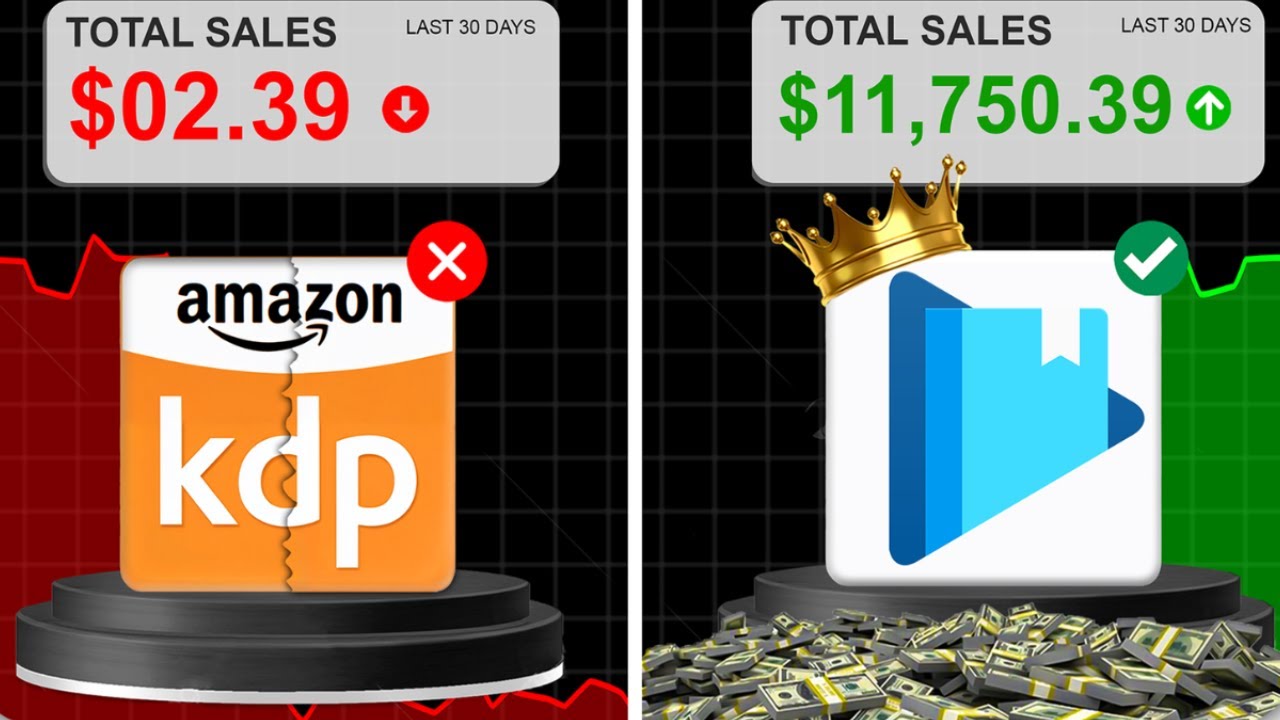
❌FORGET KDP👎 | This Secret Website Can Make You $11,750/Month Instead. (WORKS WORLDWIDE)

Why I Don’t Use Canva for Amazon KDP
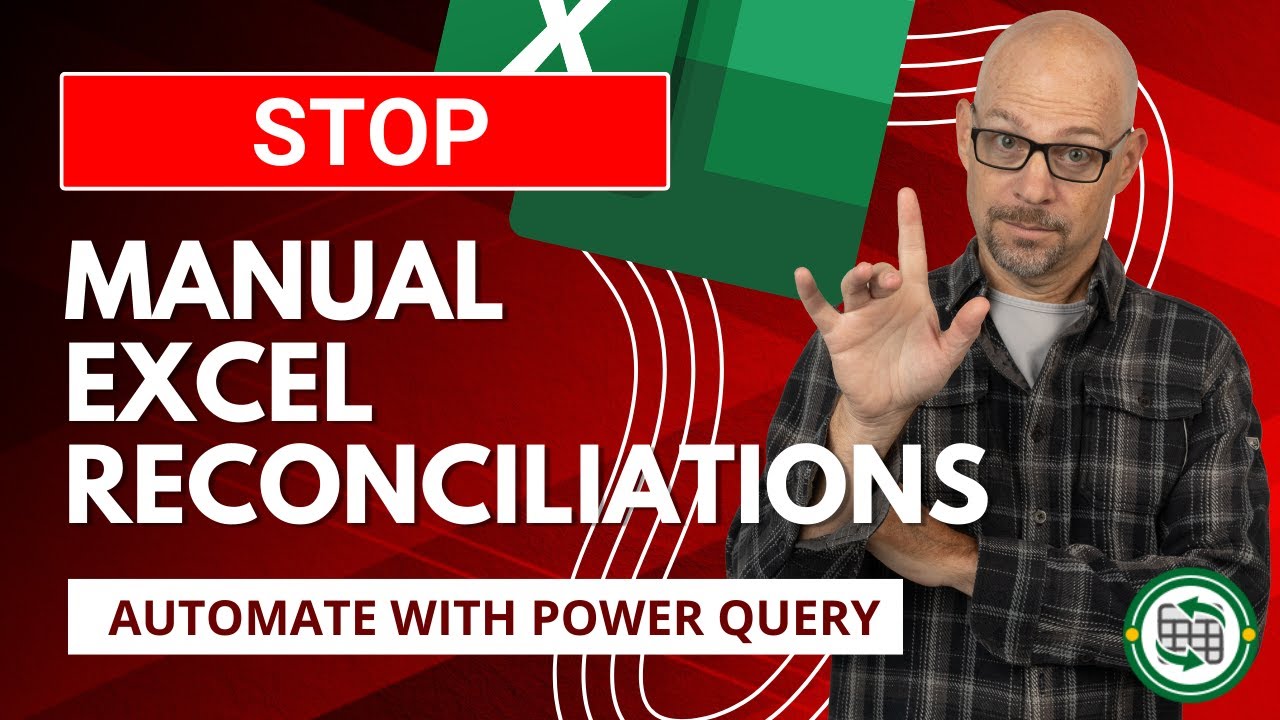
Stop Doing Manual Reconciliations in Excel: Use Power Query
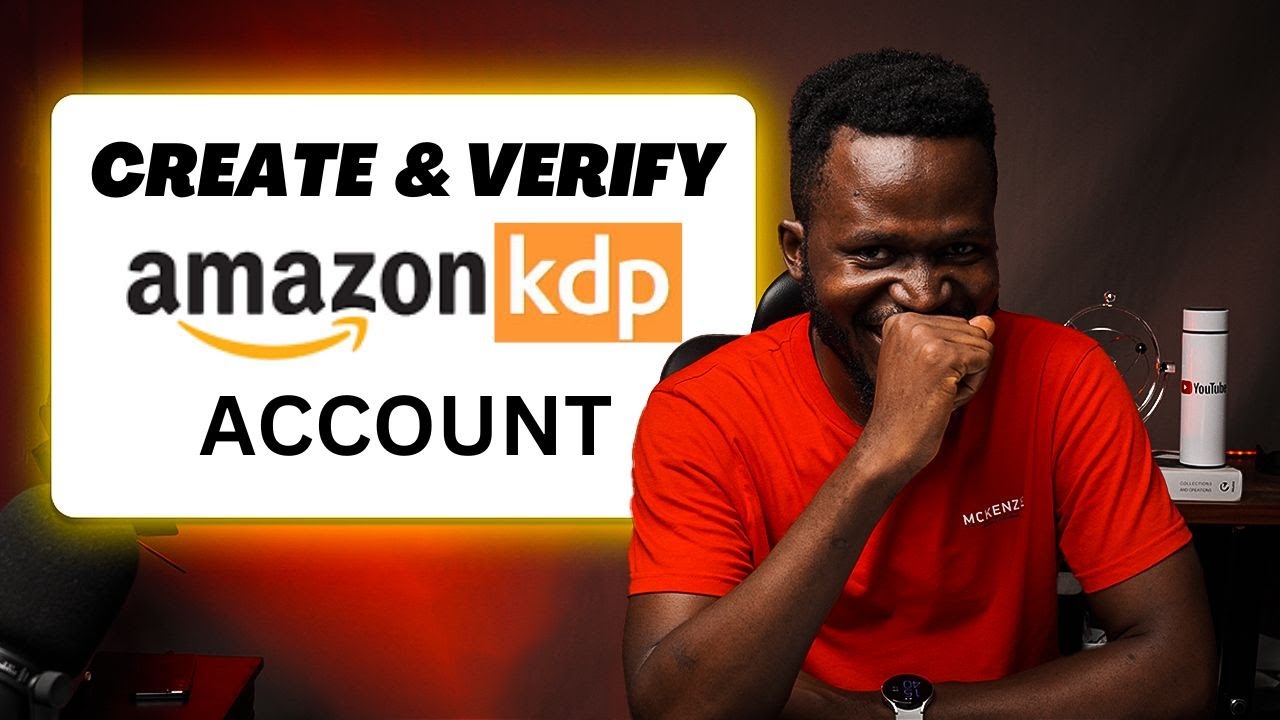
How To Create and Verify Your Amazon KDP Account in Nigeria (A Step-By-Step Guide)
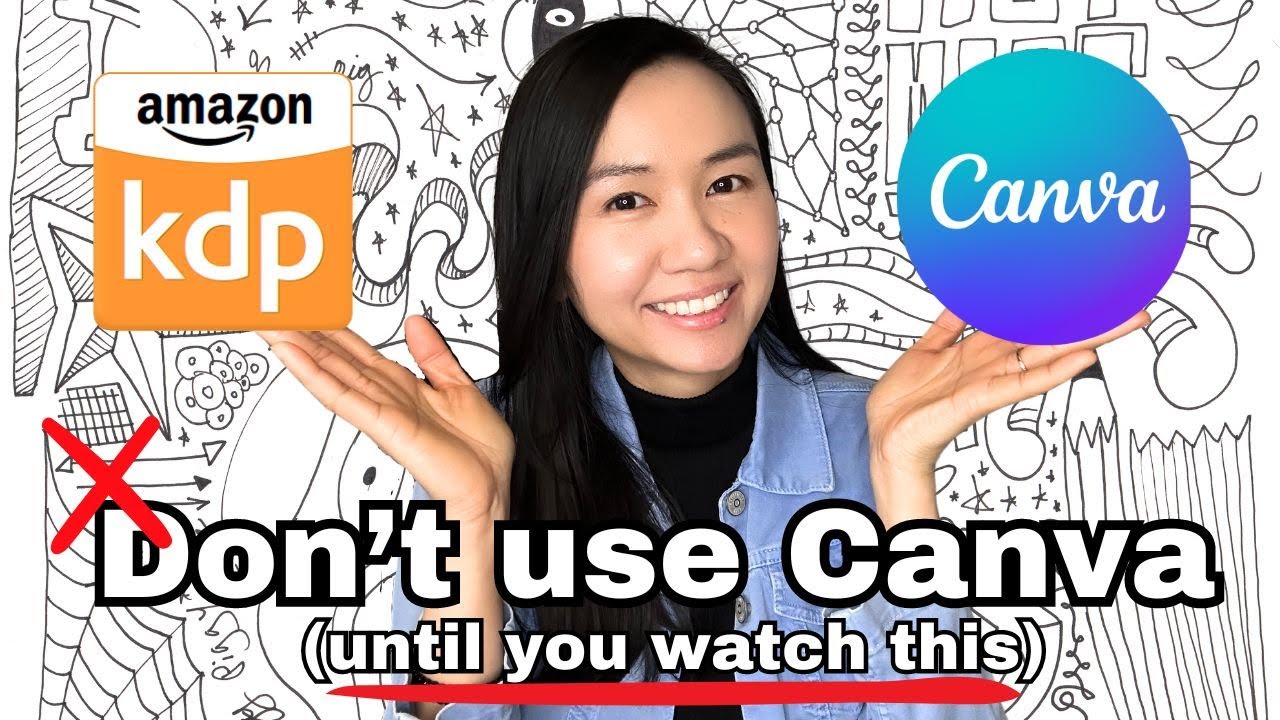
Can You Use Canva for Publishing on Amazon KDP? | Canva's Licensing & Copyrights Explained
5.0 / 5 (0 votes)
