APA References Formatted in Google Docs
Summary
TLDRThis tutorial video script guides viewers on formatting a reference page in Google Docs. It instructs to center and bold the title 'References' at the top. The script then details how to select the reference list, ensuring it's alphabetically ordered. The focus shifts to applying a hanging indent and double spacing, which are accessed through the 'Format' tab under 'Line and Indent' and 'Line Spacing' options respectively. The video aims to help users achieve a professional and organized reference list in Google Docs.
Takeaways
- 📝 Format the title 'References' at the top of the page and center it.
- 🔍 Ensure the title 'References' is in boldface.
- 📚 Select the reference list which should already be in alphabetical order.
- 📏 Apply a hanging indent to the reference list.
- 🔑 Access indentation options under the 'Format' tab in Google Docs.
- 📐 Choose 'Hanging' from the special indent options to apply to the list.
- 📑 Ensure the reference list is double spaced.
- 🔄 Navigate to 'Line Spacing' under the 'Format' tab to adjust spacing.
- 📈 Select 'Double' from the line spacing options to apply to the list.
- 📋 The final reference list should have a hanging indent and be double spaced.
Q & A
What is the first formatting step for the title 'References' in Google Docs?
-The first formatting step is to center the title 'References' at the top of the page.
How do you make the 'References' title bold in Google Docs?
-You select the 'References' title and apply the bold formatting option.
What should be the order of the reference list in Google Docs?
-The reference list should be in alphabetical order.
How do you apply a hanging indent to the reference list in Google Docs?
-You go to the 'Format' tab, click on 'Line and Indent', and select 'Hanging' under the 'Special' indent option.
What is the process to double space the reference list in Google Docs?
-You click on 'Format', then select 'Line Spacing', and choose 'Double' from the options.
Where can you find the indentation options in Google Docs?
-The indentation options can be found under the 'Format' tab, in the 'Line and Indent' section.
Why is it important to use a hanging indent for the reference list?
-A hanging indent is important for the reference list as it aligns the text for easier reading and follows standard formatting conventions.
What is the purpose of double spacing in a reference list?
-Double spacing in a reference list provides clear separation between entries, making it easier to read and visually distinguish each reference.
Can you adjust the hanging indent and double spacing for the entire document or just specific sections?
-You can adjust the hanging indent and double spacing for specific sections of the document by applying the formatting only to the reference list.
How do you ensure that the formatting changes are applied to the entire reference list in Google Docs?
-To ensure the formatting changes are applied to the entire reference list, you should select all the entries in the list before applying the hanging indent and double spacing.
Are there any other formatting considerations for a reference list in Google Docs besides hanging indent and double spacing?
-While the script focuses on hanging indent and double spacing, other considerations might include font size, font type, and consistent citation style throughout the list.
Outlines

Dieser Bereich ist nur für Premium-Benutzer verfügbar. Bitte führen Sie ein Upgrade durch, um auf diesen Abschnitt zuzugreifen.
Upgrade durchführenMindmap

Dieser Bereich ist nur für Premium-Benutzer verfügbar. Bitte führen Sie ein Upgrade durch, um auf diesen Abschnitt zuzugreifen.
Upgrade durchführenKeywords

Dieser Bereich ist nur für Premium-Benutzer verfügbar. Bitte führen Sie ein Upgrade durch, um auf diesen Abschnitt zuzugreifen.
Upgrade durchführenHighlights

Dieser Bereich ist nur für Premium-Benutzer verfügbar. Bitte führen Sie ein Upgrade durch, um auf diesen Abschnitt zuzugreifen.
Upgrade durchführenTranscripts

Dieser Bereich ist nur für Premium-Benutzer verfügbar. Bitte führen Sie ein Upgrade durch, um auf diesen Abschnitt zuzugreifen.
Upgrade durchführenWeitere ähnliche Videos ansehen
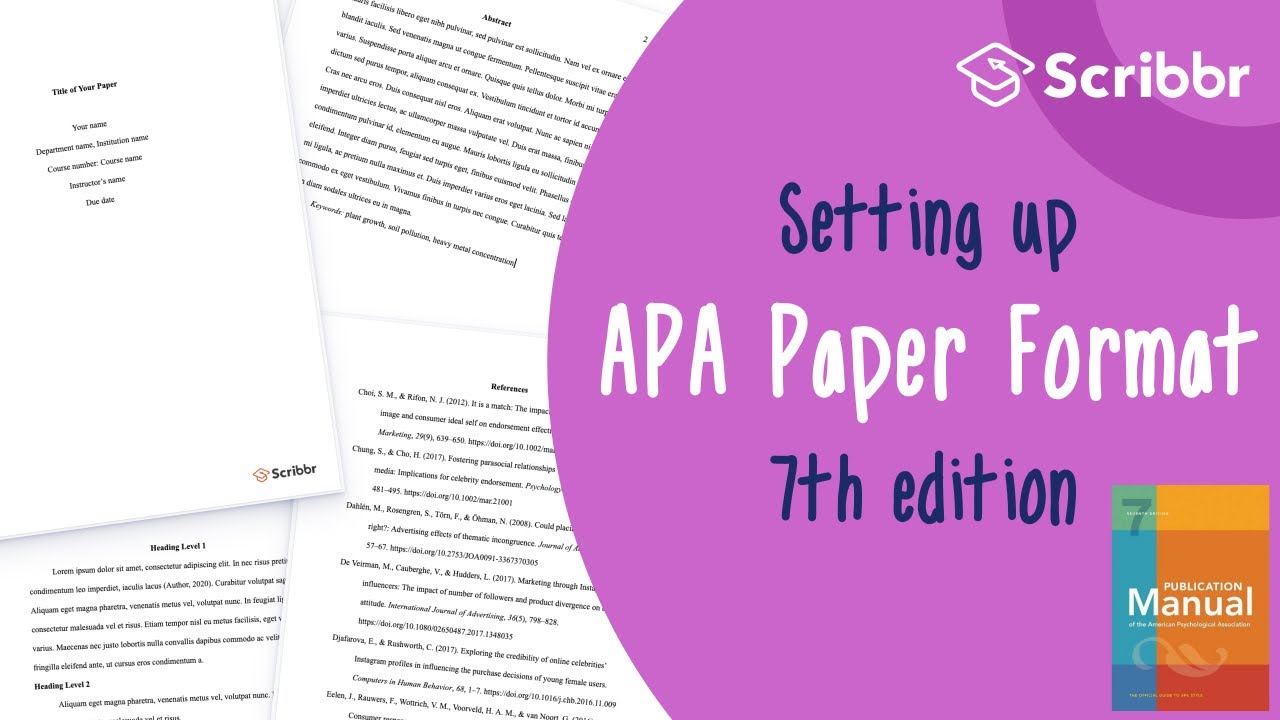
APA 7th Edition: Set up an APA Format Paper in 6 Minutes | Scribbr 🎓
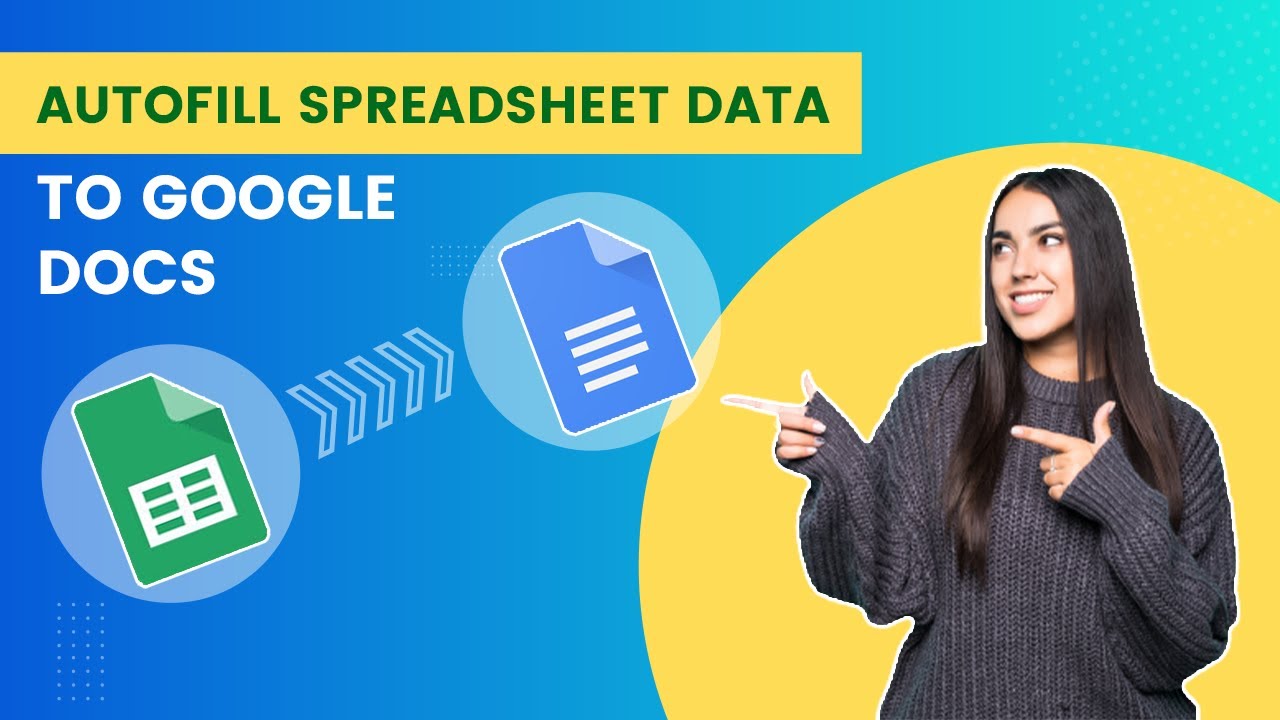
Autofill Google Doc Template from Google Sheets | Google Apps Script

Mail Merge in Google Docs
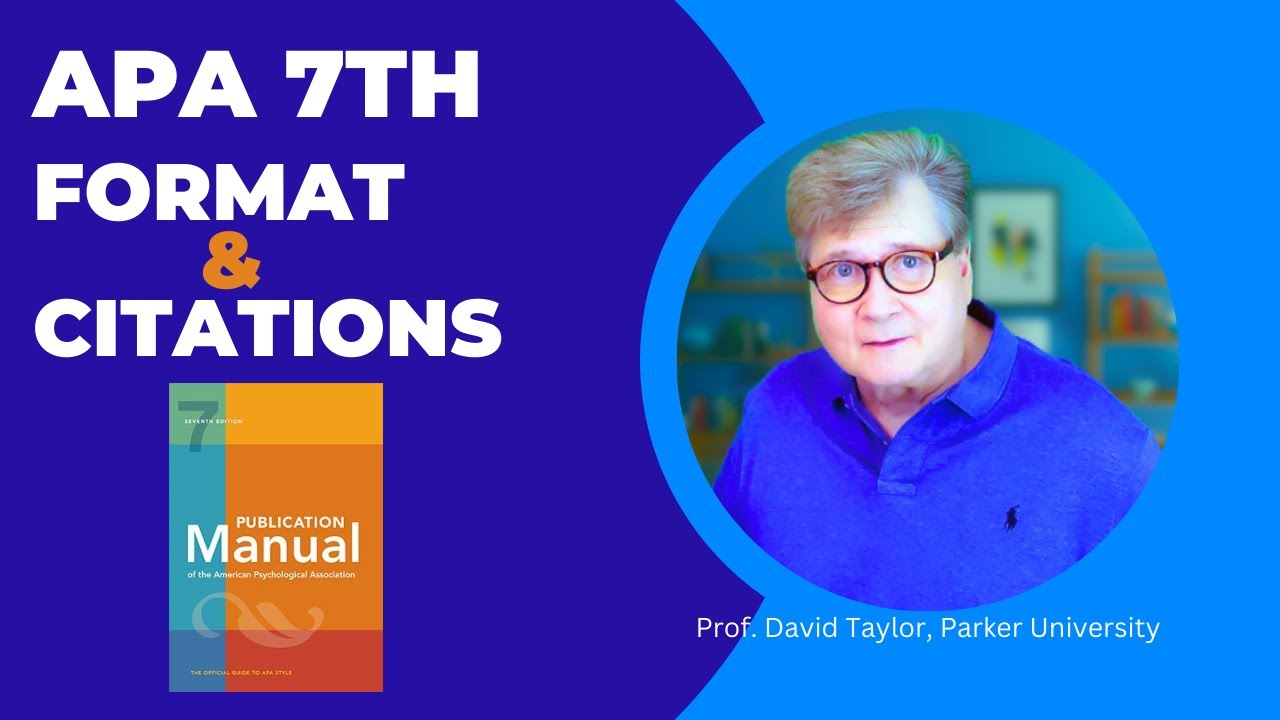
APA 7th Edition Format & Citations (Word) -- 2024
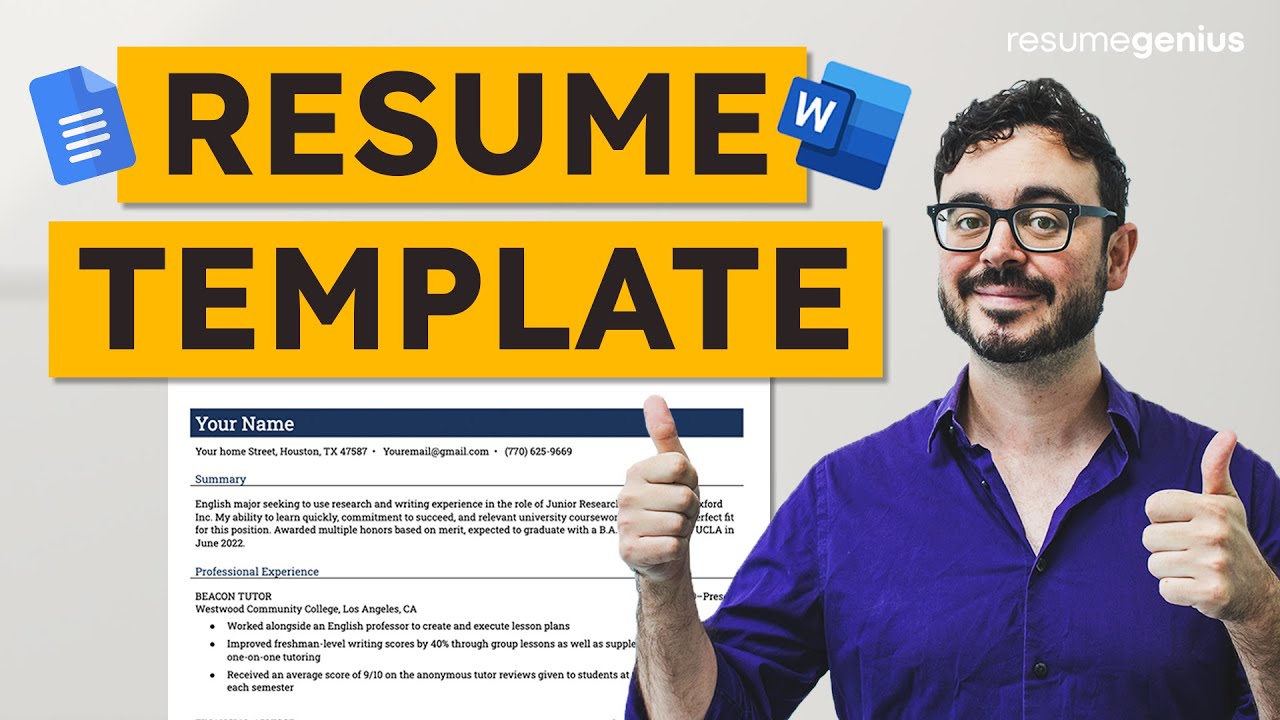
240+ Free Resume Template Downloads (Google Docs & MS Word)
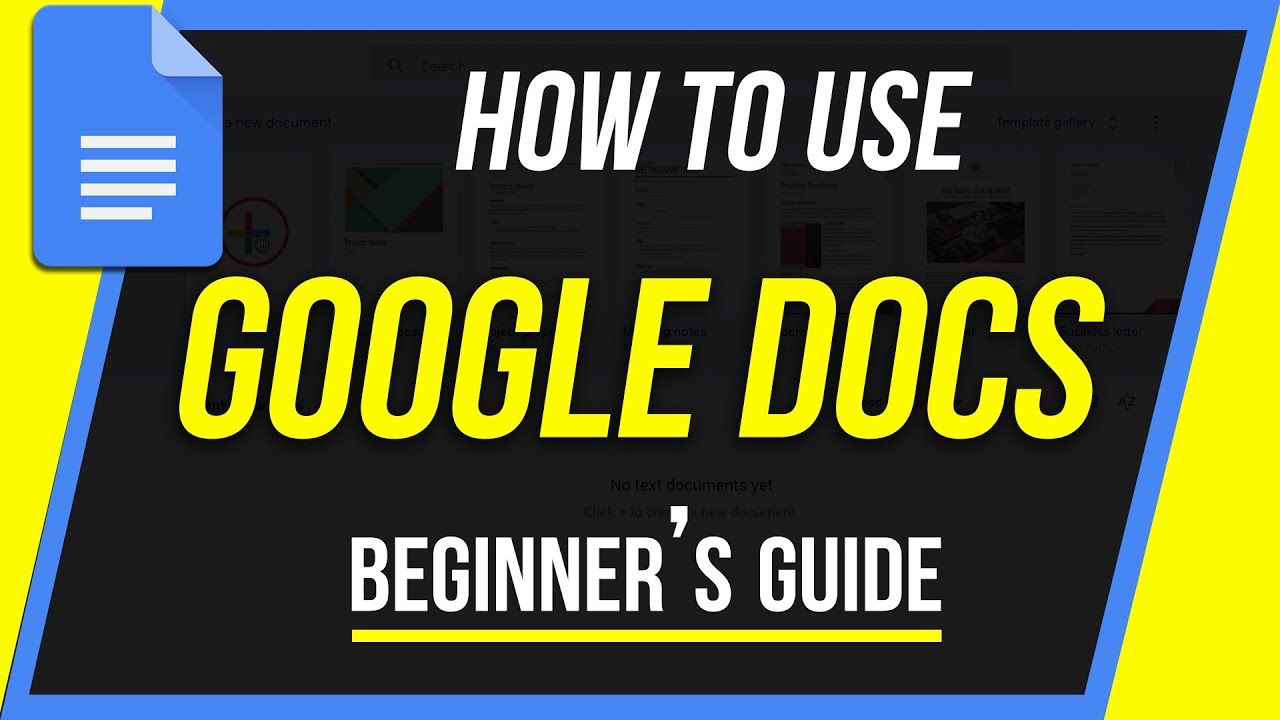
How to Use Google Docs - Beginner's Guide
5.0 / 5 (0 votes)
