Creating a Product Render in Blender 3D - Sony Mp3 Players
Summary
TLDRIn this tutorial, the creator demonstrates the process of crafting a 3D model of a Sony MP3 player using Blender. Starting with a default scene, they modify a cube, add loop cuts and modifiers for shaping, then refine details like the screen and buttons. Textures are applied, including a recreated screen graphic in Inkscape for realism. The scene setup includes lighting and reflections to enhance the product's presentation, followed by post-processing in the compositor for a polished final render.
Takeaways
- 🖥️ The video demonstrates the process of creating a 3D model of a Sony MP3 player using Blender.
- 🗜️ The creator starts by setting up a default Blender scene and scaling a cube to the size of the MP3 player.
- 🖼️ An image of the MP3 player's top view is used as a reference for modeling.
- ✂️ Loop cuts and a mirror modifier are applied to shape the basic form of the MP3 player.
- 🔨 Subdivision and bevel modifiers are used to create a smooth surface with sharp edges.
- 🛠️ Manual bevels are performed for larger curves where the bevel modifier isn't effective.
- 🔍 Fine-tuning and adding features like the side indent are done by manipulating edges and extruding faces.
- 📱 The screen cutout is created by deleting faces and extruding edges to form the screen shape.
- 🎛️ Buttons are modeled by selecting and extruding faces, then adding geometry to create button shapes.
- 🎨 Textures are applied, including a blue finish for the front and chrome for edges and buttons.
- 🖌️ Screen graphics are recreated in Inkscape and layered onto a pre-made LCD screen texture in Blender.
- 🔧 The Sony logo is imported as an SVG and converted into a mesh, then added to the model.
- 🎚️ Additional details like the volume button and headphone jack are modeled and textured.
- 🌆 The scene setup includes rotating the model, adding a camera, floor plane, and lighting to enhance reflections.
- 💡 Lighting is adjusted iteratively to achieve the desired look, with spotlights creating a glow behind the MP3 player.
- 🖼️ Post-processing in the Blender compositor includes color balance, glare, lens distortion, and sharpening for a polished render.
Q & A
What was the first step taken in creating the 3D model of the Sony MP3 player?
-The first step was to delete everything in the default Blender scene.
How was the basic size of the MP3 player model determined?
-A default Cube was added and scaled to the appropriate size to match the approximate size of the MP3 player.
What image was used to help shape the MP3 player model?
-An image showing a top-down view of the MP3 player was loaded to assist in shaping the model.
What modifiers were used to create the basic shape of the MP3 player?
-Loop cuts and a mirror modifier were used to create the basic shape.
Why were manual bevels used for the corners of the MP3 player model?
-Manual bevels were used for the corners because the bevel modifier was not working as well for the larger curves.
How was the indent on the side of the MP3 player created?
-The indent was created by selecting a loop of edges along the outside of the surface, adding a bevel to create a loop of faces, and then extruding and beveling them to sharpen the edges.
What process was followed to create the screen cutout on the MP3 player model?
-The screen cutout was created by deleting the faces that made up the screen shape, extruding the middle loop of edges downwards, and adding bevels to sharpen the edges.
How were the buttons on the MP3 player model created?
-The buttons were created by selecting faces, subdividing, deleting the faces to create holes, and then extruding and scaling the inner vertices to form the button shapes.
What textures were added to the MP3 player model?
-A blue texture was added to the front, a chrome finish was applied around the lower edge and some buttons, and a darker texture was used for the back side.
How was the screen texture recreated for the MP3 player model?
-An actual picture of the screen was used to retrace the shapes in Inkscape, making them larger to fit on the screen in Blender.
What post-processing steps were taken in the Blender compositor?
-A color balance node was added for contrast, a glare node was used for a subtle glow, lens distortion was applied, and a filter node was used for sharpening the edges.
Outlines

Dieser Bereich ist nur für Premium-Benutzer verfügbar. Bitte führen Sie ein Upgrade durch, um auf diesen Abschnitt zuzugreifen.
Upgrade durchführenMindmap

Dieser Bereich ist nur für Premium-Benutzer verfügbar. Bitte führen Sie ein Upgrade durch, um auf diesen Abschnitt zuzugreifen.
Upgrade durchführenKeywords

Dieser Bereich ist nur für Premium-Benutzer verfügbar. Bitte führen Sie ein Upgrade durch, um auf diesen Abschnitt zuzugreifen.
Upgrade durchführenHighlights

Dieser Bereich ist nur für Premium-Benutzer verfügbar. Bitte führen Sie ein Upgrade durch, um auf diesen Abschnitt zuzugreifen.
Upgrade durchführenTranscripts

Dieser Bereich ist nur für Premium-Benutzer verfügbar. Bitte führen Sie ein Upgrade durch, um auf diesen Abschnitt zuzugreifen.
Upgrade durchführenWeitere ähnliche Videos ansehen

Tutorial animasi 3D dengan blender 2.8 bahasa indonesia Pt.2 - Modeling Badan

Modeling Table Under 2Min || Blender Beginners Tutorial

Blender 3D Tutorial Membuat Karakter Game Amoung Us! 3D Modeling, (Pemula) Blender 2.90

Tutorial Blender Pemula - Membuat Karakter Sederhana dan Rigging
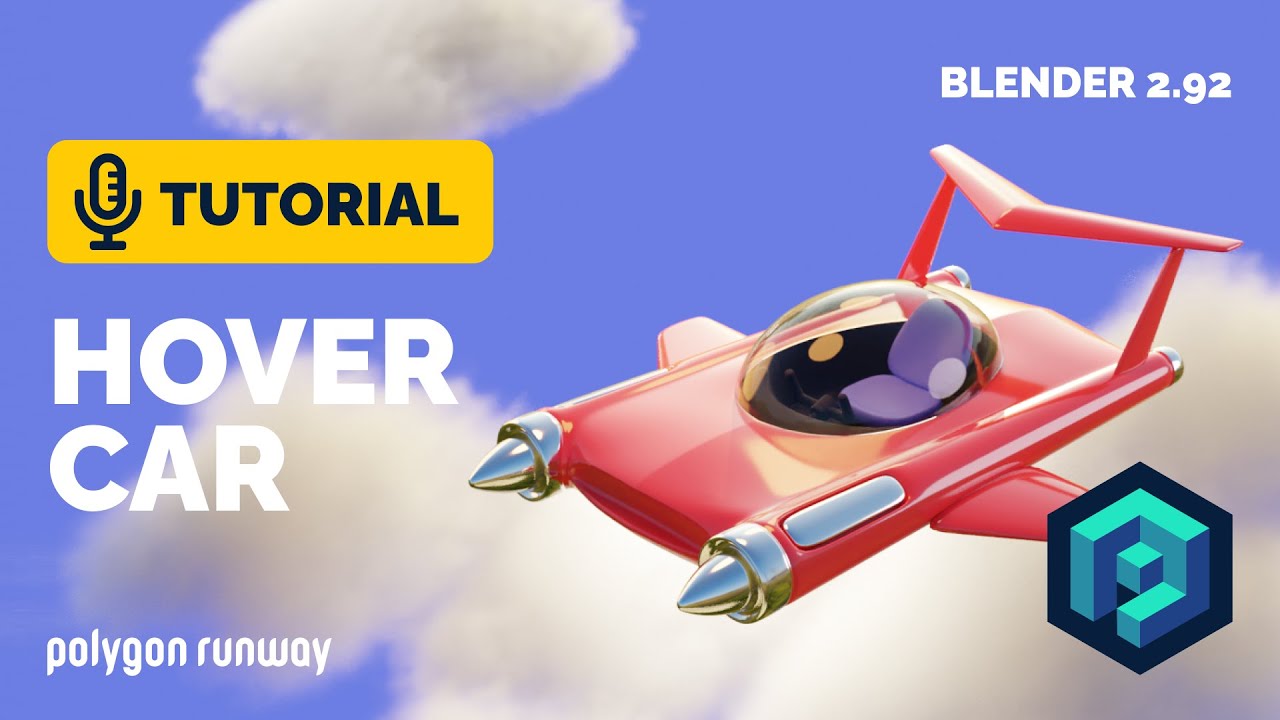
Hover Car Tutorial in Blender 2.92 | Polygon Runway

Blender sofa - Create a Realistic Sofa in Blender in 15 minutes
5.0 / 5 (0 votes)
