Tutorial Blender Pemula - Membuat Karakter Sederhana dan Rigging
Summary
TLDRIn this tutorial, the creator demonstrates how to build a simple 3D character model in Blender, starting with basic shapes and progressing to rigging and animation. The process covers key steps such as modeling the body, adding bones using the Rigify add-on, adjusting bone placement, and animating movements like a hand wave and head nod. The video emphasizes the importance of modifiers for smooth geometry and explains how to animate the character frame by frame. Throughout, the tutorial offers practical tips for beginners, showcasing the challenges of animation and the attention to detail required for effective rigging and movement.
Takeaways
- 😀 The tutorial covers creating a simple character model, starting from basic geometric shapes.
- 😀 The presenter encourages donations through a barcode link for supporting the channel.
- 😀 The use of Blender's shortcut keys is emphasized for efficiency, such as Ctrl and Shift combinations.
- 😀 The character's body is constructed using basic shapes like cubes and extrusions, with adjustments to scale and position.
- 😀 The tutorial demonstrates how to create arms, legs, and neck using mirrored transformations and other Blender tools.
- 😀 The rigging process is discussed, with a focus on creating bones for the character's body, head, arms, and legs using the Rigify addon.
- 😀 The presenter explains how to adjust bone structures and ensure proper alignment to avoid animation issues.
- 😀 The character's movement is set up using armature (skeleton) modifiers to enable rotation and animation.
- 😀 A simple animation is demonstrated, where the character's arm waves and the head nods using keyframes in Blender.
- 😀 The tutorial mentions the importance of animating frame by frame, and highlights the challenge in animation work that justifies its high cost.
- 😀 The presenter apologizes for not being able to respond to every comment due to high demand but promises to try and accommodate requests in future videos.
Q & A
What is the first step in creating a simple character in Blender?
-The first step is to create a basic shape for the character's body using a cube. You can then switch to Edit Mode to shape and scale the cube into the desired form.
How do you extrude a new shape for the character's neck?
-To extrude the neck, select the top face of the cube, press 'E' to extrude, and adjust the new shape to form the neck. This is done while in Edit Mode.
What tool is used to scale the character's body and limbs?
-The tool used to scale the body and limbs is the 'S' key. You can press 'S' to scale the selected object or parts of it in Edit Mode.
How do you add bones to rig the character in Blender?
-To add bones, activate the 'Rigify' addon and go into Edit Mode. You can then insert bones for the torso, head, arms, and legs. Each bone should be positioned appropriately for the character's skeleton.
What is the purpose of the 'Ctrl+P' shortcut in the rigging process?
-'Ctrl+P' is used to parent the character mesh to the armature (bones). This ensures that when the bones are moved, the character's mesh follows accordingly.
What is weight painting, and why is it important?
-Weight painting is the process of assigning weights to different parts of the character's mesh. It ensures that each bone moves the correct part of the body when animated, creating smooth and realistic movements.
How do you animate the character in Blender?
-To animate the character, go to Pose Mode, select the desired bone (e.g., the arm), and set keyframes for the location and rotation. You can adjust the position over time in the timeline to create the animation, like a simple wave.
What is the role of keyframes in animation?
-Keyframes define the start and end positions of an animation. By setting keyframes for location, rotation, or other properties, you create movement by interpolating between them over time.
How can you render the animation once it's complete?
-After finalizing the animation, go to the Render tab in Blender. From there, you can adjust the render settings and hit 'Render Animation' to produce the final output.
Why is Blender animation considered time-consuming, as mentioned in the tutorial?
-Animation in Blender is time-consuming because it involves creating and adjusting each frame individually, which requires careful attention to detail. This frame-by-frame process is why animators are highly valued and compensated for their work.
Outlines

This section is available to paid users only. Please upgrade to access this part.
Upgrade NowMindmap

This section is available to paid users only. Please upgrade to access this part.
Upgrade NowKeywords

This section is available to paid users only. Please upgrade to access this part.
Upgrade NowHighlights

This section is available to paid users only. Please upgrade to access this part.
Upgrade NowTranscripts

This section is available to paid users only. Please upgrade to access this part.
Upgrade NowBrowse More Related Video

Blender 4.2 | Make This Loop Animation | Tutorial
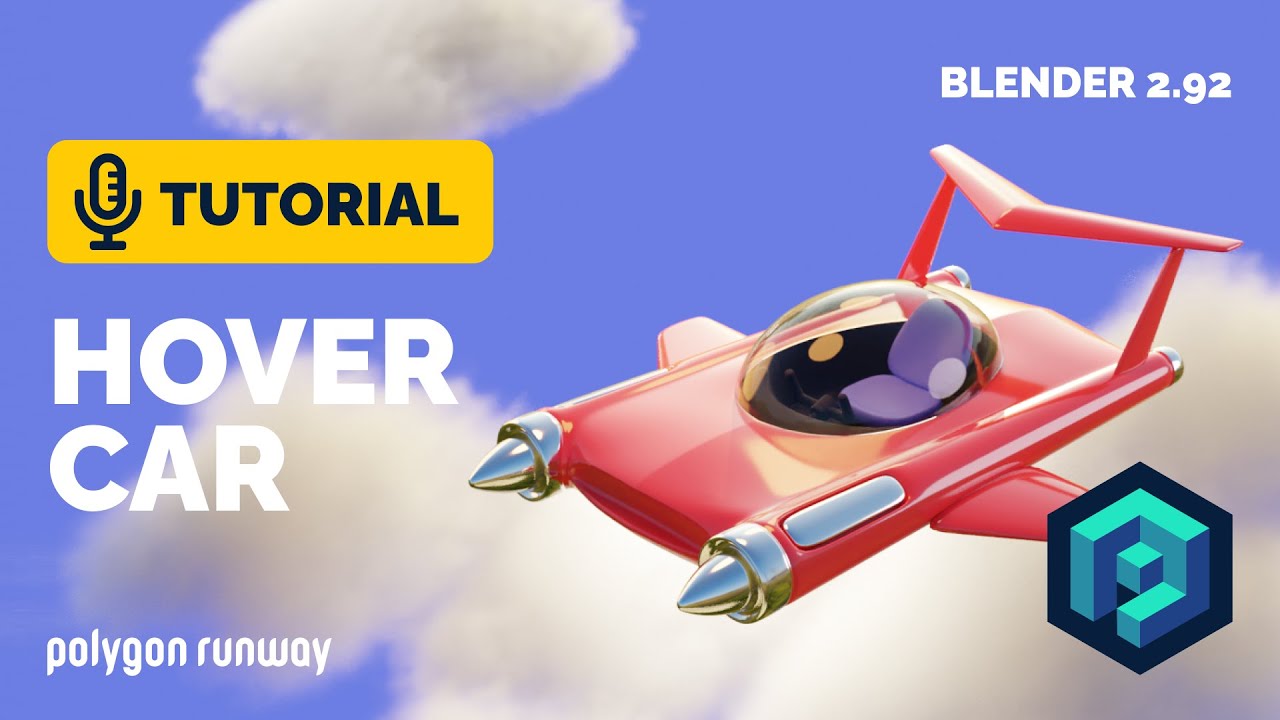
Hover Car Tutorial in Blender 2.92 | Polygon Runway
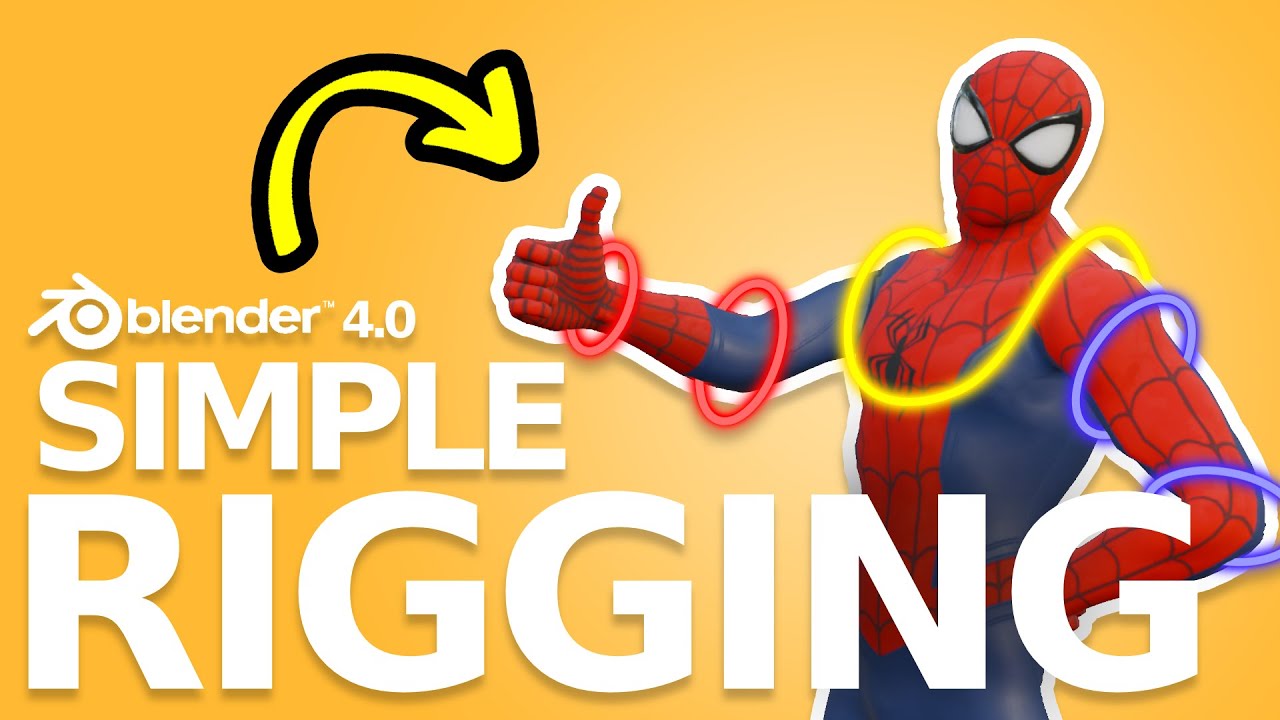
Amazingly EASY Way To Rig Characters in Blender 4.1

How to make a Character in Blender - My Full Process in 10 Minutes

7 Langkah Rigging Karakter Dengan Rigify Blender 2.79
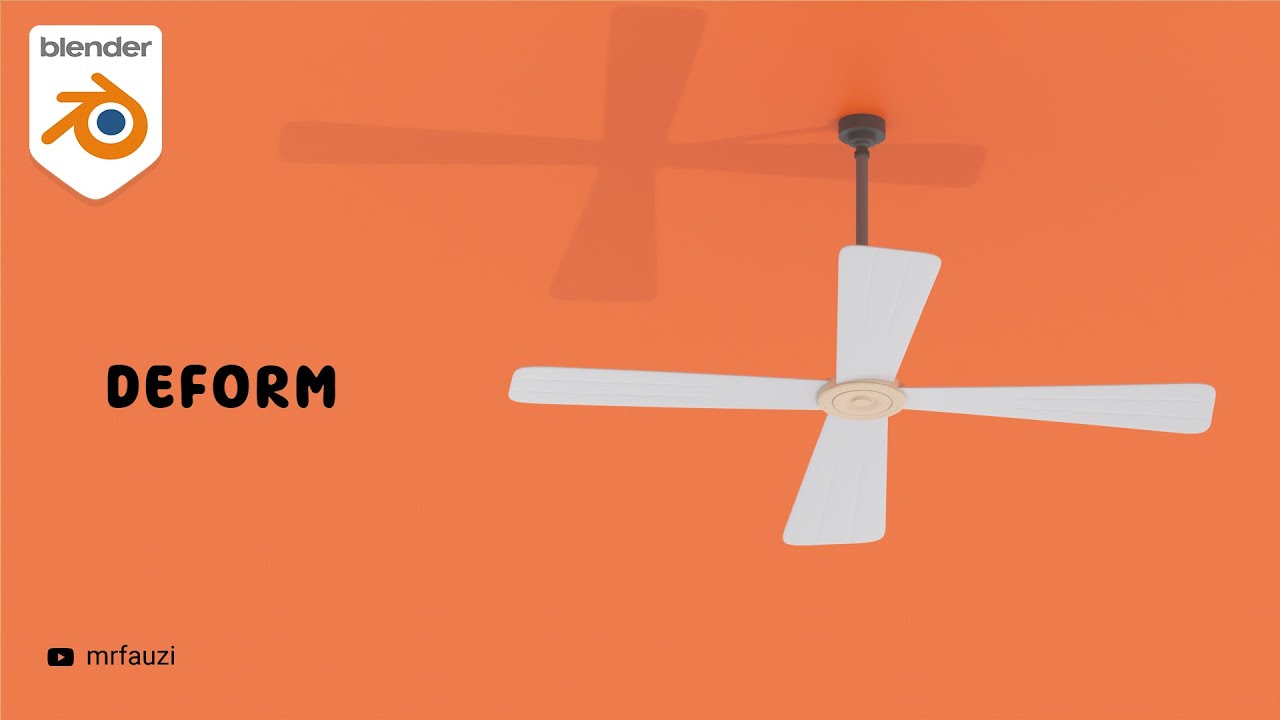
Belajar Modeling Untuk Pemula | Blender Tutorial
5.0 / 5 (0 votes)