CIC Cockpit - Integrations Page
Summary
TLDRThe video script provides an in-depth guide to the Integrations page of CIC Cockpit, highlighting its features like downloading CIC Studio for data transformation in the cloud, managing reference tables for value conversion during processing, and configuring data flows for efficient data transfer between endpoints. It also demonstrates how to create, schedule, and delete data flows, emphasizing the ease of use and the comprehensive capabilities of the platform.
Takeaways
- 🛠️ The Integrations page in CIC Cockpit allows users to create data flows, work with reference tables, and download CIC Studio.
- 🔧 CIC Studio is a data transformation tool for cloud-based data manipulation and is available for download from the Integrations page.
- 📈 New versions of CIC Studio are automatically updated in the tenant, ensuring users always have access to the latest features.
- 🔑 Reference tables are crucial for transformation processing, converting incoming values into system-usable formats by defining specific lookup tables.
- 🔍 Reference tables can be viewed and modified directly within the CIC Cockpit, providing visibility and control over data mappings.
- 📝 The script demonstrates how to view and interact with reference tables, including adding new entries or modifying existing ones.
- 🔀 Data flows are connections between endpoints that facilitate one-directional data transfer, as illustrated by the script.
- 📊 The Integrations page displays information about each data flow, including endpoints and any associated schedules.
- ⏰ Data flows can be set on a schedule, allowing for automated data transfers at specified intervals, such as every minute, hourly, daily, or on custom schedules.
- 🚀 The process of creating a new data flow is outlined, including naming, selecting endpoints, and choosing whether to add it to a schedule.
- 🗑️ Data flows can be deleted if they are no longer needed, with a simple checkbox and trash icon mechanism provided for user convenience.
- 📚 For further information on the topics covered in the script, users are directed to the Solution Center.
Q & A
What is the purpose of the Integrations page in CIC Cockpit?
-The Integrations page in CIC Cockpit allows users to create data flows, work with reference tables, and download CIC Studio.
What is CIC Studio and what is its primary function?
-CIC Studio is a data transformation tool used for transforming data in the cloud. It is necessary when working with data in the cloud and is used to perform lookups and transformations.
How can new versions of CIC Studio be accessed by users?
-New versions of CIC Studio will automatically be available in the user's tenant as they are released. Users can download the latest version by clicking the download button.
What are reference tables and how are they used in CIC Cockpit?
-Reference tables are used during transformation processing to convert incoming values into values that the system can use. They can be defined in a specific way, viewed, and modified in the CIC Cockpit and are referenced from CIC Studio for lookups.
Can users create new entries in reference tables through CIC Cockpit?
-Yes, users can create new entries in reference tables directly through the CIC Cockpit interface by clicking the 'add row' button.
What is a data flow and what does it consist of?
-A data flow connects two endpoints, enabling data transfer between them in a single direction. It consists of a 'from' endpoint and a 'to' endpoint.
How can users view information about each data flow in the CIC system?
-Users can view information about each data flow on the data flow page in the CIC system, where details about the 'from' and 'to' endpoints are displayed.
Can data flows be scheduled to run at specific intervals?
-Yes, data flows can be scheduled to run at intervals such as every minute, hourly, daily, weekly, monthly, or according to a custom advanced schedule.
What actions can be performed on a data flow from the data flow menu?
-From the data flow menu, users can view the schedule of a data flow, change the schedule, and delete the data flow if it is no longer needed.
How can users create a new data flow?
-Users can create a new data flow by clicking the 'add data flow' button, naming the data flow, selecting the 'from' and 'to' endpoints, choosing a folder, and optionally adding it to a schedule before saving.
Where can users find more information about the topics discussed in the script?
-For more information about the topics discussed in the script, users can visit the Solution Center.
Outlines

هذا القسم متوفر فقط للمشتركين. يرجى الترقية للوصول إلى هذه الميزة.
قم بالترقية الآنMindmap

هذا القسم متوفر فقط للمشتركين. يرجى الترقية للوصول إلى هذه الميزة.
قم بالترقية الآنKeywords

هذا القسم متوفر فقط للمشتركين. يرجى الترقية للوصول إلى هذه الميزة.
قم بالترقية الآنHighlights

هذا القسم متوفر فقط للمشتركين. يرجى الترقية للوصول إلى هذه الميزة.
قم بالترقية الآنTranscripts

هذا القسم متوفر فقط للمشتركين. يرجى الترقية للوصول إلى هذه الميزة.
قم بالترقية الآنتصفح المزيد من مقاطع الفيديو ذات الصلة
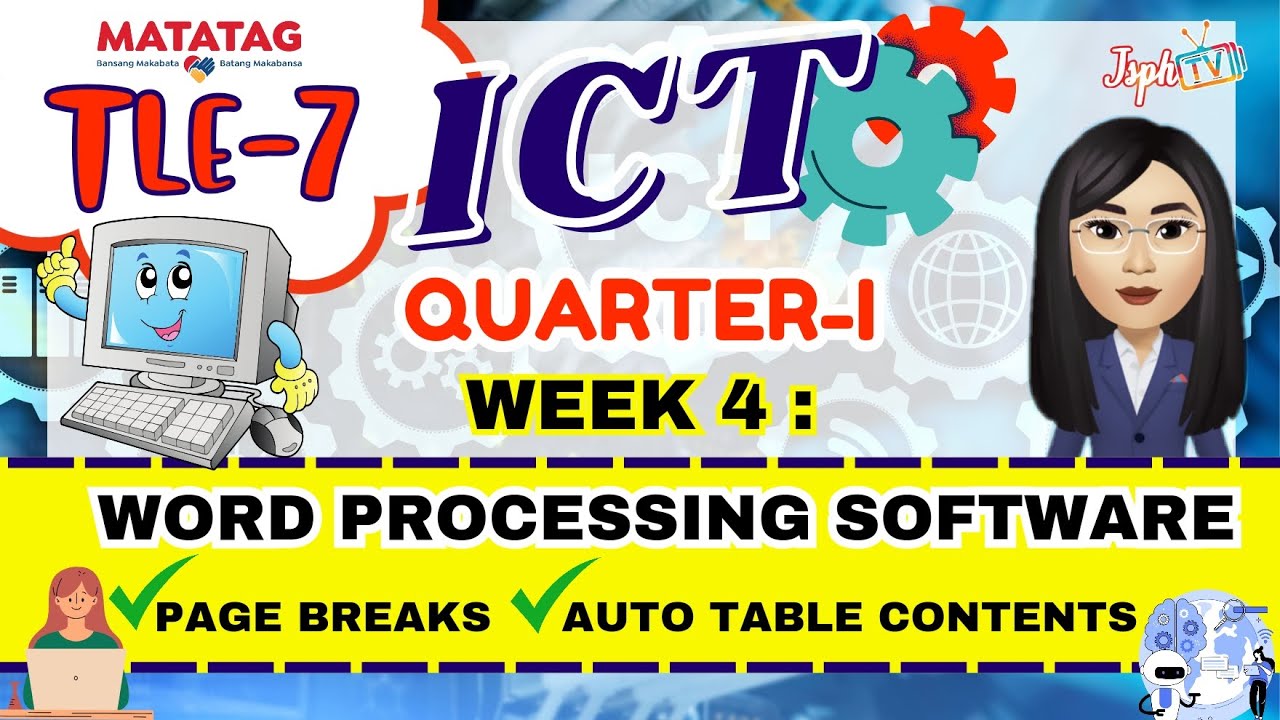
MATATAG TLE7 ICT: Week 4 Word Processing Software (Page break and Auto table of Contents)

24 Auto Loader in Databricks | AutoLoader Schema Evolution Modes | File Detection Mode in AutoLoader
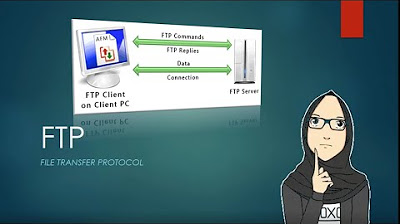
FTP SERVER | PENJELASAN PENGERTIAN DAN FUNGSI
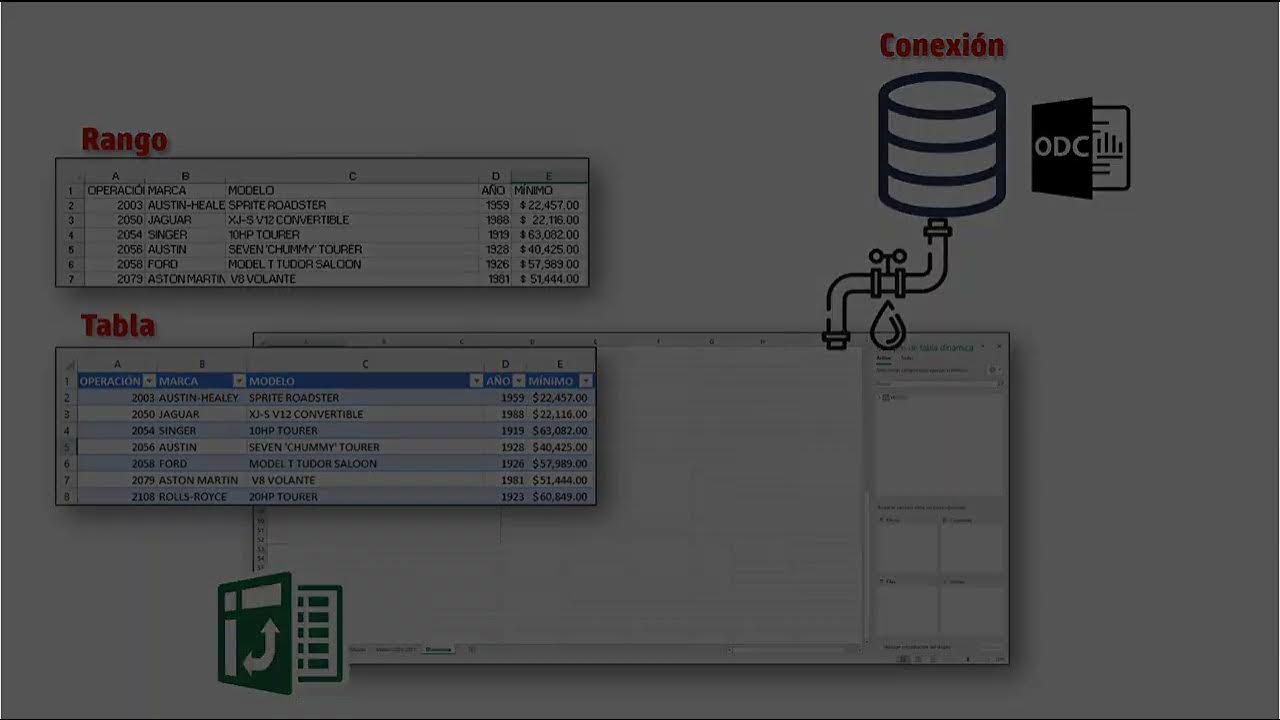
02 03 Cómo se crea una Tabla dinámica

Snowflake Overview - Architecture, Features & Key Concepts

Amazon Web Services - Internet Itu Apa?
5.0 / 5 (0 votes)
