MATATAG TLE7 ICT: Week 4 Word Processing Software (Page break and Auto table of Contents)
Summary
TLDRThis instructional video offers a comprehensive guide to mastering word processing software, focusing on Microsoft Word's features. It covers the essentials of inserting and managing page breaks for document organization, and creating, updating, and removing automatic tables of contents for efficient navigation. The tutorial also delves into number systems, explaining the conversion from decimal to octal and hexadecimal, and the significance of each in computing and data representation.
Takeaways
- 📄 **Page Breaks in MS Word**: A page break is a tool used to control the transition from one page to the next in a Word document.
- 🖱️ **Inserting Page Breaks**: To insert a page break, place the cursor at the desired location and select 'Insert Page Break'.
- 🔍 **Displaying Page Breaks**: Page breaks are visible when the 'Show/Hide' feature is activated, revealing hidden formatting symbols.
- ⚙️ **Changing Page Break Settings**: Customize page break behavior using settings like 'Widow/Orphan Control' and 'Keep Lines Together'.
- 🗑️ **Deleting Page Breaks**: Remove page breaks by selecting them and pressing 'Delete' after enabling 'Show/Hide'.
- 📊 **Auto Table of Contents**: MS Word can automatically generate a table of contents based on document headings.
- 📑 **Creating a Table of Contents**: Place the cursor where the table of contents is desired and use the 'Table of Contents' tool to insert one.
- 🔄 **Updating Table of Contents**: Update the table of contents by clicking on it and selecting 'Update Table' to refresh page numbers or the entire table.
- 📘 **Table of Contents Options**: Choose from automatic or manual tables of contents, with options to include different heading levels.
- 🔢 **Number Systems**: The script also covers number systems, explaining conversions between decimal, octal, and hexadecimal.
- 💻 **Hexadecimal System**: Hexadecimal is a base-16 system using digits 0-9 and letters A-F, useful for compact digital representation.
- 🔎 **Conversion Process**: Detailed steps for converting decimal numbers to octal and hexadecimal are provided, emphasizing the use of base values and digit representations.
Q & A
What is the primary function of a page break in Microsoft Word?
-A page break is a tool that allows you to control where one page ends and the next one begins.
How can you display page breaks in a Word document?
-You can display page breaks by clicking on the Home tab, then in the Paragraph section, clicking on the pilcrow icon to show hidden characters.
How do you insert a page break in Microsoft Word?
-To insert a page break, place the cursor where you want to start a new page and select 'Insert Page Break' from the menu.
What are the different settings available for page breaks in Word?
-The different settings for page breaks include 'Widow/Orphan control', 'Keep with next', 'Keep lines together', and 'Page break before'.
How can you delete a page break in a Word document?
-To delete a page break, select 'Home' and 'Show/Hide', double-click the page break to select it, and then press 'Delete'.
What is an automatic table of contents in Microsoft Word?
-An automatic table of contents is a feature in Word that allows you to create, update, and remove a table of contents based on the headings in your document.
How do you create a table of contents in a Word document?
-To create a table of contents, open the document, place the cursor where you want the table of contents to appear, and click on the 'Table of Contents' icon under the 'References' tab.
What are the three types of tables of contents offered in the built-in list of Word?
-The three types of tables of contents are 'Automatic Table 1', 'Automatic Table 2', and 'Manual Table', each with different ways of applying headings and subheadings.
How can you update the table of contents in a Word document?
-To update the table of contents, click on the main heading 'Table of Contents', and then click 'Update Table'. You can choose to update page numbers only or the entire table.
What is the significance of the decimal point in a decimal number?
-The decimal point in a decimal number serves as a visual indicator that separates the whole number part from the fractional part, representing values smaller than one.
How does the hexadecimal number system differ from the decimal system?
-The hexadecimal number system is base 16 and uses 16 symbols (0-9 and A-F), unlike the decimal system which is base 10 and uses 10 symbols (0-9).
Outlines

This section is available to paid users only. Please upgrade to access this part.
Upgrade NowMindmap

This section is available to paid users only. Please upgrade to access this part.
Upgrade NowKeywords

This section is available to paid users only. Please upgrade to access this part.
Upgrade NowHighlights

This section is available to paid users only. Please upgrade to access this part.
Upgrade NowTranscripts

This section is available to paid users only. Please upgrade to access this part.
Upgrade NowBrowse More Related Video

Empowerment Technologies - Advanced Word Processing Skills

Aula 01 - Word Avançado - Informática Avançada - Prof. Thiago Bianeck

Cara Cepat Belajar Microsoft Word | Tutorial Ms Word Untuk Pemula
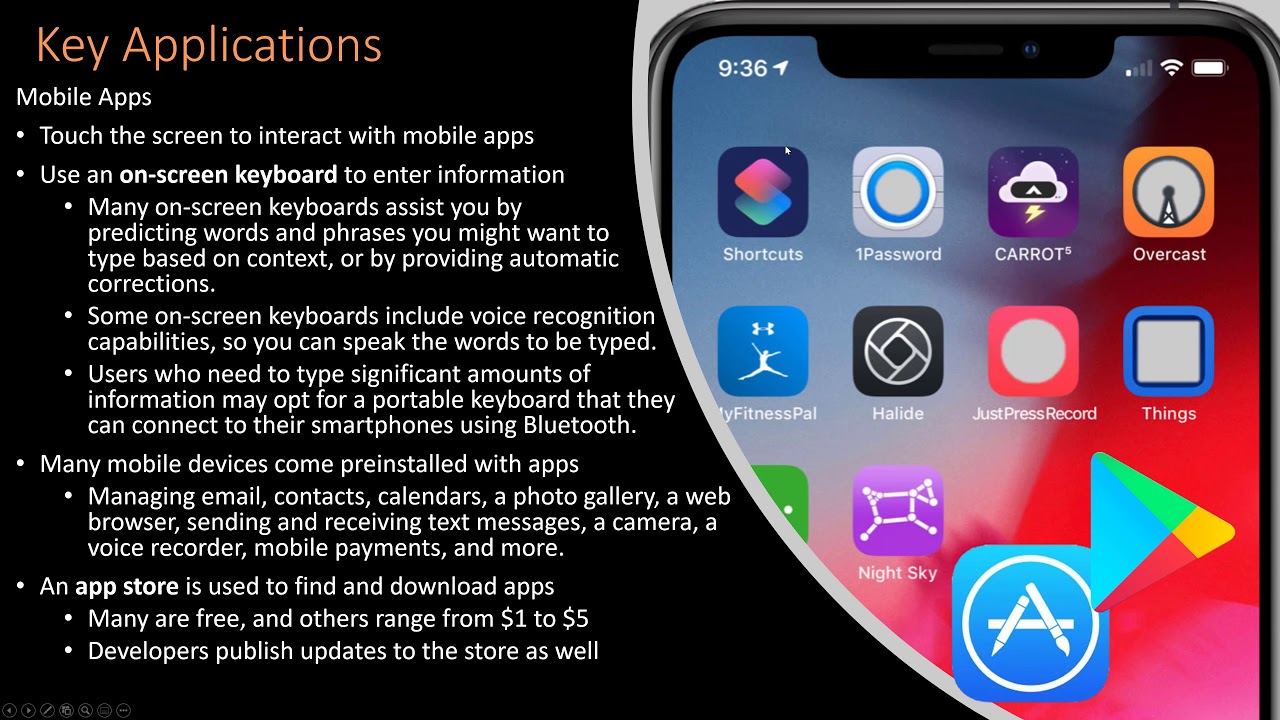
Computer Concepts - Module 5: Software and Apps Part 1 (4K)

Pengolahan Data menggunakan Ms Excel

Word 2016 para concursos | Informática para Concursos 2024 | Questões | Informática Básica
5.0 / 5 (0 votes)