02 03 Cómo se crea una Tabla dinámica
Summary
TLDRThis tutorial provides an in-depth guide on creating Pivot Tables in Excel, emphasizing the importance of choosing the correct data source. It covers four methods: using ranges, tables, external data connections, and workbook data models. The tutorial highlights the benefits and drawbacks of each method, particularly focusing on tables and workbook data models for efficient data handling and transformation. It also explains how to handle large datasets and avoid errors in Pivot Table creation, offering practical advice on selecting the most appropriate data source depending on the scenario.
Takeaways
- 😀 Always aim for simplicity when working with procedures in Excel, as it leads to more effective results.
- 😀 Dynamic tables in Excel are created from one or more 2D data arrays, where each row represents a record and each column represents an attribute of that record.
- 😀 When creating dynamic tables, it's essential that the records contain information of the same nature and the columns should be homogeneous.
- 😀 Avoid using duplicate column names, as Excel uses these names to identify and interpret fields in dynamic tables.
- 😀 Excel sheets have a limit on the number of records (around a million), so it's important to consider the volume of data you are working with.
- 😀 There are four main ways to create dynamic tables in Excel: ranges, tables, data connections, and workbook data models.
- 😀 Using ranges to create dynamic tables is the simplest method, but it is prone to errors like duplicate names or inconsistent data types, which makes it less reliable.
- 😀 Tables provide a more structured data source for dynamic tables, automatically validating the data and preventing issues like duplicate column names.
- 😀 External data connections are ideal for handling large datasets, like those from databases (Access, SQL Server, Oracle), without loading them directly into the workbook.
- 😀 Workbook data models are useful when combining data from multiple sources or when complex transformations are needed, as they allow for more flexibility and efficiency in managing large datasets.
- 😀 Power Pivot in Excel helps model and manage data from multiple tables and sources, making it a powerful tool for creating dynamic tables from complex or external datasets.
Q & A
What is the simplest approach when creating dynamic tables?
-The simplest and most perfect approach when creating dynamic tables is to ensure the result is achieved, while keeping the process straightforward. It is important to understand how dynamic tables work and the data they are based on.
What are the basic requirements for data to be used in a dynamic table?
-The data used for a dynamic table must be arranged in two-dimensional arrays, with rows representing records and columns representing attributes or fields. Each column must contain homogeneous data, and column names should be unique.
Why is it recommended not to use cell ranges when creating dynamic tables?
-Cell ranges are not recommended because they can cause issues, such as duplicate column names or mixing numerical and non-numerical data. This can lead to errors and inconsistencies in the dynamic table, making cell ranges less reliable.
What are the advantages of using tables over ranges for creating dynamic tables?
-Using tables offers better data validation and management. For example, tables automatically adjust to ensure column names are unique and the data within columns is homogeneous. Additionally, tables handle data hygiene tasks more effectively.
How do dynamic tables behave when using a table as a data source?
-When using a table as a data source, dynamic tables ensure that data remains consistent across all rows and columns. Any updates to data, such as changes in text formatting or extracting date components, are automatically reflected in the entire column.
What is the difference between using internal data and external data sources in dynamic tables?
-Internal data refers to data stored within the workbook itself, such as tables or ranges. External data comes from external sources like databases. External data can be accessed via connections, allowing the creation of dynamic tables based on large datasets without importing them into the workbook.
What is the role of data connections in creating dynamic tables?
-Data connections link external data sources, such as Access databases or SQL servers, to the workbook. Once a connection is established, dynamic tables can be created from this external data, allowing users to work with large datasets efficiently without importing them into the workbook.
What is the advantage of using data connections when handling large datasets?
-Using data connections allows you to work with large datasets without overloading your workbook. Data remains in the external source, and the dynamic table only consumes the necessary data from the external database. This is especially useful when working with millions of records.
How does Power Pivot contribute to dynamic table creation?
-Power Pivot is a data modeling tool within Excel that helps users manage and transform data more effectively. It allows the creation of a data model, combining multiple tables and data sources, and is particularly useful when dealing with complex data structures or large datasets.
When should you use the 'model data' option for dynamic tables?
-The 'model data' option should be used when your workbook contains a data model that has already integrated various data sources and transformations. It is ideal for complex data scenarios where you need to combine multiple tables or handle large amounts of data in an optimized way.
Outlines

This section is available to paid users only. Please upgrade to access this part.
Upgrade NowMindmap

This section is available to paid users only. Please upgrade to access this part.
Upgrade NowKeywords

This section is available to paid users only. Please upgrade to access this part.
Upgrade NowHighlights

This section is available to paid users only. Please upgrade to access this part.
Upgrade NowTranscripts

This section is available to paid users only. Please upgrade to access this part.
Upgrade NowBrowse More Related Video

Learn Excel Pivot Tables in 10 Minutes - A complete beginner's tutorial

11 Most Important Tools in Excel | Malayalam Tutorial
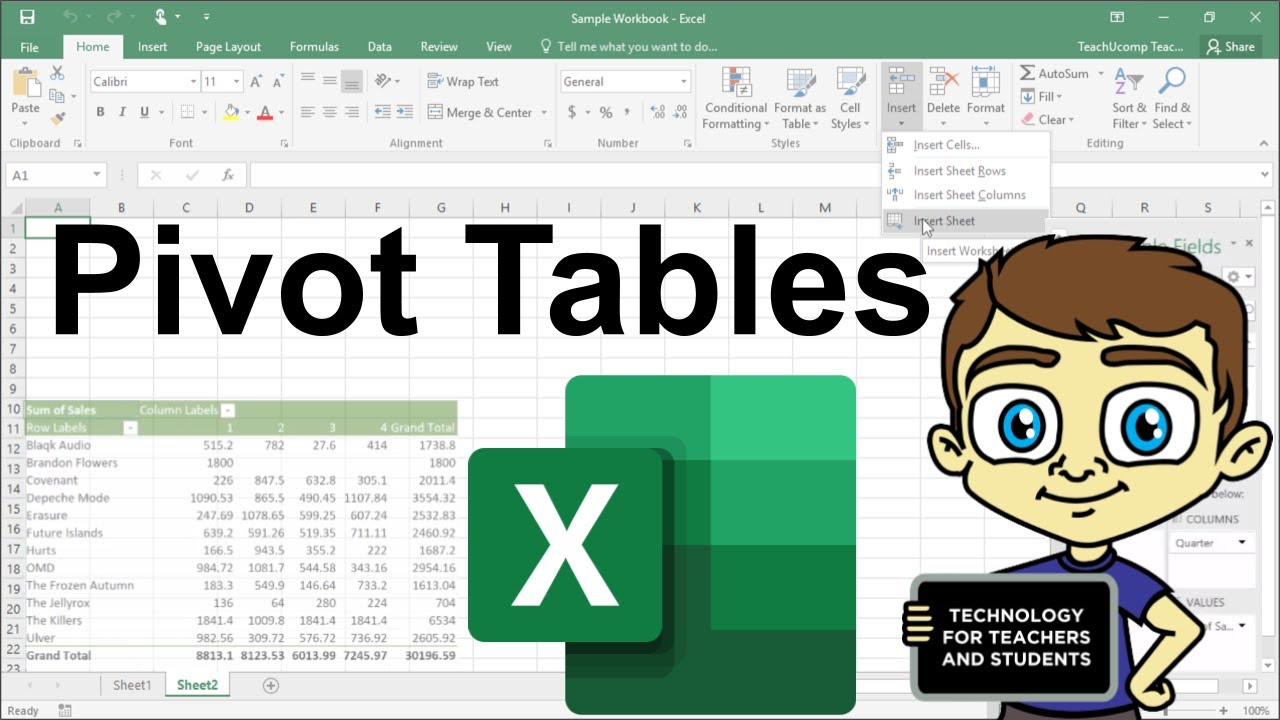
Advanced Excel - Creating Pivot Tables in Excel

Tabelle Pivot - EXCEL TUTORIAL ITALIANO 50

Excel Pivot Table EXPLAINED in 10 Minutes (Productivity tips included!)
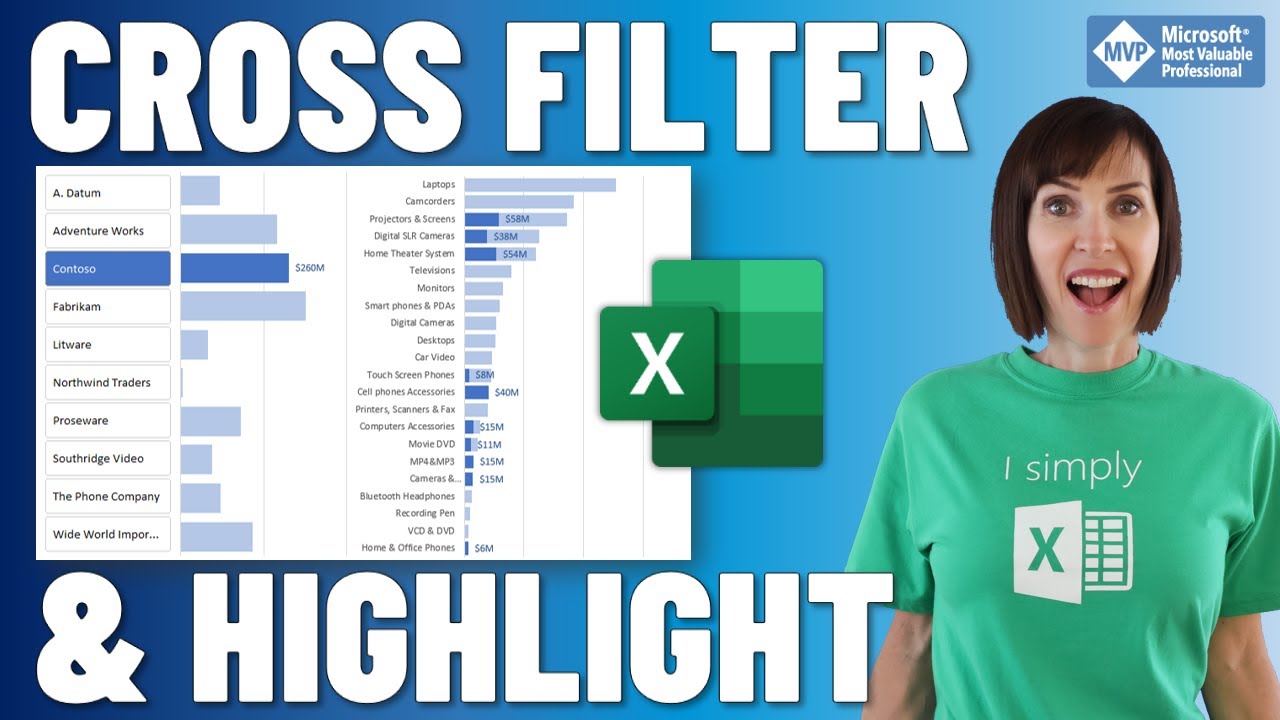
Cross Filter and Highlight Excel Charts like Power BI
5.0 / 5 (0 votes)