BLENDER BASICS 14 - Bevel and Edge Loops
Summary
TLDRThis Blender tutorial explores the essential modeling tools of beveling and edge loops. It demonstrates how to use the Bevel tool (Ctrl + B) for creating chamfers, fillets, and rounded vertices, emphasizing the importance of applying object scale for consistent results. The lesson also covers Edge Loops and Loop Cuts (Ctrl + R), showing how to add, slide, and select loops or rings while navigating limitations with triangles and n-gons. Viewers learn practical techniques for shaping objects, with exercises like transforming a cylinder into a vase, can, or bowl. Overall, the video equips beginners with foundational skills for precise and controlled 3D modeling.
Takeaways
- 😀 The Bevel Tool in Blender is mainly used to create chamfers or fillets on edges and vertices.
- 😀 Beveling edges or vertices can be done using the toolbar or the hotkeys Ctrl + B (edges) and Shift + Ctrl + B (vertices).
- 😀 Increasing segments while beveling allows for smoother, rounded edges (fillets).
- 😀 Always apply object scale (Ctrl + A → Scale) before beveling to avoid distorted or stretched results.
- 😀 Edge Loops (created with Ctrl + R) allow adding new edges that wrap around a mesh, providing precise topology control.
- 😀 Edge Loops require quad faces; they cannot pass through triangles or n-gons, which limits where they can be added.
- 😀 Sliding edges or loops along a surface (Edge Slide Tool) helps maintain clean topology and precise positioning.
- 😀 Loop and ring selections can be made using Alt + Left Click (loop) or Ctrl + Alt + Left Click (ring) for efficient modeling.
- 😀 Bevel and loop cut operations can be fine-tuned in the tool settings, including width, shape, profile type, and segment count.
- 😀 Beginners are encouraged to practice these tools by creating a cylinder and transforming it into objects like vases, cans, or bowls using bevels, loop cuts, and inset faces.
- 😀 Working with loops and bevels is a fundamental part of 3D modeling and is essential for controlling mesh topology and detail placement.
- 😀 Using hotkeys and understanding their context (vertex vs edge vs face) significantly improves modeling workflow efficiency.
Q & A
What is the primary use of the Bevel Tool in Blender?
-The Bevel Tool is primarily used to chamfer or round off edges and vertices, helping to create smoother transitions and more realistic geometry in 3D models.
How do you activate the Bevel Tool using a hotkey?
-You can activate the Bevel Tool using the hotkey Ctrl + B for edges, or Shift + Ctrl + B to directly enter vertex bevel mode.
What is the effect of scrolling the mouse wheel while using the Bevel Tool?
-Scrolling the mouse wheel while dragging the Bevel Tool increases or decreases the number of segments, allowing you to create fillets or smoother curves.
Why is it important to apply object scale before beveling in Blender?
-Applying object scale (Ctrl + A → Scale) ensures that the bevel operation produces uniform and accurate results. Without applying scale, stretched objects can produce non-uniform bevels.
How can you switch the Bevel Tool to affect vertices instead of edges?
-You can switch to vertex mode by selecting 'Vertices' in the Bevel Tool settings, or by pressing Ctrl + B followed by V to toggle vertex bevel mode.
What is an Edge Loop in Blender and how is it created?
-An Edge Loop is a continuous set of connected edges that wraps around a mesh. It is created using the Loop Cut tool (Ctrl + R), then left-clicking to insert and optionally sliding it along the mesh.
How do you slide an edge or edge loop along a surface?
-You can slide an edge or loop using the Edge Slide tool from the toolbar, or after creating a loop cut, move the mouse to slide and left-click to confirm.
What hotkeys are used to quickly select edge loops and edge rings?
-Alt + Left Click selects an edge loop, while Ctrl + Alt + Left Click selects an edge ring. On tablets with emulated 3-button mouse, double-click is used for edge loops.
Why can't edge loops pass through triangles or n-gons?
-Edge loops require four-sided faces to continue. Triangles or n-gons interrupt the loop because Blender cannot programmatically decide the correct direction for the loop to continue.
What practical exercise is suggested for practicing Bevel and Edge Loop tools?
-Add a cylinder and transform it into a chosen shape like a vase, can, bowl, or antenna. Use edge loops along the sides and inset faces for the top/bottom. Apply bevels to edges and vertices to refine the shape.
How can you adjust the profile of a bevel beyond the default shapes?
-In the Bevel Tool settings, you can choose 'Custom' in the profile type and draw your own curve using the curve editor to create complex or unique bevel shapes.
What is the shortcut to cancel the sliding part of a loop cut?
-After inserting a loop cut, press Right Click or Escape to cancel the sliding portion while keeping the loop inserted.
Outlines

هذا القسم متوفر فقط للمشتركين. يرجى الترقية للوصول إلى هذه الميزة.
قم بالترقية الآنMindmap

هذا القسم متوفر فقط للمشتركين. يرجى الترقية للوصول إلى هذه الميزة.
قم بالترقية الآنKeywords

هذا القسم متوفر فقط للمشتركين. يرجى الترقية للوصول إلى هذه الميزة.
قم بالترقية الآنHighlights

هذا القسم متوفر فقط للمشتركين. يرجى الترقية للوصول إلى هذه الميزة.
قم بالترقية الآنTranscripts

هذا القسم متوفر فقط للمشتركين. يرجى الترقية للوصول إلى هذه الميزة.
قم بالترقية الآنتصفح المزيد من مقاطع الفيديو ذات الصلة

Modeling Table Under 2Min || Blender Beginners Tutorial

Blender 3D Tutorial Membuat Karakter Game Amoung Us! 3D Modeling, (Pemula) Blender 2.90
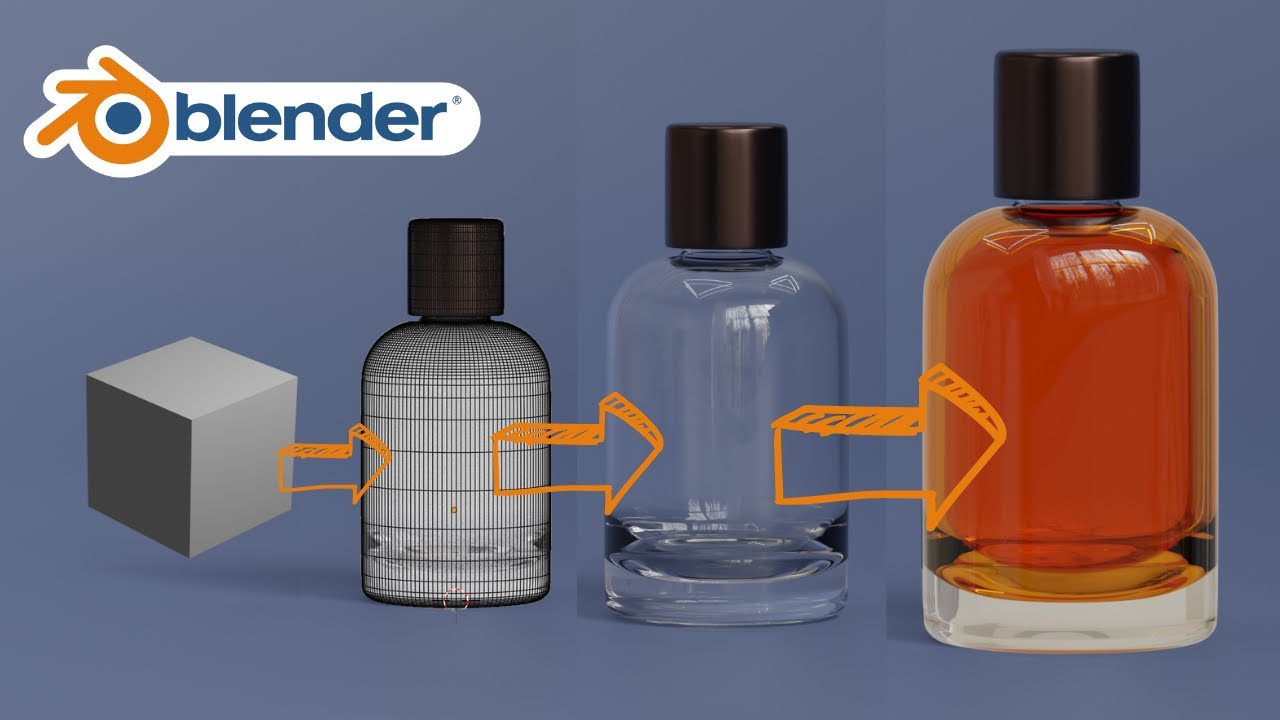
Blender 3D Modeling software: Glass Perfume Bottle Tutorial

Mengenal Software 3D Blender - Bagian 1

Make a Chess Set in 3 Minutes (Blender Tutorial)

Modeling a low poly house | Blender 3.4 Tutorial
5.0 / 5 (0 votes)
