Mengenal Software 3D Blender - Bagian 1
Summary
TLDRIn this introductory video on Blender 2.8 and above, the presenter provides a detailed walkthrough of the software's initial display, also known as the splash screen. The video covers key interface components such as the viewport, toolbox, properties panel, and the collection panel. It explains how to navigate and manipulate 3D objects, change views, and use the various tools within Blender for modeling and texturing. The tutorial also highlights how to adjust the viewport to see objects from different angles and explains essential keyboard shortcuts. This is part one of a comprehensive Blender tutorial series.
Takeaways
- 😀 Introduction to Blender 2.8 and above, focusing on the initial display and splash screen.
- 😀 The splash screen provides options like creating a new file, opening an existing file, or resetting to a previous file.
- 😀 The viewport is an essential workspace to view 3D objects from different angles (front, back, top, bottom, left, right).
- 😀 The toolbox in Blender helps with creating and transforming 3D objects through options like selecting and moving objects.
- 😀 The menu bar provides standard commands such as creating new projects, opening, saving, and other essential file operations.
- 😀 Various workspaces in Blender cater to different tasks like modeling, sculpting, texture painting, and more.
- 😀 The collection panel in Blender works like a file explorer, displaying and managing objects in the viewport.
- 😀 The properties panel displays the properties of selected objects, such as location, size, and transformations.
- 😀 Playback and the timeline are used for creating and managing animations in Blender.
- 😀 Different shading views (X-ray, wireframe, solid, material preview, rendering) provide various perspectives on 3D objects.
- 😀 Viewport navigation in Blender can be customized using keyboard shortcuts, with options for front, side, top, or camera views.
Q & A
What is the splash screen in Blender?
-The splash screen appears when Blender is first opened. It shows the version of Blender you're using and offers options to create a new file, open an existing one, or reset to the last opened file.
How can you exit the splash screen in Blender?
-You can exit the splash screen by clicking outside of it or by clicking on the Blender icon and selecting 'Splash Screen' again to reopen it.
What is the function of the 'Viewport' in Blender?
-The viewport is where you create and manipulate 3D objects. It allows you to view and edit objects from multiple perspectives such as top, front, and side views.
What are the key tools available in the toolbox of the Blender viewport?
-The toolbox includes tools for selecting objects, moving objects, and accessing interactive menus that provide commands to assist in 3D object creation.
How can you navigate through different views in Blender's viewport?
-You can navigate through different views by using the View Menu, pressing specific number keys on your keyboard (1 for front, 3 for side, 7 for top), or by activating the Blender padding and adjusting input settings.
What is the purpose of the 'Collection Panel' in Blender?
-The Collection Panel is like a file explorer within Blender. It shows the objects in the viewport and allows you to organize, hide, or show objects as needed during your work.
What does the 'Properties Panel' display in Blender?
-The Properties Panel displays the properties of the selected object, such as its location, size, and other transformations or settings that can be adjusted.
How do you change the appearance of an object in Blender's viewport?
-You can change the appearance of an object by using the shading options available in the viewport, such as Wireframe, Solid, Material Preview, or Rendered View.
How do you switch between different shading views in Blender?
-You can switch between different shading views by using the dropdown menu or by pressing the appropriate buttons to toggle between Wireframe, Solid, Material Preview, and Rendered View.
What is the method to split the Blender viewport into multiple views?
-To split the viewport into multiple views, right-click on the panel, select 'Split Area', and choose either a horizontal or vertical split. This allows you to view different perspectives simultaneously, like front and side views.
Outlines

This section is available to paid users only. Please upgrade to access this part.
Upgrade NowMindmap

This section is available to paid users only. Please upgrade to access this part.
Upgrade NowKeywords

This section is available to paid users only. Please upgrade to access this part.
Upgrade NowHighlights

This section is available to paid users only. Please upgrade to access this part.
Upgrade NowTranscripts

This section is available to paid users only. Please upgrade to access this part.
Upgrade NowBrowse More Related Video
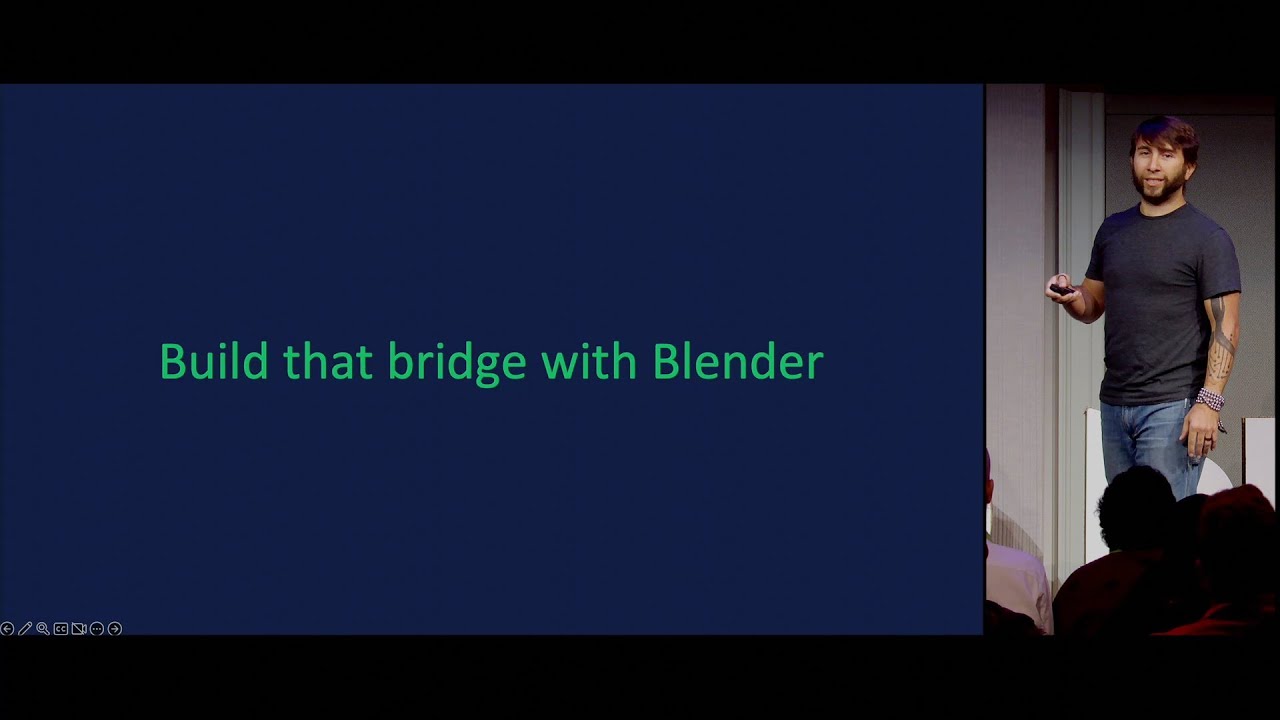
Building a Career around Blender — Blender Conference 2024

Flipmat IP Speaking Task 1,2
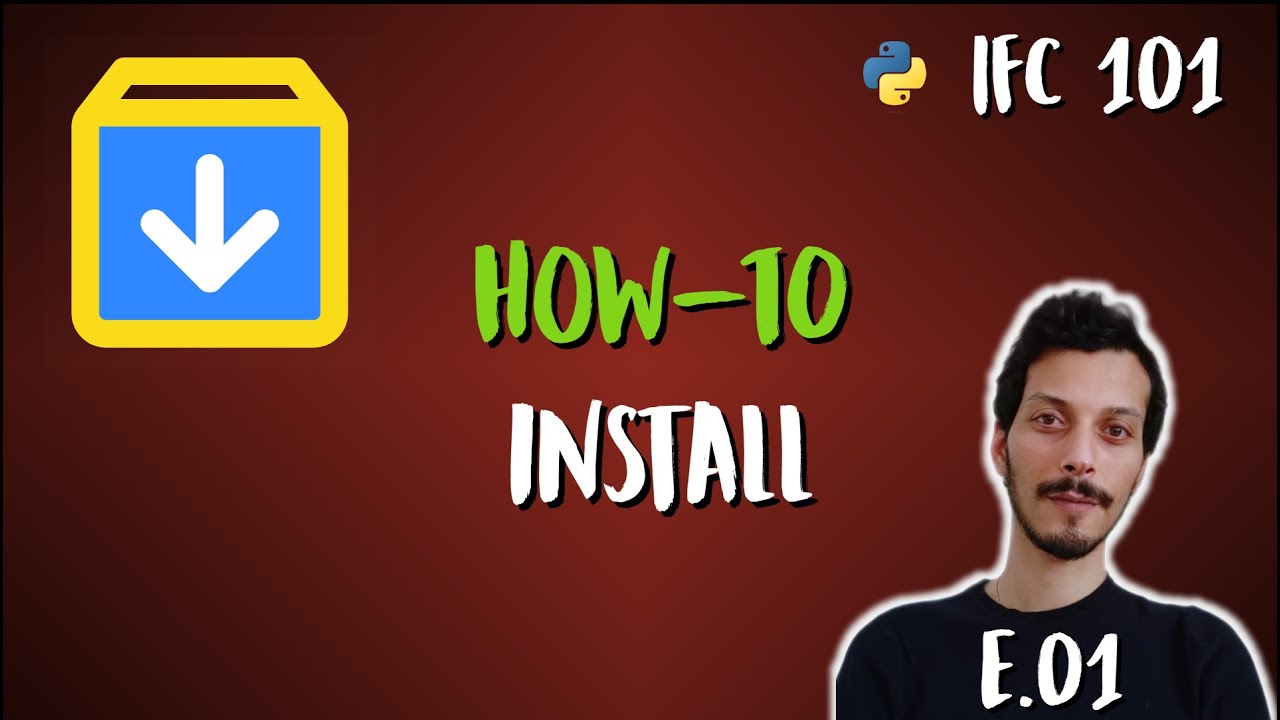
How to Install Blender, BlenderBIM and IfcOpenShell python (IFC 101 - E.01)

Introduction to Blender 3D: Getting Started with the Interface & Essential Tools in Blender

Modeling Table Under 2Min || Blender Beginners Tutorial

How to make a Character in Blender - My Full Process in 10 Minutes
5.0 / 5 (0 votes)