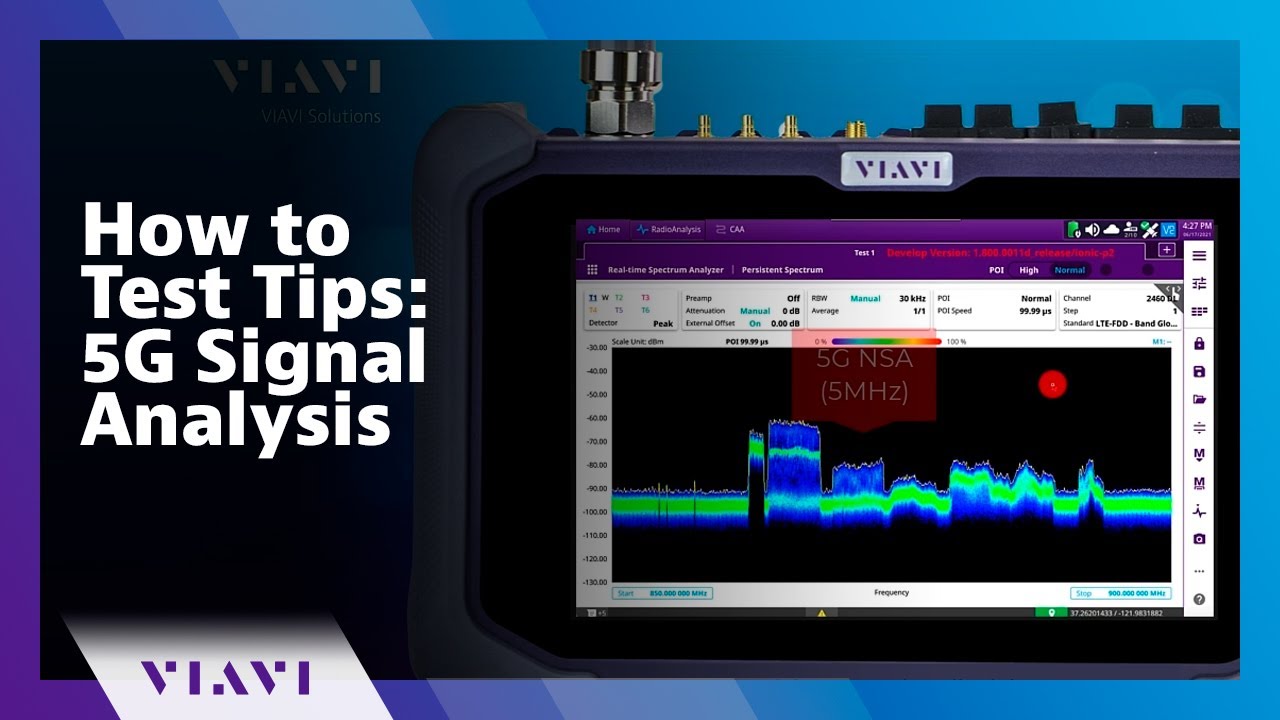Tutorial-9: Real Time Tuning of Parameters in SystemVue
Summary
TLDRThis tutorial demonstrates how to perform real-time parameter tuning in SystemVue, focusing on adjusting the carrier frequency of a QPSK modulator. The process enables dynamic changes to parameters during simulation without needing to stop and restart. By activating the 'Tune' option, users can adjust values via step sizes or percentage variations, with automatic recalculations reflecting changes in the simulation. The tutorial also covers the use of variables, the checkpoint feature for comparing changes, and methods for declaring and computing tunable parameters. This tool streamlines system design workflows, allowing for efficient and flexible simulations.
Takeaways
- 😀 Real-time tuning in SystemVue allows dynamic adjustment of parameters during simulation without needing to rerun the entire process.
- 😀 To make parameters tunable in SystemVue, the 'Tune' option must be enabled for each component, which lets you modify values on the fly.
- 😀 The 'Tune' window can be activated through the 'View' menu, where all tunable parameters are displayed for easy access.
- 😀 Parameters can be adjusted using a 'Step Size' method or by percentage variation for more precise control over tuning.
- 😀 The 'Auto Recalculate' feature ensures that SystemVue automatically runs simulations when parameter changes are made, reflecting the impact in real-time.
- 😀 Real-time tuning can be done for multiple parameters simultaneously, offering flexibility to explore different configurations during simulation.
- 😀 The checkpoint feature in SystemVue helps track the original values of parameters, allowing you to compare them with the current state of the simulation.
- 😀 Pressing 'C' clears the checkpoint, letting you focus on the most recent results after making adjustments.
- 😀 SystemVue can also handle variables that are not initially declared in the schematic by creating new variables and linking them to the design.
- 😀 Declaring variables locally in a schematic or globally in the workspace tree affects their accessibility within the design, offering different scopes for tuning and calculation.
Q & A
What is real-time tuning in SystemVue?
-Real-time tuning in SystemVue allows users to modify parameters of components during an active simulation, enabling quick adjustments and immediate feedback without needing to stop and rerun the simulation.
How do you make a component parameter tunable in SystemVue?
-To make a component parameter tunable, right-click on the parameter and select the 'Tune IV' option. This will allow you to adjust the parameter during simulation from a common tuning window.
How do you activate the tuning window in SystemVue?
-You can activate the tuning window by going to the 'View' menu and selecting the 'Tune' option. This will bring up a window that displays all tunable parameters available for real-time adjustment.
What are the two methods available for adjusting a tunable parameter in real-time?
-The two methods for adjusting a tunable parameter in real-time are the 'Step Size' method, where you can adjust the value by a fixed increment, and the 'Percentage' method, where each change is made as a percentage of the current value.
What happens when a parameter is adjusted using real-time tuning in SystemVue?
-When a parameter is adjusted, the change is immediately passed into the relevant component, and the simulation automatically recalculates to reflect the new value, updating the results in real time.
What is the purpose of the checkpoint feature in SystemVue's real-time tuning?
-The checkpoint feature allows you to retain the original value of a parameter when it is changed. It displays the initial state of the graph alongside the updated results, helping you track how much the parameter has shifted during tuning.
How do you clear a checkpoint in SystemVue?
-To clear a checkpoint, click on the checkpoint icon or press the 'C' key. This removes the original state and leaves only the current results visible.
How do you declare a variable in SystemVue that is not already defined in a component?
-To declare a variable in SystemVue, right-click on the schematic or workspace tree and define the variable. If declared in the workspace tree, the variable will be accessible across multiple designs, whereas declaring it locally will limit it to the specific schematic.
What is the difference between declaring a variable locally and in the workspace tree in SystemVue?
-Declaring a variable locally makes it accessible only within the specific schematic, while declaring it in the workspace tree allows it to be used across all designs in the workspace, offering greater flexibility in larger projects.
What should you do if you encounter an error due to an undefined variable in SystemVue?
-If a variable is undefined in SystemVue, the system will throw an error. To fix this, declare the variable by right-clicking in the schematic or workspace tree and computing the variable's value using 'Ctrl + G' or the 'Run Equations' option.
Outlines

هذا القسم متوفر فقط للمشتركين. يرجى الترقية للوصول إلى هذه الميزة.
قم بالترقية الآنMindmap

هذا القسم متوفر فقط للمشتركين. يرجى الترقية للوصول إلى هذه الميزة.
قم بالترقية الآنKeywords

هذا القسم متوفر فقط للمشتركين. يرجى الترقية للوصول إلى هذه الميزة.
قم بالترقية الآنHighlights

هذا القسم متوفر فقط للمشتركين. يرجى الترقية للوصول إلى هذه الميزة.
قم بالترقية الآنTranscripts

هذا القسم متوفر فقط للمشتركين. يرجى الترقية للوصول إلى هذه الميزة.
قم بالترقية الآن5.0 / 5 (0 votes)