Tutorial-13: File Read and Write in SystemVue
Summary
TLDRIn this tutorial, users learn how to perform file read and write operations in SystemVue. The process involves exporting data from a modulated signal, generating external files (like IQ format), and importing the data back into SystemVue for analysis. The tutorial demonstrates how to use components like 'Envelope to Data' and 'File Read' to export and import data, while also addressing potential issues like time offsets. By the end, users will understand how to export data for hardware comparison and ensure accurate signal alignment.
Takeaways
- 😀 Export simulation data from SystemVue using the 'Envelope to Data' block.
- 😀 You can save data in different formats, such as IQ format, using SystemVue components.
- 😀 SystemVue allows you to generate external data files that are portable and can be shared with others.
- 😀 Exported data files are saved as ASCII files, which can be opened in programs like Excel or Notepad.
- 😀 The exported data files contain two columns: time samples and amplitudes (X and Y axes).
- 😀 When importing data back into SystemVue, the first column (time) can be ignored if not needed.
- 😀 Use the 'File Read' component to read the exported data back into SystemVue for analysis.
- 😀 SystemVue will automatically detect if no simulator is present and help create one for running simulations.
- 😀 You need to match the sample rate used during data export when importing the data to avoid mismatches.
- 😀 Time offsets may occur when comparing exported and imported data, and they can be corrected using a time delay block.
- 😀 Aligning waveforms after adjusting time offsets allows for accurate comparison between original and read data.
Q & A
What is the primary purpose of the tutorial in the script?
-The tutorial demonstrates how to perform file read and write operations in SystemVue, enabling users to share data generated within SystemVue with colleagues or other programs like Excel.
How do you export data from the modulator output in SystemVue?
-You can use the 'Envelope to Data' block, which converts the RF signal into a data file in IQ format. The block allows you to select the output file format and save the data in a specific location.
What is the significance of selecting the 'File' option in the component settings?
-Selecting the 'File' option allows SystemVue to not only display the data in the workspace but also generate an external file (e.g., a .txt file) containing the data, making it portable for use in other applications.
What types of data formats can be generated by the 'Envelope to Data' block?
-The 'Envelope to Data' block allows the generation of IQ format files that contain the time and amplitude data of the modulated signal, which can then be exported for further analysis.
What happens when you right-click on the workspace name in SystemVue?
-Right-clicking on the workspace name allows you to access the workspace directory, where the generated output files (e.g., I data out and Q data out) are stored. These files are typically ASCII files that can be opened in text editors like Excel or Notepad.
What is the purpose of the 'File Read' component in SystemVue?
-The 'File Read' component in SystemVue is used to import external data files back into the SystemVue environment. It reads the saved data and allows users to use it for comparison or further processing.
Why is it important to ignore the first column of the exported data?
-The first column of the exported data contains the time samples, which are not required when importing the data into SystemVue for comparison. Only the amplitude (second column) is necessary, which is why the 'Ignore First Column' option is used.
What is the role of the 'Sample Rate' setting when reading back data in SystemVue?
-The 'Sample Rate' setting is crucial for ensuring that the data is read correctly. It must match the sample rate used when exporting the data to avoid mismatches and ensure accurate waveform comparison.
What causes the time offset between the written and read data?
-The time offset occurs because the exported data starts from a time sample of 100 nanoseconds, while the read data starts from zero. This mismatch in timing causes the red waveform to appear earlier than the blue waveform.
How can the time offset between the written and read data be corrected?
-The time offset can be corrected by inserting a 'Time Delay' block between the file read component and the sink. The delay is set to match the offset, in this case, 100 nanoseconds, which ensures that the data is perfectly aligned.
Outlines

This section is available to paid users only. Please upgrade to access this part.
Upgrade NowMindmap

This section is available to paid users only. Please upgrade to access this part.
Upgrade NowKeywords

This section is available to paid users only. Please upgrade to access this part.
Upgrade NowHighlights

This section is available to paid users only. Please upgrade to access this part.
Upgrade NowTranscripts

This section is available to paid users only. Please upgrade to access this part.
Upgrade NowBrowse More Related Video

C++ File Handling | Learn Coding
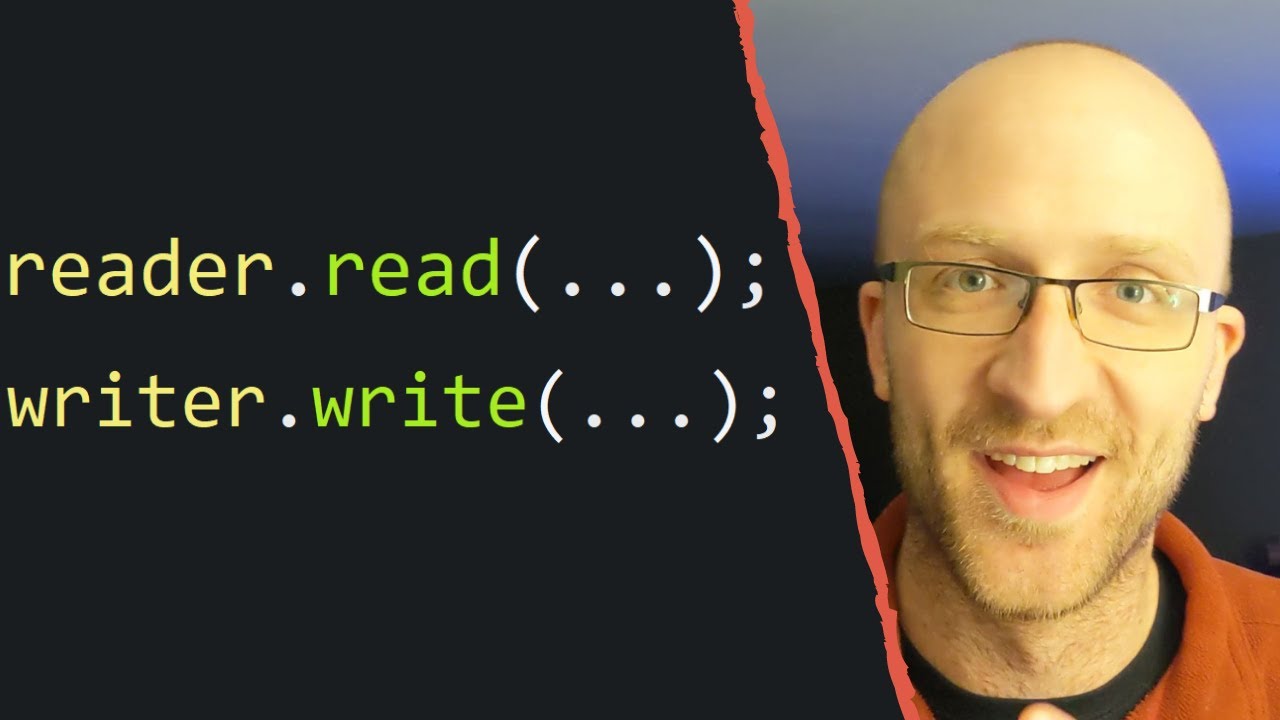
Java File Input/Output - It's Way Easier Than You Think
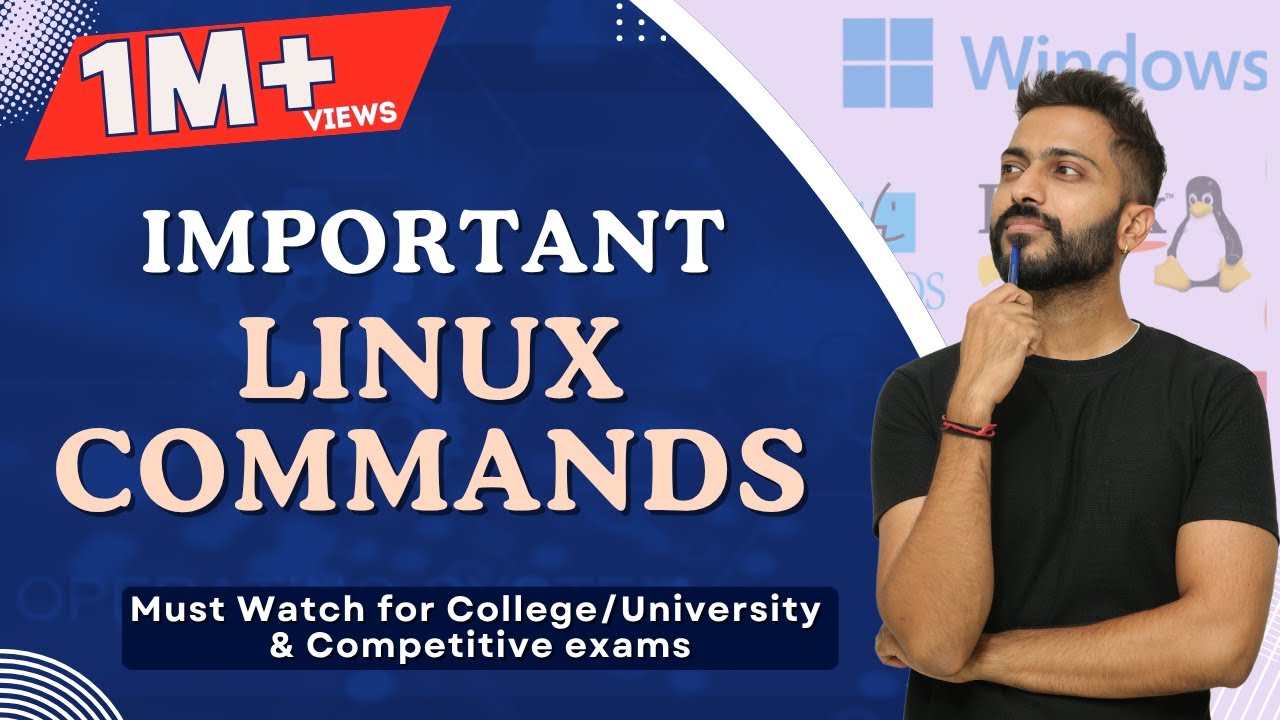
L-1.6: Imp Linux Commands(Operating System) | Must Watch for College/University & Competitive exams

Bài tập thực hành DataFrame - phần 1

Tutorial-10: Working with Matlab scripts in SystemVue
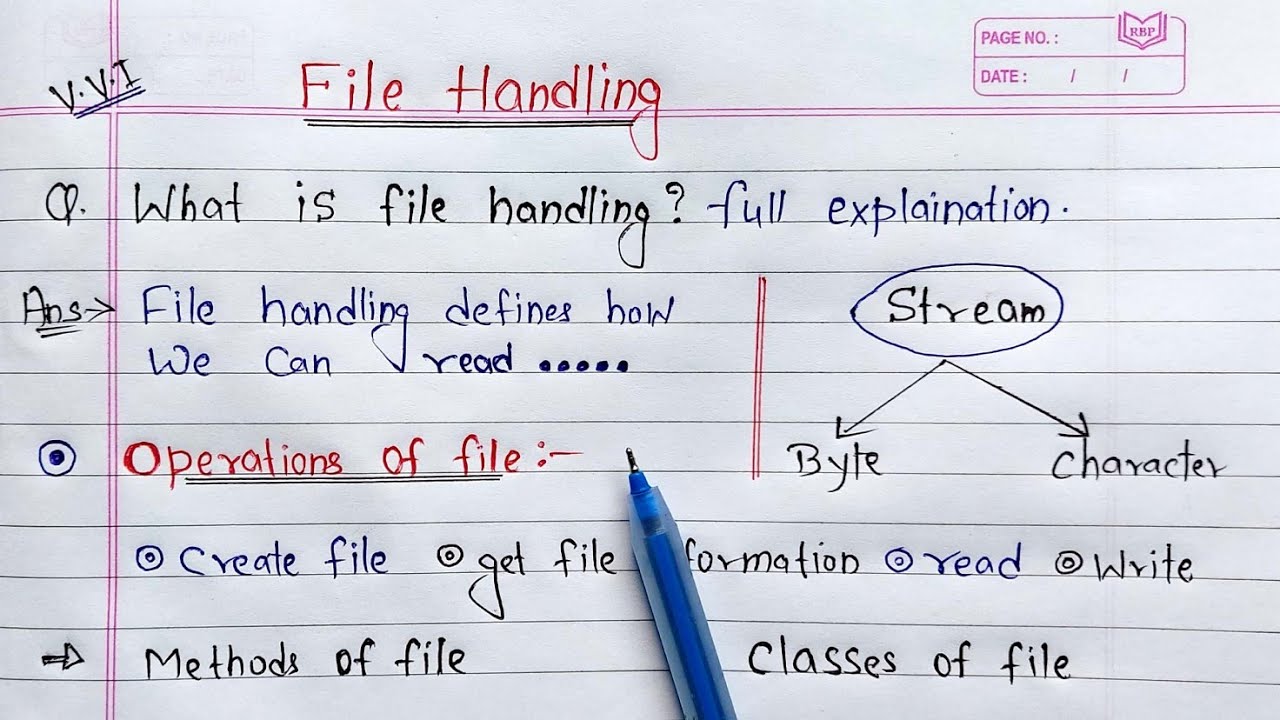
File Handling in Java | Java program to create a File
5.0 / 5 (0 votes)