How To Send Forms Responses to Outlook With Power Automate (based on the answer)
Summary
TLDRIn this tutorial, the speaker demonstrates how to set up a Power Automate flow with Microsoft Forms to receive email notifications when a specific response is selected, such as 'Yes' for a meeting request. The process involves creating a simple form, integrating it with Power Automate, and configuring the flow to send email notifications with relevant details (like the responder's name and meeting topic). This step-by-step guide is designed to help users streamline notifications for various forms of feedback, ensuring timely responses and better organization.
Takeaways
- 😀 You can set up forms like questionnaires or quizzes in Office 365 and receive responses in Excel or check them directly online.
- 😀 Power Automate can be used to trigger notifications based on specific answers selected in a form.
- 😀 For example, you can set up a form where specific answers like 'Yes' trigger notifications to the relevant department or individual.
- 😀 This process is simple and easy to set up, even if you haven't prepared a form in advance.
- 😀 To create a form, log into office.com and use the Microsoft Forms app, then create your questions and set them as required if needed.
- 😀 Power Automate allows you to set up flows that automatically trigger actions when a response is submitted, such as sending notifications via email.
- 😀 When creating a flow, use the 'When a new response is submitted' trigger to start the automation process.
- 😀 In Power Automate, you'll need to configure the form ID and response ID to get the form details and set the condition for specific responses.
- 😀 For example, if someone selects 'Yes' for a meeting request, you can set the flow to send you an email with their name and topic.
- 😀 You can test the flow by submitting a response and verifying that the automation works as expected, with emails sent based on the response details.
- 😀 Using Power Automate with Microsoft Forms helps ensure you don't miss important feedback and keeps relevant people notified when needed.
Q & A
What is the main purpose of using Microsoft Forms and Power Automate in the script?
-The main purpose is to automate the process of receiving notifications when someone submits specific answers on a form, allowing for quicker responses and actions based on the form data.
How can you trigger notifications based on form responses?
-You can set up Power Automate to trigger notifications when a new form response is submitted. A condition is added to check if specific answers, like 'Yes,' are selected. If the condition is met, a notification (like an email) is sent.
What is the role of Power Automate in this process?
-Power Automate is used to create automated workflows that connect Microsoft Forms with other services, such as sending an email when certain responses are submitted.
What type of flow is created in Power Automate to set up notifications?
-An 'automated cloud flow' is created in Power Automate, which is triggered by a new response submission in the form.
What form elements are included in the demonstration in the script?
-The form includes three elements: a 'Your name' question, a 'Do you want to have a meeting?' choice question with 'Yes' or 'No' options, and a 'Your Topic' open text question.
What happens when a form respondent selects 'Yes' for the meeting request?
-When 'Yes' is selected for the meeting request, the flow triggers an email notification containing the respondent's name and meeting topic.
How do you check the responses from the form in Power Automate?
-In Power Automate, you use the 'Get response details' action to pull the responses from the form, which includes the answers to the questions like 'Your name' and 'Do you want to have a meeting?'
What is the condition used in Power Automate to check the form's response?
-The condition checks if the answer to the 'Do you want to have a meeting?' question is equal to 'Yes'. This check is case-sensitive, so the answer must match exactly.
What happens if a form respondent selects 'No' for the meeting request?
-If 'No' is selected, the flow does not trigger any notification, and the response will be reviewed manually at a later time.
How do you test the flow after setting it up in Power Automate?
-You can test the flow by submitting a new response in the form while in 'Preview mode.' After submission, you can check the flow's status to see if the email notification is sent.
Outlines

هذا القسم متوفر فقط للمشتركين. يرجى الترقية للوصول إلى هذه الميزة.
قم بالترقية الآنMindmap

هذا القسم متوفر فقط للمشتركين. يرجى الترقية للوصول إلى هذه الميزة.
قم بالترقية الآنKeywords

هذا القسم متوفر فقط للمشتركين. يرجى الترقية للوصول إلى هذه الميزة.
قم بالترقية الآنHighlights

هذا القسم متوفر فقط للمشتركين. يرجى الترقية للوصول إلى هذه الميزة.
قم بالترقية الآنTranscripts

هذا القسم متوفر فقط للمشتركين. يرجى الترقية للوصول إلى هذه الميزة.
قم بالترقية الآنتصفح المزيد من مقاطع الفيديو ذات الصلة
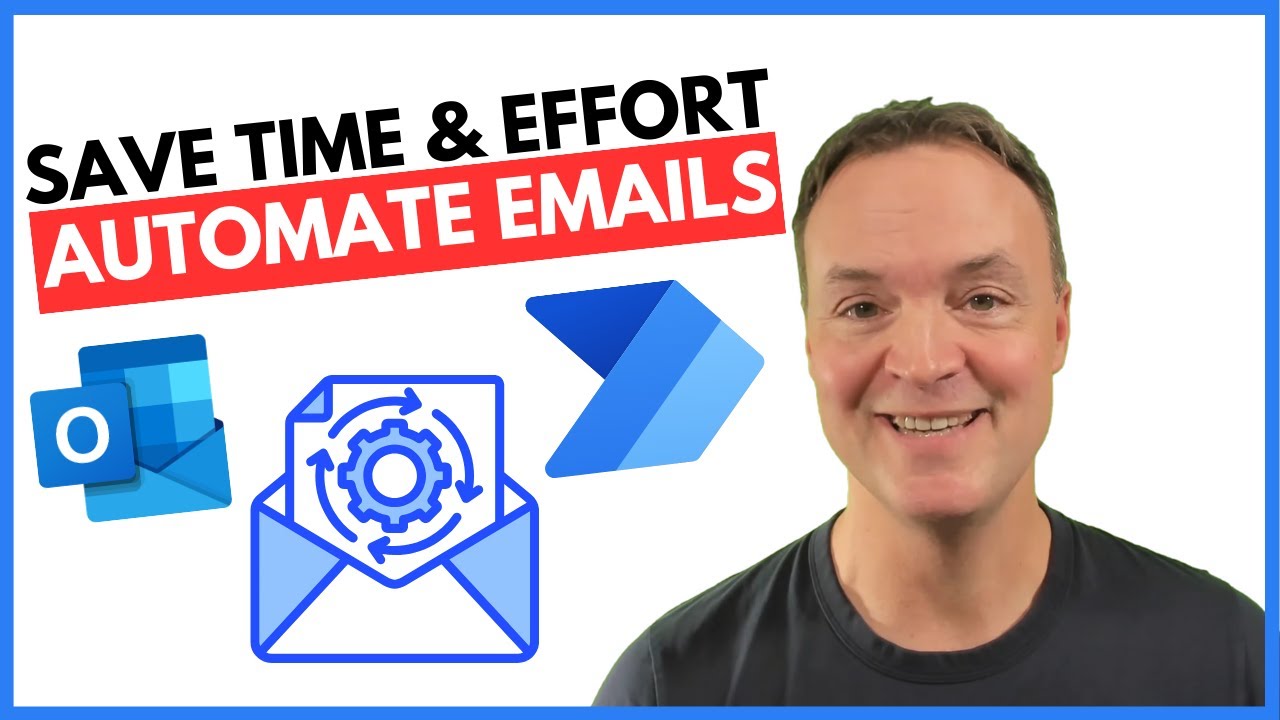
How to Automate Regular Emails in Microsoft Outlook

Connecting ESP32 to the Outside World with IFTTT

Getting Started with Microsoft Defender for Cloud
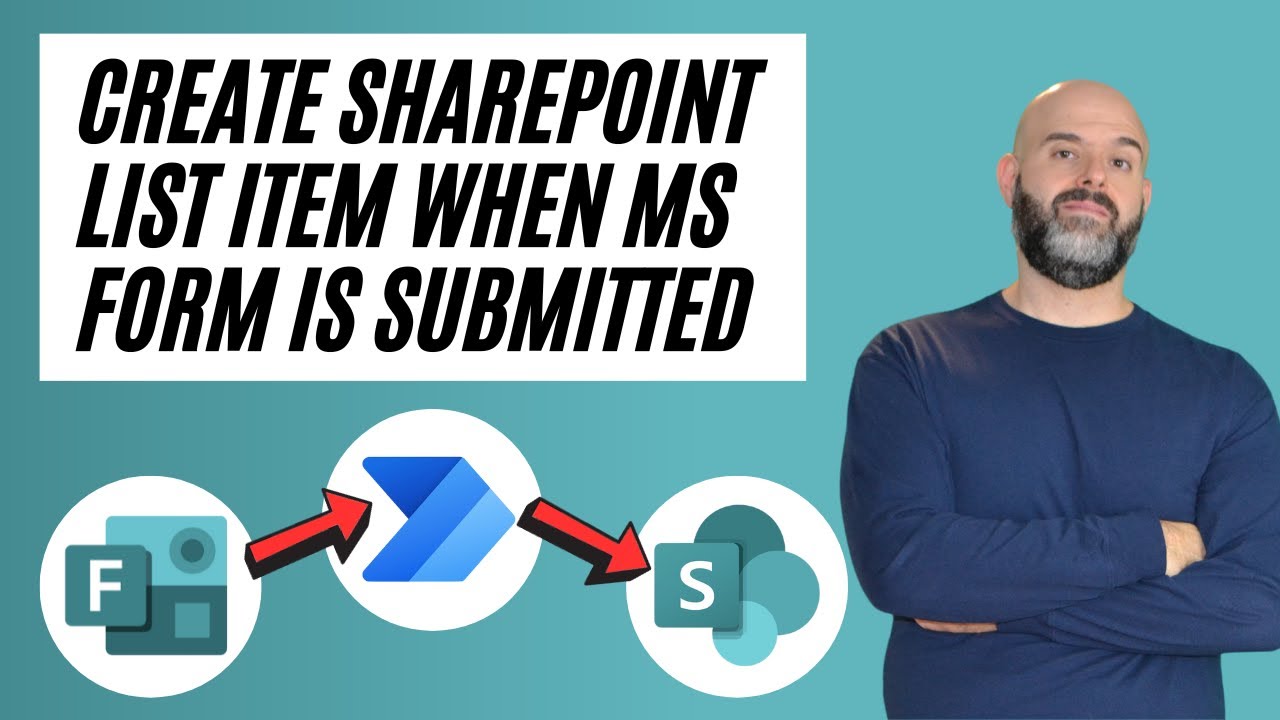
How To Save Microsoft Form Responses To A SharePoint List
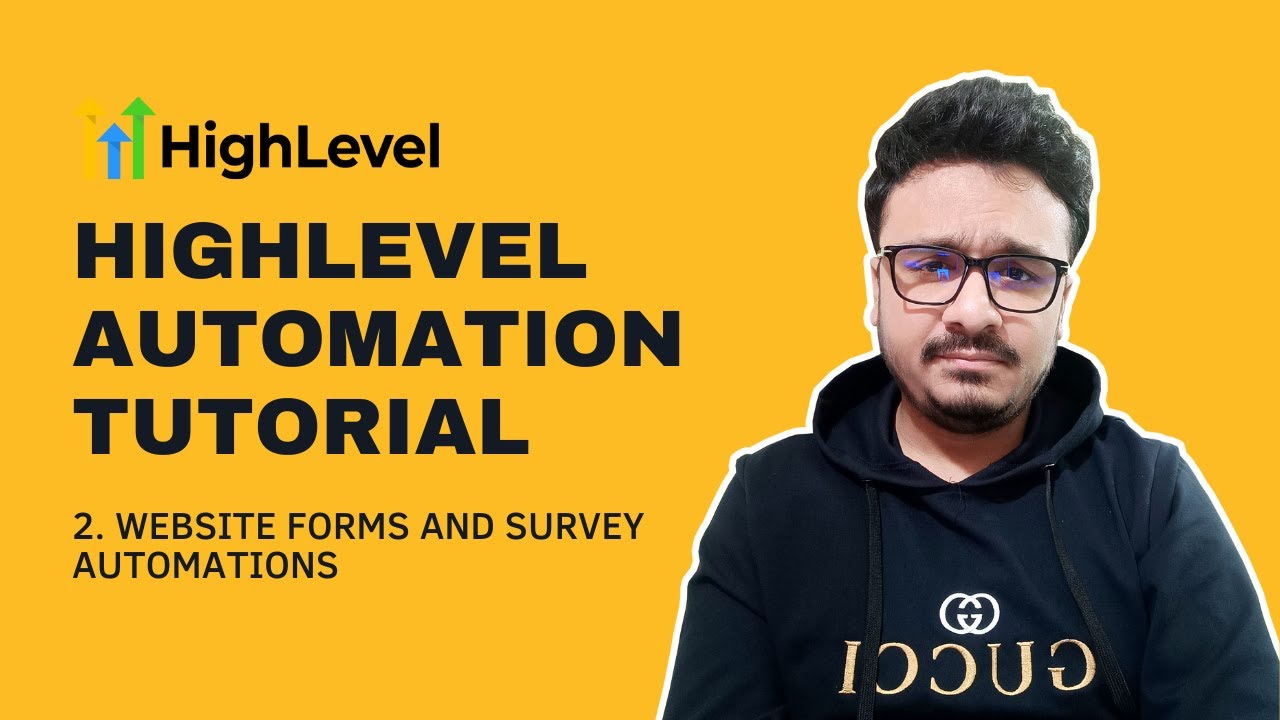
GoHighLevel Automation Tutorial | 2. Website Forms & Survey Automations

Microsoft Forms Quiz Scoring Made Easy with Power Automate
5.0 / 5 (0 votes)
