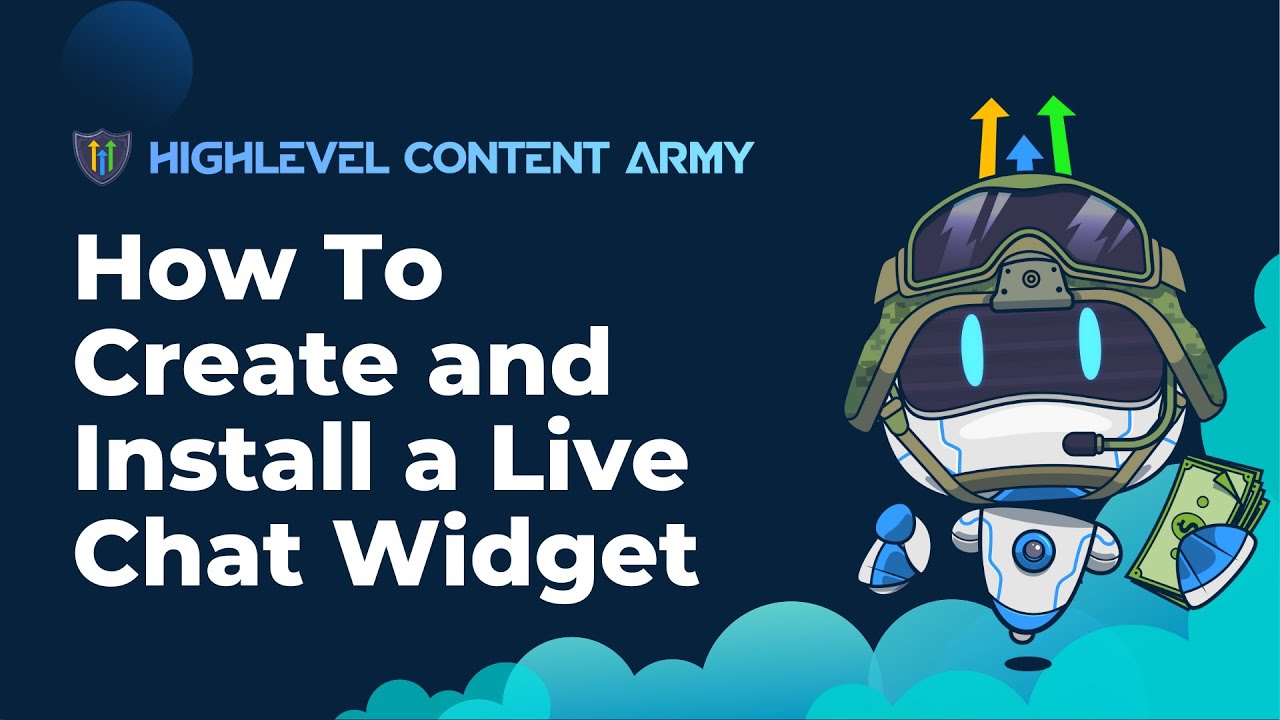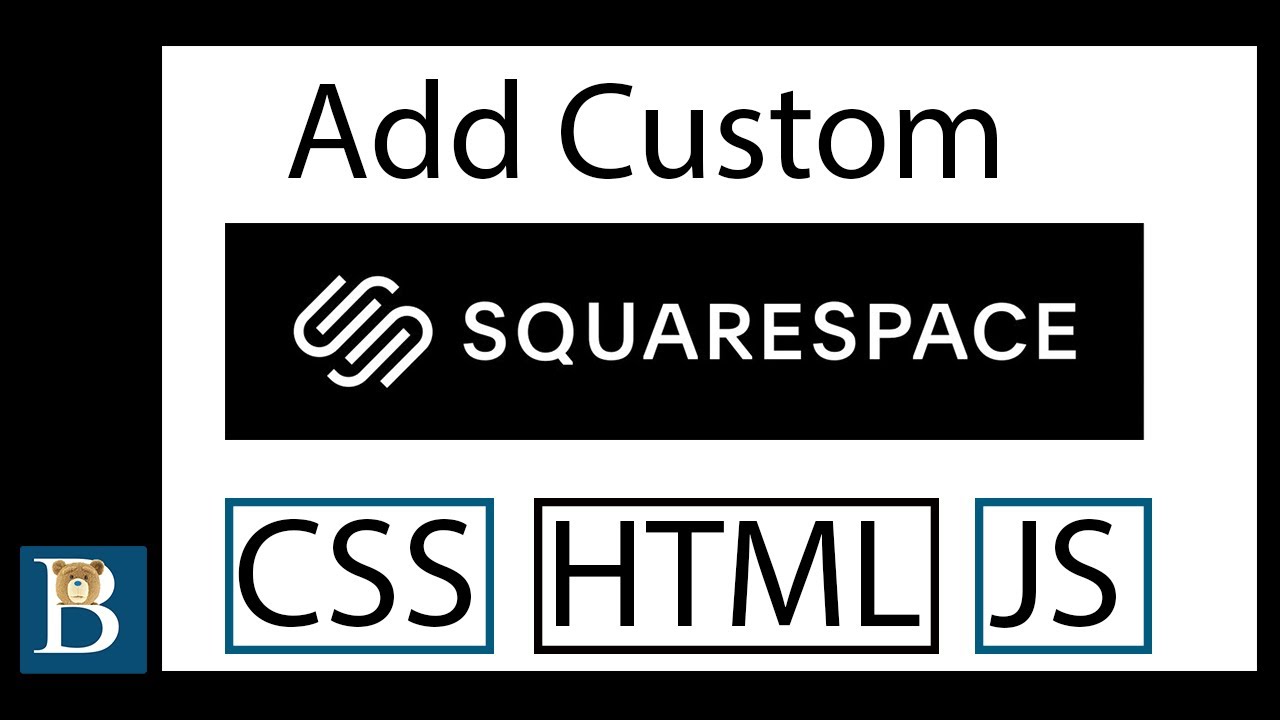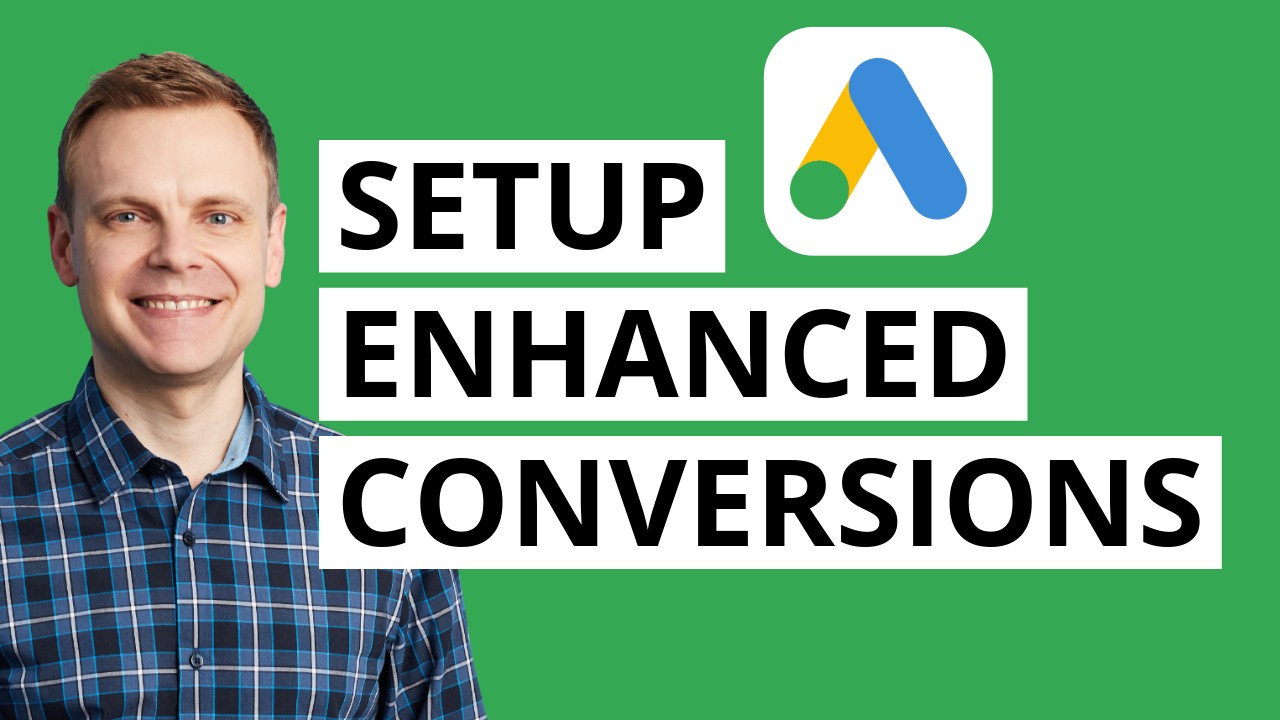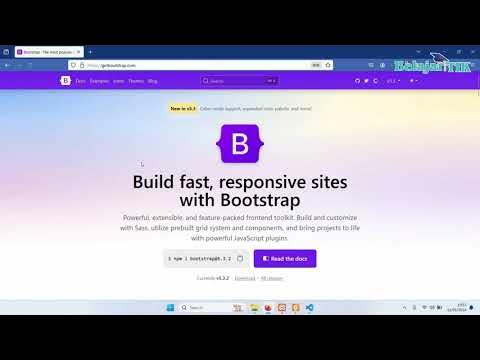GoHighLevel Automation Tutorial | 2. Website Forms & Survey Automations
Summary
TLDRThis video tutorial demonstrates how to create forms and surveys in HighLevel, embed them into a website, and set up automations for enhanced functionality. It guides viewers through building a form with basic fields like name, phone number, and email, and then embedding it into a WordPress or HighLevel website. The video then focuses on creating a workflow in HighLevel to automate tasks such as sending confirmation emails and SMS, adding tags for lead filtering, and updating a pipeline with new opportunities. The tutorial concludes with a live workflow test and a demonstration of the updated pipeline, showcasing the efficiency of HighLevel automation.
Takeaways
- 📝 The video demonstrates how to create forms and surveys and automate tasks in a platform called 'High Level'.
- 🌐 It explains how to embed a form or survey into a website, specifically mentioning WordPress and High Level websites.
- 📝 The form creation process is detailed, including adding fields like 'pool name', 'phone number', 'email', and a 'submit' button.
- 🔗 The video instructs on copying the inline link from the form builder to embed it into a website.
- 📋 The process of creating a workflow for form automation is outlined, starting from naming the workflow to setting triggers.
- 📧 An example of an automation action is sending a confirmation email to the form submitter using custom values.
- 📲 The video also covers sending an SMS confirmation and using tags to categorize and filter leads effectively.
- 🔖 The use of tags is highlighted for organizing leads based on the form they submitted, making it easier to manage different types of inquiries.
- 🔄 The tutorial includes adding form submissions to a pipeline and updating opportunities within the High Level platform.
- 🔧 The video concludes with a test of the form submission and a demonstration of how the data appears in the platform's pipeline.
Q & A
What is the main topic of the video?
-The main topic of the video is creating forms and surveys in High Level and performing automations on them.
What are the basic fields included in the form created in the video?
-The basic fields included in the form are 'pool name', 'phone number', 'email', and a 'submit' button.
How can the form created in High Level be embedded into a website?
-The form can be embedded into a website by copying the inline link from High Level and pasting it into an HTML block on platforms like WordPress or a High Level website.
What is the purpose of naming the form 'form automation' in the video?
-Naming the form 'form automation' allows for easy reference and identification when creating workflows related to the form submissions.
What is the initial workflow trigger used in the automation process described in the video?
-The initial workflow trigger used is 'form submitted', which activates the workflow for the person who submitted the form.
What is the first action performed in the workflow after the form is submitted?
-The first action performed is sending a confirmation email to the person who submitted the form, using custom values from the form fields.
Why are tags added to the leads in the video?
-Tags are added to the leads to help filter and identify them later, especially when using different forms for different services.
How does the video demonstrate adding a lead to a pipeline?
-The video demonstrates adding a lead to a pipeline by creating or updating an opportunity with details such as full name, status, and a default value for the opportunity.
What is the significance of publishing the workflow after creating it in High Level?
-Publishing the workflow is significant as it activates the automation, ensuring that it runs when the form is submitted.
How can the form's functionality be tested without embedding it on a website?
-The form's functionality can be tested independently by opening the form link directly in a browser tab, which allows for submission and testing of the automation responses.
Outlines

This section is available to paid users only. Please upgrade to access this part.
Upgrade NowMindmap

This section is available to paid users only. Please upgrade to access this part.
Upgrade NowKeywords

This section is available to paid users only. Please upgrade to access this part.
Upgrade NowHighlights

This section is available to paid users only. Please upgrade to access this part.
Upgrade NowTranscripts

This section is available to paid users only. Please upgrade to access this part.
Upgrade NowBrowse More Related Video
5.0 / 5 (0 votes)