Microsoft Forms Quiz Scoring Made Easy with Power Automate
Summary
TLDRIn this video, the presenter demonstrates how to calculate scores from Microsoft Forms submissions using Power Automate. The process involves setting up a flow to compare user responses with correct answers, including handling multi-choice questions and assigning points. Viewers learn about composing correct answers, filtering results, and sending personalized emails based on scores. The tutorial emphasizes the importance of string comparison and offers tips for ensuring accuracy in responses. By the end, users can effectively create a scoring system for quizzes, enhancing their automation skills.
Takeaways
- 😀 The demonstration shows how to calculate scores from Microsoft Forms submissions using Power Automate.
- 😀 Correct answers are compared against user responses to derive a total score for quizzes.
- 😀 A point system is implemented, with each correct answer contributing specific points to the total score.
- 😀 Multi-choice answers are handled through string comparison, which is sensitive to case and order.
- 😀 Email notifications are conditionally sent based on the user's score, providing either congratulations or commiseration.
- 😀 String comparison issues can arise due to case sensitivity and trailing spaces; using 'trim' functions can mitigate this.
- 😀 The use of sorting ensures that the order of answers does not affect the evaluation of responses.
- 😀 Potential enhancements include sending detailed results with user answers and visual indicators like emojis.
- 😀 Power Apps can be used for creating dynamic quizzes that allow for easier updates and modifications.
- 😀 Viewers are encouraged to engage with the content by liking and subscribing for more demonstrations.
Q & A
What is the primary purpose of using Power Automate with Microsoft Forms in this demonstration?
-The primary purpose is to calculate the score of a Microsoft Forms submission, enabling automated responses based on the user's performance.
How many questions are included in the quiz demonstrated in the video?
-The quiz includes a total of seven questions, one of which is not scored.
What challenges arise when using Microsoft Forms responses in Power Automate?
-The challenge is that Microsoft Forms does not provide a direct score or percentage, making it difficult to automate congratulatory or corrective emails based on user performance.
What technique is used to handle multi-choice questions in the flow?
-The flow converts the multi-choice responses from a stringified JSON format into a usable array format, allowing for accurate comparisons.
How is the correct answer determined in the script?
-Correct answers are compared by matching the user's responses against predefined correct answers, which must be case-sensitive.
What does the 'Filter Array' action do in the flow?
-The 'Filter Array' action filters the responses to only include those that were answered correctly, allowing the flow to calculate the user's score based on correct answers.
How are points assigned to different questions in the quiz?
-Points are assigned by defining a numeric value for each question within the answer check object, enabling the scoring system to tally points based on correct responses.
What expressions are recommended to ensure accurate string comparison?
-Using expressions like 'lower()' to convert strings to lowercase and 'trim()' to remove any leading or trailing spaces can help ensure accurate comparisons.
What is the outcome when a user achieves a score above a specified percentage?
-If a user's score exceeds the specified percentage (in this case, 80%), they receive a congratulatory email; otherwise, they receive a commiseration email.
What additional features could enhance the quiz experience as mentioned in the video?
-Additional features could include displaying user responses alongside correct answers and using HTML tables for clearer presentation of results.
Outlines

This section is available to paid users only. Please upgrade to access this part.
Upgrade NowMindmap

This section is available to paid users only. Please upgrade to access this part.
Upgrade NowKeywords

This section is available to paid users only. Please upgrade to access this part.
Upgrade NowHighlights

This section is available to paid users only. Please upgrade to access this part.
Upgrade NowTranscripts

This section is available to paid users only. Please upgrade to access this part.
Upgrade NowBrowse More Related Video
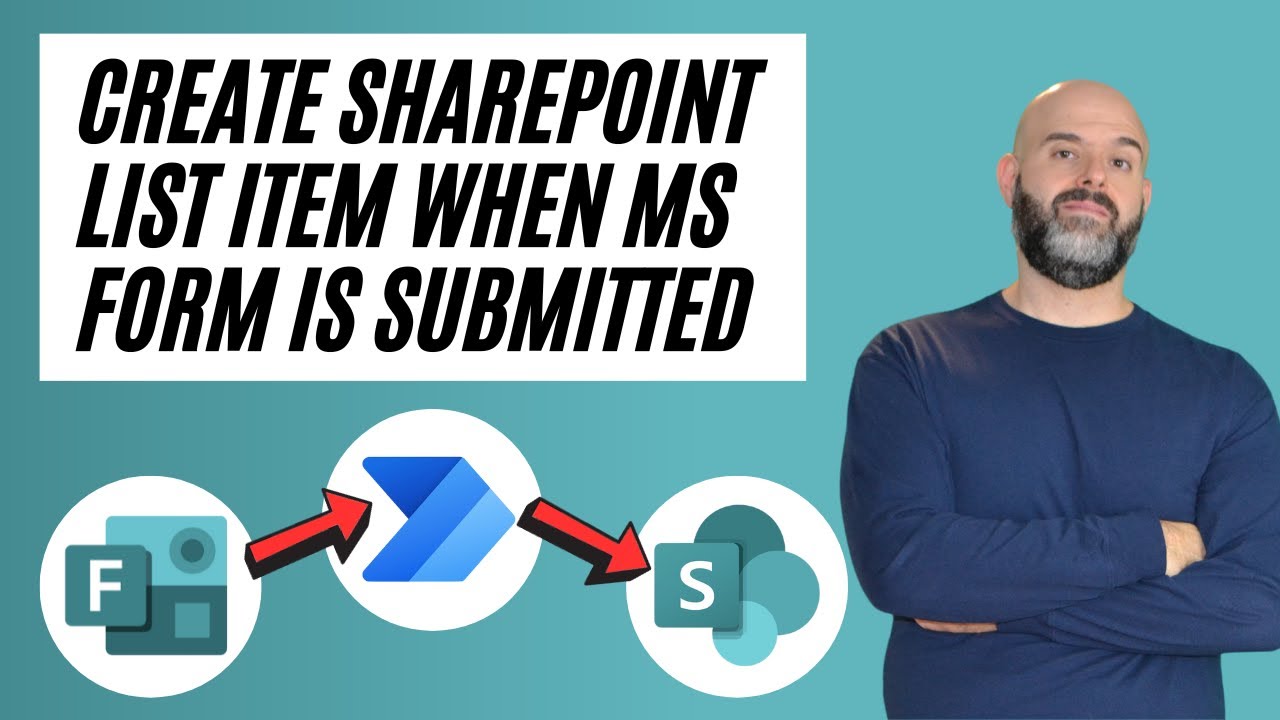
How To Save Microsoft Form Responses To A SharePoint List

How To Send Forms Responses to Outlook With Power Automate (based on the answer)

Form tag in HTML in hindi | html tutorial for beginners | by Rahul Chaudhary
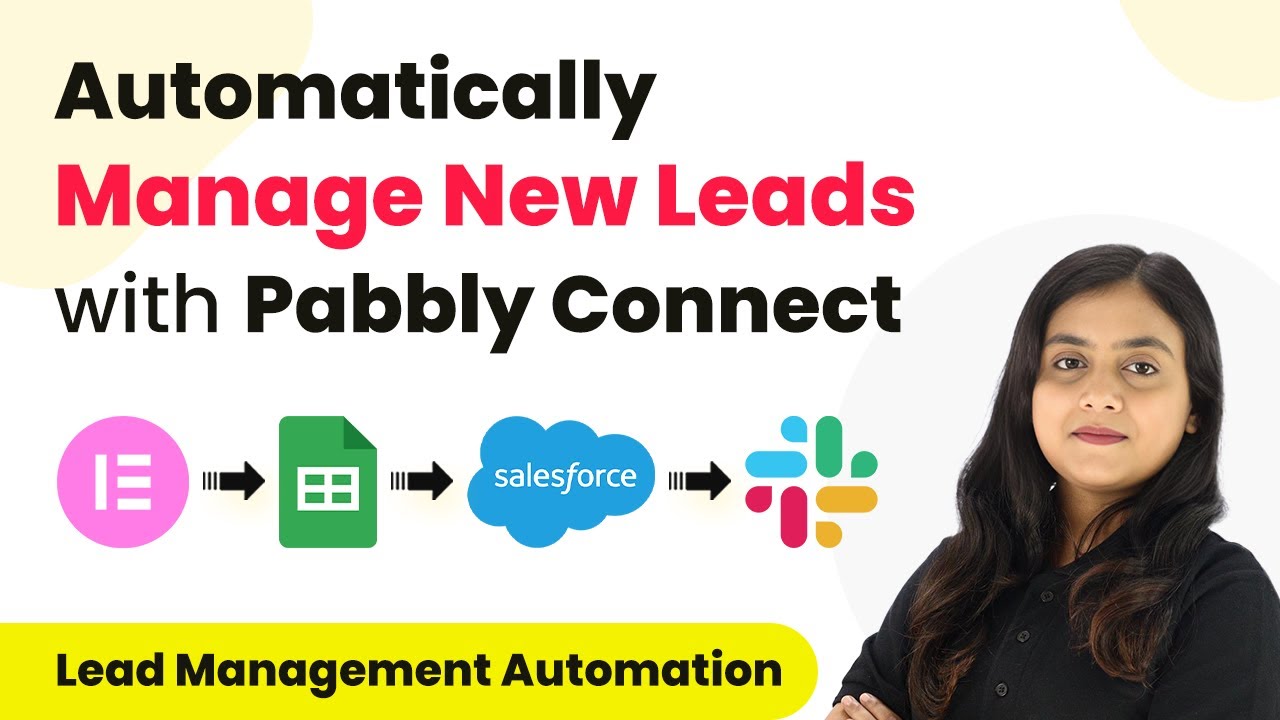
How to Automatically Manage New Leads with Pabbly Connect
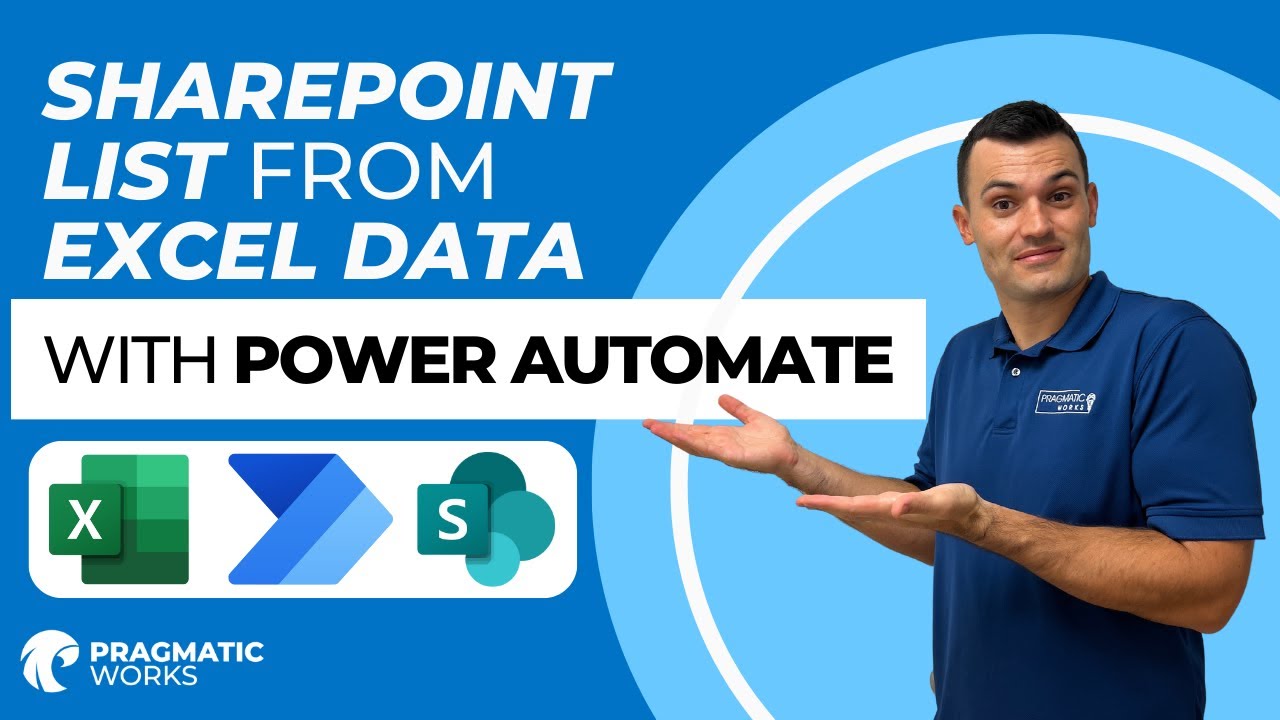
How To Automatically Add Excel Data to a SharePoint List with Power Automate
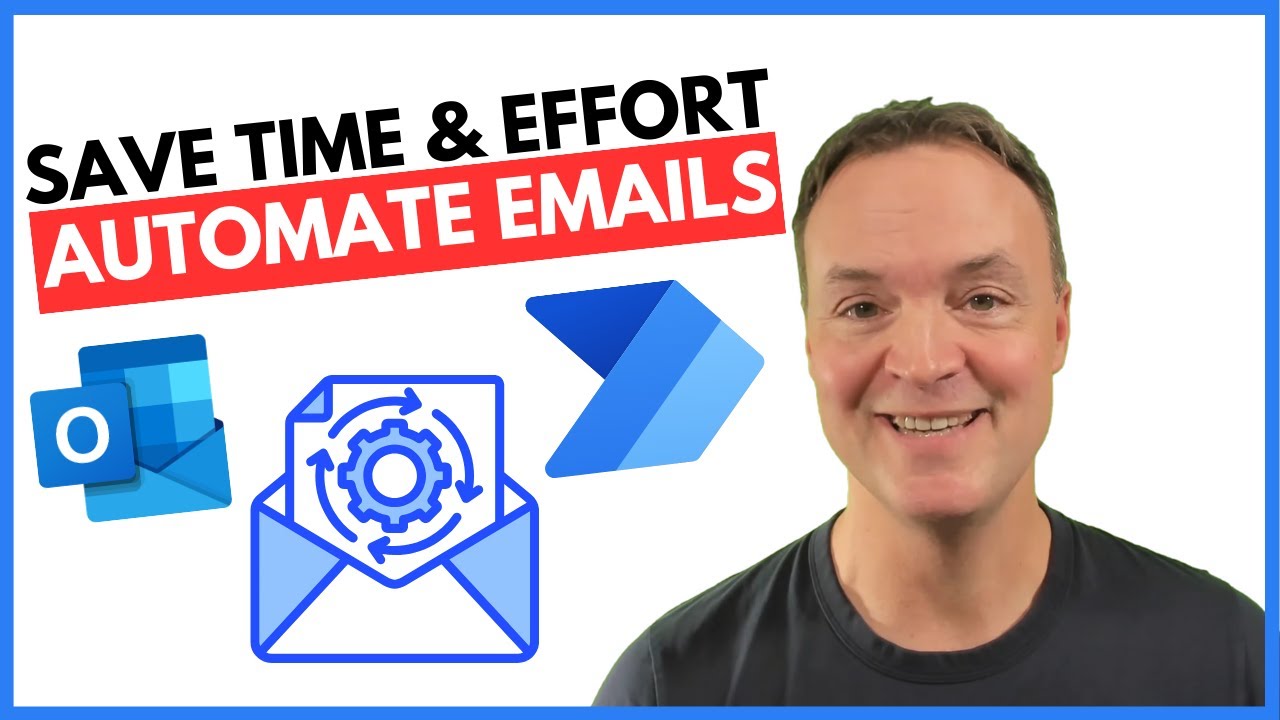
How to Automate Regular Emails in Microsoft Outlook
5.0 / 5 (0 votes)