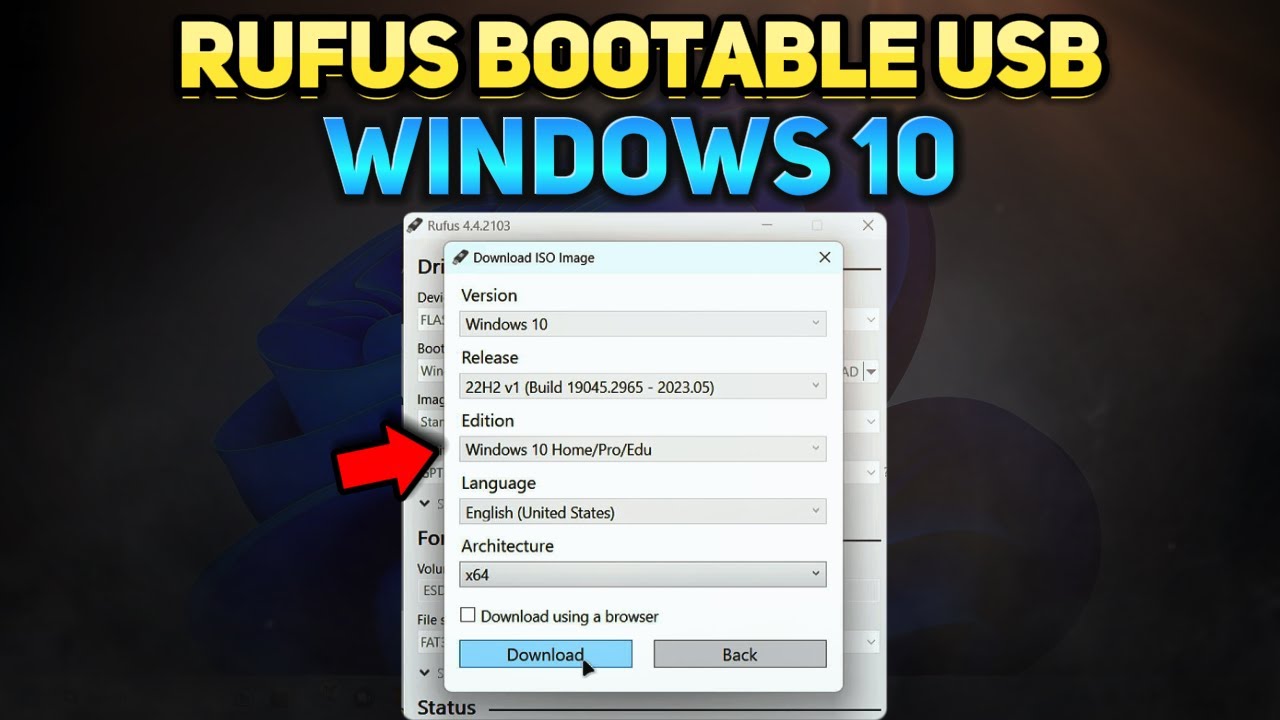How to Create an Unattended Installation of Windows 10
Summary
TLDRThis tutorial demonstrates how to create an unattended Windows 10 installation ISO, allowing users to install Windows 10 without manual intervention. It covers downloading the Windows 10 ISO via the Media Creation Tool, using 7-Zip and ImgBurn for file extraction and ISO creation, and generating a custom answer file to automate installation settings. The video walks through configuring the installation process, including language, user settings, partitions, and more. Once the ISO is created, the process is tested in a virtual machine, ensuring a smooth, automated setup. Ideal for users who need to deploy Windows 10 across multiple devices.
Takeaways
- 😀 You can create an unattended Windows 10 installation ISO, allowing you to install Windows without manual intervention.
- 😀 The process involves downloading the Windows 10 ISO using the Media Creation Tool and saving it for later use.
- 😀 You can select your preferred Windows edition (e.g., Home or Pro) and language before downloading the ISO.
- 😀 7-Zip is recommended for extracting the downloaded ISO file, making it easier to manage the installation files.
- 😀 You need ImageBurn to create a bootable ISO file once the unattended configuration is ready.
- 😀 An answer file is crucial for automating the installation process. It can be created using a Windows Answer File Generator.
- 😀 The answer file includes product key settings, computer name, keyboard layout, time zone, and other installation preferences.
- 😀 You can skip certain steps, such as the product key or license rearm, during installation using the answer file.
- 😀 Once the answer file is set up, you can place it in the extracted Windows files folder and proceed to build the ISO.
- 😀 You must make the ISO bootable by selecting the appropriate boot image and adjusting the boot disk settings in the ISO creation tool.
- 😀 After completing the ISO creation, you can use it to perform unattended installations across multiple machines, streamlining the setup process.
Q & A
What is the purpose of creating an unattended Windows 10 install ISO?
-The purpose is to create an installation process for Windows 10 that doesn't require user interaction during the setup. This allows the installation to run automatically based on pre-configured answers in an answer file.
What tool is used to download the Windows 10 ISO?
-The Windows 10 ISO is downloaded using the Media Creation Tool, which allows you to select your preferred Windows version and save the ISO to a location of your choice.
Why is 7-Zip needed in the process?
-7-Zip is used to extract the contents of the downloaded ISO file. It helps organize the files into a 'Windows' folder for easier management during the customization process.
What is the role of the answer file in the unattended installation?
-The answer file (auto unattended.xml) is a configuration file that contains pre-determined answers to installation questions, allowing the system to install Windows 10 without any user interaction.
How do you customize the answer file?
-You can customize the answer file using an online Windows Answer File Generator. This tool lets you input details like the computer's name, language, time zone, product key, and other installation settings.
What should you consider when setting the partition settings in the answer file?
-When setting the partition settings, make sure to select the correct partition for the installation, set it as active, format it with NTFS, and choose the appropriate drive letter (typically C).
How do you make the ISO file bootable?
-To make the ISO bootable, you need to add a boot image from the 'boot' folder within the unpacked Windows files. This image is necessary to ensure the ISO can start the installation process on a machine.
Why is it important to carefully select the services and features during the answer file setup?
-It's important to select the correct services and features because disabling essential ones can interfere with the functionality of the system. Only disable services or features you are sure you won't need.
How does the unattended installation process differ from a regular Windows 10 installation?
-The unattended installation process skips all user input and configurations during the setup. The answer file you create dictates all settings, which are automatically applied, reducing the installation time and manual intervention.
What steps should you follow to install the customized ISO?
-After creating the unattended ISO, you can use software like VMware to boot from the ISO. The installation will then proceed automatically, applying all the settings in the answer file without requiring user input.
Outlines

هذا القسم متوفر فقط للمشتركين. يرجى الترقية للوصول إلى هذه الميزة.
قم بالترقية الآنMindmap

هذا القسم متوفر فقط للمشتركين. يرجى الترقية للوصول إلى هذه الميزة.
قم بالترقية الآنKeywords

هذا القسم متوفر فقط للمشتركين. يرجى الترقية للوصول إلى هذه الميزة.
قم بالترقية الآنHighlights

هذا القسم متوفر فقط للمشتركين. يرجى الترقية للوصول إلى هذه الميزة.
قم بالترقية الآنTranscripts

هذا القسم متوفر فقط للمشتركين. يرجى الترقية للوصول إلى هذه الميزة.
قم بالترقية الآنتصفح المزيد من مقاطع الفيديو ذات الصلة
5.0 / 5 (0 votes)