How To Install Windows 11 On VirtualBox
Summary
TLDRThis video provides a step-by-step guide on how to download the official Windows 11 ISO and install it on VirtualBox. The creator demonstrates selecting the Windows version, language, and 64-bit download option, followed by creating a virtual machine with customizable settings like memory, processors, and storage. Viewers are guided through the installation process, including handling product keys, unattended setup, and resolving potential black screen issues by removing the ISO file. By the end, the video ensures users can successfully run Windows 11 in a virtual environment, with tips to optimize the setup and enjoy a smooth installation experience.
Takeaways
- 😀 Download Windows 11 from the official website and choose the desired version (e.g., Windows 11 Pro for Workstation).
- 😀 Select your product language (e.g., English International) and confirm before proceeding.
- 😀 Choose the 64-bit download option for Windows 11, or use the version you have already downloaded.
- 😀 Create a new virtual machine on VirtualBox, naming it as you prefer (even if you mistakenly choose Windows 10, it doesn't affect the installation).
- 😀 Attach the Windows 11 ISO file to the virtual machine using VirtualBox’s settings.
- 😀 Configure the hardware for your virtual machine, including memory, processors, and virtual hard disk size.
- 😀 Set up the virtual machine with a username and password during installation.
- 😀 Ensure the virtual machine starts and that you press any key when prompted during the boot process to begin Windows 11 installation.
- 😀 If the installation asks for a product key, select 'I don’t have a product key' to continue without one.
- 😀 Be patient as the installation process may take a long time, but you can skip waiting moments in the tutorial to save time.
- 😀 If you encounter a black screen after installation, power up the virtual machine, go to settings, and remove the ISO file attachment to prevent restarting the installation process.
- 😀 Once the ISO file is removed, restart the virtual machine to finalize the Windows 11 installation and access it successfully.
Q & A
Where can you download the genuine Windows 11 ISO?
-You can download the genuine Windows 11 ISO from the official Microsoft website.
How do you select the language when downloading Windows 11?
-After choosing the Windows 11 version, you select your preferred language, such as English International, before confirming the download.
Which edition of Windows 11 should be selected for VirtualBox?
-You can select Windows 11 Pro for Workstation, or any edition that matches your needs.
What steps are involved in creating a virtual machine in VirtualBox?
-Open VirtualBox, click 'New', name your VM, select the ISO file, choose the Windows 11 edition, allocate memory and processor cores, and configure the virtual hard disk.
How do you set up the username and password during installation?
-During the VM setup, enter your desired username and password. This information is required for the unattended installation process.
What should you do when the virtual machine asks for a product key?
-If you don't have a product key, simply select 'I don't have a product key' to continue the installation.
Why might the virtual machine display a black screen after installation?
-A black screen can appear if the ISO file is still attached. It is necessary to remove the ISO from the VM storage settings to complete the installation.
How do you remove the ISO file from the virtual machine?
-Power off the VM, go to Settings → Storage, select the ISO file, delete it from the attachment, and then restart the VM.
What hardware resources should be allocated for Windows 11 in VirtualBox?
-Allocate sufficient base memory (RAM), processor cores, and virtual hard disk size according to Windows 11 minimum requirements (at least 4 GB RAM and 64 GB storage recommended).
Is it necessary to press any key when booting the VM for installation?
-Yes, you must press any key when prompted to boot from the ISO; otherwise, an error may occur, and the installation will not proceed.
Can the downloaded ISO file be reused for multiple virtual machines?
-Yes, the ISO file can be reused to create and install Windows 11 on multiple virtual machines, but it should be removed from each VM after installation to avoid reinstallation issues.
Outlines

This section is available to paid users only. Please upgrade to access this part.
Upgrade NowMindmap

This section is available to paid users only. Please upgrade to access this part.
Upgrade NowKeywords

This section is available to paid users only. Please upgrade to access this part.
Upgrade NowHighlights

This section is available to paid users only. Please upgrade to access this part.
Upgrade NowTranscripts

This section is available to paid users only. Please upgrade to access this part.
Upgrade NowBrowse More Related Video

How to Install Linux on a Virtual Machine using VirtualBox

How to install Windows 10 in VirtualBox 2025

Cara Install Sistem Operasi Linux Ubuntu di Virtualbox
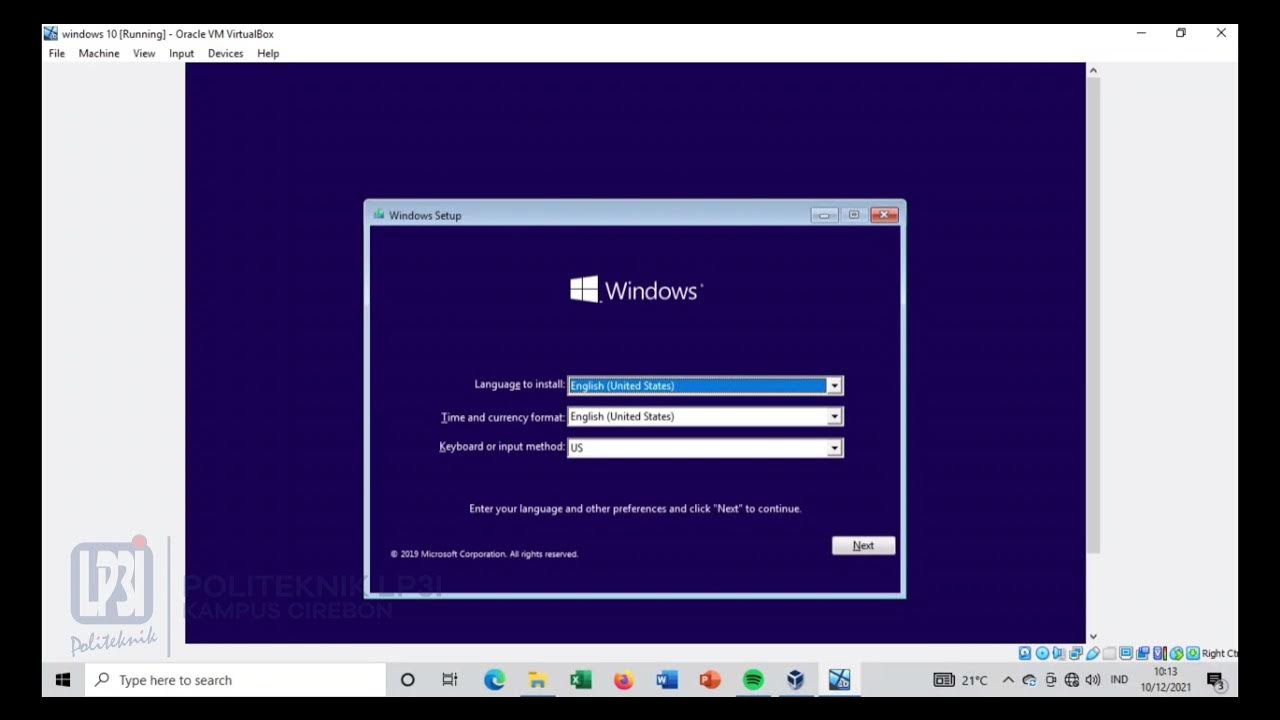
Tutorial instalasi Windows 10 di VirtualBox #educhannellp3i

Install PostgreSQL & Connect Using Visual Studio Code | PostgreSQL in Visual Studio

Cara Install Windows 10 Dengan Flashdisk Step by Step 2022 LENGKAP!
5.0 / 5 (0 votes)