Pause & Endgame Blur - #15 Creating A MOBILE Endless Runner Unreal Engine 4
Summary
TLDRIn this Unreal Engine 4 tutorial, the focus is on adding a blur effect to the game when it is paused or ended. The video guides users through the process of setting up a background blur component, creating an animation to gradually fade in the blur, and ensuring UI elements like buttons appear on top. The technique enhances the player's experience by visually emphasizing the pause or end game screen. The tutorial also covers how to apply this effect to both the pause menu and end game screen using animation and Z-order adjustments for UI elements.
Takeaways
- 😀 Add a background blur to the pause screen in Unreal Engine to enhance visibility of buttons and text.
- 😀 Use a blur component in the UI to cover the entire screen when the game is paused.
- 😀 Set the background blur size and position to cover the full screen (1920x1080) for consistency across different resolutions.
- 😀 Apply an animation to fade the blur in gradually, instead of making it appear abruptly.
- 😀 Modify the blur strength over time by adding a 'Blur Strength' track in the animation timeline.
- 😀 Adjust the Z-order of UI elements to ensure buttons and text appear on top of the blurred background.
- 😀 Use the 'Event Construct' node in the event graph to trigger the blur animation when the UI is created.
- 😀 Optionally, apply the same blur effect to the game over screen for a consistent experience.
- 😀 Set Z-order of background blur to 0 and buttons/text to 1, ensuring proper layering and visibility.
- 😀 To fine-tune the blur effect, adjust the blur strength in the animation timeline, making it more pronounced if needed.
- 😀 The background blur is automatically removed when the pause or game over screen is closed, ensuring smooth transitions.
Q & A
What is the purpose of adding a blur effect in this tutorial?
-The blur effect is used to visually emphasize the paused state of the game, making the paused UI elements, like buttons and text, clearer and more focused, while blurring out the background.
How do you apply the blur effect to the pause screen in Unreal Engine?
-To apply the blur effect, add a Background Blur component to the pause game UI screen. Set its size to cover the entire screen and then create an animation to gradually fade the blur in, adjusting the blur strength over time.
What is the purpose of the Z-order in the tutorial?
-The Z-order determines the layering of elements on the screen. By setting the Z-order of UI elements like buttons to 1 and the blur to 0, the buttons will be displayed on top of the blurred background.
What is the recommended blur strength for the pause screen?
-The recommended blur strength is around 1 at 1 second, but you can adjust it to your preference. For a stronger blur, you can increase the value to 5 or higher.
How do you trigger the blur animation in Unreal Engine?
-The blur animation is triggered by using the 'Event Construct' node in the blueprint. It plays the blur fade animation once the pause screen is constructed, making the blur effect fade in when the game is paused.
Can the blur effect also be applied to the game over screen?
-Yes, the same technique used for the pause screen can also be applied to the game over screen by adding a Background Blur component and creating a similar animation to gradually fade the blur in.
What is the benefit of using the animation tool in this context?
-The animation tool allows for a smooth transition of the blur effect, fading it in gradually rather than applying a sharp blur, making the UI more visually appealing and less jarring for the player.
How do you handle the Z-order for the game over screen elements?
-To ensure the blur appears behind all other elements, set the Z-order of the blur to 0 or -1. Then, set the Z-order of all other elements (like buttons and text) to 1, so they are rendered on top.
What should you do if the blur effect is too strong or too subtle?
-You can adjust the blur strength at the end of the animation. If it's too subtle, increase the value (e.g., set it to 5 or higher) to make the blur stronger. If it's too strong, lower the value to reduce the effect.
How do you ensure that the blur effect is removed when the game is resumed?
-The blur effect is automatically removed when the pause UI is closed. Since the background blur component is part of the UI widget that is being closed, it disappears along with the UI elements.
Outlines

هذا القسم متوفر فقط للمشتركين. يرجى الترقية للوصول إلى هذه الميزة.
قم بالترقية الآنMindmap

هذا القسم متوفر فقط للمشتركين. يرجى الترقية للوصول إلى هذه الميزة.
قم بالترقية الآنKeywords

هذا القسم متوفر فقط للمشتركين. يرجى الترقية للوصول إلى هذه الميزة.
قم بالترقية الآنHighlights

هذا القسم متوفر فقط للمشتركين. يرجى الترقية للوصول إلى هذه الميزة.
قم بالترقية الآنTranscripts

هذا القسم متوفر فقط للمشتركين. يرجى الترقية للوصول إلى هذه الميزة.
قم بالترقية الآنتصفح المزيد من مقاطع الفيديو ذات الصلة
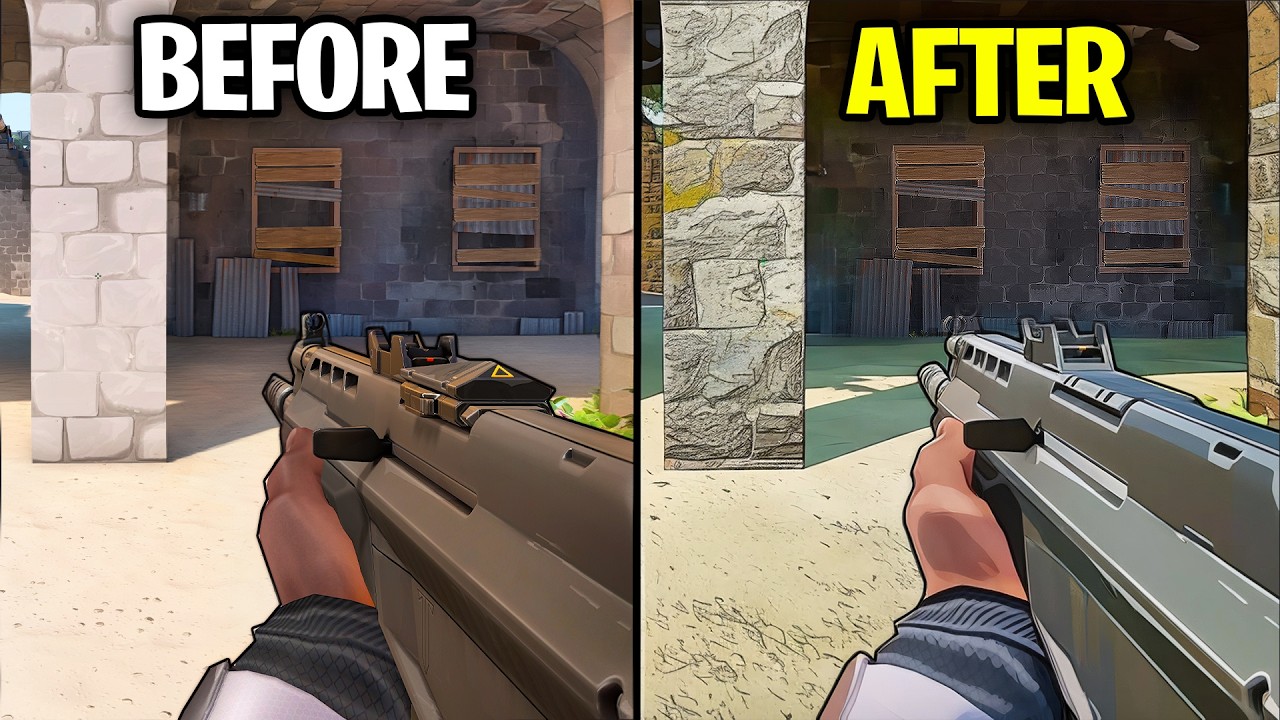
Riot just Confirmed HUGE Valorant Update!
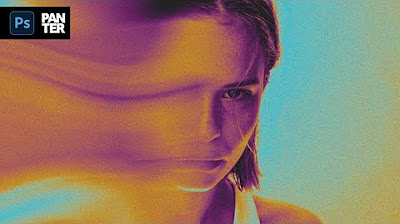
How to Use Motion Blur in Photoshop
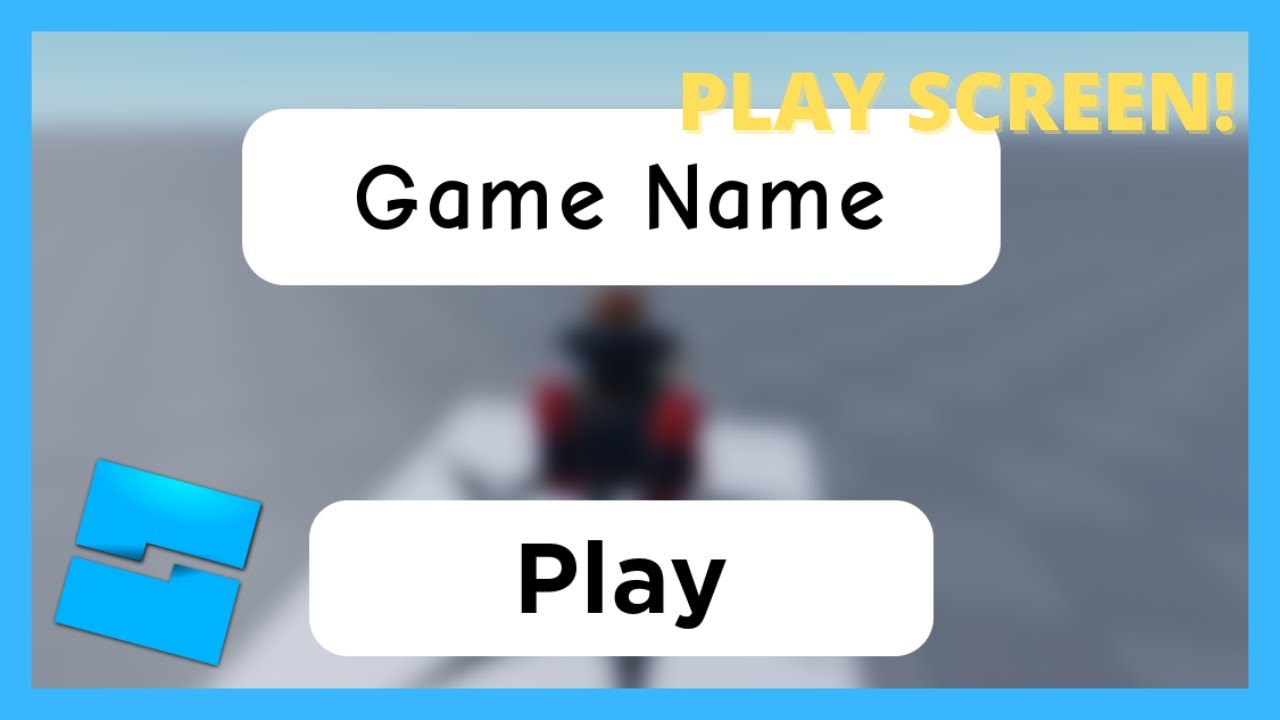
HOW TO MAKE A PLAY SCREEN/BUTTON IN ROBLOX STUDIO!
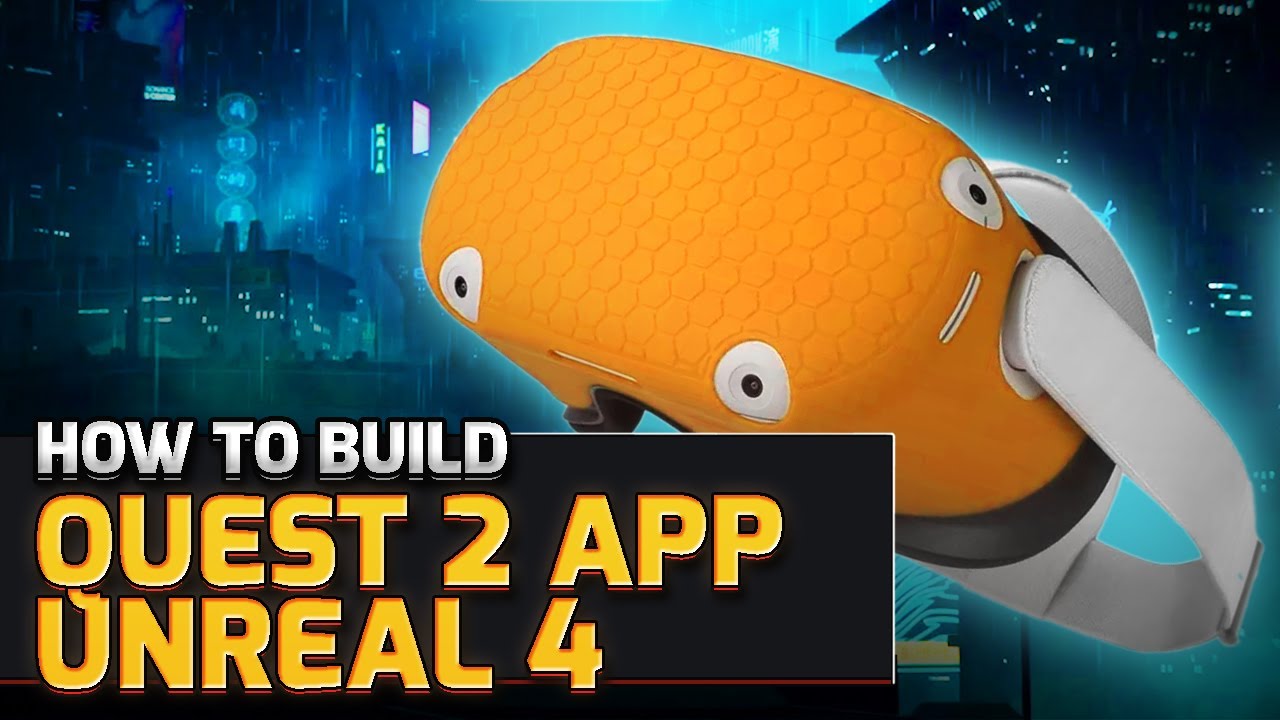
How to Build Quest 2 VR Apps with Unreal Engine 4.27 | VR Development

UE5 Understanding hard and soft references - Be a better game dev
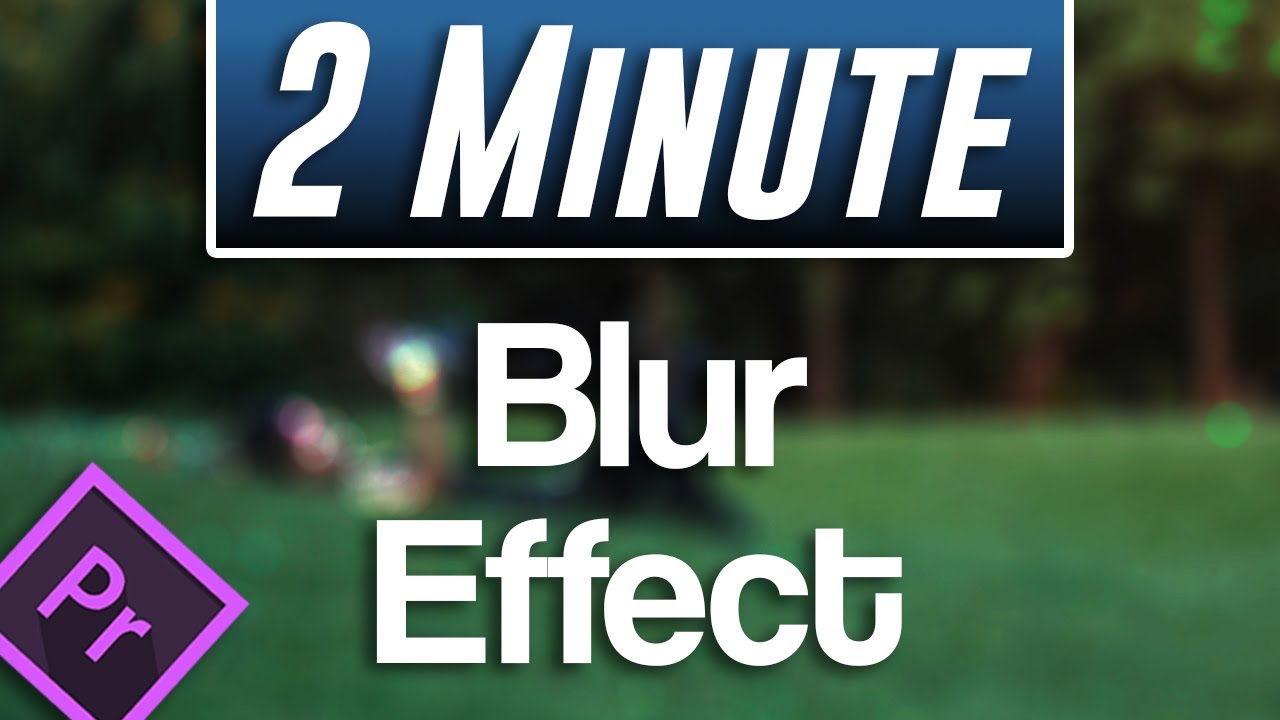
Easy Blur Effect Tutorial | Premiere Pro 2021
5.0 / 5 (0 votes)
