How to Install Node.js on Window 11
Summary
TLDRIn this video, viewers learn how to download and install Node.js on a Windows 11 operating system. The tutorial begins by guiding users to the official Node.js website to select the LTS version for a longer support lifespan. It walks through the installation process, including agreeing to license terms and installing additional tools like Chocolatey. After installation, users verify their setup by running simple commands in Node.js, Command Prompt, and PowerShell. The video concludes by demonstrating how to create and run a basic Node.js server, showcasing its successful operation.
Takeaways
- 😀 To download Node.js, visit the official website at nodejs.org and select the appropriate version.
- 📥 It's recommended to download the LTS (Long Term Support) version for better support.
- ⚙️ The installation process involves accepting license terms and selecting the default installation location.
- 🔧 During installation, you can opt to install additional tools, including Chocolatey, a package manager for Windows.
- ✅ Once installation is complete, you can verify the installation by accessing Node.js via its command prompt.
- 👨💻 You can run JavaScript code directly in the Node.js REPL (Read-Eval-Print Loop) or in a separate script file.
- 📂 Create a new JavaScript file with a .js extension to write and run Node.js applications.
- 🌐 A simple Node.js server can be created using basic code, which listens on port 3000.
- 🖥️ You can test the server by navigating to 'localhost:3000' in a web browser to see the output.
- 🚀 Node.js installation allows you to start building and running JavaScript applications on your Windows 11 system.
Q & A
What is Node.js?
-Node.js is an open-source, cross-platform JavaScript runtime environment that allows you to run JavaScript code on the server side.
Why is it recommended to download the LTS version of Node.js?
-The LTS (Long Term Support) version of Node.js is recommended because it receives updates and support for a longer duration compared to the latest version.
What is chocolaty, and why is it mentioned in the installation process?
-Chocolaty is a package manager for Windows that simplifies the installation of software. It is mentioned in the installation process because checking the relevant box will automatically install it along with Node.js.
What should you do if you want to change the default installation location of Node.js?
-If you want to change the default installation location, you can do so during the installation process, but it's recommended to leave it as default unless you have a specific reason to change it.
How can you verify if Node.js has been installed correctly?
-You can verify the installation by opening the Node.js command prompt and typing 'node', which should open the Node REPL (Read-Eval-Print Loop), indicating that Node.js is working.
What are the additional tools mentioned during the installation, and why are they useful?
-The additional tools include essential packages for building native modules, which facilitate the development of Node.js applications by providing necessary libraries and tools.
What steps are involved in creating a simple Node.js server as mentioned in the video?
-To create a simple Node.js server, create a new JavaScript file, write server code in it, and then run the file using the command 'node filename.js' in the command prompt.
What is the purpose of the command 'console.log' in Node.js?
-The command 'console.log' is used to print messages or outputs to the console, helping developers debug their applications or display results.
Can Node.js be used in Windows PowerShell?
-Yes, Node.js can be run in Windows PowerShell, Command Prompt, or the dedicated Node.js command prompt.
What is the default port number for the Node.js server created in the video?
-The default port number for the Node.js server created in the video is 3000, which can be accessed via the URL 'localhost:3000'.
Outlines

هذا القسم متوفر فقط للمشتركين. يرجى الترقية للوصول إلى هذه الميزة.
قم بالترقية الآنMindmap

هذا القسم متوفر فقط للمشتركين. يرجى الترقية للوصول إلى هذه الميزة.
قم بالترقية الآنKeywords

هذا القسم متوفر فقط للمشتركين. يرجى الترقية للوصول إلى هذه الميزة.
قم بالترقية الآنHighlights

هذا القسم متوفر فقط للمشتركين. يرجى الترقية للوصول إلى هذه الميزة.
قم بالترقية الآنTranscripts

هذا القسم متوفر فقط للمشتركين. يرجى الترقية للوصول إلى هذه الميزة.
قم بالترقية الآنتصفح المزيد من مقاطع الفيديو ذات الصلة

How to install Microsoft Office 2010 on Ubuntu Linux

📲 How to Install Fonts on iPhone & iPad | free!

Belajar Cisco untuk pemula - Part 3/5 | Cisco Packet Tracer

Download dan Instal Cisco Packet Tracer | Tutorial Belajar Online Lengkap CISCO CCNA 200-301 Part 4

Getting Started Dfinity SDK Guide
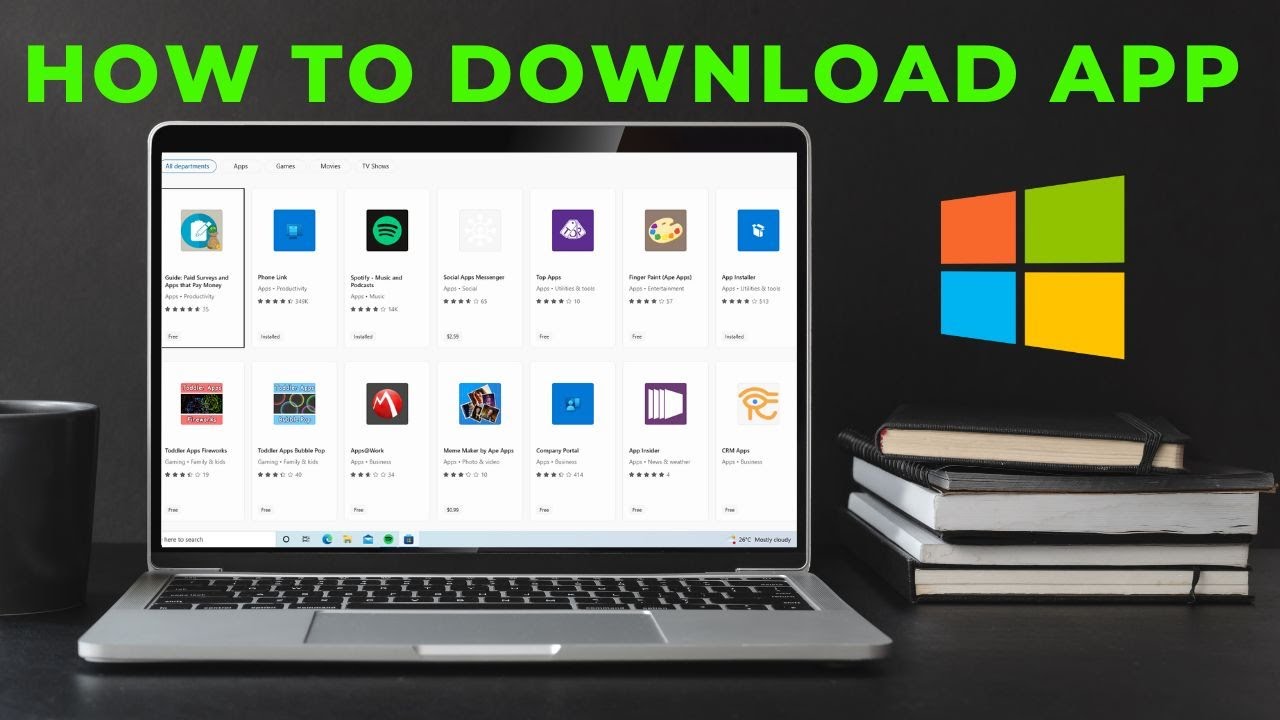
How to download App in laptop | Download & Install All Apps in Windows Laptop Free
5.0 / 5 (0 votes)
