Computer Skills Course: File Management, Part 1
Summary
TLDRThis video introduces the fundamentals of file management on computers, explaining the importance of organizing files into folders for easy access. It covers different types of files (audio, video, images, text, etc.) and the significance of file extensions, which help both users and computers identify the type of file and how to open it. The video also discusses common file extensions and the reasons for having multiple formats, highlighting differences in compression and quality. The takeaway is that while there are many file types, familiarity with those relevant to one's work will come with practice.
Takeaways
- 💻 Understanding file management is crucial for working on any computer project.
- 📁 All data on a computer is stored as files, which come in various types like video, audio, image, and text files.
- 🗂️ Folders help organize files by grouping them into logical categories, similar to real-life folders.
- 🔠 Every file has a name that serves two purposes: identifying the file's content for the user and helping the computer recognize its format.
- 🔗 The file extension (letters after a period in the file name) tells the computer which program to use to open the file.
- ⚠️ Changing or removing a file extension can prevent the computer from opening the file, and the extension needs to be restored to fix this.
- 🎵 File extensions are grouped by category, like audio (.mp3 for compressed, .wav for uncompressed) and image formats (.png for higher quality, .jpg for smaller size).
- 🖼️ Different formats exist because they store data in various ways, balancing quality and file size.
- 📊 Many programs, like Microsoft Word and Adobe Photoshop, have their own specific file formats and extensions.
- 📚 While there are many file types, users only need to know the ones relevant to their specific tasks.
Q & A
What is a file on a computer?
-A file is a chunk of data stored on a computer. It can represent various types of data, such as videos, audio, images, or text.
Why are folders used on a computer?
-Folders are used to organize files into groups, making it easier to find and manage them. Just like physical folders, they help keep related files together.
What is the purpose of a file name?
-A file name helps the user identify the content of the file, and also helps the computer recognize what type of file it is and which program should be used to open it.
What is a file extension?
-A file extension is a set of letters or numbers that follow a period at the end of a file name. It indicates the type of file and helps the computer determine how to open it.
What happens if you accidentally change or remove a file extension?
-If the file extension is changed or removed, the computer may not recognize the file type and may not be able to open it until the correct extension is restored.
Why are there so many different file extensions?
-There are many file extensions because different types of files are stored in different formats. Some formats are compressed to save space, while others are uncompressed for higher quality. Additionally, some programs have their own specific formats.
What are some examples of compressed and uncompressed audio file formats?
-An example of a compressed audio format is MP3, which reduces file size by sacrificing some quality. WAV is an example of an uncompressed format that retains high audio quality but takes up more space.
How do PNG and JPEG image formats differ?
-PNG is a higher-quality image format that takes up more space, while JPEG sacrifices some image quality to produce smaller file sizes.
Why might a program have its own specific file format?
-Programs may use their own specific file formats to store data in ways that are optimized for their software. For example, Microsoft Word uses .docx and Adobe Photoshop uses .psd.
Do you need to know all file extensions?
-No, you don't need to know all file extensions. Over time, the ones that are important for your specific work will become familiar.
Outlines

هذا القسم متوفر فقط للمشتركين. يرجى الترقية للوصول إلى هذه الميزة.
قم بالترقية الآنMindmap

هذا القسم متوفر فقط للمشتركين. يرجى الترقية للوصول إلى هذه الميزة.
قم بالترقية الآنKeywords

هذا القسم متوفر فقط للمشتركين. يرجى الترقية للوصول إلى هذه الميزة.
قم بالترقية الآنHighlights

هذا القسم متوفر فقط للمشتركين. يرجى الترقية للوصول إلى هذه الميزة.
قم بالترقية الآنTranscripts

هذا القسم متوفر فقط للمشتركين. يرجى الترقية للوصول إلى هذه الميزة.
قم بالترقية الآنتصفح المزيد من مقاطع الفيديو ذات الصلة

How to Share Files, Folders and Drives Over A Network

Basic File Management

How to Use Windows File Explorer, Part 3 of 5: File, Folder and Library Management

🖥️ Best Windows Tool to Organize Your Cluttered Folders – Must-Have! 📂
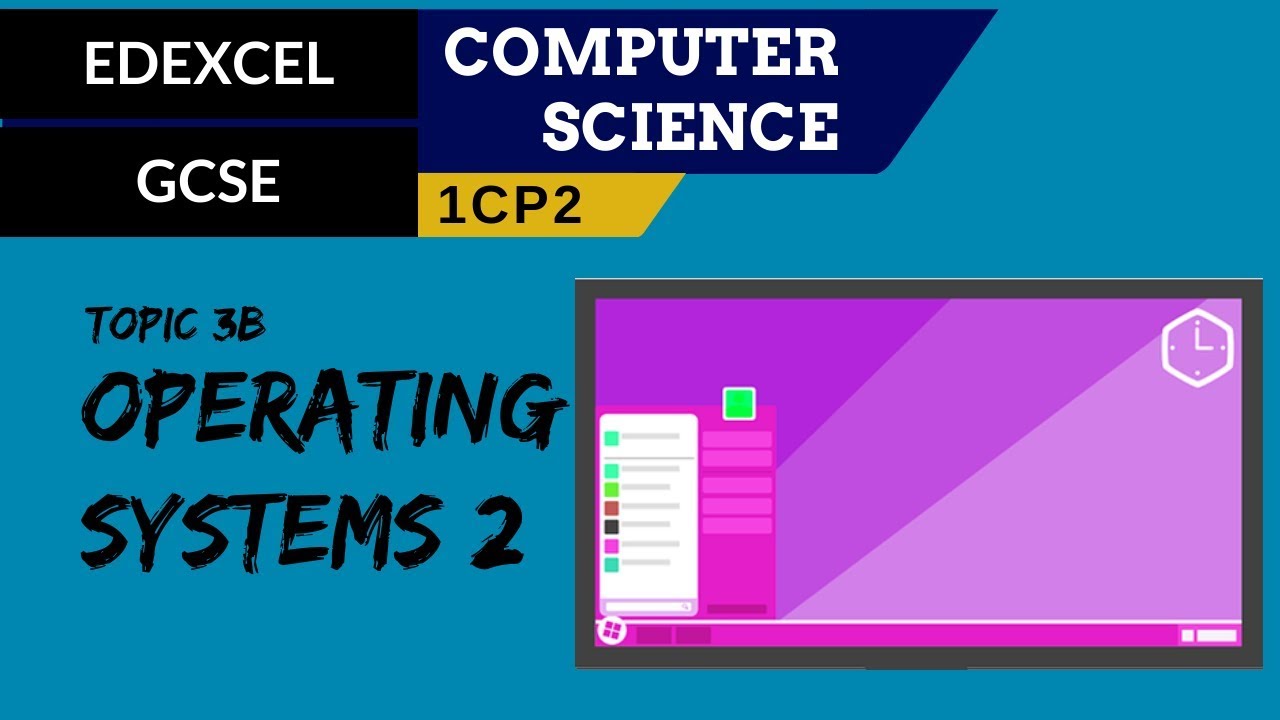
44. EDEXCEL GCSE (1CP2) Operating systems - Part 2
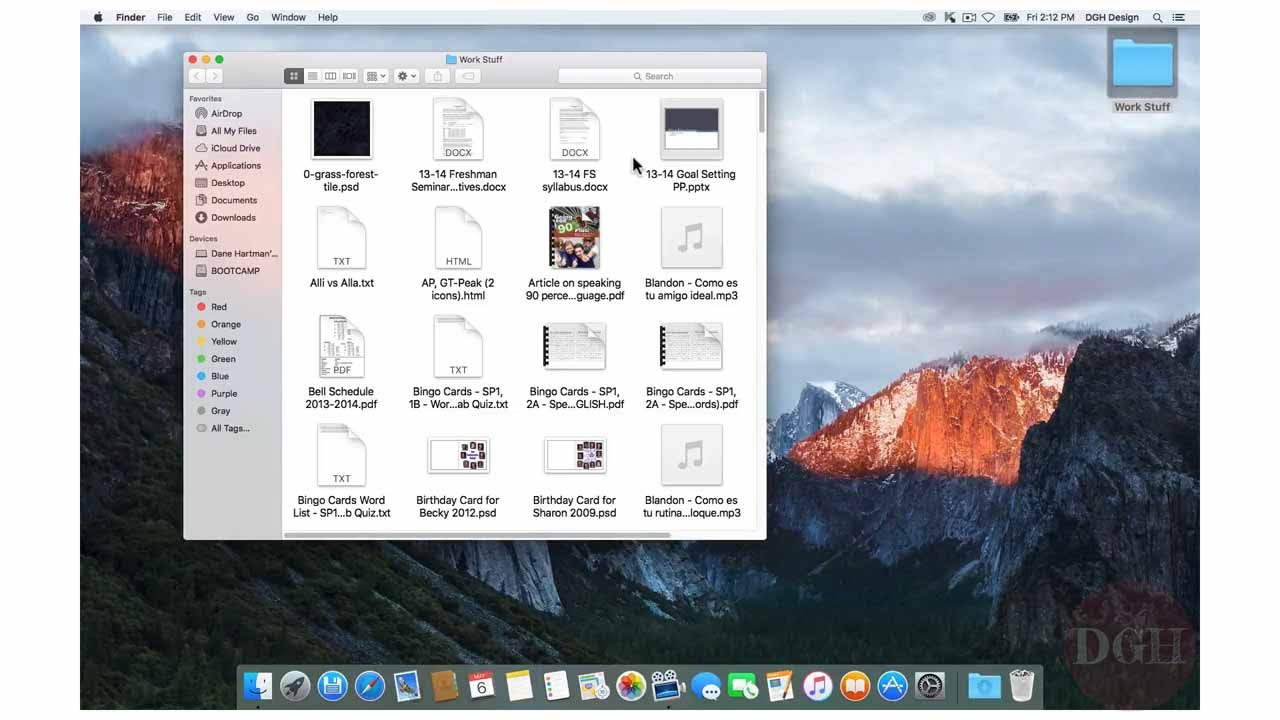
Computer Skills Course: File Management, Part 2
5.0 / 5 (0 votes)
