🖥️ Best Windows Tool to Organize Your Cluttered Folders – Must-Have! 📂
Summary
TLDRIn this tutorial, the presenter introduces a simple yet effective tool for organizing cluster folders on a Windows PC. By using the 'Window Folder Organizer' from the Microsoft Store, users can easily sort their files into categories such as binary, media, and others based on their file names. The process involves installing the tool, browsing for a folder, and then organizing its contents into neatly arranged subfolders. The video emphasizes how this tool enhances organization without losing or mixing files, offering a practical solution for improving file management on Windows PCs.
Takeaways
- 😀 Start by visiting the Microsoft Store on your Windows PC.
- 😀 Use the search bar to find the 'Windows Folder Organizer' app.
- 😀 Choose the free version of the 'Windows Folder Organizer' from the search results.
- 😀 Click on 'Get' to download and install the app.
- 😀 Once installed, click 'Launch' to open the app.
- 😀 Click on 'Browse' to select the folder you want to organize.
- 😀 After selecting the folder, click on 'Organize' to begin the process.
- 😀 The tool will categorize files into separate folders based on their format (e.g., binary, media, documents).
- 😀 After organizing the files, you can easily view them in an organized way, including software, docs, and media files.
- 😀 The Windows Folder Organizer is an efficient tool to keep your files organized without losing or mixing them.
- 😀 Don't forget to like the video and subscribe for more tutorials if you found the information useful.
Q & A
What is the main purpose of the tutorial?
-The tutorial explains how to organize cluster file folders on a Windows PC using a folder organizer tool.
Where do you need to go to get the folder organizer tool?
-You need to open the Microsoft Store on your Windows PC to find and download the folder organizer tool.
What should you search for in the Microsoft Store to find the tool?
-You should search for 'window folder organizer' in the Microsoft Store search bar.
What is the purpose of the window folder organizer tool?
-The tool organizes your files into specific folders based on their type, such as binary, media, and other categories, making file organization easier.
How do you install the folder organizer tool?
-Once you search for the tool in the Microsoft Store, you simply click 'Get' to download and install it.
After installing the folder organizer tool, what is the next step?
-After installation, you need to launch the tool and then browse to select the folder you want to organize.
What happens when you click the 'Organize' button in the tool?
-Clicking 'Organize' will move all the files in the selected folder into separate folders based on their types, like software, docs, media, etc.
Can the tool help with organizing mixed files in a single folder?
-Yes, the tool can organize mixed files by sorting them into categories like software, docs, and media files, keeping everything in order.
How can you view the organized files after using the tool?
-After using the tool, you can locate the folder on your PC, open it, and see that the files are now properly organized into subfolders like software, docs, and media.
What should you do if you found the tutorial useful?
-If you found the tutorial helpful, you should like the video and subscribe to the channel with the notification bell turned on for more useful tutorials.
Outlines

This section is available to paid users only. Please upgrade to access this part.
Upgrade NowMindmap

This section is available to paid users only. Please upgrade to access this part.
Upgrade NowKeywords

This section is available to paid users only. Please upgrade to access this part.
Upgrade NowHighlights

This section is available to paid users only. Please upgrade to access this part.
Upgrade NowTranscripts

This section is available to paid users only. Please upgrade to access this part.
Upgrade NowBrowse More Related Video

Añadir personajes en Scratch | 03. Curso Scracth desde cero

Basic File Management

Learn to create ISO file for windows 10

Cara Backup Data di Laptop/Komputer Sebelum Install Ulang Windows Terbaru
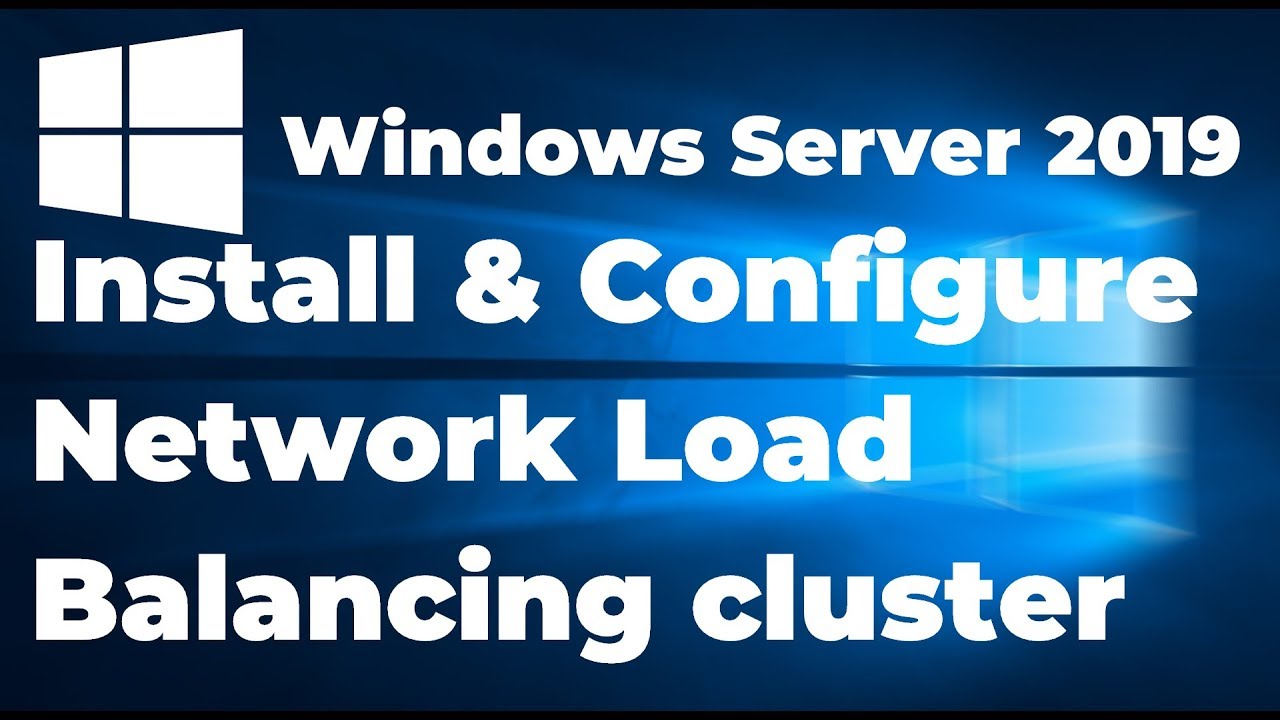
33. Configuring Network Load Balancing in Windows Server 2019
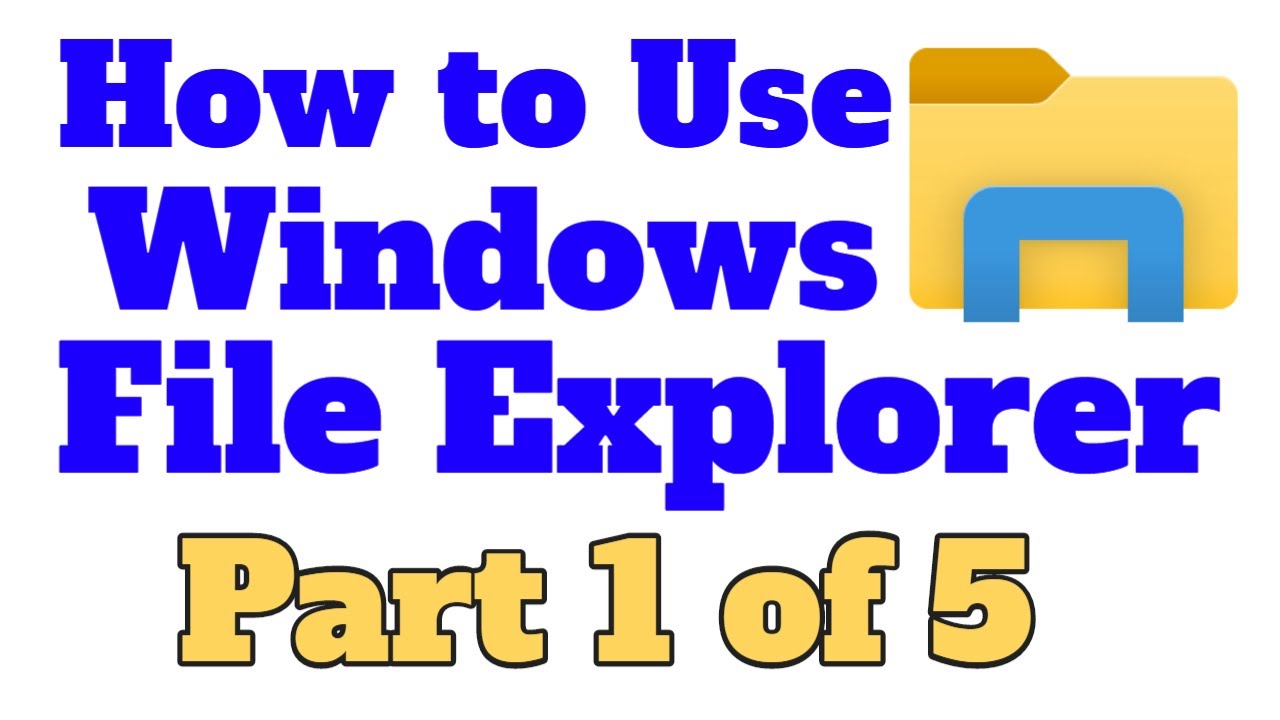
How to Use Windows File Explorer, Part 1 of 5: Program Overview
5.0 / 5 (0 votes)