How to Install Blender, BlenderBIM and IfcOpenShell python (IFC 101 - E.01)
Summary
TLDRThis tutorial walks you through the process of getting started with Blender and IFC files. It guides you to download the latest Blender version or the long-term support version from blender.org, and then introduces the Blender BIM add-on from blendbim.org. The video shows how to install the add-on and use Python with the IFC Open Shell library to open IFC files. It also demonstrates assigning a cube as a wall in Blender and importing IFC Open Shell in the scripting environment.
Takeaways
- 💻 **Download Blender**: Start by downloading the latest version of Blender from blender.org, choosing between the latest version or the long-term support version.
- 🔄 **Portable Version**: For those who run multiple versions, the portable version of Blender is recommended, especially for Windows users.
- 🌐 **Blender BIM Add-on**: Visit blendbim.org to download the Blender BIM add-on, which is essential for handling IFC files.
- 📅 **Developer Builds**: For the latest features, consider downloading developer builds from GitHub, specifically the IFC Open Shell library.
- 🐍 **Python Compatibility**: Ensure Python compatibility with Blender; for Blender 2.93 and above, Python 3.9 is required.
- 📦 **Unzip Downloads**: After downloading, unzip the Blender and Blender BIM files to prepare for installation.
- 🔧 **Launch Blender**: Launch a Blender session either by double-clicking the icon or through the command interface.
- ⚙️ **Install Add-on**: In Blender, go to preferences, add-ons, and install the downloaded Blender BIM add-on.
- 🏗️ **Assign Materials**: Use Blender BIM to assign materials to objects, such as designating a cube as a wall.
- 🔍 **Scripting Environment**: Test the installation by importing IFC Open Shell in Blender's scripting environment to ensure functionality.
- 📈 **Project Creation**: With the add-on installed, you can now create projects and work with IFC files in Blender.
Q & A
What is the estimated time to get started with Blender and IFC files?
-It takes less than 10 minutes to get started with Blender and IFC files.
How can IFC files be opened in Blender?
-IFC files can be opened in Blender either through a user interface or through the programming console using Python.
Which library is used to open IFC files in Blender?
-The IFC Open Shell library is used to open IFC files in Blender.
Where can one download the latest version of Blender?
-The latest version of Blender can be downloaded from blender.org.
What version of Blender does the speaker prefer to use?
-The speaker prefers to use the portable version of Blender.
Is there a specific website for downloading Blender BIM add-ons?
-Yes, blendbim.org is a website where one can download Blender BIM add-ons.
What is the preferred source for getting the Blender BIM add-on according to the speaker?
-The speaker prefers to get the developer builds of the Blender BIM add-on from GitHub.
Which Python version is required for Blender 2.93 and above?
-Python 3.9 is required for Blender 2.93 and above.
How can one launch a Blender session?
-A Blender session can be launched either by double-clicking the Blender icon or by running it through the command interface.
How is the Blender BIM add-on installed in Blender?
-The Blender BIM add-on is installed by going to Preferences, Add-ons, clicking on Install, locating the downloaded add-on, and then clicking Install Add-on.
How can one check if the Blender BIM add-on installation was successful?
-One can check if the Blender BIM add-on installation was successful by trying to create a project or by going to the scripting environment and attempting to import IFC Open Shell.
Outlines

هذا القسم متوفر فقط للمشتركين. يرجى الترقية للوصول إلى هذه الميزة.
قم بالترقية الآنMindmap

هذا القسم متوفر فقط للمشتركين. يرجى الترقية للوصول إلى هذه الميزة.
قم بالترقية الآنKeywords

هذا القسم متوفر فقط للمشتركين. يرجى الترقية للوصول إلى هذه الميزة.
قم بالترقية الآنHighlights

هذا القسم متوفر فقط للمشتركين. يرجى الترقية للوصول إلى هذه الميزة.
قم بالترقية الآنTranscripts

هذا القسم متوفر فقط للمشتركين. يرجى الترقية للوصول إلى هذه الميزة.
قم بالترقية الآنتصفح المزيد من مقاطع الفيديو ذات الصلة
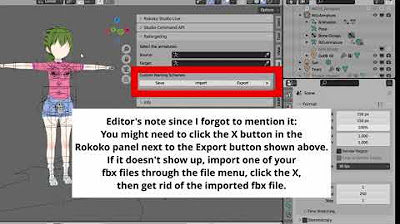
Using Koikatsu animation files in a Blender asset library

HOW TO CREATE AND SELL ETSY DIGITAL PRODUCTS (How to sell digital products on Etsy for beginners)

HTML Dasar : Code Editor (3/13)

Soal Latihan UKK | 2. Instalasi dan Konfigurasi Laravel

Modeling Table Under 2Min || Blender Beginners Tutorial

Rive 101 - Interface
5.0 / 5 (0 votes)
