Cara Install WSL Linux Di PC Windows [Security & Development]
Summary
TLDRThis video tutorial guides viewers on integrating Linux with Windows PCs using WSL (Windows Subsystem for Linux), enabling the use of Linux tools on Windows without complex installation processes. It demonstrates how to set up WSL, install Ubuntu from the Microsoft Store, and configure it to version 2 for better performance. The tutorial also covers installing 'katulin,' a tool for ethical hacking and penetration testing, showcasing its installation and basic usage to test website security. The host emphasizes the educational purpose, urging responsible use of these tools for web development and security enhancement.
Takeaways
- 😀 The video is a tutorial on integrating Linux with a Windows PC using WSL (Windows Subsystem for Linux).
- 🛠️ It aims to help those who want to learn Linux but are intimidated by the complex installation process.
- 💻 The presenter recommends using Windows 10 64-bit for the best WSL experience.
- 🔍 Before installing WSL, viewers are advised to check their Windows version to ensure compatibility.
- 📝 The tutorial guides viewers through enabling 'Developer mode' and 'Windows Subsystem for Linux' in Windows settings.
- 🔄 It demonstrates how to install WSL and switch to WSL version 2, which is necessary for certain features.
- 🌐 The video shows how to install Ubuntu from the Microsoft Store and set it up within WSL.
- 🔑 After installation, the presenter explains the importance of updating the Linux distribution and using 'root' access for full system control.
- 🛠️ The tutorial includes installing 'katoolin', a set of tools for ethical hacking and penetration testing, to demonstrate WSL's utility beyond typical Windows functionality.
- 🔍 The video concludes with a practical demonstration of using 'SQLmap', a tool within 'katoolin', to test the security of a website's database.
Q & A
What is WSL and how does it integrate with Windows?
-WSL stands for Windows Subsystem for Linux. It is a compatibility layer for running Linux binary executables natively on Windows. It allows users to run a Linux environment directly on Windows, enabling the use of Linux-based applications alongside Windows applications without the overhead of a traditional virtual machine or dualboot setup.
Why might someone be hesitant to install Linux traditionally?
-People might be hesitant to install Linux traditionally due to the perceived complexity of the installation process, fear of data loss, or unfamiliarity with the Linux operating system. The video script suggests using WSL as an easier alternative for those who want to try Linux without the complications.
What are the minimum system requirements to run WSL version 2 on Windows?
-To run WSL version 2, the minimum system requirements include Windows 10 64-bit, with an OS build number of 18362 or higher. It is recommended to have the latest version of Windows 10 for the best compatibility and feature support.
How can one check if their Windows version supports WSL version 2?
-To check if the Windows version supports WSL version 2, one can go to Settings > System > About, and look for the OS Build number. If the build number is 18362 or higher, WSL version 2 can be used.
What steps should be taken to enable WSL on a Windows PC?
-To enable WSL on a Windows PC, one should first ensure the system meets the requirements, then go to Settings, search for 'Turn Windows features on or off', and enable 'Windows Subsystem for Linux' and 'Virtual Machine Platform'. After enabling these features, a restart may be required.
How can one check the version of WSL installed on their system?
-To check the version of WSL, open Command Prompt and type 'wsl --list --verbose' or 'wsl -l -v'. This command will display the version of each installed Linux distribution.
What is the recommended Linux distribution to install from the Microsoft Store for WSL?
-The video recommends installing Ubuntu from the Microsoft Store for WSL, as it is a popular and user-friendly distribution that is suitable for both development and general use.
How does one set up a user account for the installed Linux distribution in WSL?
-After installing the Linux distribution from the Microsoft Store, open the distribution's app, and it will prompt you to create a username and password. This account is specific to the Linux environment within WSL.
Why is it necessary to update the repository and upgrade packages after installing a new Linux distribution in WSL?
-Updating the repository and upgrading packages ensures that the system has the latest software and security updates. This is important for maintaining system stability and security. In WSL, this can be done using the package manager for the Linux distribution, such as 'apt' for Ubuntu.
What is Katoolin and how is it used in the context of the video?
-Katoolin is a set of scripts that help automate the installation of various security tools typically found in Kali Linux, but it can be used with other Linux distributions as well. In the context of the video, Katoolin is used to install security and penetration testing tools on the WSL Ubuntu environment for educational purposes.
How can one verify if the installed Linux distribution in WSL is running version 2?
-To verify if the installed Linux distribution is running WSL version 2, one can use the command 'wsl --list --verbose' or 'wsl -l -v' in Command Prompt. The output will show the status and version of the Linux distribution.
Outlines

هذا القسم متوفر فقط للمشتركين. يرجى الترقية للوصول إلى هذه الميزة.
قم بالترقية الآنMindmap

هذا القسم متوفر فقط للمشتركين. يرجى الترقية للوصول إلى هذه الميزة.
قم بالترقية الآنKeywords

هذا القسم متوفر فقط للمشتركين. يرجى الترقية للوصول إلى هذه الميزة.
قم بالترقية الآنHighlights

هذا القسم متوفر فقط للمشتركين. يرجى الترقية للوصول إلى هذه الميزة.
قم بالترقية الآنTranscripts

هذا القسم متوفر فقط للمشتركين. يرجى الترقية للوصول إلى هذه الميزة.
قم بالترقية الآنتصفح المزيد من مقاطع الفيديو ذات الصلة
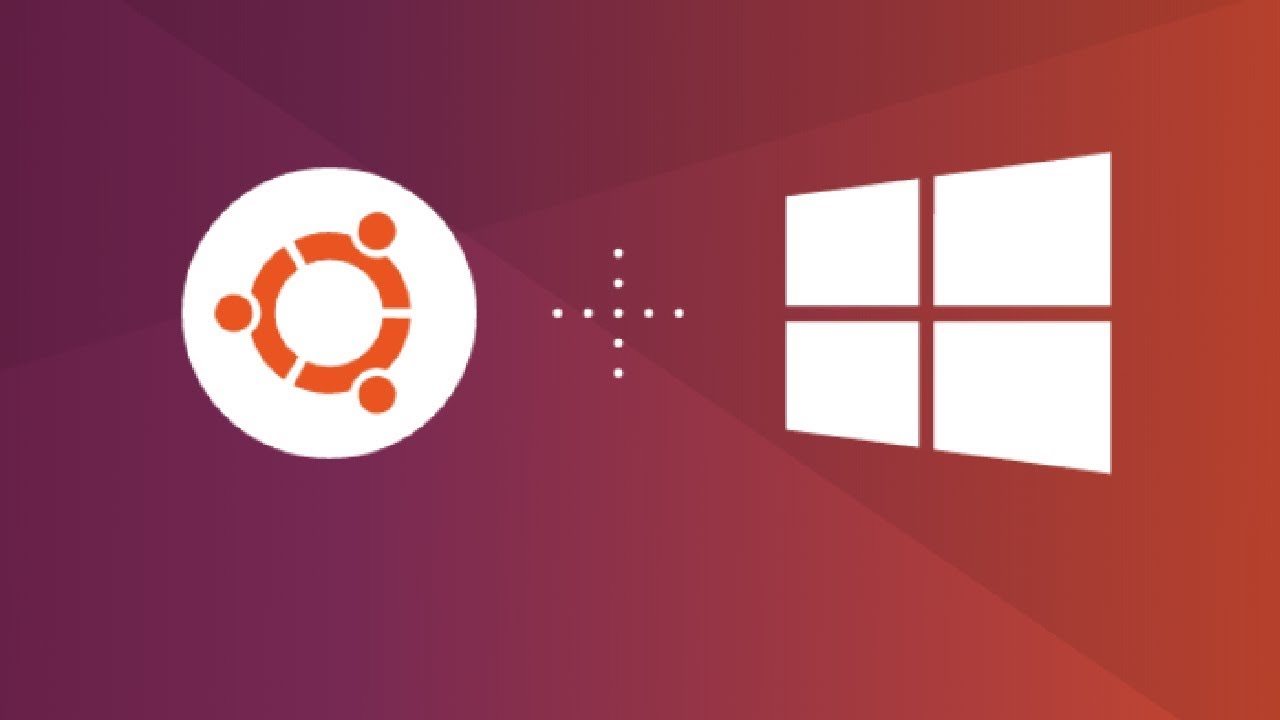
How to Install Ubuntu on Windows 10 (WSL)

NS2 on windows 🔥_ Installation and write program & Run Successfully_Full process on Windows 11,10,8
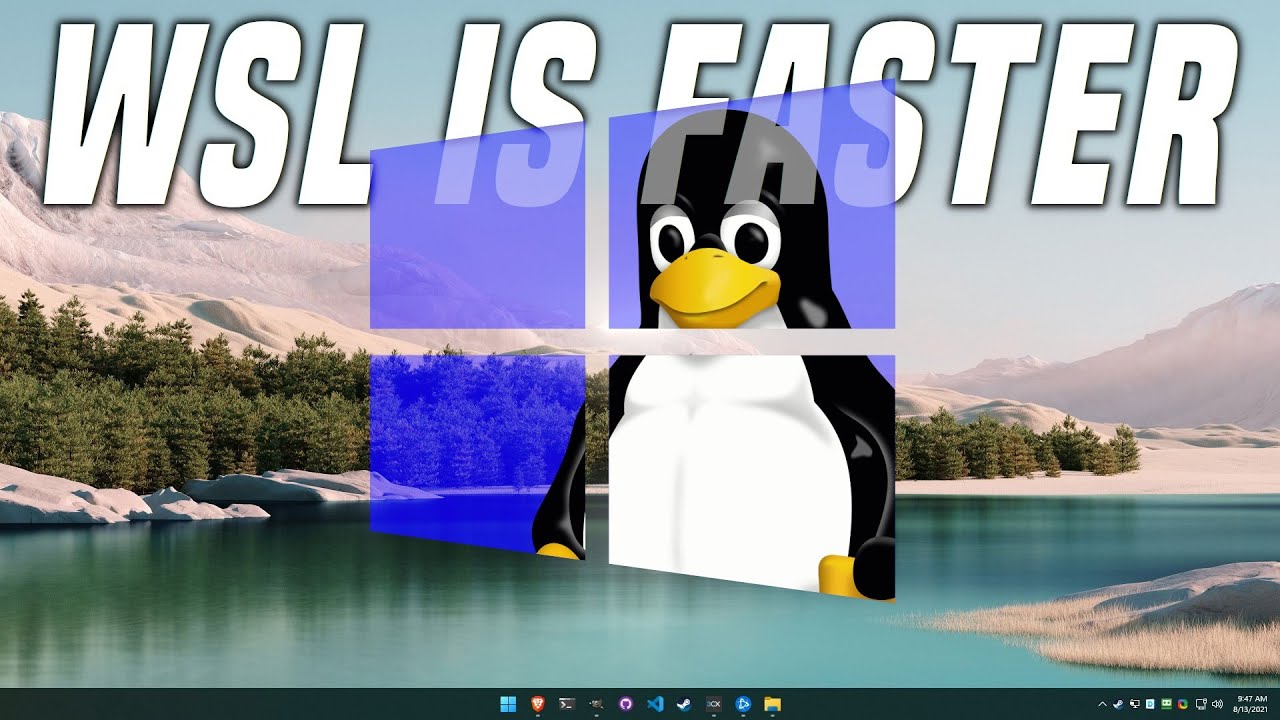
The Pros and Cons of Linux in Windows
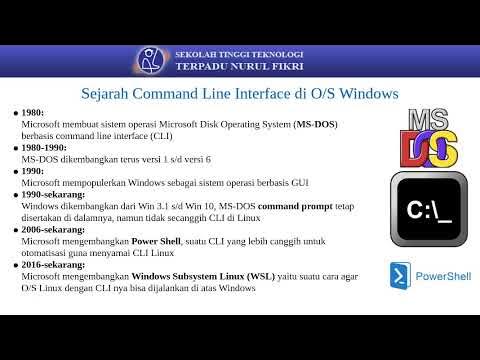
Sistem Operasi 14

How to Install WSL2 on Windows 11 (Windows Subsystem for Linux)
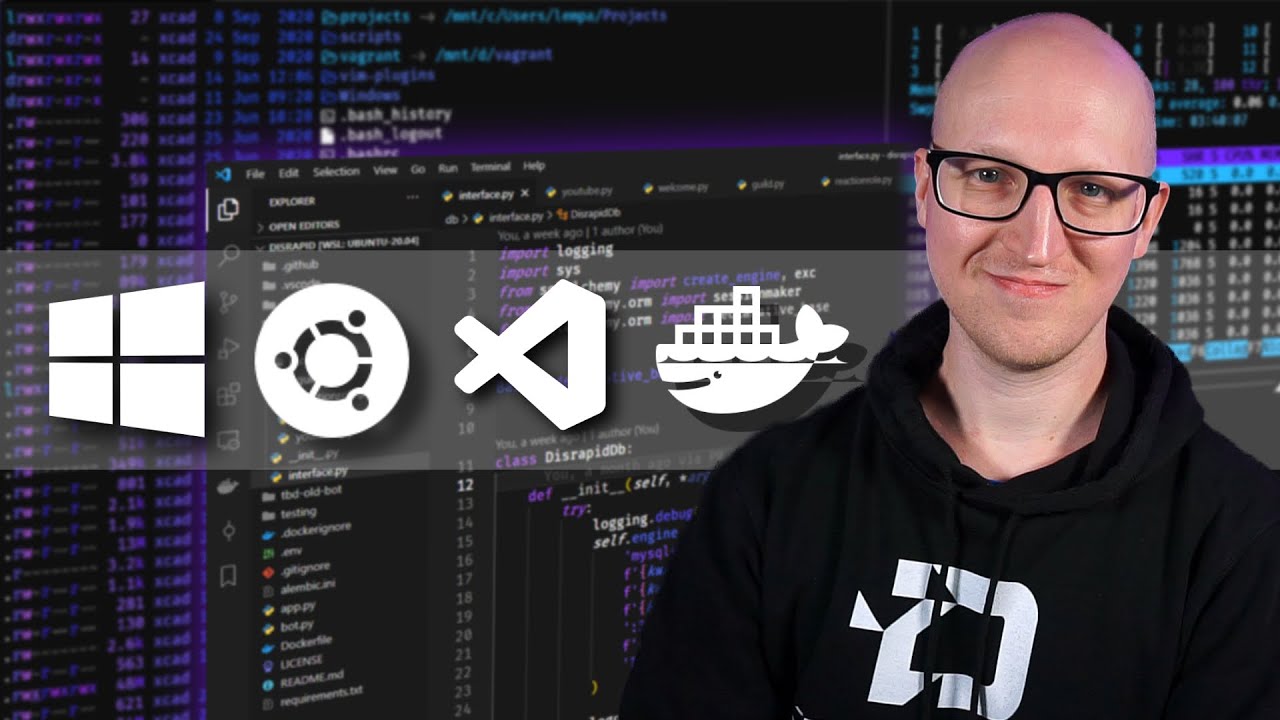
Windows development setup with WSL2, ZSH, VSCode, and more
5.0 / 5 (0 votes)
