Canva - Tutorial for Beginners in 13 MINUTES! [ 2023 FULL GUIDE ]
Summary
TLDRThis video tutorial introduces Canva, a versatile online editor for creating free digital content like social media designs, office documents, presentations, and editing images and videos. It highlights the platform's 5GB cloud storage, thousands of templates, and the option to upgrade for more storage and collaborative features. The video guides users through Canva's free features, including creating designs, editing elements, and working with documents, presentations, and simple website pages. It also covers animation, collaboration tools, and exporting options, encouraging viewers to explore Canva's full potential.
Takeaways
- 🌐 Canva is a versatile online editor for creating digital content like social media designs, office documents, presentations, and editing images and videos.
- 🆓 It offers a free version with access to thousands of templates, 5GB of cloud storage, and the ability to make teams for collaboration.
- 💻 To use Canva, sign up for an account and access it via the web or a dedicated app for enhanced performance.
- 📈 Canva's interface includes templates for graphic designs, videos, documents, presentations, and website pages.
- 🎨 For graphic design, users can choose from social media posts, print products, and custom sizes, with a variety of elements like shapes, stickers, and text.
- 🔄 The editor allows for easy manipulation of design elements, including moving, scaling, rotating, and layering.
- 🖼️ Canva provides tools to edit images with adjustments for brightness, contrast, color, and effects, as well as video editing capabilities.
- 📑 For presentations, Canva supports adding transitions, animations, and notes, with options to record and share the presentation.
- 🌐 Users can create simple website pages with Canva, choosing from templates and customizing with various elements.
- 📝 Canva also enables document creation, featuring templates, elements like tables and charts, and options to adjust text properties and add hyperlinks.
- ☁️ All projects are automatically saved to the cloud, ensuring easy access and collaboration.
Q & A
What is Canva and what can you do with it?
-Canva is an online editor used to create digital content for free. It allows users to make social media designs, office documents, presentations, simple website pages, and edit images and videos, all in one tool.
What are the benefits of using Canva's free version?
-The free version of Canva offers thousands of free templates, samples, 5GB of cloud storage, and the ability to create and edit various digital content without a subscription.
How can you access Canva to start using it?
-To start using Canva, you can create an account and either visit canva.com or install the dedicated app for a better and faster performance.
What are the three main things you can do with Canva?
-With Canva, you can make graphic designs or videos for social media, work with documents and presentations, and edit pictures quickly.
How do you create a new graphic design project in Canva?
-To create a new graphic design project, you select a template from the home page, choose the project type (online or print), and then select the appropriate size for the platform you are designing for.
What elements can you add to a Canva project and how do you edit them?
-You can add shapes, stickers, text, and media to a Canva project. To edit elements, you can select them and right-click to copy, paste, delete, change order, or add links. You can also adjust properties like color, size, and font for text and shapes.
How do you adjust the zoom level in a Canva project?
-You can adjust the zoom level in a Canva project by using your mouse wheel while holding down the CTRL (or CMD) key.
What is the difference between online and print projects in Canva?
-The main difference between online and print projects in Canva is the project size. Online projects are designed for specific social media platforms, while print projects are for physical printing. The free version does not allow resizing of projects.
How can you customize the text in a Canva project?
-To customize text in a Canva project, you can double-click on text elements to edit, change font styles, sizes, colors, and alignments. You can also make text uppercase or apply transparency.
What are the options for sharing and exporting a Canva project?
-You can share a Canva project by using the Share option to collaborate with others or get an online link with permissions. For exporting, you can download the project in various file formats using the Download option.
How does Canva support collaboration on projects?
-Canva supports collaboration through subscription plans that allow team creation and co-working with friends and colleagues, enabling multiple users to work on the same project.
Outlines

هذا القسم متوفر فقط للمشتركين. يرجى الترقية للوصول إلى هذه الميزة.
قم بالترقية الآنMindmap

هذا القسم متوفر فقط للمشتركين. يرجى الترقية للوصول إلى هذه الميزة.
قم بالترقية الآنKeywords

هذا القسم متوفر فقط للمشتركين. يرجى الترقية للوصول إلى هذه الميزة.
قم بالترقية الآنHighlights

هذا القسم متوفر فقط للمشتركين. يرجى الترقية للوصول إلى هذه الميزة.
قم بالترقية الآنTranscripts

هذا القسم متوفر فقط للمشتركين. يرجى الترقية للوصول إلى هذه الميزة.
قم بالترقية الآنتصفح المزيد من مقاطع الفيديو ذات الصلة

캔바(CANVA) 기본툴 사용법 10분만에 끝장내기

再見了Midjourney|Canva AI完整攻略教學,比Midjourney/Stable Diffusion更加實用的人工智能 #midjourney #canva #chatgpt
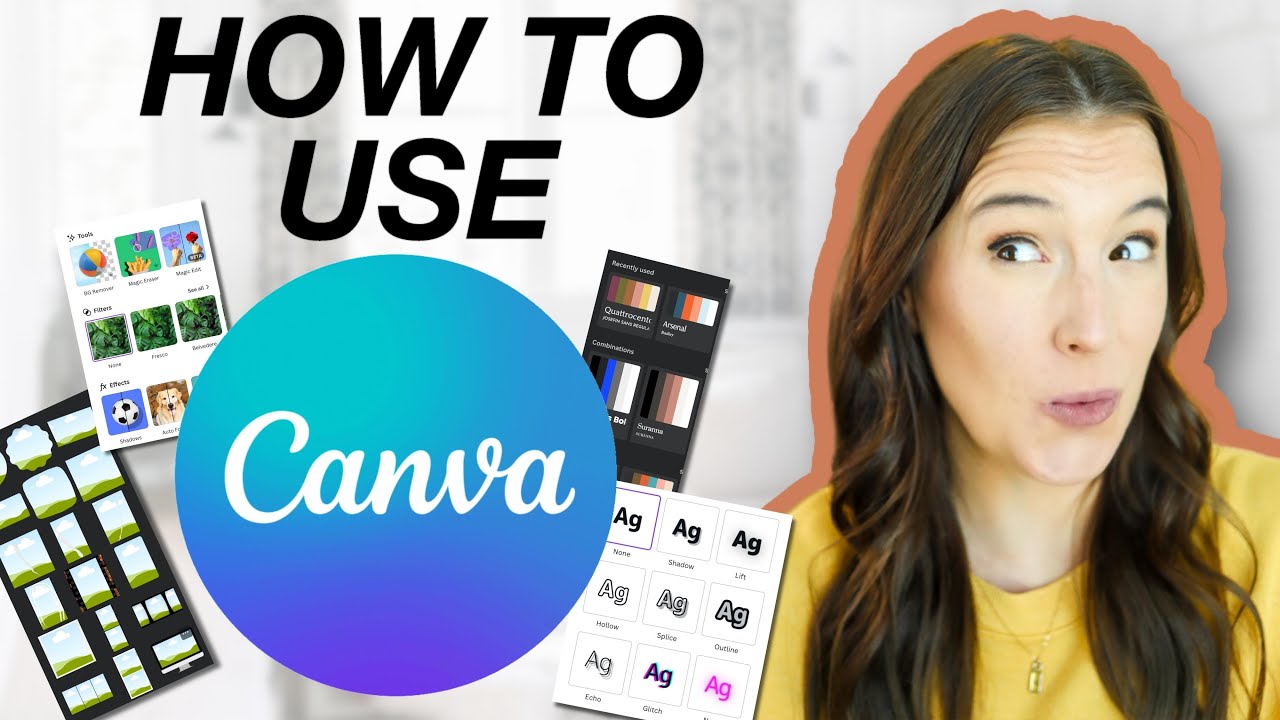
CANVA TUTORIAL FOR BEGINNERS 2024 (How to start using Canva step by step)

10 Canva Hacks You NEED in 2025 (Save Time & Look Pro!) | Beginner Tutorial
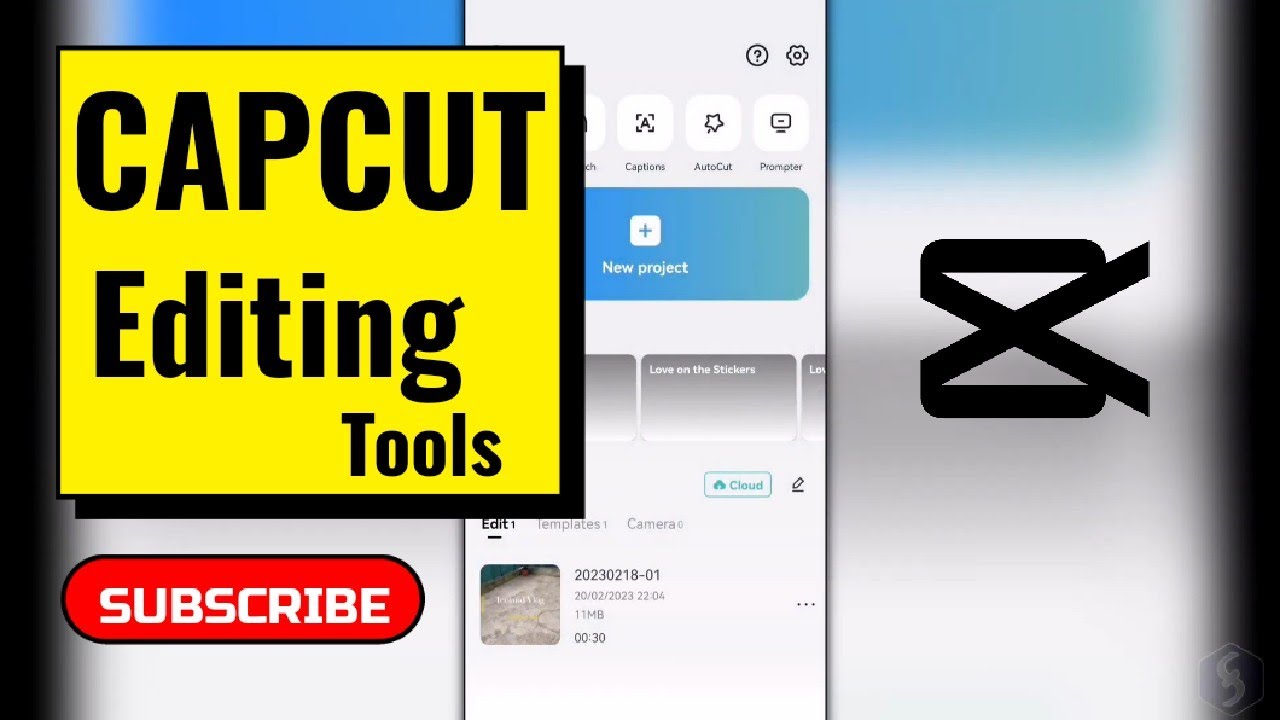
Introduction to Mobile Video Editing (using Capcut)

Invideo AI Tutorial: Best Prompt to Video Generator
5.0 / 5 (0 votes)
