Invideo AI Tutorial: Best Prompt to Video Generator
Summary
TLDRThis video tutorial introduces an AI video editor that can create entire videos from a single prompt. It guides viewers on how to sign up for a free account, enter detailed prompts, and customize video settings. The AI editor generates professional videos, allowing users to further edit scripts and media, and even add scenes or change elements through additional prompts. The video also showcases the potential of this tool for creating educational and entertaining content on platforms like YouTube.
Takeaways
- 🌟 The best AI video editor can create entire videos from a single prompt, eliminating the need for a scriptwriter, voiceover, and video editor.
- 💻 To get started with AI video creation, sign up for a free account using the provided link in the description box.
- 📝 When entering a prompt, be detailed and specific to avoid generalized video content; include platform, topic, duration, tone of voice, and other relevant details.
- 🔍 Specifying information in the prompt is crucial; a basic prompt without details will result in a generic video.
- 🎬 The AI video editor allows customization of the video's tone, voice type, and additional details like excluding certain animals or focusing on specific topics.
- 🎥 Workflow settings are important and can be adjusted to create different types of videos such as YouTube explainers, shorts, or recent events videos.
- 🎶 Background music selection is crucial as it impacts the video's tone and overall impact; different types of videos require different music.
- 🔖 The AI video editor can generate a video with a watermark for free, but upgrading to a paid plan removes the watermark and offers more features.
- 📈 The video editor provides options to edit the script and media, allowing for customization of the visual elements and voiceover.
- 🎉 Unique features like AI-generated editing allow for easy changes to the video by simply adding new prompts, making the editing process more accessible.
- 💰 The AI video editor can be used to create various types of content, including informational, energetic, and children's content, and can even generate cartoon videos.
Q & A
What is the best AI video editor mentioned in the script?
-The script mentions that the best AI video editor is one that can create an entire video from just one prompt, without needing a scriptwriter, voiceover, or video editor.
What are the advantages of using an AI video editor according to the script?
-The advantages include not needing a scriptwriter, voiceover, or video editor, as the AI does everything. It can generate videos based on detailed prompts, making the video creation process more efficient and accessible.
What is the recommended way to sign up for the AI video editor mentioned in the script?
-The script suggests signing up for a free account using the personal link provided in the description box.
What are the key items to consider when entering a prompt for the AI video editor?
-Key items include being detailed and specific, specifying the platform, topic, duration, tone of voice, type of voiceover, and any additional information to ensure the AI generates the desired video.
What is the importance of being detailed in the prompt for the AI video editor?
-Being detailed in the prompt is crucial because a generalized prompt will result in a generalized video. Specificity helps the AI understand exactly what kind of video is needed.
What type of video is created in the example given in the script?
-The example in the script is about creating a video on the five most dangerous animals on the planet, with an informational tone and a male voice with an American accent.
What additional details can be included in the prompt to make it more specific?
-Additional details can include specifying the type of animals to include or exclude, the desired tone of voice, the type of voiceover, and any other specific information that might be relevant to the video content.
What are the workflow settings that can be adjusted in the AI video editor?
-The workflow settings include choosing the type of video (e.g., YouTube explainer, YouTube short, recent events video, or custom script), the duration, and the audience.
How can the AI video editor be used to create content for children?
-The AI video editor can create informational children's content, which is popular on YouTube. Parents appreciate these kinds of listicle videos that educate and entertain their children.
What are the pricing plans for the AI video editor mentioned in the script?
-The script mentions a free version with a watermark, a Plus plan starting at $25 a month with 50 minutes of AI generation and 40 monthly iStock media images or videos, and a Max plan with 200 minutes of AI generation and 400 gigabytes of storage.
Outlines

This section is available to paid users only. Please upgrade to access this part.
Upgrade NowMindmap

This section is available to paid users only. Please upgrade to access this part.
Upgrade NowKeywords

This section is available to paid users only. Please upgrade to access this part.
Upgrade NowHighlights

This section is available to paid users only. Please upgrade to access this part.
Upgrade NowTranscripts

This section is available to paid users only. Please upgrade to access this part.
Upgrade NowBrowse More Related Video

This Ai Tool Makes Full Music Videos With Only One Prompt

This ONE Ai Side Hustle Makes $1000+/Day (HOW TO START NOW)

Der einfachste Video-Agent der Welt – TikToks wie vom Profi, ohne Aufwand

Create Stunning 3D Animation Videos Using Free AI – Step-by-Step Tutorial
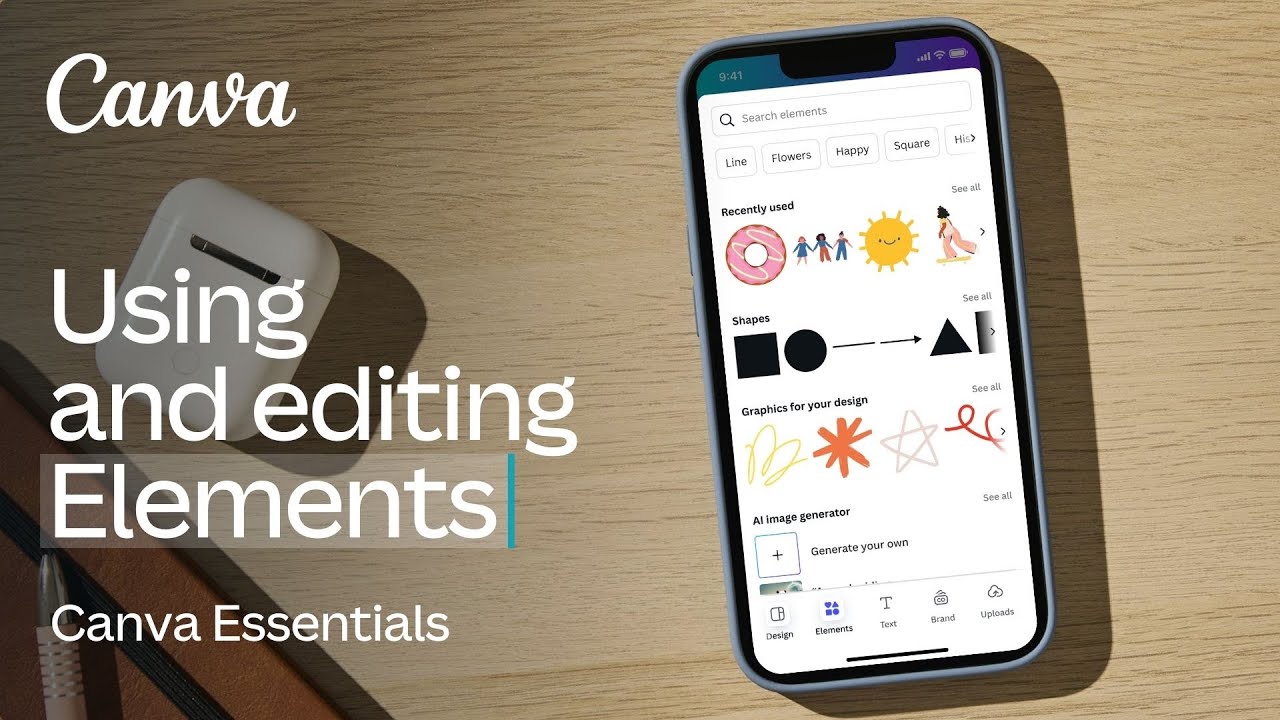
Exploring the Element Library: One million options and counting

Turn any prompt into a YouTube video with InVideo AI: New release
5.0 / 5 (0 votes)