Come creare una TABELLA su Excel
Summary
TLDRThis tutorial demonstrates how to create a table from data in a simple and efficient manner. The instructor guides viewers through the process of either dragging and dropping data to generate a table or using the 'Insert' option and selecting 'Table' from the menu. The video also shows how to confirm table creation with headers, which is essential for organizing data like names, surnames, and ages. The presenter encourages viewers to leave comments for questions or further tutorial requests, promising more helpful content in the future.
Takeaways
- 😀 The video provides a tutorial on creating a table from data.
- 📊 It demonstrates how to create a table by dragging and dropping data or using keyboard shortcuts like 'Control + T'.
- 🔍 The script shows how to format a table initially and then further customize it.
- 📝 The video mentions the option to insert a table through the 'Insert' menu if dragging and dropping is not preferred.
- 💡 It explains that after inserting, the user is prompted to confirm the table creation, including headers if desired.
- 🎯 The tutorial includes creating a table with headers, which is useful for organizing data like names, surnames, and ages.
- 📑 The script implies that the process is similar to creating a table in Excel, suggesting familiarity with spreadsheet software.
- 🗣️ The presenter encourages viewers to leave comments for questions or requests for more video tutorials.
- 👋 The video ends with a friendly sign-off, inviting viewers to return for future content.
Q & A
What is the main topic of the video?
-The main topic of the video is creating a table from data.
How does the video suggest creating a table?
-The video suggests creating a table by dragging the data or using the shortcut 'Control + T'.
What is the initial format of the table created in the video?
-The initial format of the table created is a simple table without headers.
How can you create a table with headers according to the video?
-To create a table with headers, you can go to 'Insert' and then 'Table', or use 'Control + T' and choose 'Table with headers'.
What does the video imply about the structure of the data being used?
-The video implies that the data has a structure with columns like name, surname, and age, which are used as headers in the table.
What is the purpose of using 'Control + T' in the context of the video?
-Using 'Control + T' is a shortcut to quickly create a table with the default formatting.
What is the alternative method mentioned in the video to create a table?
-The alternative method is to go to 'Insert' and then select 'Table' from the options.
How does the video instruct viewers to confirm the creation of a table?
-The video instructs viewers to confirm the creation of a table by selecting 'OK' after choosing 'Table with headers'.
What is the significance of the headers in the table as per the video?
-The headers in the table are significant as they represent the column names such as 'name', 'surname', and 'age', which help in organizing the data.
What does the video suggest doing if viewers have questions or requests for more tutorials?
-The video suggests that viewers can leave a comment below if they have questions or requests for additional video tutorials.
How does the video conclude?
-The video concludes with a sign-off, thanking viewers and indicating that the next tutorial will be coming soon.
Outlines

هذا القسم متوفر فقط للمشتركين. يرجى الترقية للوصول إلى هذه الميزة.
قم بالترقية الآنMindmap

هذا القسم متوفر فقط للمشتركين. يرجى الترقية للوصول إلى هذه الميزة.
قم بالترقية الآنKeywords

هذا القسم متوفر فقط للمشتركين. يرجى الترقية للوصول إلى هذه الميزة.
قم بالترقية الآنHighlights

هذا القسم متوفر فقط للمشتركين. يرجى الترقية للوصول إلى هذه الميزة.
قم بالترقية الآنTranscripts

هذا القسم متوفر فقط للمشتركين. يرجى الترقية للوصول إلى هذه الميزة.
قم بالترقية الآنتصفح المزيد من مقاطع الفيديو ذات الصلة
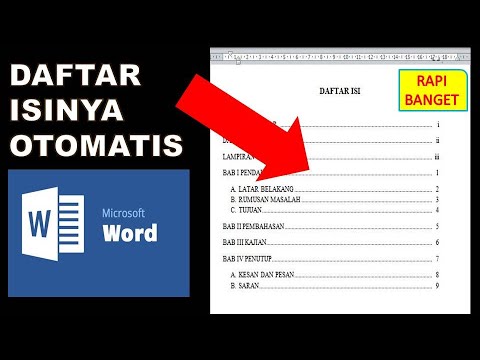
cara membuat daftar isi otomatis word 2010
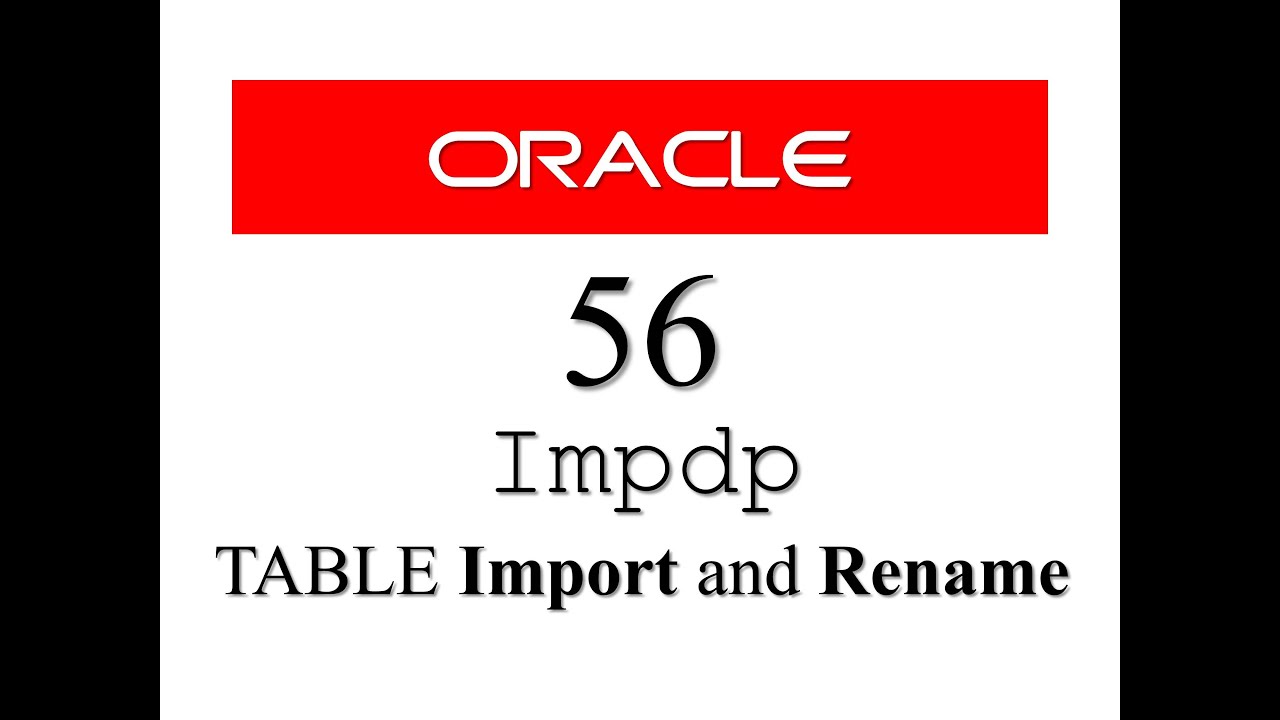
Oracle Database Tutorial 56:Data Pump impdp table and Duplicate (Remap_table ) table

DIAGRAM LINGKARAN | MATEMATIKA SMP/MTs KELAS 7

Membuat Database pada Microsoft Access 2013 | Table Form Report
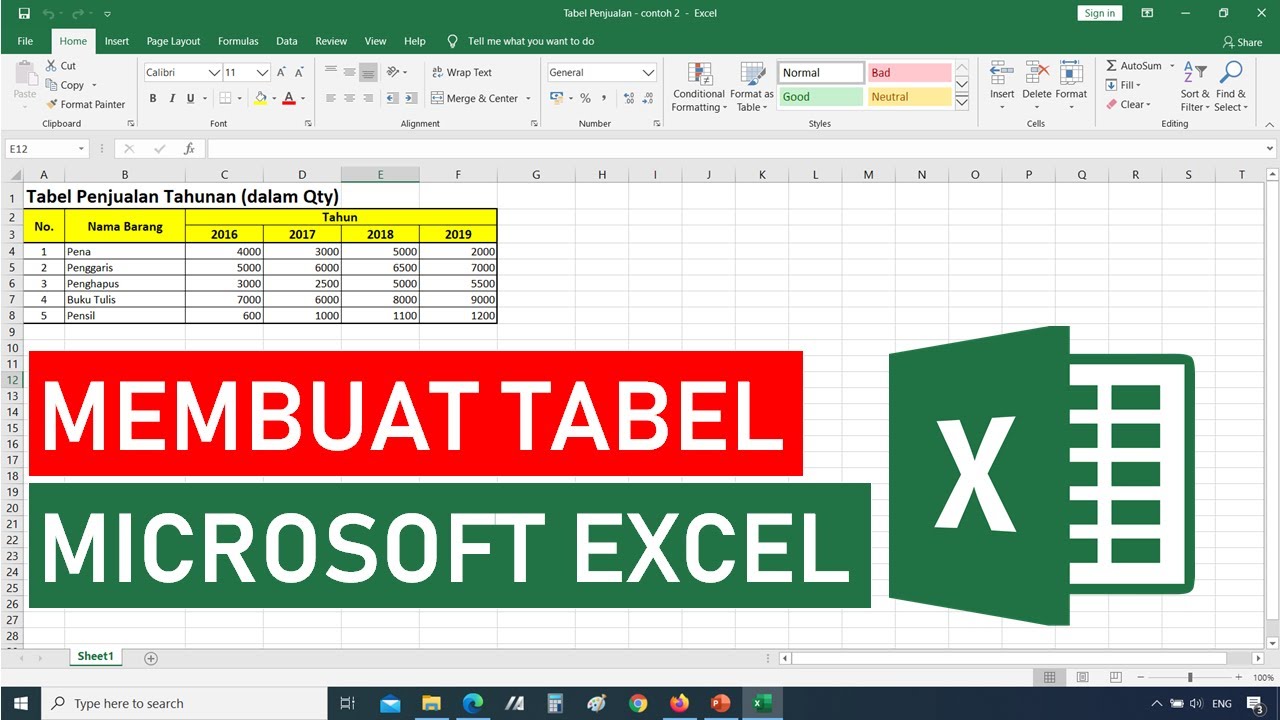
Tutorial Cara Membuat Tabel di Microsoft Excel || Tutorial Excel Bahasa Indonesia

view data codeigniter v3
5.0 / 5 (0 votes)
