Figma Tutorial: A Beginners Tutorial (2023 UI UX Design)
Summary
TLDRThis Figma tutorial series, consisting of 11 videos, is designed to guide beginners through advanced users on mastering Figma for UI/UX design. Starting with basic setup and progressing to advanced techniques, the series emphasizes Figma as an essential tool for digital product creation. The instructor demonstrates creating a glass morphism button, showcasing Figma's interface, tools, and features, while also highlighting the importance of learning such skills for a future-proof career in design.
Takeaways
- 📚 The video series will cover everything from basic to advanced Figma techniques, suitable for beginners and experienced designers.
- 🛠 Figma is an essential UI tool for aspiring UX/UI designers, product designers, and solopreneurs to create digital products.
- 🔑 Learning Figma is a crucial first step for those looking to become UX/UI designers and can help future-proof one's career for the next 5-10 years.
- 💻 Figma can be used in a browser or as an app, with the app offering additional features preferred by some users.
- 📬 To get started with Figma, one needs to create an account on figma.com and download the app for their operating system.
- 📁 The Figma interface includes sections for managing teams, projects, and files, with a foldering system for organization.
- 🎨 The main tools in Figma include the move tool, frame tool, shape tool, pen tool, text tool, and resources for plugins, components, and widgets.
- 🛂 The right panel in Figma is used for changing design properties such as colors, text sizes, and effects.
- 🎭 The video demonstrates creating a glass morphism button, showcasing the process from frame creation to adding effects for the glass look.
- 🖌️ The design process involves adjusting layer properties, such as fill, stroke, and effects like drop shadow and background blur, to achieve the desired appearance.
- 🔗 Grouping layers in Figma helps to keep related design elements together, making it easier to move and edit them as a unit.
- 🌐 The power of a well-designed button is highlighted, showing how it can contribute to creating an effective first screen layout in a design.
Q & A
What is the purpose of the Figma series mentioned in the transcript?
-The purpose of the Figma series is to teach everything needed to start using Figma, covering basics to advanced techniques, which is essential for aspiring UX/UI designers, product designers, or solopreneurs.
Why is Figma considered an essential tool for designers according to the video?
-Figma is considered essential because it is a leading UI tool that helps in creating digital products, and learning it can future-proof a designer's career for the next five to ten years.
What are some alternative UI tools to Figma mentioned in the transcript?
-Adobe XD and Sketch are mentioned as alternative UI tools to Figma.
How can viewers stay updated with the Figma series?
-Viewers can subscribe to the channel and turn on notifications to know when the next video in the series is released.
What is the first step in setting up Figma as per the transcript?
-The first step is to go to figma.com, create an account using an email or Google credentials, and then download the app for the specific operating system.
What is the significance of the welcome screen in Figma?
-The welcome screen in Figma is where users manage their teams and projects, acting as a foldering system to organize files within projects.
How does the speaker describe the 'Frames' tool in Figma?
-Frames are described as the main workspace, similar to boards in Adobe products, where all created objects need to sit within a frame.
What is the 'Shape' tool used for in Figma?
-The 'Shape' tool is used to create shapes and objects, and it is mentioned as the most frequently used tool.
What is the purpose of the 'Effects' section in the right panel of Figma?
-The 'Effects' section is used to add visual effects such as drop shadows, layer blur, background blur, and inner shadow to objects.
How does the speaker create a glass morphism button in Figma?
-The speaker creates a glass morphism button by adding a rectangle with a white fill at 70% opacity, adjusting the height and width, adding a gradient stroke, and applying a background blur effect.
What keyboard shortcut is used to create a frame or rectangle in Figma?
-The keyboard shortcut 'F' is used to create a frame, and 'R' is used to create a rectangle in Figma.
How can users adjust the transparency of an object in Figma?
-Users can adjust the transparency of an object by changing the opacity value in the 'Fill' or 'Stroke' properties.
What is the purpose of the 'Group Selection' feature in Figma?
-The 'Group Selection' feature allows users to group multiple layers together so they move and manipulate as a single unit, which can be done using Command G on the keyboard.
How does the speaker suggest enhancing the design with text?
-The speaker suggests adding text layers with appropriate alignment and properties, such as changing the text fill to white and adjusting the opacity for better visibility.
What is the final step described in the transcript for adjusting the background image?
-The final step is to add a gradient rectangle on top of the image, adjusting it to darken the background and creating a more visually appealing layout.
Outlines

此内容仅限付费用户访问。 请升级后访问。
立即升级Mindmap

此内容仅限付费用户访问。 请升级后访问。
立即升级Keywords

此内容仅限付费用户访问。 请升级后访问。
立即升级Highlights

此内容仅限付费用户访问。 请升级后访问。
立即升级Transcripts

此内容仅限付费用户访问。 请升级后访问。
立即升级浏览更多相关视频

guia definitivo para iniciar em UI & UX em 2025 + roadmap🎁
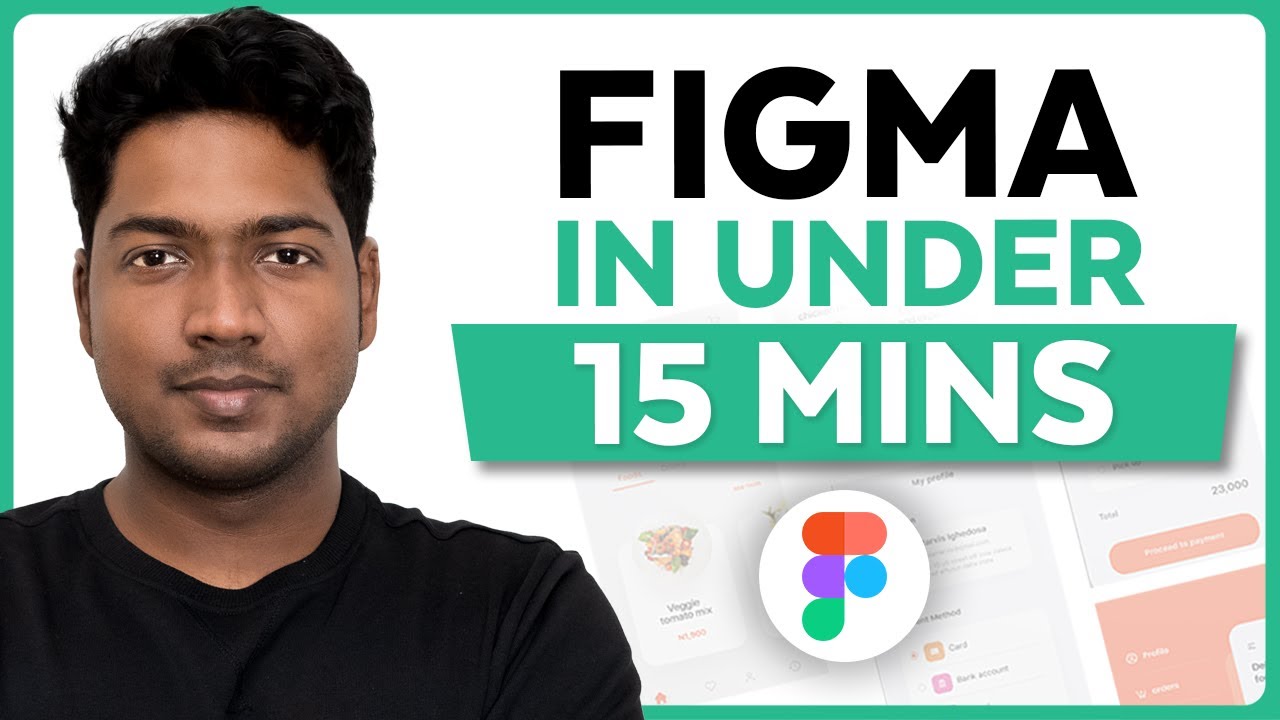
Master Figma UI Design in 15 Minutes | This Tutorial Is For You!
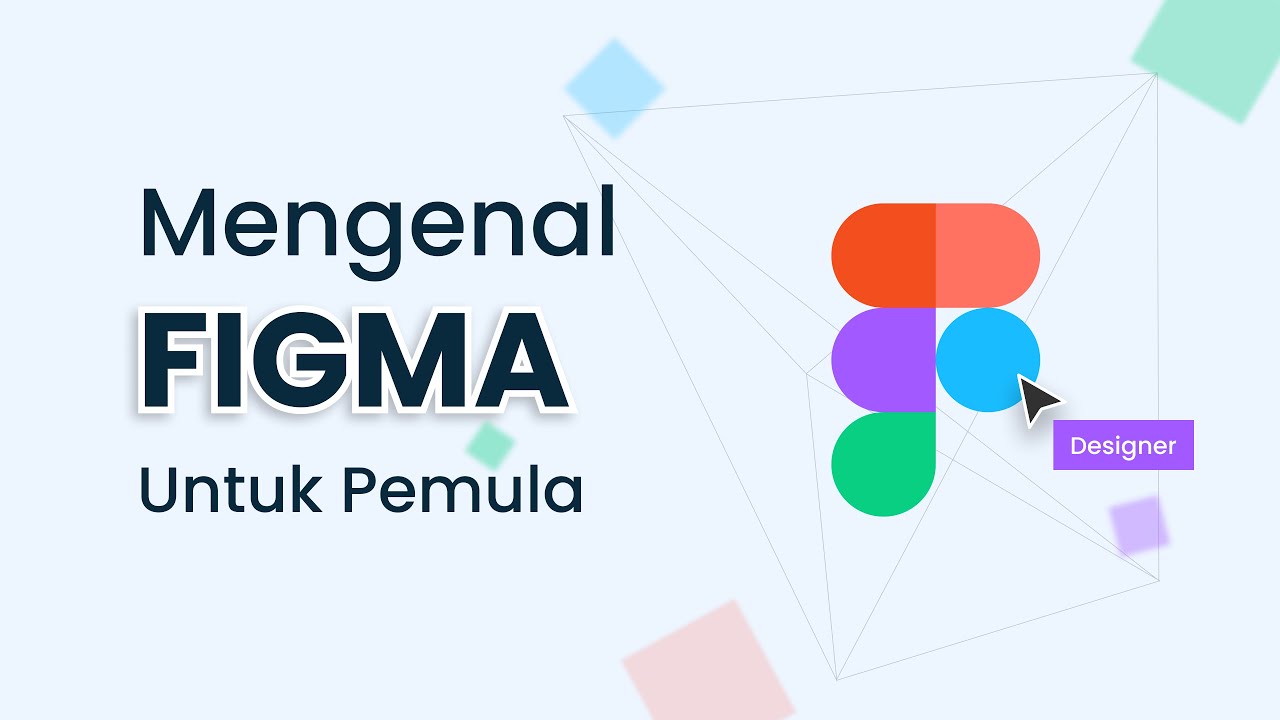
Belajar Menggunakan Figma Untuk Pemula
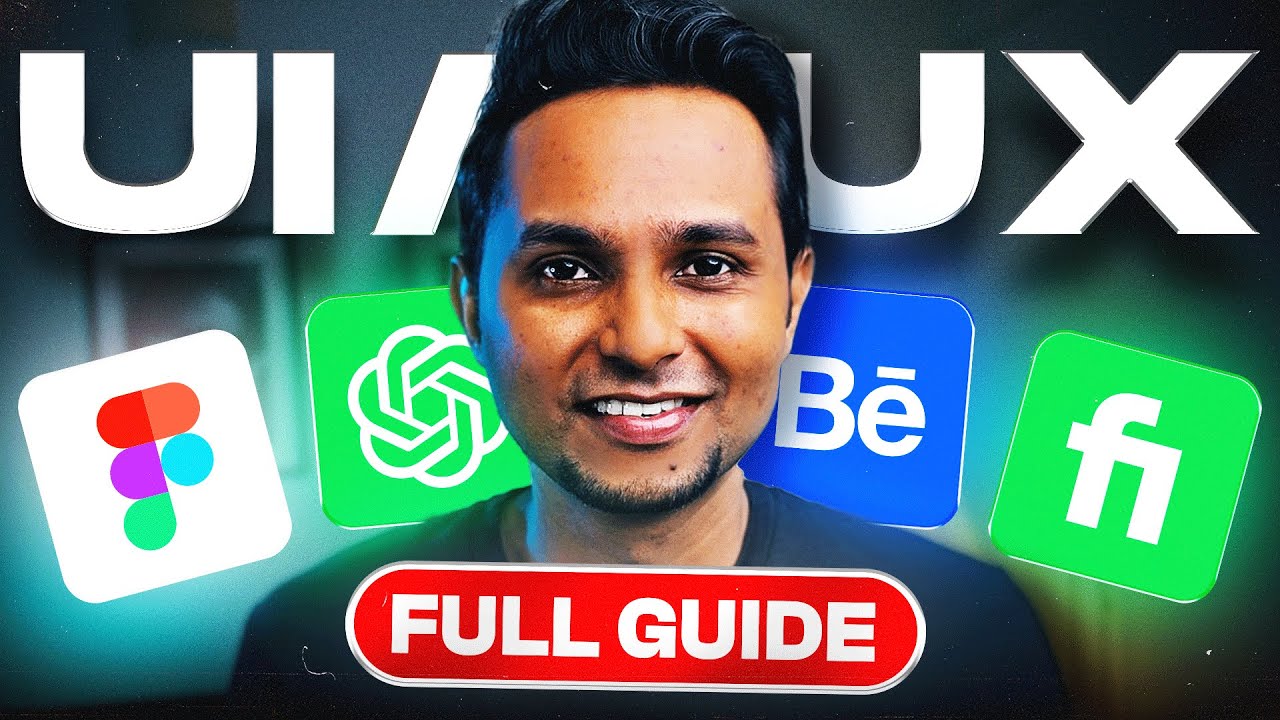
If I Started UI/UX Design in 2024, I'd Do This! | Saptarshi Prakash

Teknik Handal UI/UX Design dengan Figma (Eps 7)
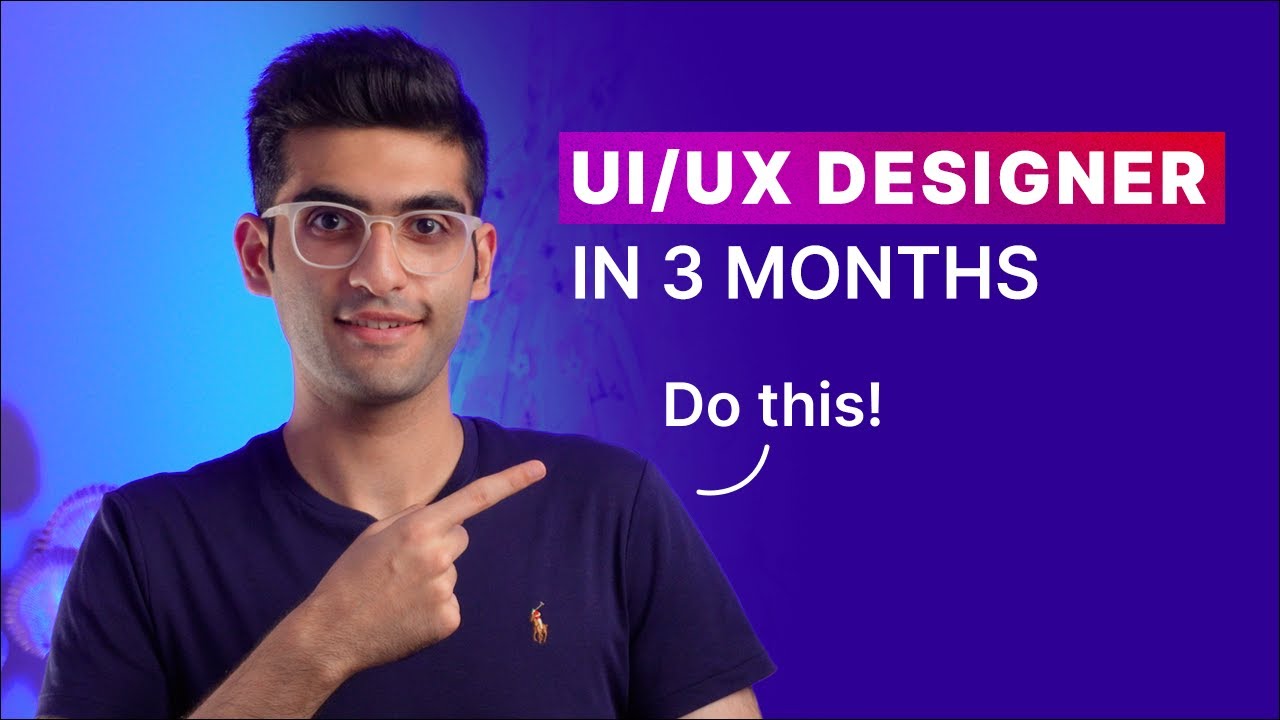
How to Become a UI/UX Designer in 2023? | A Beginner's Guide
5.0 / 5 (0 votes)
