Belajar Menggunakan Figma Untuk Pemula
Summary
TLDRIn this video, the creator introduces a new series focused on UX design using Figma. The tutorial covers the basics of signing up for a Figma account, navigating the interface, and utilizing essential design tools. Viewers are guided through setting up frames, working with shapes, text, and collaboration features like comments and sharing. The video also emphasizes real-time collaboration, design properties, and the ability to export designs. Ideal for beginners, this tutorial provides a clear and concise introduction to Figma's functionality and the design process.
Takeaways
- 😀 Figma is a browser-based tool used for UX/UI design and prototyping, offering real-time collaboration features.
- 😀 To start using Figma, users can sign up with Google or email, and the process is straightforward for beginners.
- 😀 The Figma interface includes a canvas, properties, layers, and a toolbar to manage design elements and tools.
- 😀 Figma offers multiple device frames like iPhone, Android, and tablet models to design for various platforms.
- 😀 The 'Move' and 'Scale' tools in Figma allow users to adjust and resize elements in their designs.
- 😀 The 'Drawing' tools, including the Pen and Pencil tools, enable users to create custom shapes and objects.
- 😀 Text tools in Figma allow users to add and format text, including selecting fonts, sizes, and styles.
- 😀 The 'Hand' tool helps users navigate the canvas by shifting the view of their project, making it easier to explore.
- 😀 The 'Add Comment' tool supports collaboration by allowing team members to leave comments and feedback on design elements.
- 😀 Figma's design properties include color options, opacity settings, border-radius controls, and export features to tailor designs.
- 😀 The 'Inspect' section in Figma provides developers with the necessary CSS and code for implementation, streamlining the handoff process.
Q & A
What is Figma and why is it useful for UX design?
-Figma is a web-based design and prototyping tool that allows designers and developers to create, collaborate, and share UI/UX designs in real time. It's accessible across various operating systems and is particularly useful for its collaborative features, making it ideal for team-based projects.
How do you create an account on Figma?
-To create an account on Figma, visit their website and sign up using either a Google account or your email. After signing up, you'll need to verify your email and then set up your profile by providing a name and selecting your role, such as 'Designer.'
What are the main sections of the Figma workspace?
-The main sections of the Figma workspace include the Canvas (where designs are created), the Properties Panel (for adjusting design element settings), the Layers Panel (for managing objects and layers), and the Tools Bar (where various design tools are located).
What is the purpose of frames in Figma?
-Frames in Figma are used to create designs for different devices such as phones, tablets, and desktops. They provide a structured area to work within, and you can select from various device types to match the needs of your project.
What are the differences between the Move Tool and the Scale Tool in Figma?
-The Move Tool is used to reposition objects or components within the design, while the Scale Tool allows you to resize objects, either proportionally or independently, based on your needs.
How can you add text to your design in Figma?
-To add text in Figma, you can use the Text Tool, type in your desired content, and then customize the font, size, and style from the Properties Panel. You can choose from a variety of fonts and adjust the typography as needed.
What is the 'Add Comment' feature in Figma and how is it used?
-The 'Add Comment' feature in Figma allows team members to leave feedback directly on the design. You can click on a component, type a comment, and even use emojis to provide feedback, which others can reply to in real-time.
How does real-time collaboration work in Figma?
-Figma allows multiple users to work on a project simultaneously, with changes being visible to all collaborators in real time. Users can leave comments, make edits, and share links to the design, enabling efficient teamwork.
What types of export options are available in Figma?
-Figma offers various export options, including file formats such as PNG, JPG, and SVG. You can export entire frames or selected objects, and adjust the resolution for the export (e.g., 1x or 2x).
What is the 'Inspect' feature in Figma and how is it helpful for developers?
-The 'Inspect' feature in Figma provides developers with the necessary CSS code, Android, or iOS code for the design. It helps streamline the handoff process by providing the technical specifications needed for development.
Outlines

This section is available to paid users only. Please upgrade to access this part.
Upgrade NowMindmap

This section is available to paid users only. Please upgrade to access this part.
Upgrade NowKeywords

This section is available to paid users only. Please upgrade to access this part.
Upgrade NowHighlights

This section is available to paid users only. Please upgrade to access this part.
Upgrade NowTranscripts

This section is available to paid users only. Please upgrade to access this part.
Upgrade NowBrowse More Related Video
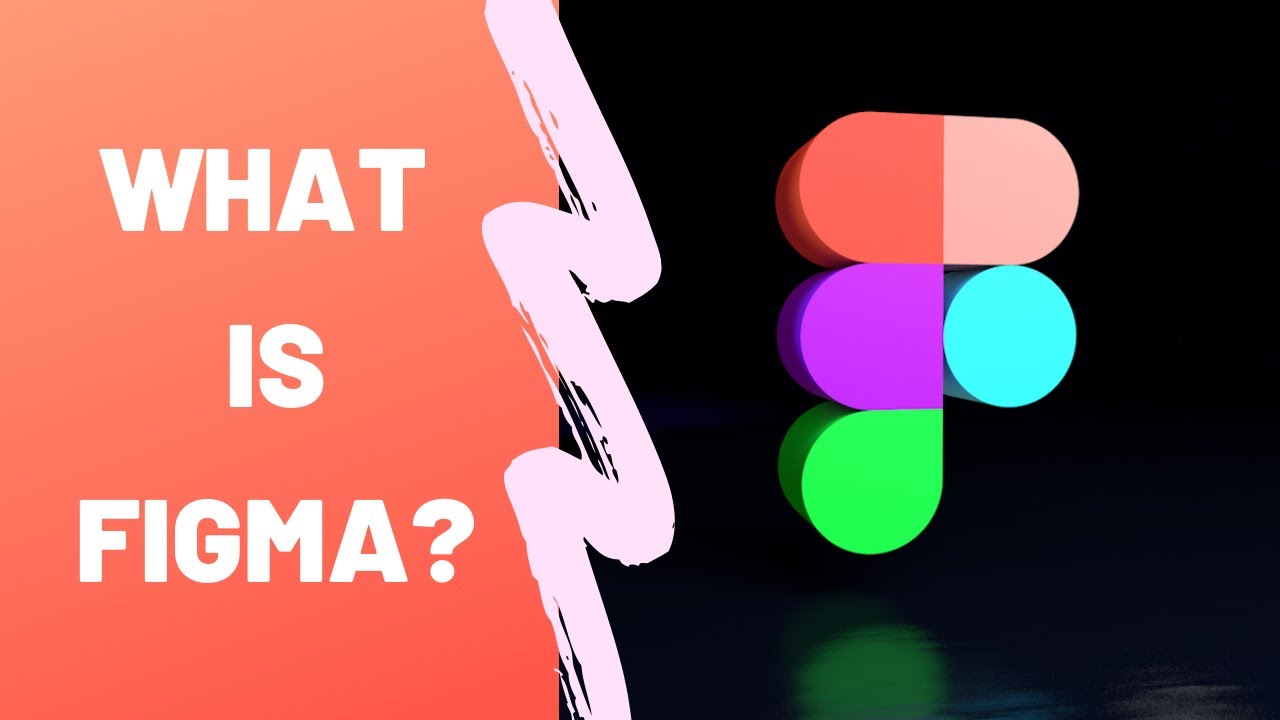
What is Figma - Figma for UX/UI Design tutorial [Lesson 2]

Figma Tutorial: A Beginners Tutorial (2023 UI UX Design)
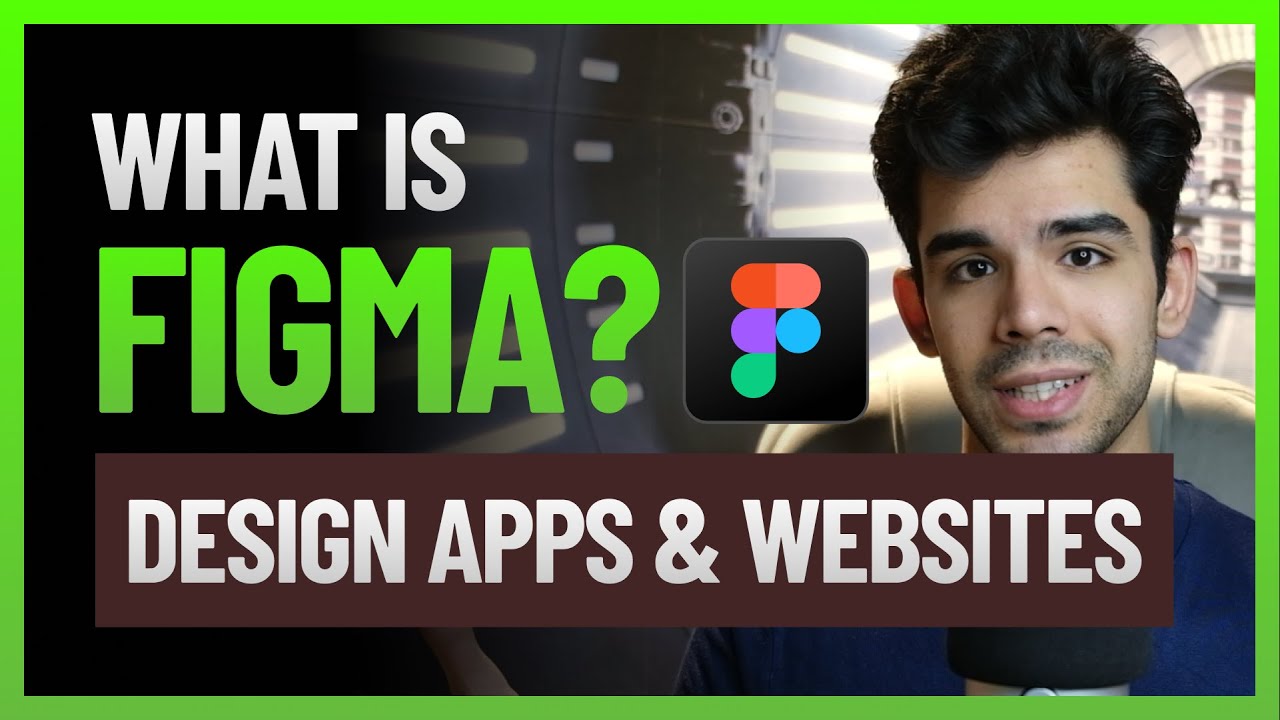
What is Figma - how to use it | Top free resources to learn Figma | Design apps & websites UX UI
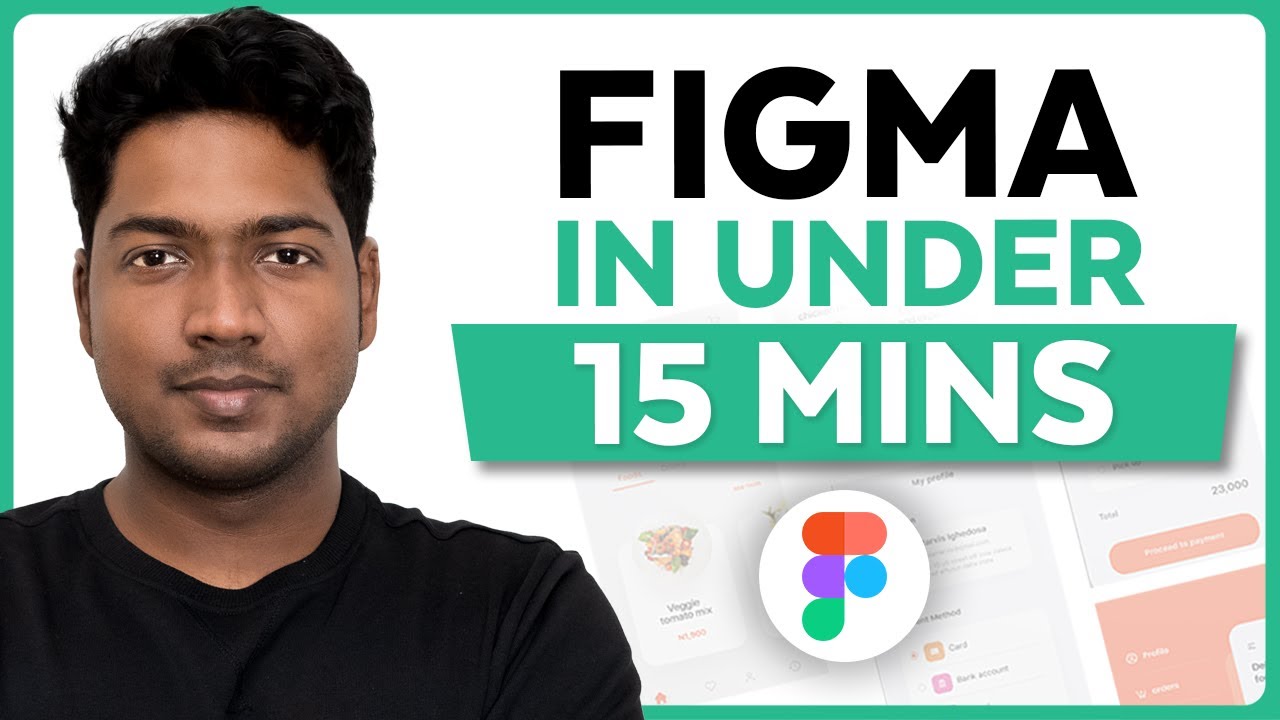
Master Figma UI Design in 15 Minutes | This Tutorial Is For You!
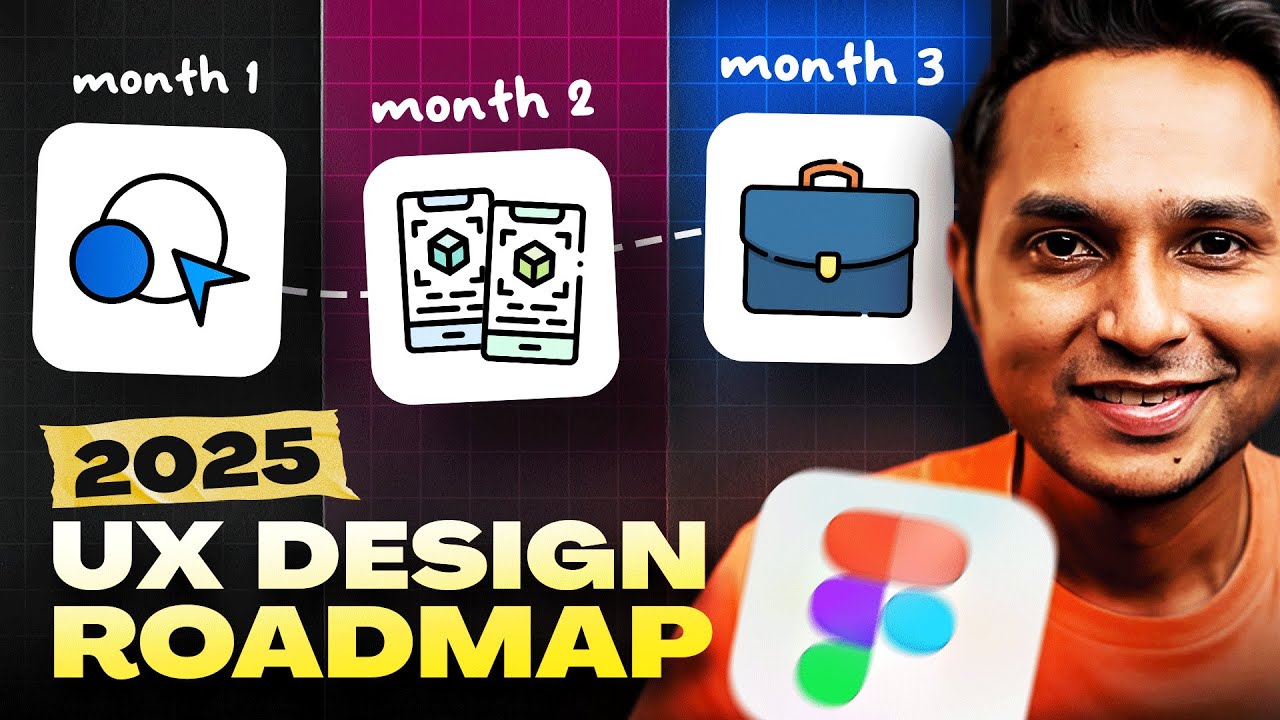
How To Become A UI/UX Designer In 2024 Without A Degree 📈 | Saptarshi Prakash

Teknik Handal UI/UX Design dengan Figma (Eps 7)
5.0 / 5 (0 votes)