File Explorer - advanced search methods
Summary
TLDRThis video tutorial demonstrates how to effectively search for specific MATLAB files within the Dropbox folder using the file explorer's advanced search options. The presenter guides viewers on filtering by file extensions (e.g., .m for MATLAB code and .mlapp for MATLAB applications), refining the search within a specific folder (eLearning), and narrowing down results by date (e.g., files modified after the start of 2017). The video highlights the power of using search syntax to efficiently locate files and provides a useful resource for those managing large file collections.
Takeaways
- 😀 The user is searching for lost MATLAB files within their Dropbox folder.
- 🔍 Initially, the user tries searching for files with 'dot M' but realizes this method is too broad, capturing unrelated files.
- 📁 The user then uses the 'ext:' search syntax to specifically look for files with '.m' and '.mlapp' extensions.
- 📝 It's important to omit the dot when using the 'ext:' syntax to avoid including other file types like '.mod' or '.fem'.
- 🔎 The user refines the search by enclosing 'M' in quotes to ensure the search engine understands it's looking for the specific file type.
- 📚 The search results include both MATLAB code files and MATLAB application files, which are identified by their respective extensions.
- 📁 The user narrows down the search by adding a 'folder:' parameter to look within a specific 'eLearning' folder.
- 🗓 To further refine the search, the user applies a 'date' parameter to find files modified since the beginning of 2017.
- 📅 The 'date' parameter uses a 'greater than' syntax to find files modified after a certain date, in this case, '2017'.
- 📁 The final search results are narrowed down to 40 items, indicating a successful and precise search within the specified parameters.
- 📘 The user suggests that additional search parameters and boolean operations can be found in a Microsoft document for more advanced searches.
Q & A
What is the main issue the user is trying to solve in the script?
-The user is trying to locate MATLAB files that were created some time ago but have been lost within their Dropbox folder.
Why does typing 'dot M' in the search not yield the desired results?
-Typing 'dot M' returns all files associated with 'M', including those with 'M' in the title or extension, which is not specific enough for MATLAB files.
What is the correct syntax to search for a specific file extension in the script?
-The correct syntax is 'ext:', which turns blue to indicate that the system is expecting an extension.
Why does the user need to put 'M' between quotes in the search?
-Placing 'M' between quotes helps the search tool understand that the user is specifically looking for files with the 'M' extension, excluding other files that may contain 'M' in their names or other attributes.
What is the file extension for MATLAB application files mentioned in the script?
-The file extension for MATLAB application files is 'mlapp'.
How does the user combine the search for MATLAB code files and MATLAB application files?
-The user combines the search by using the 'or' operator in the search query, specifying both 'M' and 'mlapp' extensions.
What parameter does the user add to the search to narrow down the results to a specific folder?
-The user adds 'folder:' followed by the name of the folder, 'eLearning', to narrow down the search.
What method does the user employ to filter the search results by date?
-The user uses the 'date' parameter with a 'greater than' syntax to specify a starting date from the beginning of 2017.
How does the user interpret the search results in terms of file types?
-The user checks the 'type' column in the search results to differentiate between MATLAB code files, MATLAB application files, and other file types.
What resource does the user recommend for further understanding of search parameters and boolean operations?
-The user recommends searching online for a Microsoft document that details all the parameters and boolean operations for file searching.
What is the final outcome of the user's search after applying all the filters?
-The final outcome is a narrowed down list of 40 items that are specific to the user's project, starting from the beginning of 2017.
Outlines

此内容仅限付费用户访问。 请升级后访问。
立即升级Mindmap

此内容仅限付费用户访问。 请升级后访问。
立即升级Keywords

此内容仅限付费用户访问。 请升级后访问。
立即升级Highlights

此内容仅限付费用户访问。 请升级后访问。
立即升级Transcripts

此内容仅限付费用户访问。 请升级后访问。
立即升级浏览更多相关视频

How to Use Windows File Explorer, Part 4 of 5: File Search
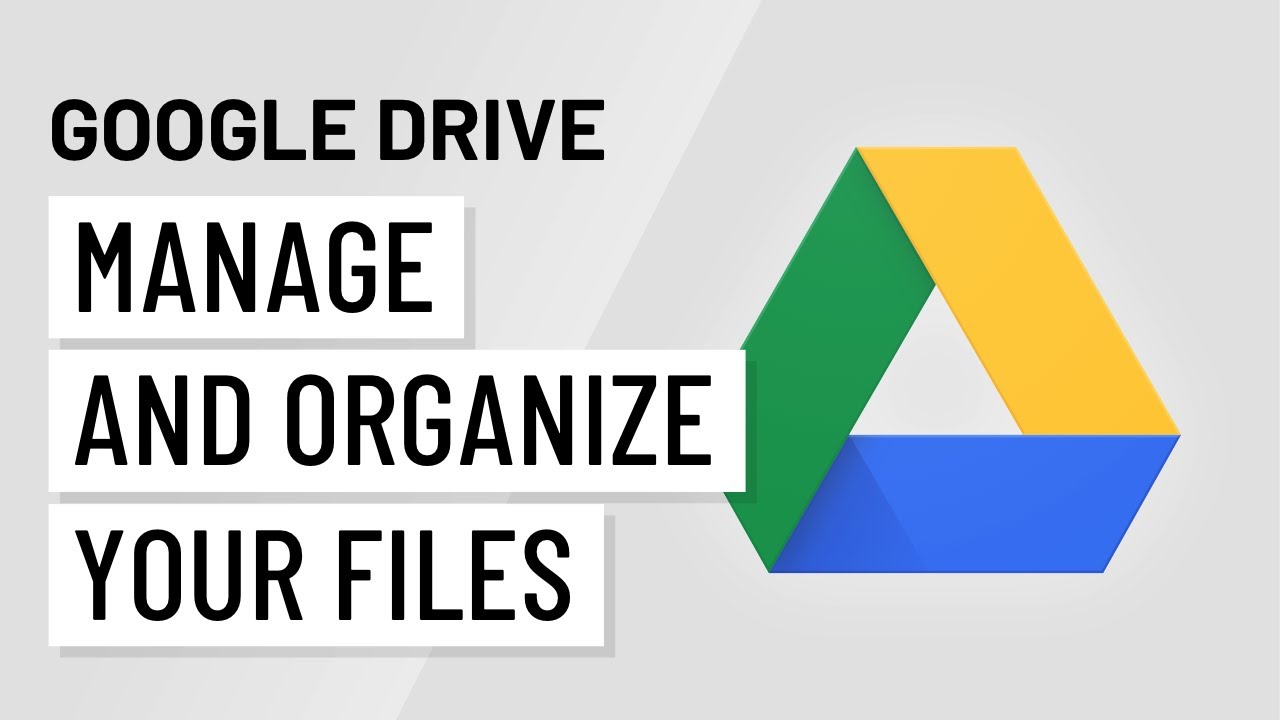
Google Drive: Managing Files
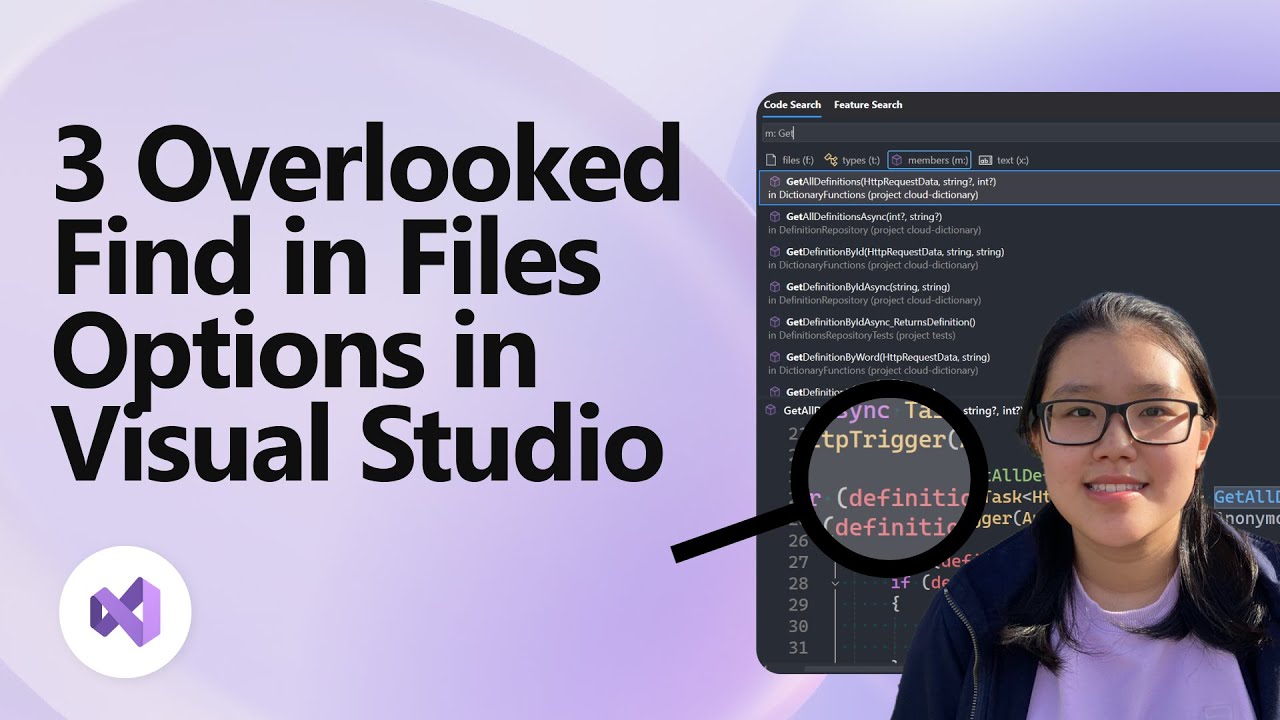
3 Overlooked Find in Files Options in Visual Studio
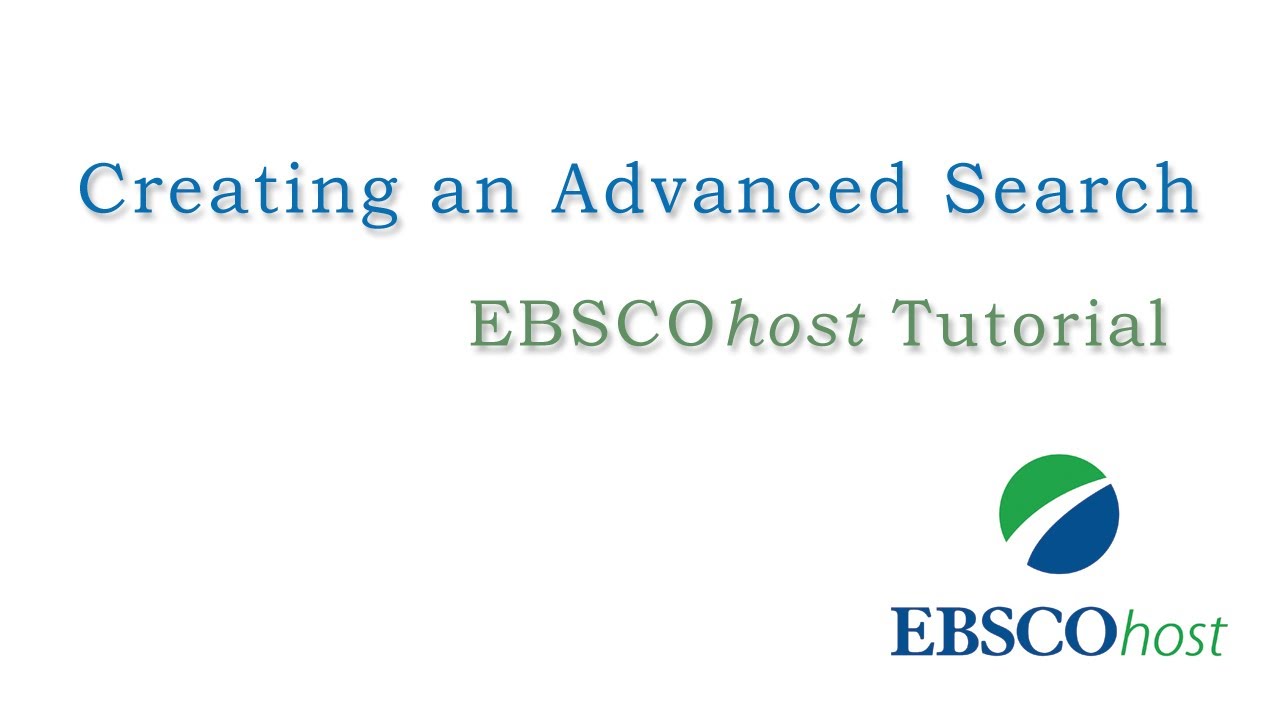
EBSCOhost Advanced Searching - Tutorial

How to Create a new folder and move Files quickly

Kurikulum Merdeka Materi Informatika Kelas 7 Bab 3 Teknologi Informasi dan Komunikasi
5.0 / 5 (0 votes)
