How to Create a new folder and move Files quickly
Summary
TLDRThis video demonstrates how to create and manage folders using Windows Explorer. It walks users through the process of opening File Explorer from the Start menu, creating a new folder through the Home tab, and performing basic file management tasks. The script further covers how to move files by using the 'Cut' and 'Paste' options, allowing for efficient organization of files within folders. With these simple steps, users can navigate and customize their file system with ease.
Takeaways
- 😀 Right-click on the Start menu to open File Explorer.
- 😀 Navigate to the 'Home' tab in File Explorer.
- 😀 Select 'New Folder' from the Home tab options.
- 😀 Right-click on a file name to open the context menu.
- 😀 Choose 'Cut' to move the file.
- 😀 Right-click in the destination folder to open the context menu.
- 😀 Select 'Paste' to move the file to the new location.
- 😀 File Explorer provides quick access to file and folder actions.
- 😀 The Home tab simplifies folder creation with a single click.
- 😀 Using right-click options helps streamline file management tasks.
Q & A
How do you create a folder in Windows Explorer?
-To create a folder in Windows Explorer, you need to open File Explorer, go to the 'Home' tab, and click on 'New Folder'.
What is the first step to access File Explorer?
-The first step to access File Explorer is to right-click on the Start menu and select 'File Explorer'.
Where do you find the option to create a new folder in Windows Explorer?
-The option to create a new folder can be found in the 'Home' tab of the File Explorer window, where you can click 'New Folder'.
How can you move a file after creating a folder?
-After creating a folder, you can move a file by right-clicking on the file name, selecting 'Cut', and then right-clicking inside the folder and selecting 'Paste'.
What does the 'Cut' option do when managing files in File Explorer?
-The 'Cut' option temporarily removes the file from its current location, allowing you to move it to a new location when you select 'Paste'.
What is the purpose of the 'Paste' option in File Explorer?
-The 'Paste' option is used to place a file that was previously 'Cut' into a new location, such as a folder.
Is it possible to create a new folder using keyboard shortcuts in Windows?
-Yes, you can create a new folder in File Explorer by pressing 'Ctrl + Shift + N' on your keyboard.
Can you create a folder without using the 'Home' tab in Windows Explorer?
-Yes, you can right-click anywhere in the File Explorer window, select 'New', and then choose 'Folder' from the options.
Can you move multiple files into a folder at once in File Explorer?
-Yes, you can select multiple files, right-click, choose 'Cut', and then paste them into a folder.
How do you quickly open File Explorer in Windows?
-You can quickly open File Explorer by pressing 'Windows + E' on your keyboard.
Outlines

This section is available to paid users only. Please upgrade to access this part.
Upgrade NowMindmap

This section is available to paid users only. Please upgrade to access this part.
Upgrade NowKeywords

This section is available to paid users only. Please upgrade to access this part.
Upgrade NowHighlights

This section is available to paid users only. Please upgrade to access this part.
Upgrade NowTranscripts

This section is available to paid users only. Please upgrade to access this part.
Upgrade NowBrowse More Related Video
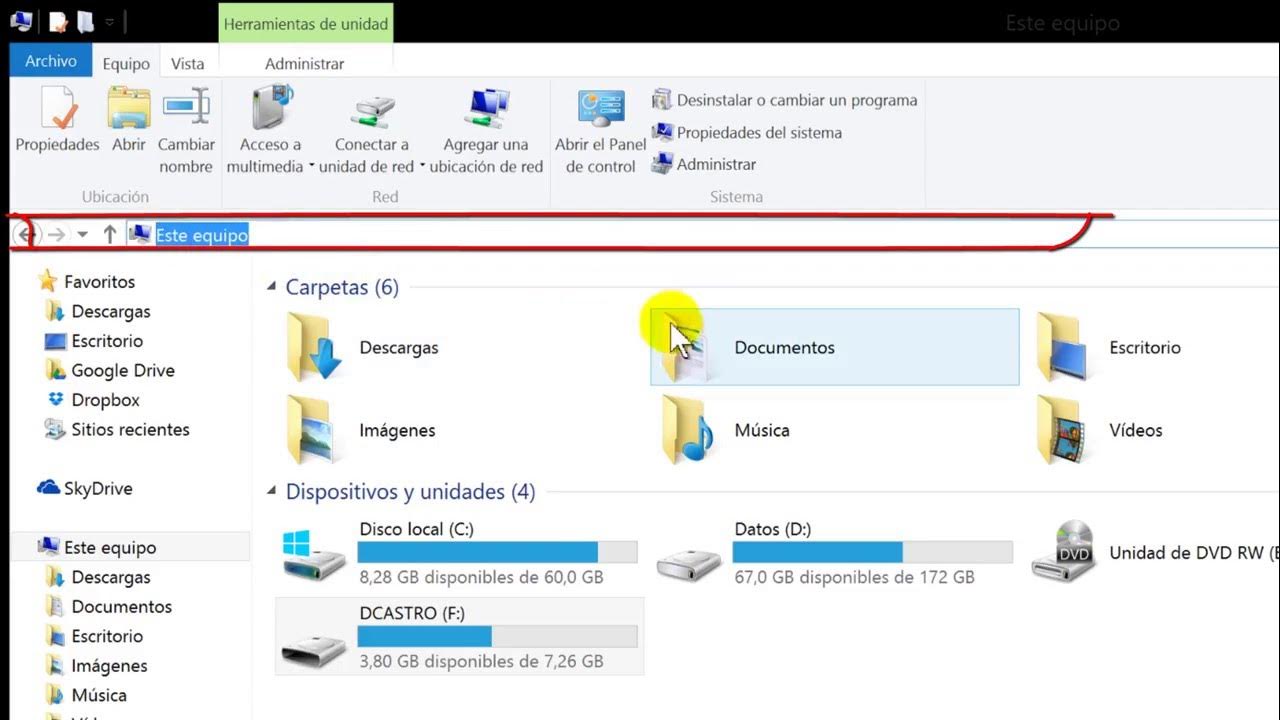
Explorador de Archivos de Windows
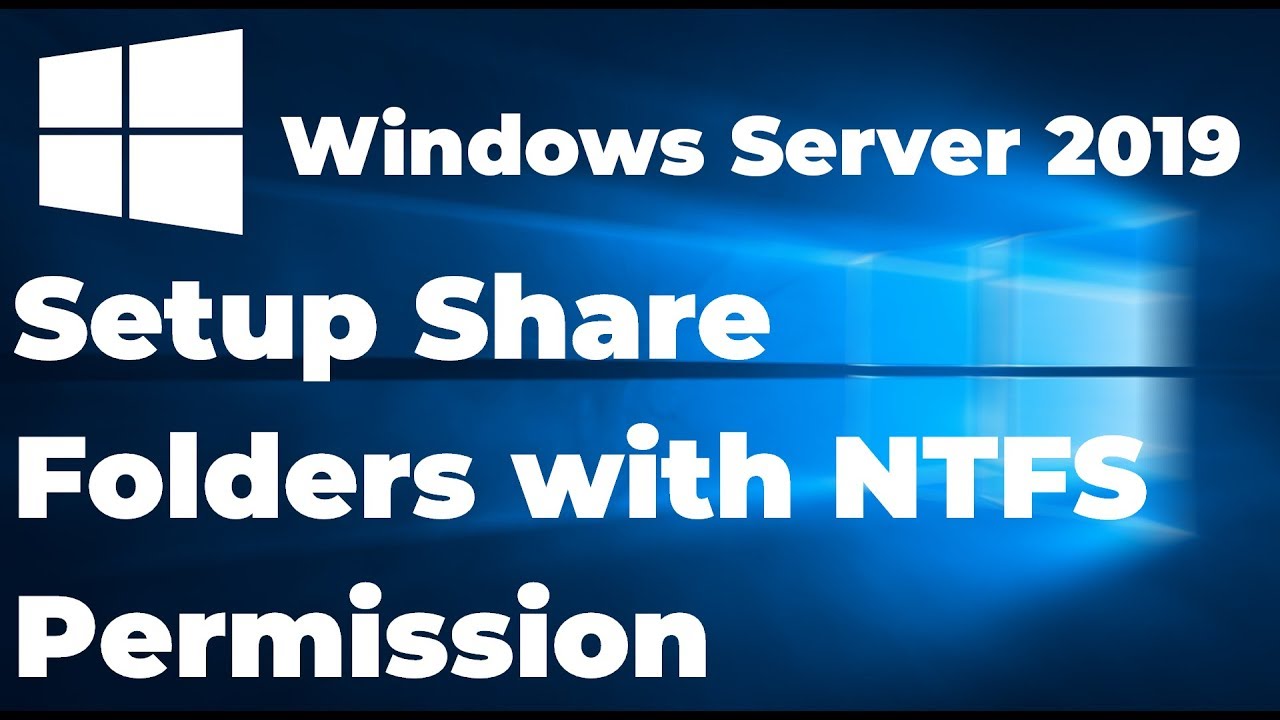
Setup Share Folders with NTFS Permission in Windows Server 2019
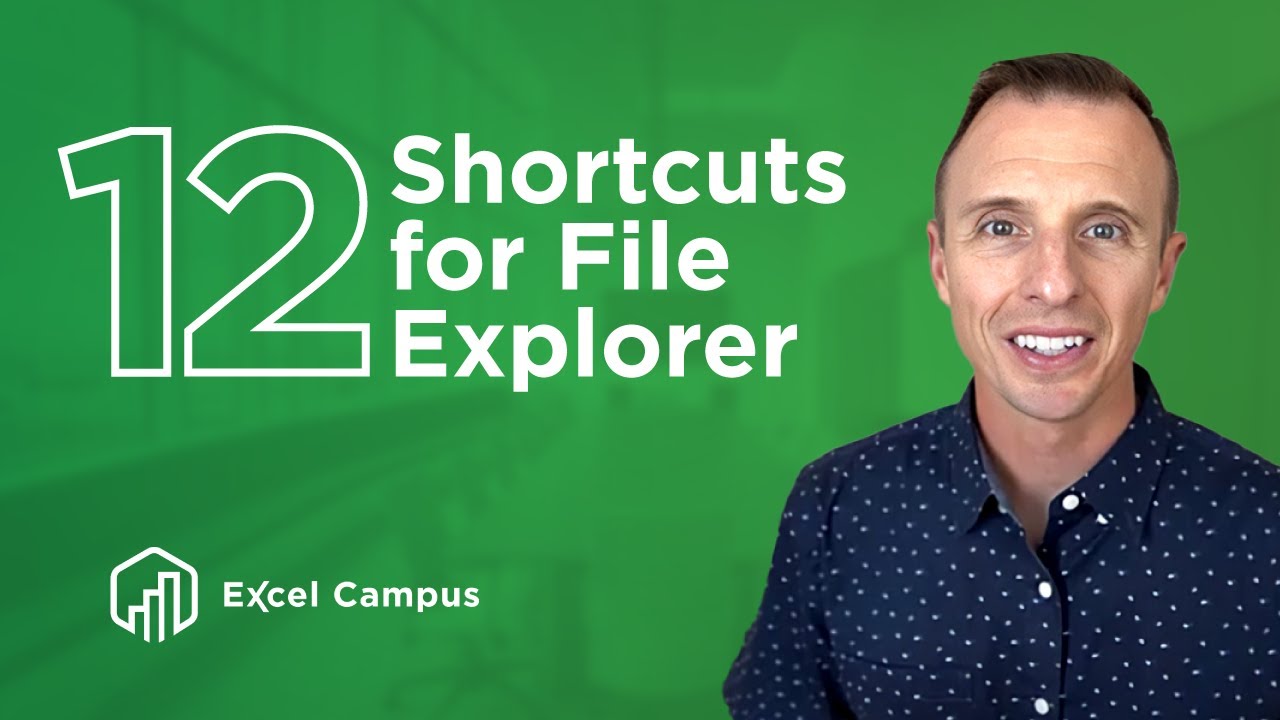
12 Keyboard Shortcuts For Windows File Explorer You Didn't Know You Needed

How to make a ZIP Files in Windows

NVivo 12 - Memasukkan Data/Input Data

How to Use Windows File Explorer, Part 2 of 5: Cut, Copy, Paste, Move and Delete Files
5.0 / 5 (0 votes)