Face Recognition With Raspberry Pi + OpenCV + Python
Summary
TLDRThis video from Crow Electronics demonstrates how to use a Raspberry Pi and open source software to create a facial recognition system. It covers the setup with necessary hardware, installing packages, capturing facial images, training the model with Python scripts, and finally, using the trained model for real-time face identification. The tutorial also extends the project by integrating a servo motor controlled by the Raspberry Pi's GPIO pins, responding to recognized faces. The video highlights the ease of implementing machine learning with accessible tools and open source software.
Takeaways
- 🤖 The video is a tutorial on how to use a Raspberry Pi to recognize faces with the help of open source software.
- 📷 OpenCV and the Python face recognition package are the two main tools used for real-time computer vision and face detection.
- 🛠️ A Raspberry Pi, official camera module, micro SD card, power supply, HDMI cord, monitor, mouse, and keyboard are the hardware requirements.
- 💻 The Raspberry Pi 4 Model B is recommended for its extra computing power.
- 🔍 The camera module needs to be enabled in the Raspberry Pi configuration menu for the project to work.
- 📝 The 'headshots_pycam.py' Python script is used to take photos of faces for training the face recognition model.
- 👤 Users should take around 10 photos of their face from different angles for better recognition.
- 📁 A separate folder is created for each person's face photos to store the training images.
- 🔧 The 'train_model.py' script is used for training the model with the collected face images.
- 📡 The 'facial_rec.py' script runs the identification process, displaying a live stream and identifying known faces.
- 🔄 The Raspberry Pi can differentiate between known and unknown faces, labeling them accordingly.
- 🛠️ By modifying the 'facial_rec.py' script, the Raspberry Pi can control a servo or other mechanisms using GPIO pins when a known face is detected.
- 👍 The video credits OpenCV, the face recognition package, and Carolyn Dunn for their contributions to the software used in the project.
Q & A
What is the main purpose of the video?
-The main purpose of the video is to demonstrate how to use a Raspberry Pi with open source software to recognize faces and control a servo based on face recognition.
Which open source software is mentioned for real-time computer vision problems?
-OpenCV is mentioned as the open source software for solving real-time computer vision problems.
What is the role of the Python face recognition package?
-The Python face recognition package computes bounding boxes around a face in real time, aiding in the face recognition process.
What are the hardware requirements for setting up the face recognition system with Raspberry Pi?
-The hardware requirements include a Raspberry Pi, an official camera module, a micro SD card, a power supply, an HDMI cord and monitor, a mouse and keyboard, and optionally a servo for additional control.
Why is a Raspberry Pi 4 Model B recommended for this project?
-The Raspberry Pi 4 Model B is recommended due to its extra computing power which is invaluable for running the machine learning algorithms required for face recognition.
How can one enable the camera interface on the Raspberry Pi?
-The camera interface can be enabled through the Raspberry Pi configuration menu, found under the 'Preferences' and then the 'Interfaces' tab.
What is the purpose of the 'headshots_pycam.py' Python script?
-The 'headshots_pycam.py' script is used to take photos of faces using the official Raspberry Pi camera for training the face recognition model.
How many photos of a face should be taken for the training process?
-It is suggested to take around 10 photos of a face, including different angles, for better recognition accuracy during the training process.
What is the command to start the face recognition training process?
-The command to start the training process is 'python train_model.py', run from the 'facial_recognition' directory.
How does the Raspberry Pi identify a known face and respond?
-When a known face is identified, the Raspberry Pi draws a yellow box around the face and writes the person's name next to it in the live stream window.
What can be done to control a servo using face recognition results?
-The Raspberry Pi can be programmed to send signals via the GPIO pins to control a servo, activating it when a known face is recognized and keeping it inactive for unknown faces or no face at all.
Outlines

此内容仅限付费用户访问。 请升级后访问。
立即升级Mindmap

此内容仅限付费用户访问。 请升级后访问。
立即升级Keywords

此内容仅限付费用户访问。 请升级后访问。
立即升级Highlights

此内容仅限付费用户访问。 请升级后访问。
立即升级Transcripts

此内容仅限付费用户访问。 请升级后访问。
立即升级浏览更多相关视频
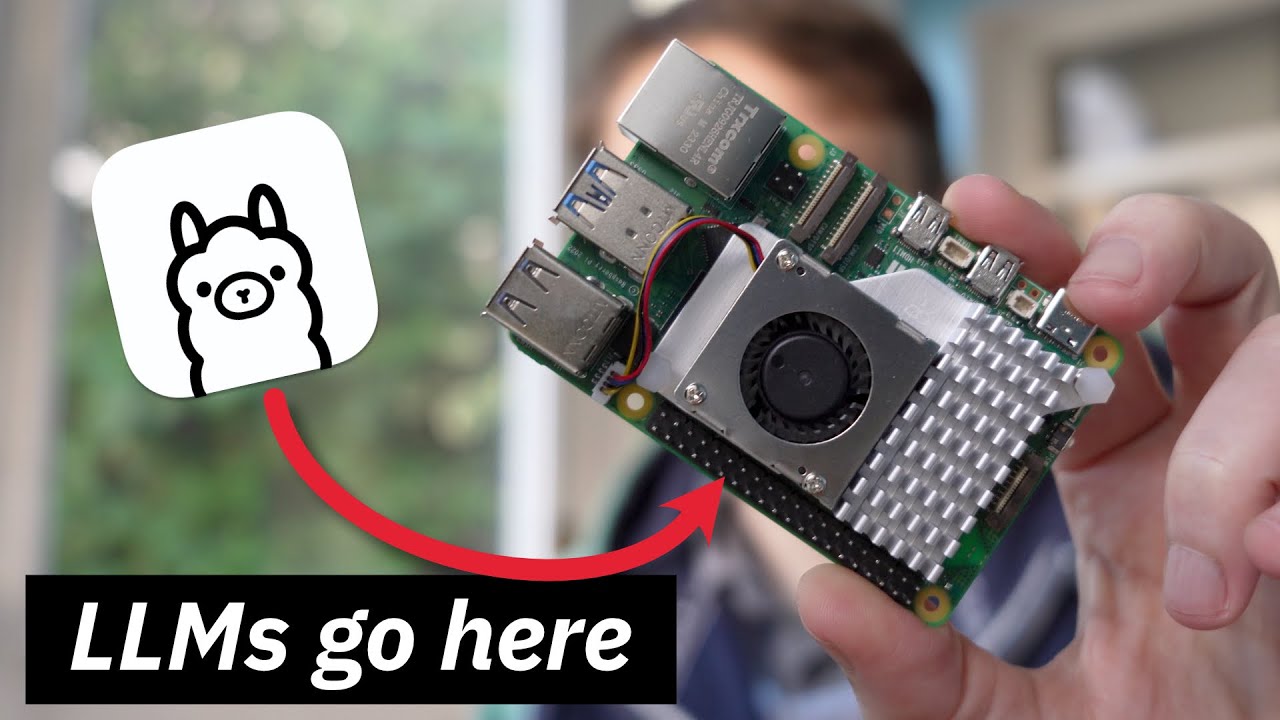
Using Ollama to Run Local LLMs on the Raspberry Pi 5

How to Install OpenPLC | Free PLC Software

Wikipedia Offline - IT'S SO EASY!

Raspberry Pi Travel Router - RaspAP (2024)

Hack WiFi with a Raspberry Pi and Kali Linux

Ich habe mir den RASPBERRY PI 5 gekauft...und ich LIEBE diesen Computer 😍 Raspbery Pi 5 Review
5.0 / 5 (0 votes)
