Computer Hardware & Software Lesson Part 1
Summary
TLDRThis video explores the fundamentals of computer hardware, comparing a computer system to a toaster to simplify its operation. It covers input and output devices, the motherboard, CPU, RAM, hard drives, and the importance of software. The explanation delves into the internal components of a computer tower, highlighting the roles of the power supply, BIOS, and various expansion cards.
Takeaways
- 💻 The computer system can be compared to a toaster in terms of input and output processes.
- 🔑 Input devices like keyboards and mice send information into the computer, while output devices like monitors and speakers display or produce information from the computer.
- 🏢 The computer case serves to protect internal components and aid in cooling by having vents for air circulation.
- 🔌 The power supply unit converts electricity from the outlet and distributes it to various parts of the computer system.
- 🔑 The motherboard is the central hub where all components connect and communicate with each other.
- 📀 The BIOS chip on the motherboard stores essential information for the computer's startup process.
- 🧠 The CPU, or central processing unit, is the brain of the computer, processing all the information and instructions.
- 🔥 CPUs generate heat and require cooling systems like heat sinks to maintain optimal performance.
- 💾 Storage devices like hard drives and solid-state drives (SSDs) provide long-term memory for the computer's software and files.
- 🔄 RAM, or random access memory, serves as the computer's short-term memory, allowing for multitasking and quick access to data.
- 🖥️ Video cards are necessary for displaying information on the computer screen and can be integrated or separate components.
- 💿 Optical drives, such as CD, DVD, and Blu-ray drives, are used to play discs and are typically included in desktop computers.
Q & A
How does the speaker compare a computer system to a toaster?
-The speaker compares a computer system to a toaster by explaining that both devices take an input, process it, and produce an output. Just as a toaster takes bread and returns toast, a computer takes input (like numbers for a calculation) and returns a modified product (like the result of the calculation).
What are input devices in a computer system?
-Input devices are those that send information into the computer. Examples mentioned in the script include a keyboard, mouse, webcam, microphone, and scanner.
What are output devices in a computer system?
-Output devices are those from which information comes out from the computer. Examples given in the script are a monitor, speakers, and a printer.
What is the primary function of the computer case?
-The primary function of the computer case is to protect the internal components from external factors and to help keep the system cool by housing vents.
What is the role of the power supply in a computer system?
-The power supply takes power from the electrical outlet and distributes it to all the individual parts of the computer system. It is responsible for providing the necessary power to operate the system.
What is the motherboard and what is its significance?
-The motherboard is the central board in a computer system where all other components are connected. It facilitates communication between different parts of the system and has expansion slots for additional peripherals like video cards.
What is BIOS and why is it important?
-BIOS (Basic Input/Output System) is a chip that stores information about what's connected to the computer and other essential startup information. It is crucial because it helps the computer start up by providing initial instructions and configurations.
What is the function of the CPU in a computer system?
-The CPU (Central Processing Unit) is like the brain of the computer. It processes information and performs calculations. It is responsible for executing instructions and managing the overall operation of the computer.
What is the difference between a HDD and an SSD?
-An HDD (Hard Disk Drive) has moving parts and uses spinning platters to store data, whereas an SSD (Solid State Drive) has no moving parts and uses flash memory to store data. SSDs are generally faster and more durable than HDDs.
What is RAM and why is it important for a computer?
-RAM (Random Access Memory) is the computer's short-term memory. It temporarily stores data that the CPU is currently using or processing. Having more RAM allows a computer to multitask more efficiently by holding more data in memory at once.
How does a video card function in a computer system?
-A video card processes the data from the computer and sends it to the monitor to display images. It is responsible for rendering graphics and video content on the screen.
What is the purpose of a network card in a computer system?
-A network card allows the computer to connect to the internet or a local network. It facilitates data transmission between the computer and external networks.
How are the components of a laptop different from those of a desktop computer?
-The components of a laptop are the same as those of a desktop computer, but they are more compact and fit together more tightly and efficiently. This allows all the necessary components to be housed within the smaller form factor of a laptop.
Outlines

此内容仅限付费用户访问。 请升级后访问。
立即升级Mindmap

此内容仅限付费用户访问。 请升级后访问。
立即升级Keywords

此内容仅限付费用户访问。 请升级后访问。
立即升级Highlights

此内容仅限付费用户访问。 请升级后访问。
立即升级Transcripts

此内容仅限付费用户访问。 请升级后访问。
立即升级浏览更多相关视频
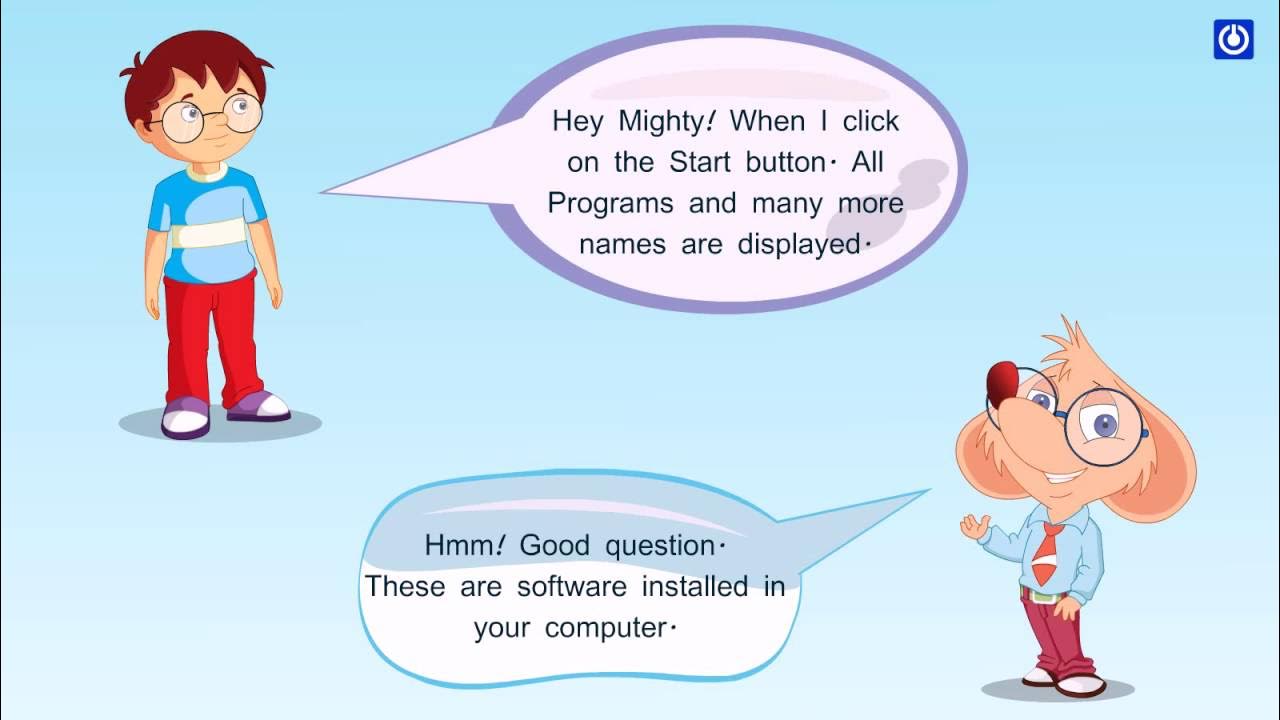
Hardware and Software
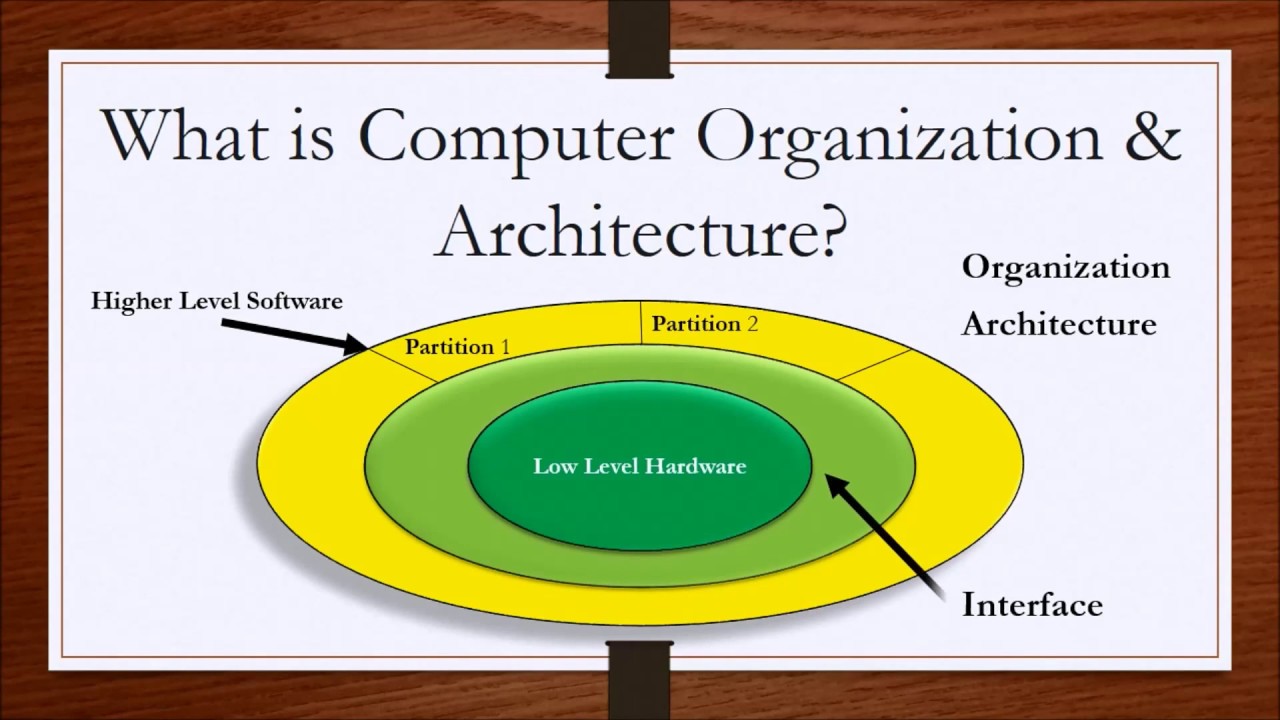
Computer Organization and Architecture Lesson 1 - Introduction

3. Computer Software - Fundamentals of Computer Hardware Maintenance

ICT IGCSE Chapter 1 - Types and components of computer systems - Part 1

What is the difference between System Software and Application Software?

Pengertian SISTEM KOMPUTER | mapel SISTEM KOMPUTER | kelas X Semester 1
5.0 / 5 (0 votes)
