How to Setup PARA in OneNote: Organize Your Life Like a Pro!
Summary
TLDRIn this video, the speaker demonstrates how to set up the PARA method (Projects, Areas, Resources, and Archives) in OneNote, based on the personal knowledge management framework developed by Tiago Forte. The speaker explains how each PARA component functions, providing examples for each: projects are time-bound tasks, areas are ongoing responsibilities, resources are useful references, and archives store inactive items. They walk through creating notebooks, sections, and color coding for organization. The flexibility of PARA in OneNote is highlighted, emphasizing customization and efficient information management, leading to a more organized and productive workflow.
Takeaways
- 😀 The PARA method is a Personal Knowledge Management (PKM) framework developed by Tiago Forte to help organize information effectively.
- 😀 PARA stands for Projects, Areas, Resources, and Archives, and it helps in organizing tasks, responsibilities, and references efficiently.
- 😀 Projects are tasks that require multiple action steps and have a deadline, such as building a website or planning a vacation.
- 😀 Areas are ongoing responsibilities like health, career, or home maintenance, requiring continuous attention and upkeep.
- 😀 Resources include materials like video editing tips, templates, and frameworks that are useful for various tasks but may not require immediate action.
- 😀 Archives store inactive notes or documents that are no longer needed immediately but can be referenced later when necessary.
- 😀 OneNote is an effective tool for organizing the PARA structure, and it is adaptable to fit the user's preferences.
- 😀 You can create separate notebooks for each PARA component (e.g., Projects, Areas, Resources, and Archives) for easy organization and clarity.
- 😀 Color-coding and using icons can help differentiate between different notebooks or components for quick navigation and recognition.
- 😀 The PARA method emphasizes flexibility, allowing notes and sections to be moved between components as projects evolve or new responsibilities emerge.
- 😀 By pinning the notebook navigation and enabling search across all notebooks, you can ensure quick access to information and seamless organization while jumping between different notebooks.
Q & A
What is the PARA system?
-The PARA system is a personal knowledge management framework developed by Tiago Forte, consisting of four components: Projects, Areas, Resources, and Archives. It helps organize tasks, responsibilities, and information efficiently.
What is the purpose of the Projects component in PARA?
-The Projects component in PARA is for tasks that have a clear outcome, multiple action steps, and a deadline or end date. Examples include building a website, planning a vacation, or organizing a wedding.
How do Areas differ from Projects in the PARA system?
-Areas represent ongoing responsibilities that require regular maintenance, like health, career, or finances. Unlike Projects, Areas are continuous and don’t have specific deadlines.
What type of information is stored in the Resources component of PARA?
-Resources are for storing useful references or information that may not be immediately actionable but are helpful in the future. This includes things like tips, articles, templates, and frameworks.
What is the role of Archives in the PARA system?
-Archives are for inactive notes, documents, and completed projects that are no longer needed but might be useful later. It's like a digital storage space for information that’s not currently relevant but still worth saving.
Can you use the PARA system in OneNote?
-Yes, the PARA system works excellently in OneNote. You can create separate notebooks for Projects, Areas, Resources, and Archives, and organize them using sections and section groups.
What is the advantage of using separate notebooks for each PARA component in OneNote?
-Using separate notebooks for each PARA component helps keep the content well-organized and easily accessible. It allows clear distinction between work-related and personal notes and ensures efficient navigation.
What does it mean to color-code OneNote notebooks for PARA?
-Color-coding helps visually distinguish between different PARA components. For example, you might use blue for work-related notebooks and red for personal ones, making it easier to navigate and find the right notebook.
Why should you avoid creating empty sections in the Areas and Resources notebooks?
-Empty sections in Areas and Resources notebooks can be counterproductive. Tiago Forte recommends creating sections only when you have actual notes or information to fill them with, to keep the setup quick and practical.
What is the significance of using icons or emojis in the PARA setup?
-Icons or emojis are used to visually differentiate between different sections. For example, using an emoji for Projects helps quickly identify them, while using capital letters for Areas and lowercase for Resources further organizes the structure.
Outlines

此内容仅限付费用户访问。 请升级后访问。
立即升级Mindmap

此内容仅限付费用户访问。 请升级后访问。
立即升级Keywords

此内容仅限付费用户访问。 请升级后访问。
立即升级Highlights

此内容仅限付费用户访问。 请升级后访问。
立即升级Transcripts

此内容仅限付费用户访问。 请升级后访问。
立即升级浏览更多相关视频

How to use the PARA Method on reMarkable | Using reMarkable
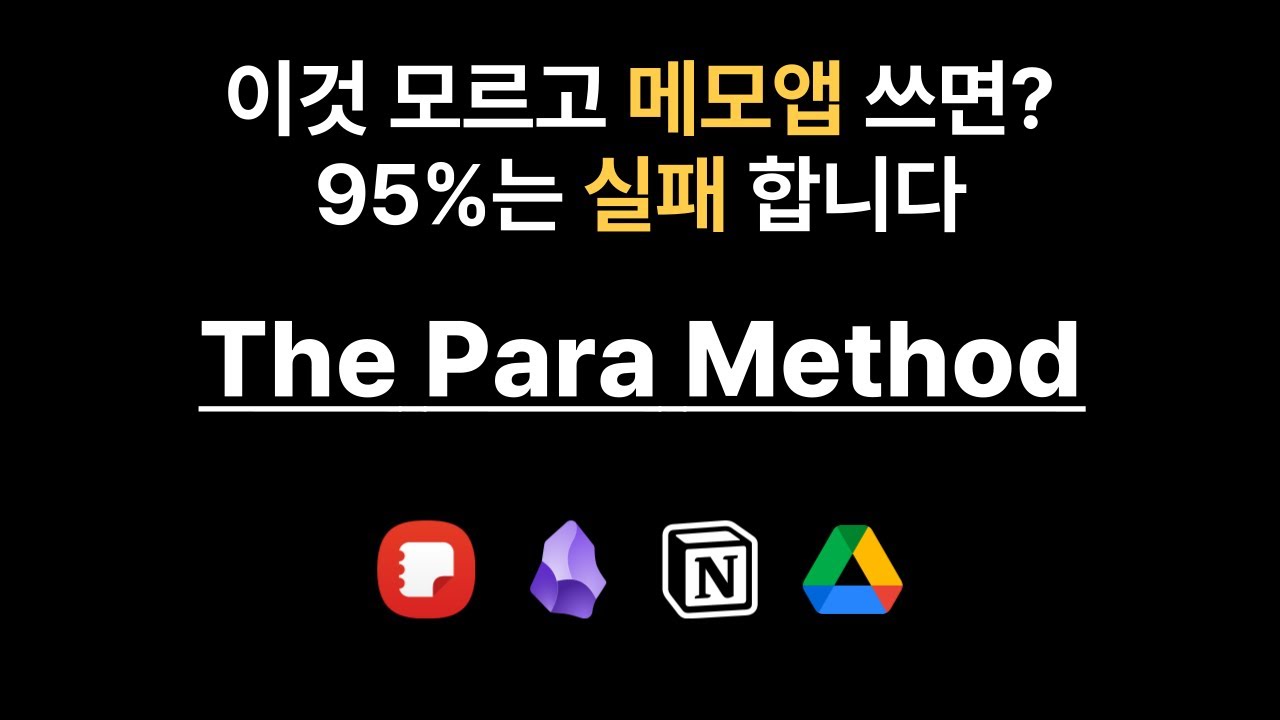
메모앱 뿐만 아니라 인생까지 체계화되는 “PARA 노트 정리법”
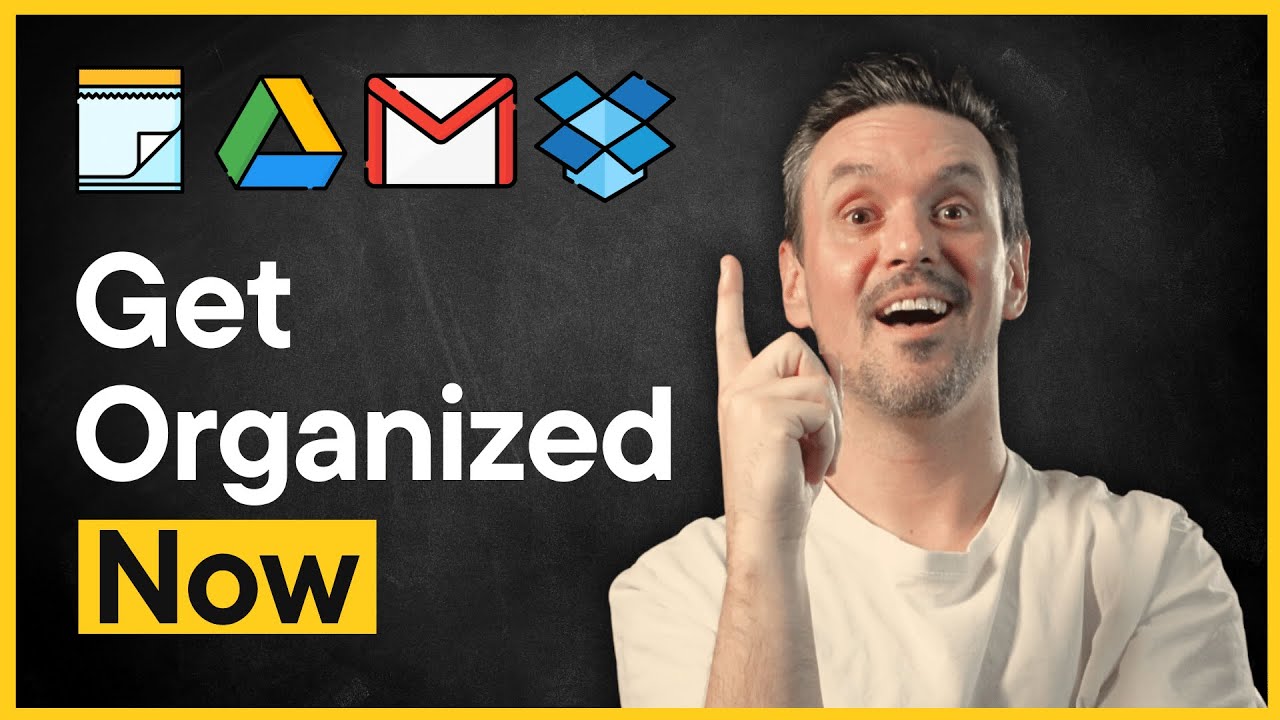
The ONLY ADHD Organization Method You Need

PARA vs. Zettelkasten - wie am besten Notizen machen?
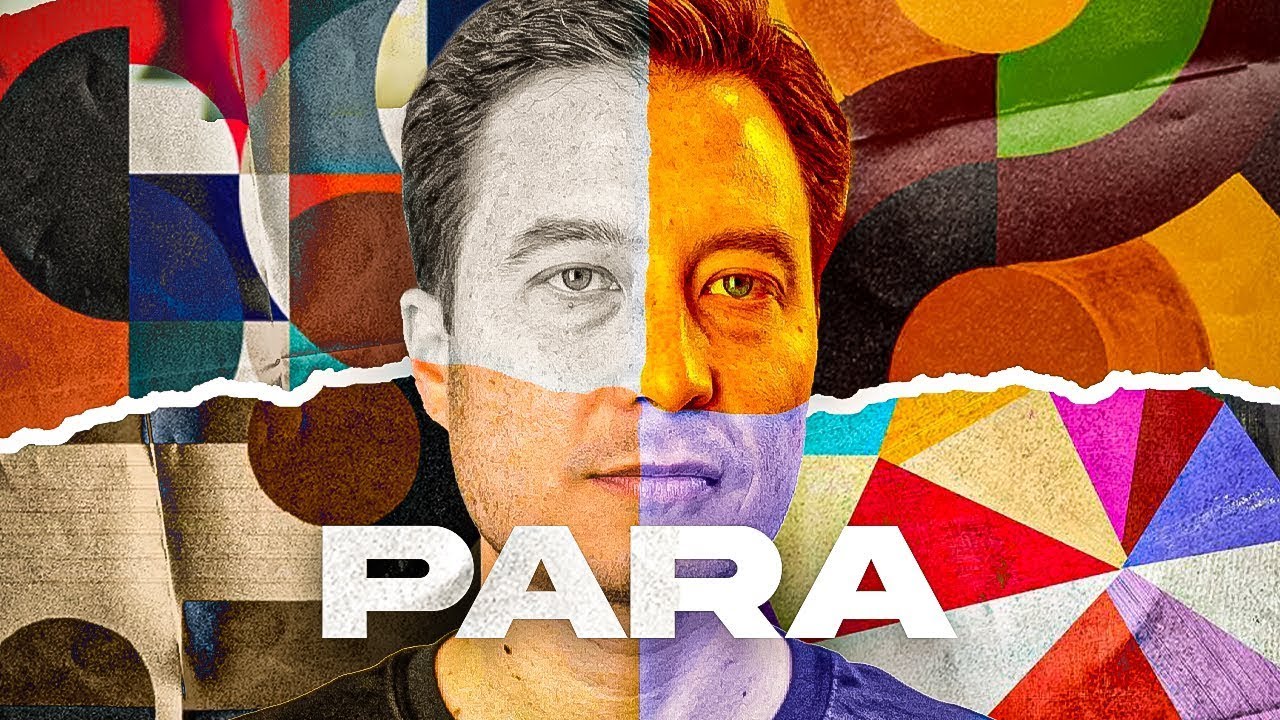
How to Organize Your Digital Life in Seconds (PARA Method) | Part 1
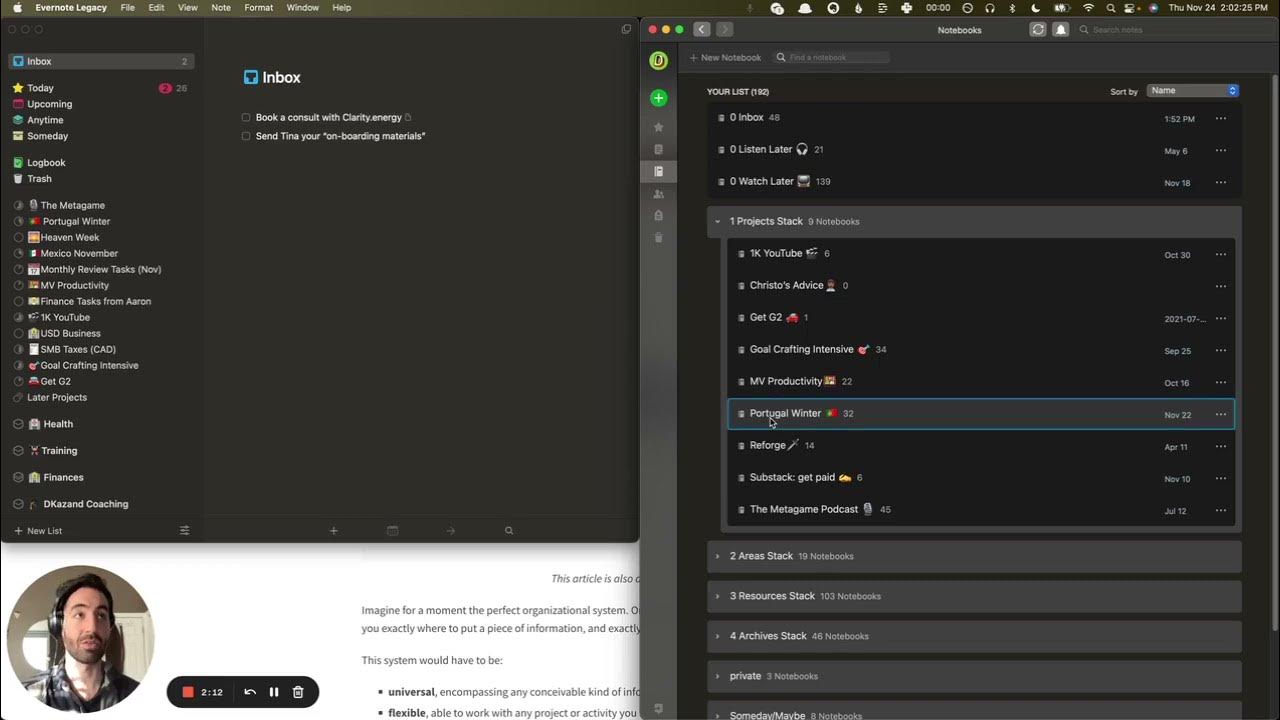
Using the PARA Method with Evernote and Things3 (BASB)
5.0 / 5 (0 votes)
