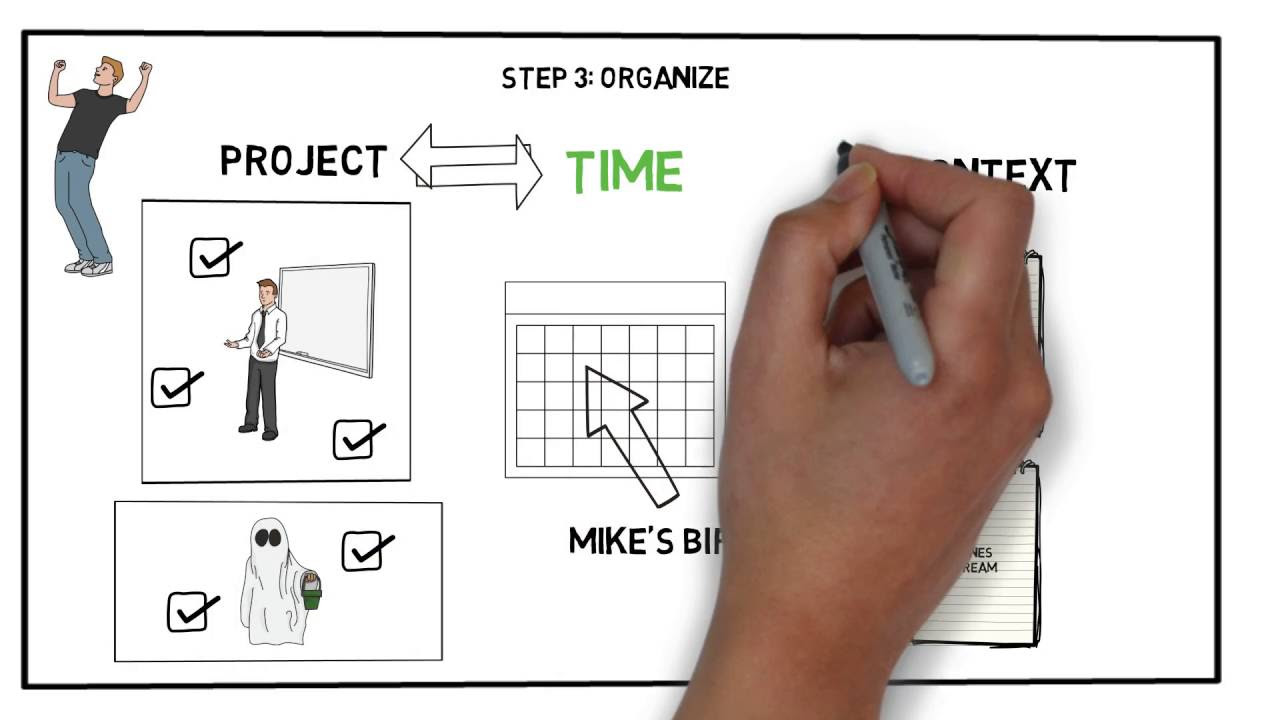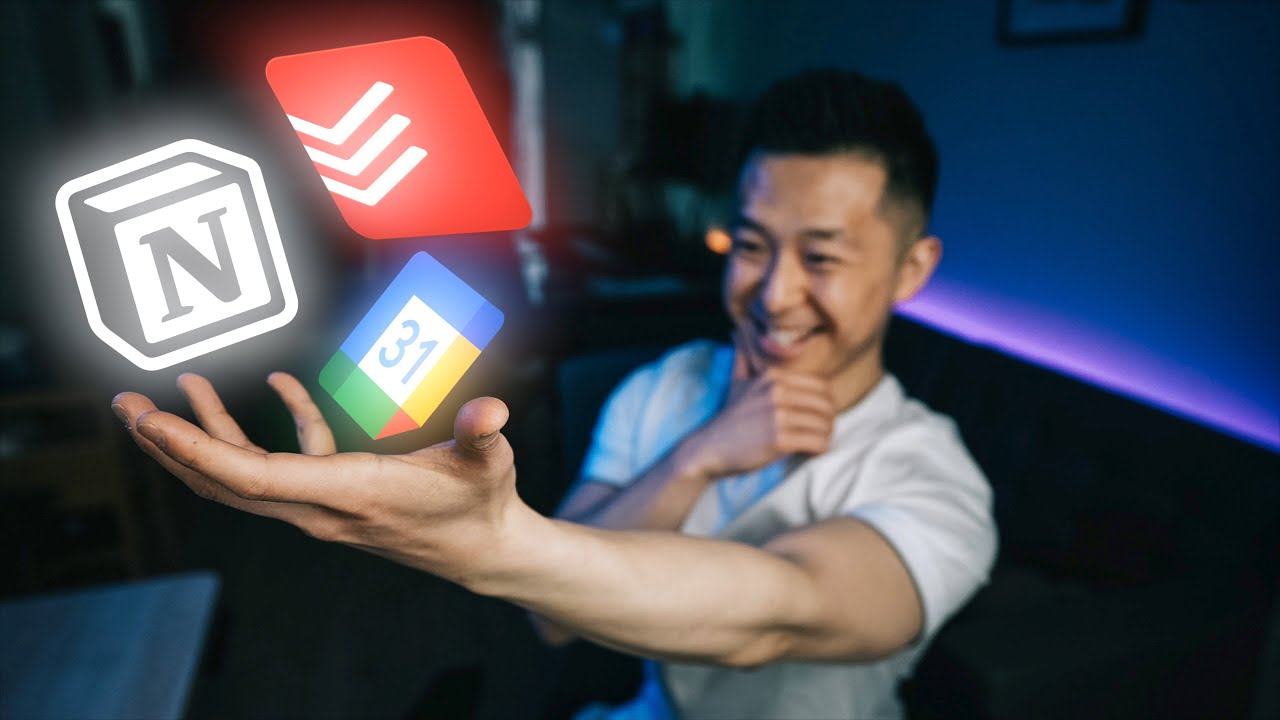Using the PARA Method with Evernote and Things3 (BASB)
Summary
TLDRThis walkthrough demonstrates the PARA method for organizing reference material within the Getting Things Done (GTD) framework. PARA stands for Projects, Areas, Resources, and Archives, creating a continuum from actionable to non-actionable information. The speaker uses digital tools like Evernote and Things to manage projects, areas, and notes, illustrating how to integrate online materials into a digital second brain. The video guides viewers through the process of saving and categorizing information, ensuring efficiency and accessibility.
Takeaways
- 📚 The PARA method stands for Projects, Areas, Resources, and Archives, and is used for organizing non-actionable information in digital notes.
- 🔍 Projects are the most actionable category, while archives are the least actionable, creating a continuum for organizing reference material.
- 🗂️ Reference material that could potentially be used for action is placed in the 'Projects' folder, while ongoing standards are maintained in the 'Areas' folder.
- 📚 Subject-specific interests, like psychology or philosophy, are categorized under 'Resources'.
- 🗄️ Completed projects or material that is no longer needed is moved to the 'Archives'.
- 💻 The speaker uses a GTD app called 'Things' for their action management and Evernote for their digital notes and knowledge management.
- 📁 In Evernote, there is an 'Inbox' for reference material, similar to the 'Inbox' in the GTD app for actions.
- 🔗 'Listen Later' and 'Watch Later' inboxes are used for saving podcasts and YouTube videos to be consumed later.
- 📝 Notebooks in Evernote are associated with projects and GTD areas, allowing for a dual system of organization.
- 🏠 An example given is organizing notes for a trip to Portugal, which includes emails and other related documents in a dedicated notebook.
- 📋 The speaker demonstrates how to save online material, like articles, into Evernote using the Web Clipper and categorizing them into the appropriate notebooks.
- 🗃️ The process of organizing includes saving material to an 'Inbox' initially and later processing it to move to the correct notebook or project folder.
Q & A
What does GTD stand for and what is its purpose?
-GTD stands for 'Getting Things Done', which is a time management method designed to help individuals organize tasks and manage time effectively.
What is the PARA method and how does it relate to GTD?
-The PARA method stands for Projects, Areas, Resources, and Archives. It is a system for organizing non-actionable, potentially actionable information in digital notes, which complements the GTD methodology by providing a structure for managing reference material.
What are the four categories in the PARA method and how do they differ in terms of actionability?
-The four categories in the PARA method are Projects, Areas, Resources, and Archives. Projects are the most actionable, while Archives are the least actionable. Areas are for maintaining standards, and Resources are for subjects of interest.
How does the speaker organize actionable items in the GTD system?
-The speaker organizes actionable items using the GTD system with an inbox, next actions, someday/maybe, and projects. Each project has corresponding notebooks in Evernote for note-taking and reference.
What is the role of 'inbox' in both the GTD and Evernote systems mentioned in the script?
-In both systems, the 'inbox' serves as a collection point for incoming items that require processing. In GTD, it's for actions, while in Evernote, it's for reference material.
How does the speaker use Evernote in conjunction with the GTD system?
-The speaker uses Evernote as a digital note-taking tool, or a 'second brain', to manage and organize reference material. It mirrors the structure of the GTD system with inboxes, projects, areas, and archives in Evernote notebooks.
What is the significance of 'stack' in the context of the speaker's Evernote setup?
-In the speaker's Evernote setup, a 'stack' refers to a collection of notebooks associated with different projects, which helps in organizing and accessing project-related notes efficiently.
Can you provide an example of how the speaker organizes a piece of reference material in Evernote?
-The speaker uses the Evernote Web Clipper to save a simplified version of an article into a corresponding notebook, such as a productivity notebook in the Resources stack, or into the inbox for later processing.
What is the process for organizing a piece of material related to an ongoing project in the speaker's system?
-The speaker saves the material as a bookmark and then places it into the specific project folder in Evernote, ensuring that all project-related notes are easily accessible when working on the project.
How does the speaker handle the processing of the Evernote inbox, similar to the GTD inbox?
-The speaker processes the Evernote inbox in a manner similar to the GTD inbox, by regularly reviewing and organizing the saved items into appropriate notebooks or projects.
What is the purpose of the 'someday/maybe' category in the GTD system?
-The 'someday/maybe' category in the GTD system is for tasks or projects that are not currently actionable but might be considered for action in the future.
Outlines

This section is available to paid users only. Please upgrade to access this part.
Upgrade NowMindmap

This section is available to paid users only. Please upgrade to access this part.
Upgrade NowKeywords

This section is available to paid users only. Please upgrade to access this part.
Upgrade NowHighlights

This section is available to paid users only. Please upgrade to access this part.
Upgrade NowTranscripts

This section is available to paid users only. Please upgrade to access this part.
Upgrade NowBrowse More Related Video
5.0 / 5 (0 votes)