VMware Bridged Network Not Working | VMware No Internet Access Bridged Mode.
Summary
TLDRIn this video, the presenter addresses a common issue faced by VMware Workstation users, where virtual machines in bridge mode fail to get internet access. The video walks through the troubleshooting process, including checking network configurations, resetting default settings, and modifying virtual network settings to resolve IP address assignment issues. The guide demonstrates how to properly configure the bridge connection, ensuring that the virtual machines receive the correct IP addresses from the router, thereby restoring internet connectivity. This video is helpful for users experiencing similar networking problems in their VMware setups.
Takeaways
- 😀 If you're a VMware Workstation user facing issues with VMs not getting internet access in bridge mode, you're in the right place.
- 😀 The problem discussed involves VMs not receiving an IP address from the router, resulting in no internet connectivity.
- 😀 The virtual machines in the example are all set to bridge mode but are not receiving IP addresses from the router.
- 😀 Using the 'ipconfig' command, it's confirmed that the VMs are receiving an APIPA (Automatic Private IP Addressing) address, not a valid one from the router.
- 😀 The VMware Workstation settings were checked, including the virtual network editor, but the problem persists.
- 😀 Bridge connection mode should allow the VM to get an IP address from the same network as the host machine, just like a physical device would.
- 😀 In bridge mode, VMware creates a connection between the VM's virtual network adapter and the host's physical network adapter (e.g., Wi-Fi).
- 😀 A brief explanation of how the bridge connection works: the VM shares the network connection of the host machine to receive an IP address from the router.
- 😀 A common issue arises when there are multiple network adapters in the VMware virtual network editor, confusing the system about which one to use.
- 😀 To resolve the issue, it's necessary to configure the virtual network editor, ensuring that the correct network adapter is selected for the VM's bridge connection.
- 😀 Once the correct adapter is selected, the VMs should regain internet access, and the issue is resolved for both Windows and Linux virtual machines.
Q & A
What is the main issue the video addresses with VMware Workstation?
-The main issue addressed in the video is that VMs in bridge mode are not receiving internet access and are instead stuck with APIPA IP addresses, preventing them from obtaining proper IP addresses from the router.
What is an APIPA IP address, and why is it a problem in this context?
-An APIPA (Automatic Private IP Addressing) address is a self-assigned IP address (169.x.x.x) given to a computer when it cannot obtain a valid IP address from a DHCP server (such as a router). In this case, the problem is that the VMs aren't receiving IP addresses from the router, causing connectivity issues.
What is the purpose of bridge mode in VMware Workstation?
-In bridge mode, VMware creates a network bridge between the host machine’s network adapter (e.g., Wi-Fi) and the virtual machine's network adapter, allowing the VM to receive an IP address directly from the router, just like any other physical device on the network.
What is the first step the user takes to troubleshoot the issue?
-The first step is to check the network configuration inside the virtual machine. The user opens the command prompt and runs the `ipconfig` command to confirm that the VMs are receiving an APIPA IP address instead of a valid one.
What does the Virtual Network Editor do in VMware Workstation?
-The Virtual Network Editor allows users to manage and configure the virtual network adapters in VMware Workstation. It’s used to fix issues like misconfigured bridge connections by selecting the correct network adapters for virtual machines.
What could be causing the VMware Workstation to fail in assigning the correct IP address?
-The issue may be caused by VMware Workstation using multiple network adapters, leading to confusion about which adapter should be used for the bridge connection. This causes the VM to fail in receiving the proper IP address from the router.
How can the user fix the issue in the Virtual Network Editor?
-The user can open the Virtual Network Editor, identify the correct network adapter (e.g., VMware Network Adapter D171), and ensure that only this adapter is selected for the bridge connection. The other adapters should be unchecked to avoid conflicts.
What is the expected outcome after configuring the correct network adapter in the Virtual Network Editor?
-After configuring the correct network adapter, the user should see a network icon indicating a successful connection in the VM, and the VM should be able to obtain a valid IP address from the router, thereby restoring internet access.
Can the same troubleshooting steps be applied to Linux VMs in VMware Workstation?
-Yes, the same troubleshooting steps can be applied to Linux VMs. The process of selecting the correct network adapter in the Virtual Network Editor is the same regardless of whether the VM is running Windows or Linux.
What should the user do if the IP address issue persists after following the troubleshooting steps?
-If the IP address issue persists, the user should check for other potential network conflicts, ensure that the host machine’s network adapter is functioning properly, or consider restarting VMware Workstation or the VM to refresh the network settings.
Outlines

此内容仅限付费用户访问。 请升级后访问。
立即升级Mindmap

此内容仅限付费用户访问。 请升级后访问。
立即升级Keywords

此内容仅限付费用户访问。 请升级后访问。
立即升级Highlights

此内容仅限付费用户访问。 请升级后访问。
立即升级Transcripts

此内容仅限付费用户访问。 请升级后访问。
立即升级浏览更多相关视频
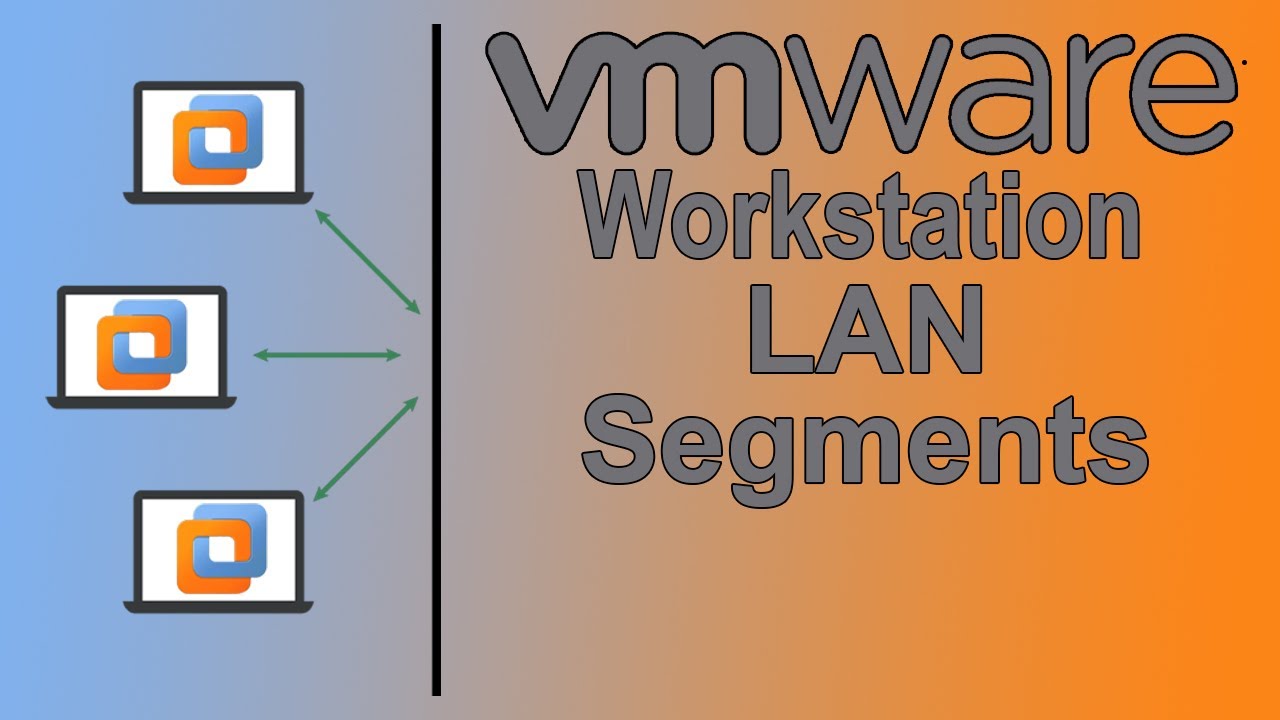
How to Configure LAN Segments in VMware Workstation Pro
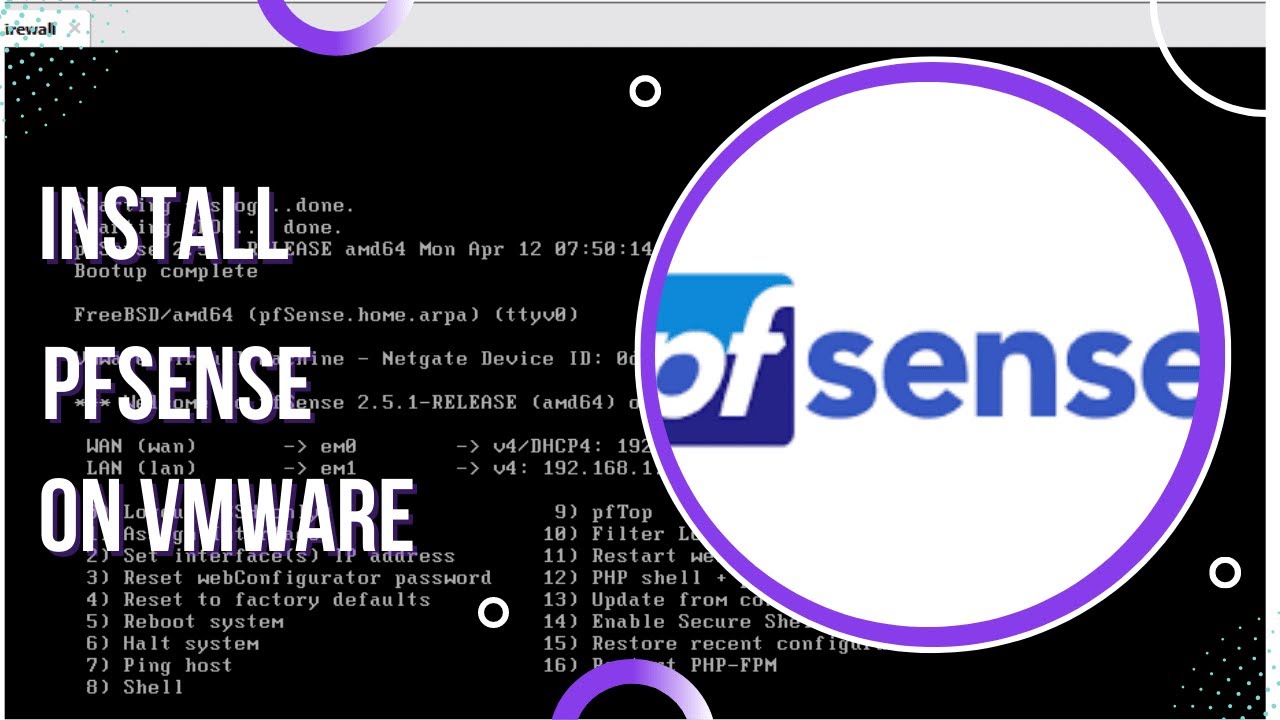
How to Install and Configure pfSense on VMware

Компьютер не переходит в спящий режим - как выяснить причину?
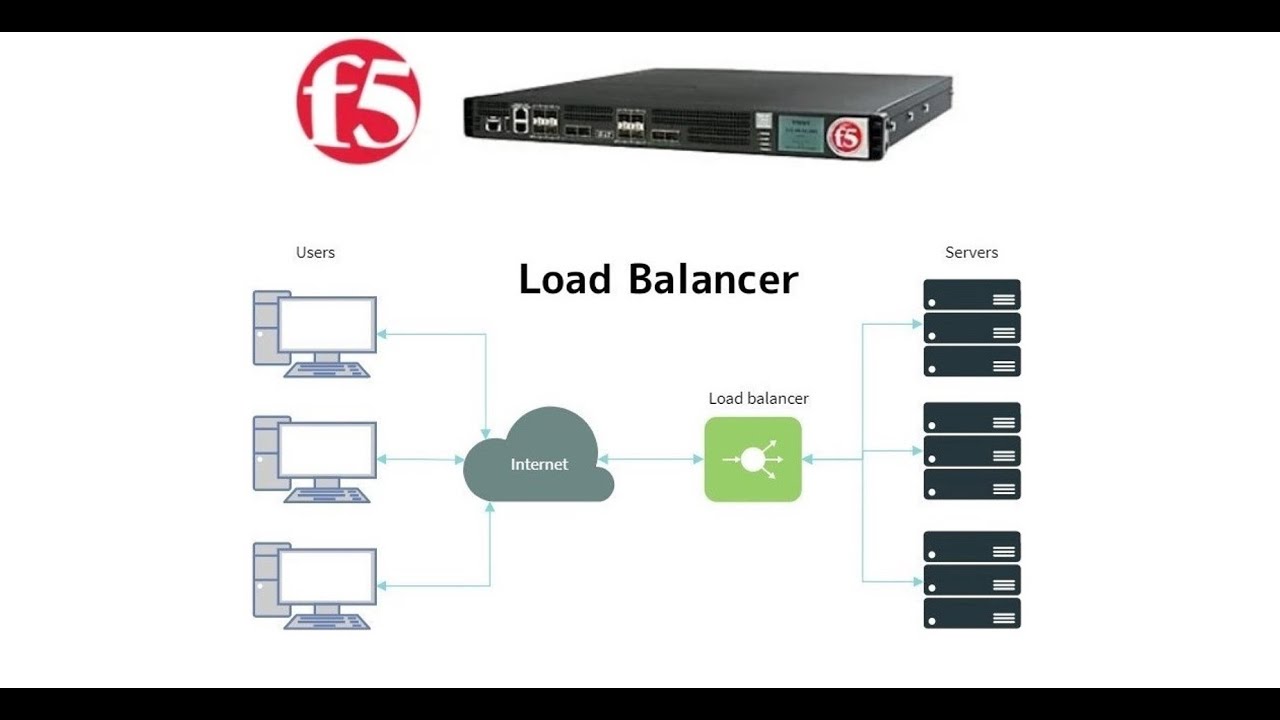
5. Setup F5 Big-IP LAB || Configuring VM Network Adapters || F5 Big-IP LTM
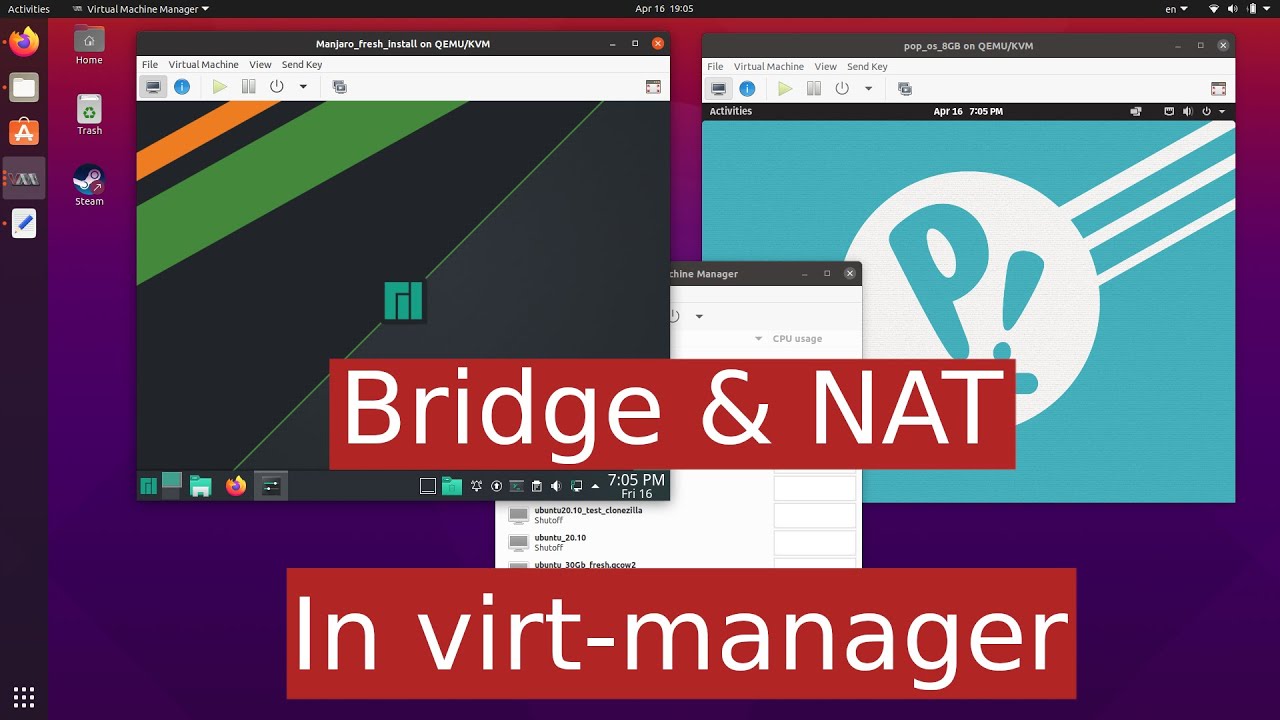
qemu/kvm bridge and NAT networking
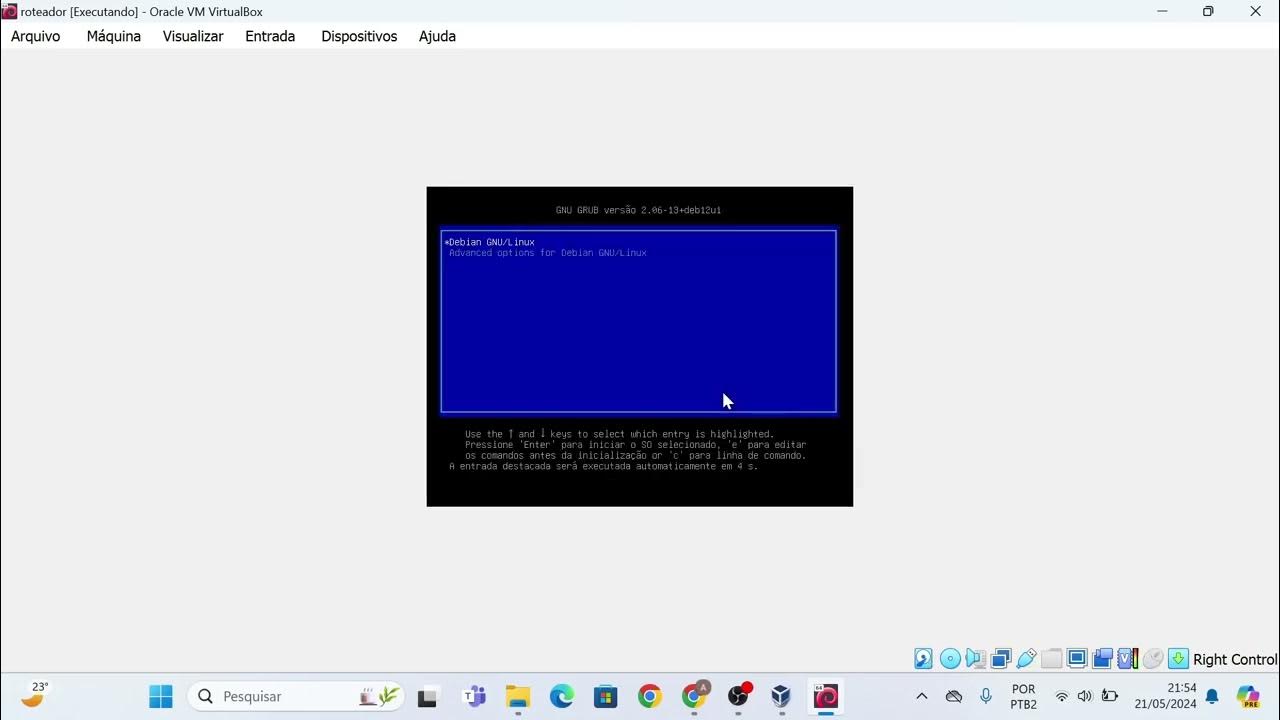
Instalação das máquinas virtuais usando o VirtualBox e imagem do Linux Debian.
5.0 / 5 (0 votes)
