How to Configure LAN Segments in VMware Workstation Pro
Summary
TLDRThis instructional video offers a step-by-step guide on configuring LAN segments in VMware Workstation for isolating virtual machines on a private network. It explains the difference between LAN segments and host-only networks, and demonstrates creating a LAN segment named 'private' with a specific subnet. The tutorial also covers assigning static IP addresses to VMs and setting up internet connectivity through a Windows 11 Pro VM acting as a gateway, using 8.8.8.8 as the DNS server. By the end, viewers learn how to ensure VMs can communicate within the LAN segment and access the internet.
Takeaways
- 📚 The video discusses VMware Workstation's LAN segments, which are used to isolate virtual machines on a private network.
- 🔒 LAN segments create a virtual switch for VMs, keeping them private and inaccessible from the host via the network, but still controllable via the console.
- 🌐 Unlike host-only networks, LAN segments do not provide DHCP services and require manual IP addressing for VMs to communicate with each other.
- 🏭 The video demonstrates creating a LAN segment named 'private' with a specific subnet for three VMs: Windows 11 Pro, Windows 11 Home, and another Windows 10 Pro.
- 🔄 The Windows 11 Pro VM is configured as a gateway for the other two VMs to access the internet, sharing its internet connection.
- 🛠️ Manual IP addresses are assigned to each VM within the LAN segment to establish communication between them without needing a gateway or DNS at first.
- 🔄 After setting up the LAN segment, the video shows how to check the IP addresses and verify communication between the VMs using ping.
- 🌐 For internet connectivity, a secondary network adapter is added to the Windows 11 Pro VM, and network sharing is configured to allow other VMs to access the internet through it.
- 🛂 The video guides through changing the IP address of the shared network adapter and updating the gateway and DNS settings on the other VMs to use the Windows 11 Pro as their internet gateway.
- 📝 The final step includes verifying internet connectivity by pinging a DNS server and an external website like Google, ensuring the setup is successful.
- 👍 The video concludes by summarizing the steps to set up a LAN segment, assign static IP addresses, and configure network sharing for internet access.
Q & A
What is a LAN segment in VMware Workstation?
-A LAN segment in VMware Workstation is a way to isolate virtual machines on their own network, similar to creating a virtual switch that keeps the VMs private and without internet access.
How does a LAN segment differ from a host-only network?
-A host-only network is a private network shared with the host and provides DHCP services for addressing, allowing the host and VMs to communicate and access the internet. A LAN segment, on the other hand, is a private network shared only among VMs, does not provide DHCP services, and requires manual IP addressing.
What is the main purpose of using a LAN segment?
-The main purpose of using a LAN segment is to keep virtual machines private for testing or isolation purposes, without allowing them access to the host network or the internet.
What steps are involved in creating a LAN segment in VMware Workstation?
-To create a LAN segment, go to the network adapter settings of each VM, change the adapter type to LAN segment, add a new LAN segment, name it, and assign it to the VMs. Then, manually configure IP addresses for each VM on the LAN segment.
Why is it necessary to manually assign IP addresses on a LAN segment?
-It is necessary to manually assign IP addresses on a LAN segment because LAN segments do not provide DHCP services for automatic IP address assignment.
How can you share internet connectivity among VMs on a LAN segment?
-To share internet connectivity, add a secondary network adapter to one of the VMs (e.g., Windows 11 Pro) and configure it for NAT. Enable internet connection sharing on this adapter, set it as the gateway for the other VMs, and use a DNS server like 8.8.8.8 for internet access.
What IP address range is used in the example for the LAN segment?
-The IP address range used in the example for the LAN segment is 192.168.10.0/24.
What are the specific IP addresses assigned to the VMs in the example?
-In the example, the specific IP addresses assigned are: Windows 11 Pro: 192.168.10.101, Windows 11 Home: 192.168.10.102, and Windows 10 Pro: 192.168.10.103.
How do you verify that the VMs on the LAN segment can communicate with each other?
-You can verify that the VMs on the LAN segment can communicate with each other by using the ping command to check connectivity between the assigned IP addresses of the VMs.
What should be done if the VMs on the LAN segment need to access the internet through a specific VM?
-If the VMs need to access the internet through a specific VM, configure that VM with a secondary network adapter for NAT, enable internet connection sharing, and set the gateway of the other VMs to the IP address of the sharing VM's LAN segment adapter.
Outlines

This section is available to paid users only. Please upgrade to access this part.
Upgrade NowMindmap

This section is available to paid users only. Please upgrade to access this part.
Upgrade NowKeywords

This section is available to paid users only. Please upgrade to access this part.
Upgrade NowHighlights

This section is available to paid users only. Please upgrade to access this part.
Upgrade NowTranscripts

This section is available to paid users only. Please upgrade to access this part.
Upgrade NowBrowse More Related Video
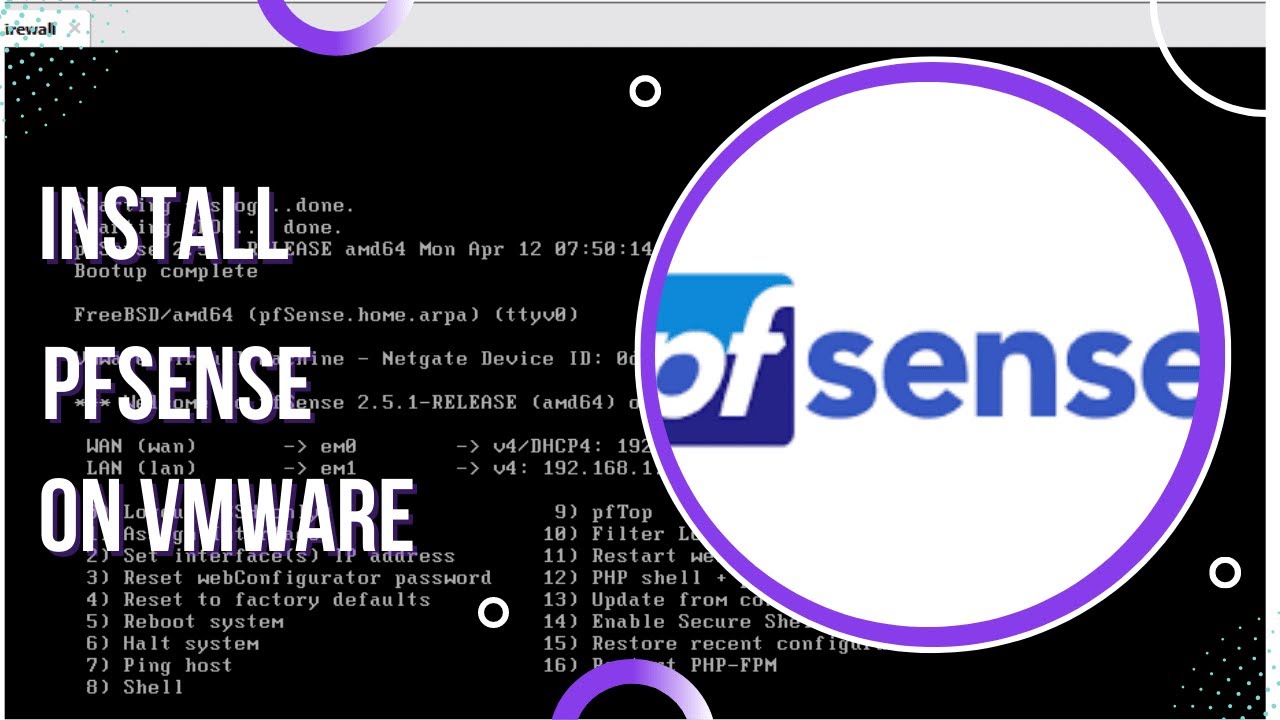
How to Install and Configure pfSense on VMware
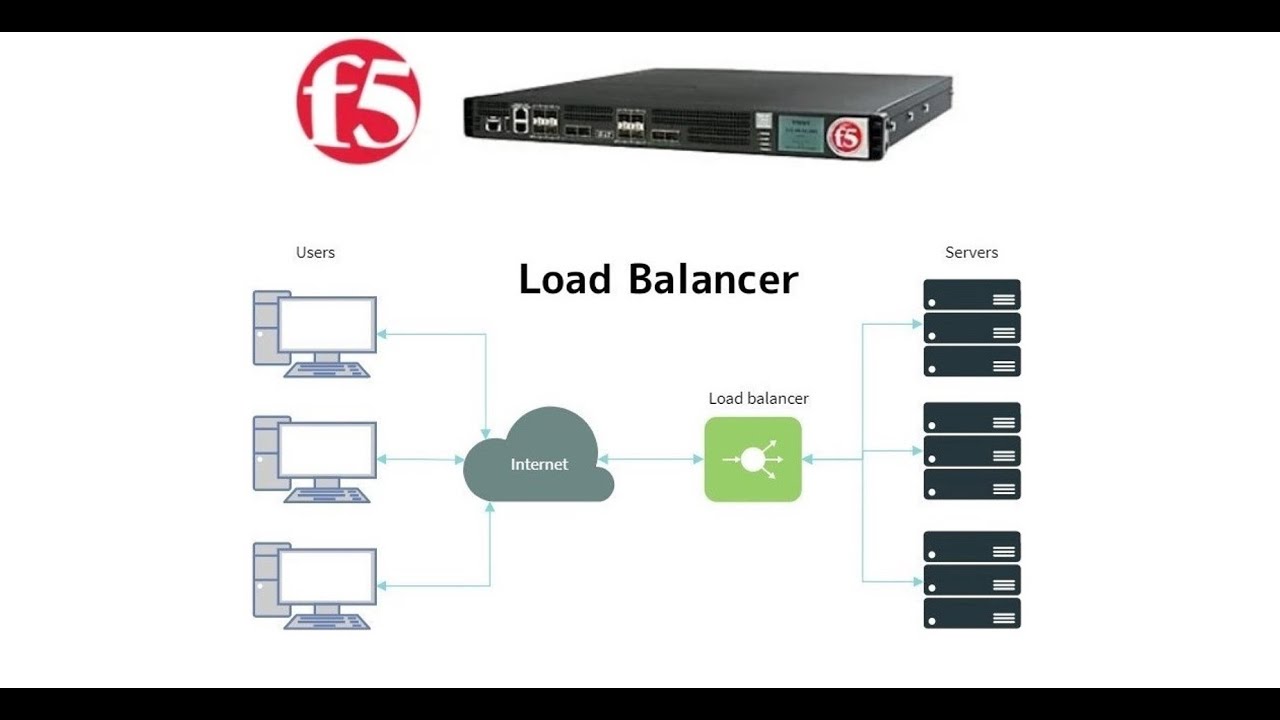
5. Setup F5 Big-IP LAB || Configuring VM Network Adapters || F5 Big-IP LTM

VMware Bridged Network Not Working | VMware No Internet Access Bridged Mode.
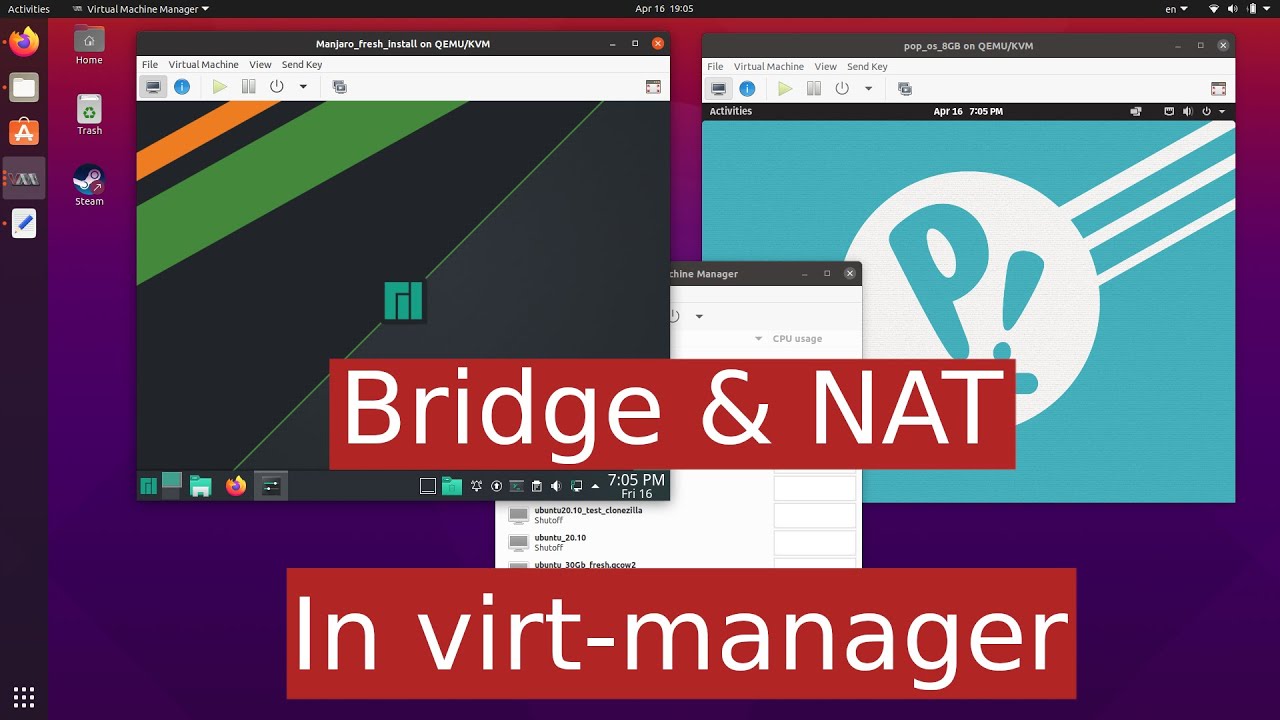
qemu/kvm bridge and NAT networking
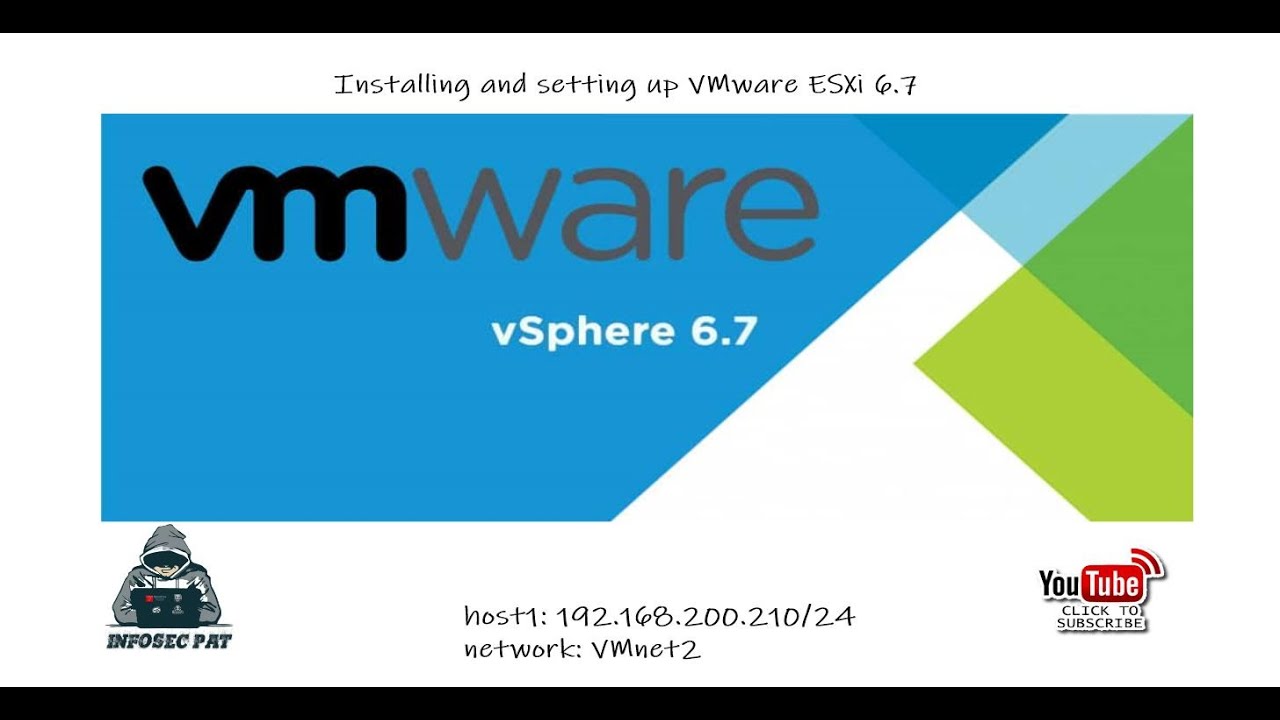
How to Install VMware vSphere Hypervisor ESXi 6.7 on VMware Workstation 15

How to setup Mikrotik to access the Internet
5.0 / 5 (0 votes)