Cara Menggunakan Microsoft Word di HP | Download, Fitur, Mengetik & Mengedit untuk Pemula
Summary
TLDRThis video tutorial guides viewers through using Microsoft Word on a mobile device, starting from downloading the app to exploring its key features. It covers installation of Word, Excel, and PowerPoint, selecting templates, and navigating the interface, including editing tools like bold, italic, underline, text color, and highlights. The instructor explains formatting options, inserting tables, images, and shapes, and adjusting page layout and margins. Practical tips for aligning text, merging cells, resizing images, and using mobile view are provided. The tutorial emphasizes hands-on practice for school assignments and reports, making Microsoft Word accessible and user-friendly for learners.
Takeaways
- 😀 Microsoft Word, Excel, and PowerPoint need to be installed separately on mobile devices, unlike on a laptop where they install together.
- 😀 To start using Word on mobile, open the app, complete initial setup, and choose either a template or a blank document.
- 😀 The pencil icon allows editing text, while the Undo button reverses the last action.
- 😀 Text formatting options include Bold, Italic, Underline, text color, highlight, font size, and alignment (left, center, right, justify).
- 😀 Superscript and subscript features (X²) are available for mathematical or chemical notation.
- 😀 Bullet points and numbering can be added and customized with adjustable spacing.
- 😀 The Insert menu allows adding tables, images, shapes, text boxes, links, comments, headers, and footers.
- 😀 Tables can be edited by adding/deleting rows or columns, merging cells, and aligning text within cells.
- 😀 Images can be resized, moved, rotated, and annotated with drawing or highlighting tools directly in the document.
- 😀 Page layout features include adjusting margins, switching between mobile and full page view, and navigating multi-page documents.
- 😀 The app integrates cloud storage and search functionality for saving and accessing documents online.
- 😀 Practicing these features can help efficiently create reports, school assignments, or other documents on mobile.
Q & A
How can you install Microsoft Word on a mobile phone?
-Open the Play Store, search for Microsoft Word, select the app with the correct icon, and install it. Unlike on a laptop, you must install Word, Excel, and PowerPoint individually on a mobile device.
What should you do after opening Microsoft Word for the first time?
-Follow the setup instructions, click 'Next,' and then choose a template or select a 'Blank Document' to start editing.
What does the pencil icon in Microsoft Word mobile represent?
-The pencil icon activates the editing mode, allowing you to modify text in the document.
How do you make text bold, italic, or underlined on Word mobile?
-Select or block the text, then click the 'B' for bold, 'I' for italic, or 'U' for underline to apply the desired formatting.
How can you change the color of text or highlight it?
-Select the text, click the 'A' icon for text color to choose a new color, or use the highlight tool to color the background of the text.
How do you insert and modify a table in Microsoft Word mobile?
-Use the 'Insert' menu to add a table, adjust rows or columns, merge cells, and align text in the middle as needed.
How can you insert an image and adjust its size or position?
-Use the 'Insert' menu to add an image from the camera or gallery. Resize by clicking and dragging the corners and move the image by clicking, holding, and dragging it.
What is the purpose of the margin settings in Microsoft Word mobile?
-Margins define the distance between the edge of the paper and the typing area. They can be customized for reports or academic documents, such as setting top and left to 4 cm and bottom and right to 3 cm.
How do you align text within a document?
-Select the text, then choose alignment options: left, center, right, or justify to adjust the position of the text on the page.
What are some additional features accessible through the three dots (ellipsis) menu?
-The three dots menu allows sharing on social media, saving as a PDF, switching between light and dark backgrounds, printing, and accessing settings.
How can you use the superscript and subscript features on Word mobile?
-Select the text or number, then click the X² button to make it superscript or subscript, commonly used in mathematical notation or chemical formulas.
What should you do if you make a mistake while typing?
-Click the 'Undo' button to remove the last change and return to the previous state of the document.
Outlines

此内容仅限付费用户访问。 请升级后访问。
立即升级Mindmap

此内容仅限付费用户访问。 请升级后访问。
立即升级Keywords

此内容仅限付费用户访问。 请升级后访问。
立即升级Highlights

此内容仅限付费用户访问。 请升级后访问。
立即升级Transcripts

此内容仅限付费用户访问。 请升级后访问。
立即升级浏览更多相关视频

Tutorial membuat daftar isi yang rapi di Microsoft word Hp android

Holy Stone HS175D GPS Foldable Drone - Setup, Pairing, WIFI Connection, Calibration & App
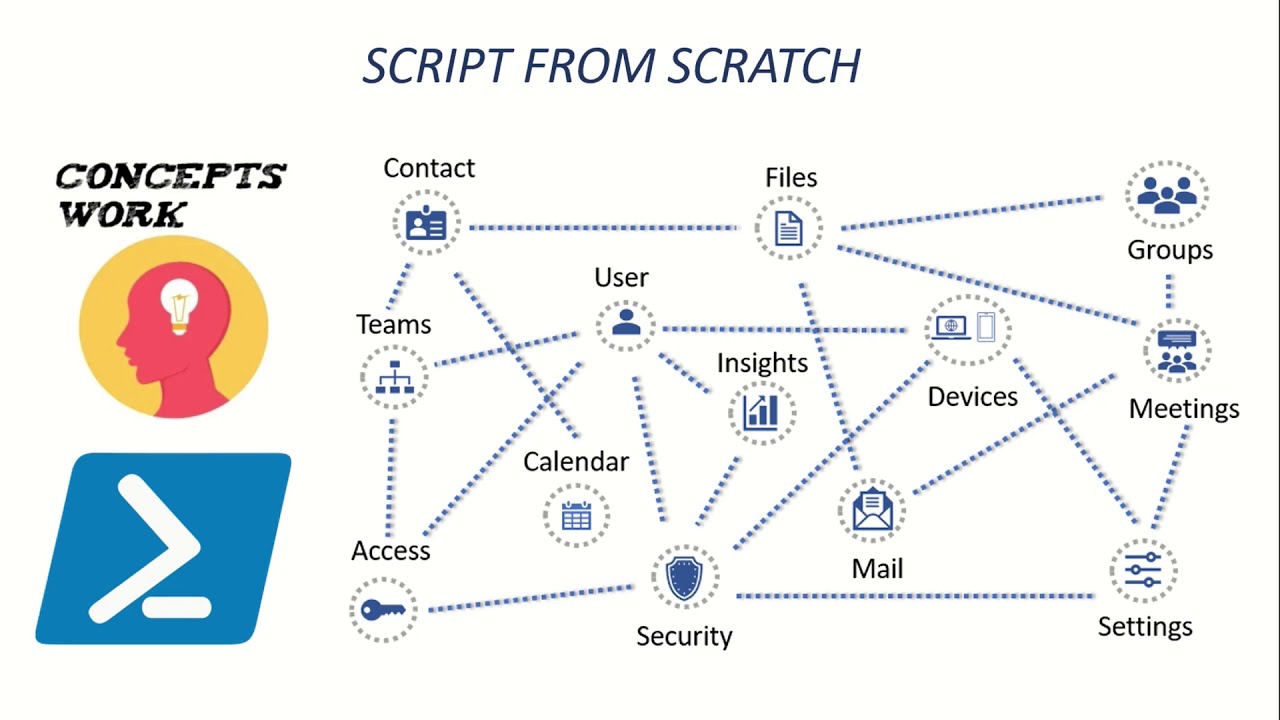
Microsoft Graph | Powershell Script from Scratch

how to edit video in inshot apps/inshot se video editing kaise karte hai/how to use inshot apps
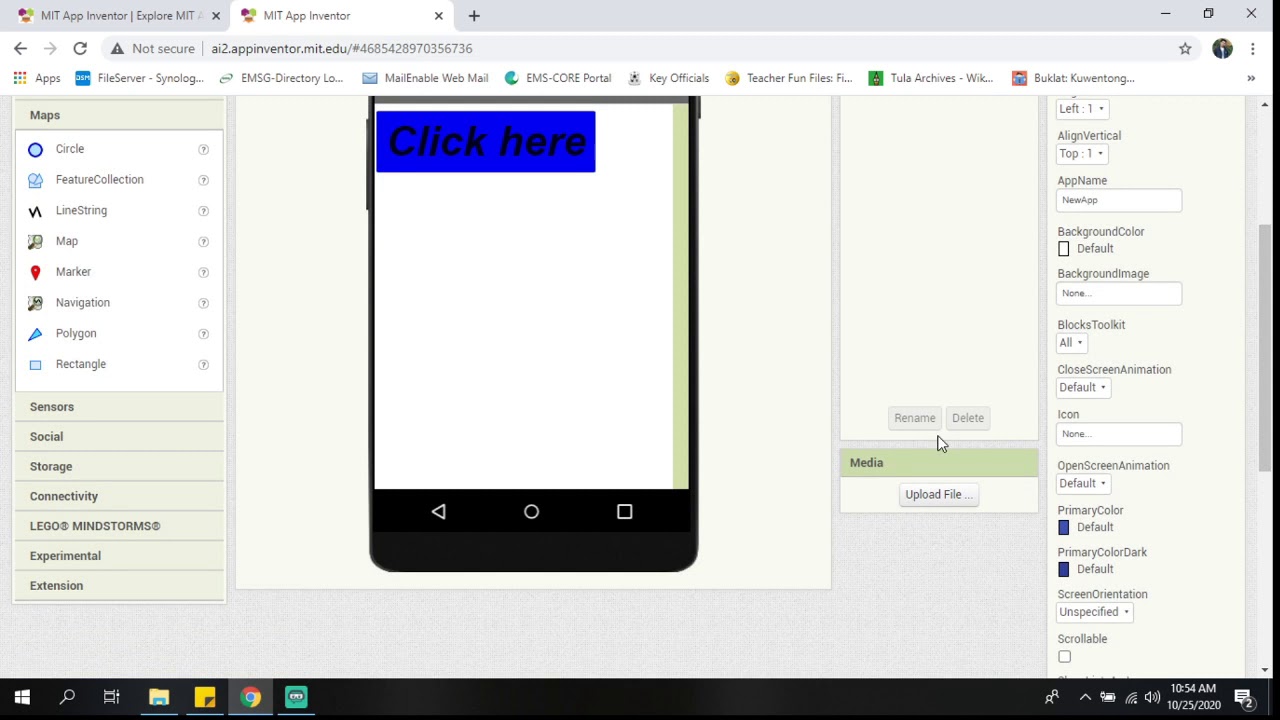
MIT App Inventor Introduction
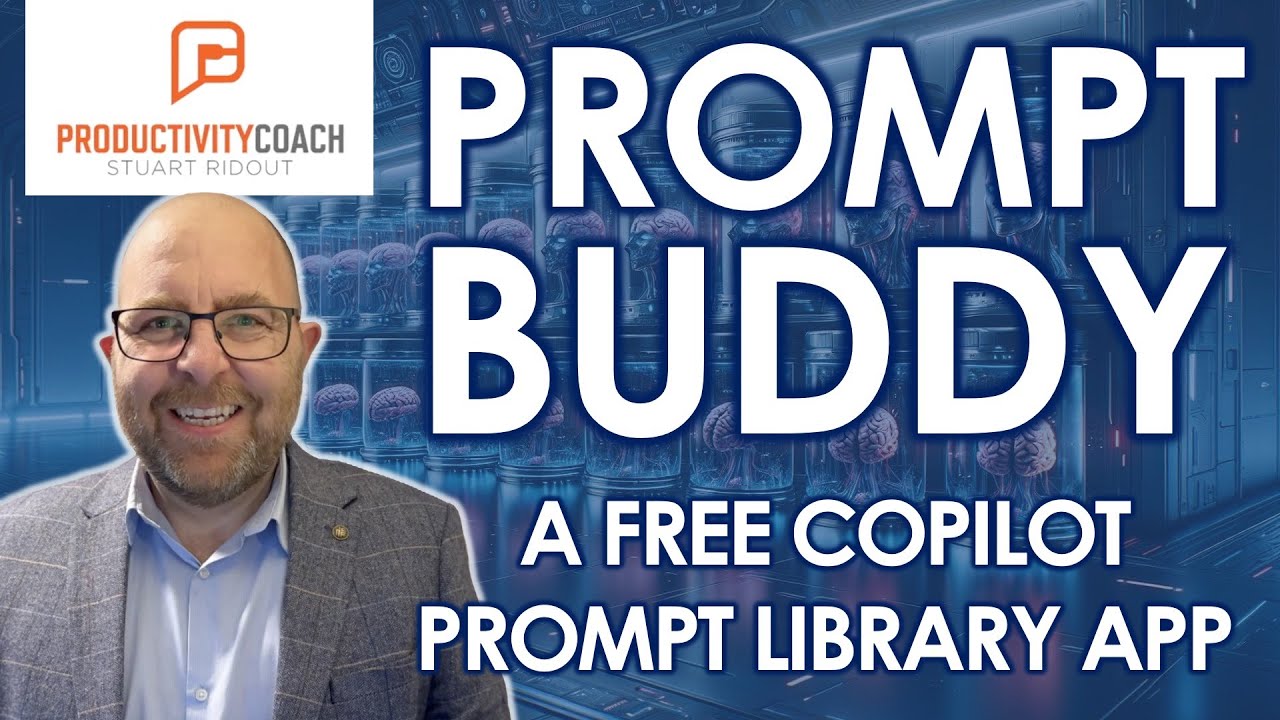
Unleash AI Power in Your Team with Prompt Buddy - The Ultimate Copilot Prompt Library!
5.0 / 5 (0 votes)
