how to edit video in inshot apps/inshot se video editing kaise karte hai/how to use inshot apps
Summary
TLDRIn this informative video, the host Satish introduces viewers to the art of short video editing using popular mobile applications. He guides the audience through downloading the app, navigating its interface, and utilizing its features to edit videos for platforms like YouTube. The tutorial covers basic editing techniques, including trimming, adding effects, adjusting volume, and even incorporating background music and text overlays. Satish's step-by-step approach ensures that viewers of all skill levels can follow along and create engaging short videos with ease.
Takeaways
- 😀 The script is a tutorial by Satish from the YouTube channel 'Everything By', teaching viewers how to edit short videos using mobile applications.
- 📱 These short video editing apps are popular for creating short video content, including for platforms like YouTube, and are easily accessible through the Google Play Store.
- 🎬 The interface of the app offers options for video and photo editing, but the focus of the tutorial is on video editing.
- 🔍 The tutorial covers how to select and import videos into the app, trim them, and combine multiple videos into one.
- ✂️ It explains the process of using the timeline to edit video clips, including adjusting the duration and rearranging the order of clips.
- 📊 The script mentions setting the canvas size according to the platform requirements, such as for Instagram, Facebook, or YouTube.
- 🔄 The tutorial includes how to add transitions between video clips and how to adjust the volume of the video's audio track.
- 🎵 It discusses adding background music or sound effects to videos and how to adjust their volume levels.
- 🖌️ The script also covers adding text overlays to videos, including customization options for font, size, color, and animation.
- 🛠️ Advanced features like background removal, speed adjustments for slow-motion or fast-motion effects, and video cropping are explained.
- 📹 Finally, the tutorial concludes with exporting the edited video, emphasizing the importance of selecting the right resolution and frame rate for the intended platform.
Q & A
What is the main topic of the video?
-The main topic of the video is about how to edit videos using short application software for platforms like YouTube.
Why are short application software popular?
-Short application software are popular for making short videos, reel videos, or status videos, and they can also be used for editing videos for YouTube, making the process quite easy.
How can one download the short application mentioned in the video?
-The short application can be downloaded from the Google Play Store or through the link provided in the description box of the video.
What are the initial options presented when the short application is opened?
-The initial options presented are for video editing and photo editing.
How does the video editor guide the user to select a video for editing?
-The video editor instructs the user to touch the screen to display options, and then to select the video they wish to edit from the available options.
What does the video script explain about the video editing interface?
-The script explains that the interface will show options for video effects, tools for adding various elements, and a timeline for editing the video sequence.
How can users adjust the size of the video canvas according to different platforms?
-Users can adjust the canvas size by selecting the appropriate dimensions based on the platform requirements, such as Instagram, YouTube, Facebook, or TV.
What is the purpose of the 'cutting' feature in the video editing process?
-The 'cutting' feature allows users to trim or remove parts of the video, such as the beginning or end segments, or even the middle part if not needed.
How can users add transition effects between videos?
-Users can add transition effects by tapping on the box that appears between video clips, which offers various transition options to choose from.
What does the script suggest for adjusting the volume of the video?
-The script suggests touching the volume option to increase or decrease the sound level of the video.
How can users add background music or sound effects to their videos?
-Users can add background music or sound effects by tapping on the music option and selecting from the available tracks or recording a voiceover.
What are the advanced editing features mentioned in the script?
-The advanced editing features mentioned include adding text, changing text properties like color and size, applying slow motion or fast motion effects, and removing the background of a video.
Outlines

This section is available to paid users only. Please upgrade to access this part.
Upgrade NowMindmap

This section is available to paid users only. Please upgrade to access this part.
Upgrade NowKeywords

This section is available to paid users only. Please upgrade to access this part.
Upgrade NowHighlights

This section is available to paid users only. Please upgrade to access this part.
Upgrade NowTranscripts

This section is available to paid users only. Please upgrade to access this part.
Upgrade NowBrowse More Related Video

🔴दुसरो के Shorts se Lakho Paise Kamao(100% WORKING)😱| How to Edit Podcast Shorts Video & Earn Money💹

Langkah 4 - Edit Konten Viral

Alat dan Bahan yang di perlukan untuk membuka usaha Nail Art (Nail Art Pemula)
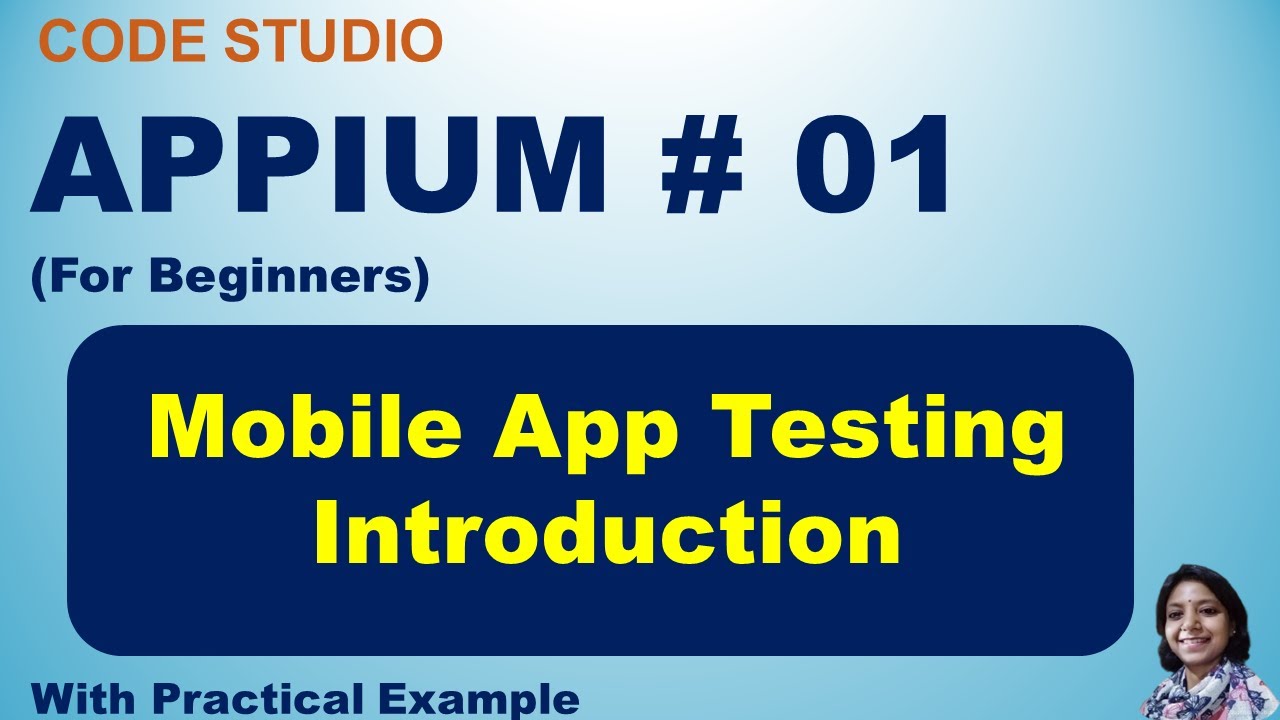
Appium Tutorial 01 :Introduction To Mobile App Testing | Appium

#1 Pengantar Pemrograman Mobile
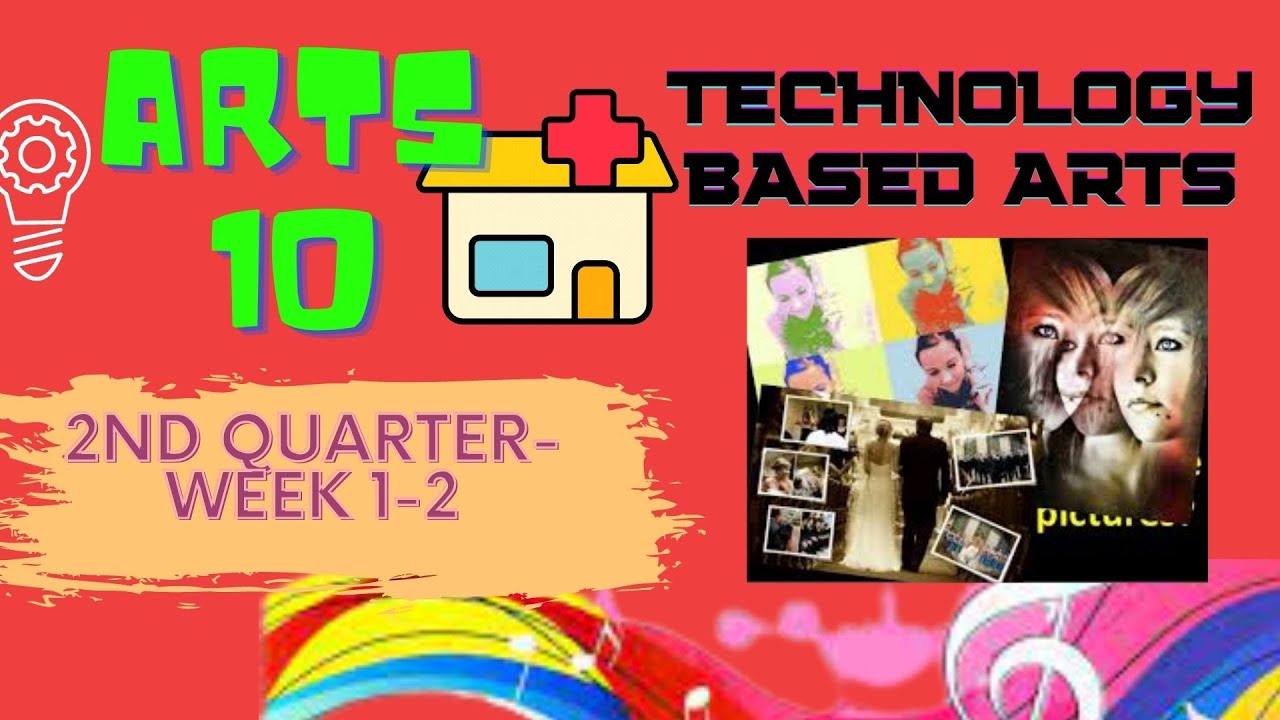
TECHNOLOGY BASED ARTS - ARTS 10 SECOND QUARTER
5.0 / 5 (0 votes)