Microsoft Graph | Powershell Script from Scratch
Summary
TLDRThis video tutorial guides viewers through writing a script from scratch to query Microsoft Graph using the client credential flow. It covers registering an app in Azure AD, granting necessary permissions, obtaining an access token, and making API calls to fetch user and device information.
Takeaways
- 😀 The video series focuses on Microsoft Graph and scripting to query it.
- 🔑 To access Microsoft Graph, you need an application registered in Azure Active Directory.
- 📝 The script is being written to query Microsoft Graph using the client credential flow, which requires no user interaction.
- 👤 The video demonstrates registering a new app in Azure AD and obtaining a client ID and client secret.
- 📎 Understanding the OAuth client credential flow is a prerequisite for the script.
- 👀 The script requests permissions from Microsoft Graph, specifically 'User.Read.All' for accessing user information.
- 🔗 The token endpoint for OAuth is accessed using the well-known configuration of the tenant.
- 📚 The script uses PowerShell to interact with Microsoft Graph, prompting the user for their tenant domain name.
- 🔑 The access token is obtained by sending a POST request to the token endpoint with client ID, client secret, and other required parameters.
- 🔎 The script queries Microsoft Graph to retrieve user information, demonstrating how to use the access token in the authorization header.
- ⚙️ Additional permissions may be required for accessing different resources, such as devices, and must be granted in the Azure portal.
Q & A
What is the first step in accessing Microsoft Graph?
-The first step in accessing Microsoft Graph is to create an application in Azure Active Directory. This application will be used to authenticate and gain access to the protected information.
Why is client credential flow important in this context?
-Client credential flow is important because it allows an application to authenticate and access resources without user interaction. This is crucial when writing scripts that need to query Microsoft Graph without user involvement.
What is the purpose of registering a new app in Azure Active Directory?
-Registering a new app in Azure Active Directory is necessary to create an identity for the application that can be used to authenticate and request access to Microsoft Graph API.
What permissions are needed for the app to access user information in Microsoft Graph?
-The app needs to have application permissions, specifically the 'User.Read.All' permission, to access user information in Microsoft Graph.
Why is it necessary to grant admin consent for the app?
-Admin consent is necessary because the app is using application permissions, which require administrative approval to access the resources on behalf of the organization.
How can you find the token endpoint for Microsoft Graph?
-You can find the token endpoint for Microsoft Graph by accessing the well-known configuration of your tenant, which can be found in the 'Endpoints' section of your app registration in Azure Active Directory.
What information is required to request an access token using client credential flow?
-To request an access token using client credential flow, you need to provide the client ID, client secret, redirect URI, grant type (set to 'client_credentials'), and the resource URL (Microsoft Graph).
How does the script interact with the Microsoft Graph API to query user information?
-The script uses a REST method to send a POST request to the token endpoint with the necessary credentials to obtain an access token. It then uses this token to make a GET request to the Microsoft Graph API endpoint to query user information.
What happens if the script tries to access device information without the necessary permissions?
-If the script tries to access device information without the necessary permissions, it will receive an error indicating insufficient privileges.
How can you customize the script to display specific information from the Microsoft Graph API?
-You can customize the script by using PowerShell cmdlets like 'Select' to choose specific properties from the returned data, or by using 'ConvertTo-JSON' to structure the data in a JSON format.
Outlines

This section is available to paid users only. Please upgrade to access this part.
Upgrade NowMindmap

This section is available to paid users only. Please upgrade to access this part.
Upgrade NowKeywords

This section is available to paid users only. Please upgrade to access this part.
Upgrade NowHighlights

This section is available to paid users only. Please upgrade to access this part.
Upgrade NowTranscripts

This section is available to paid users only. Please upgrade to access this part.
Upgrade NowBrowse More Related Video
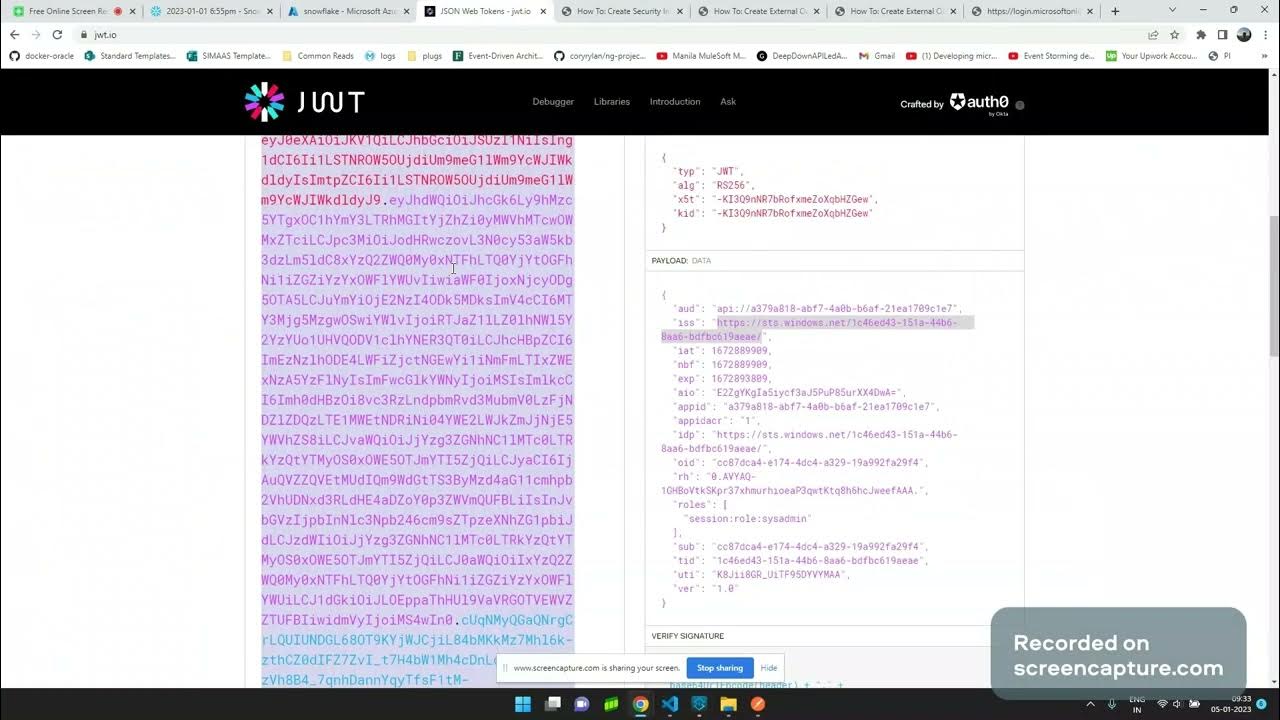
Snowflake connector for MuleSoft using Azure Oauth Client Credentials

Build an AI Chatbot on your Custom Data 🔥
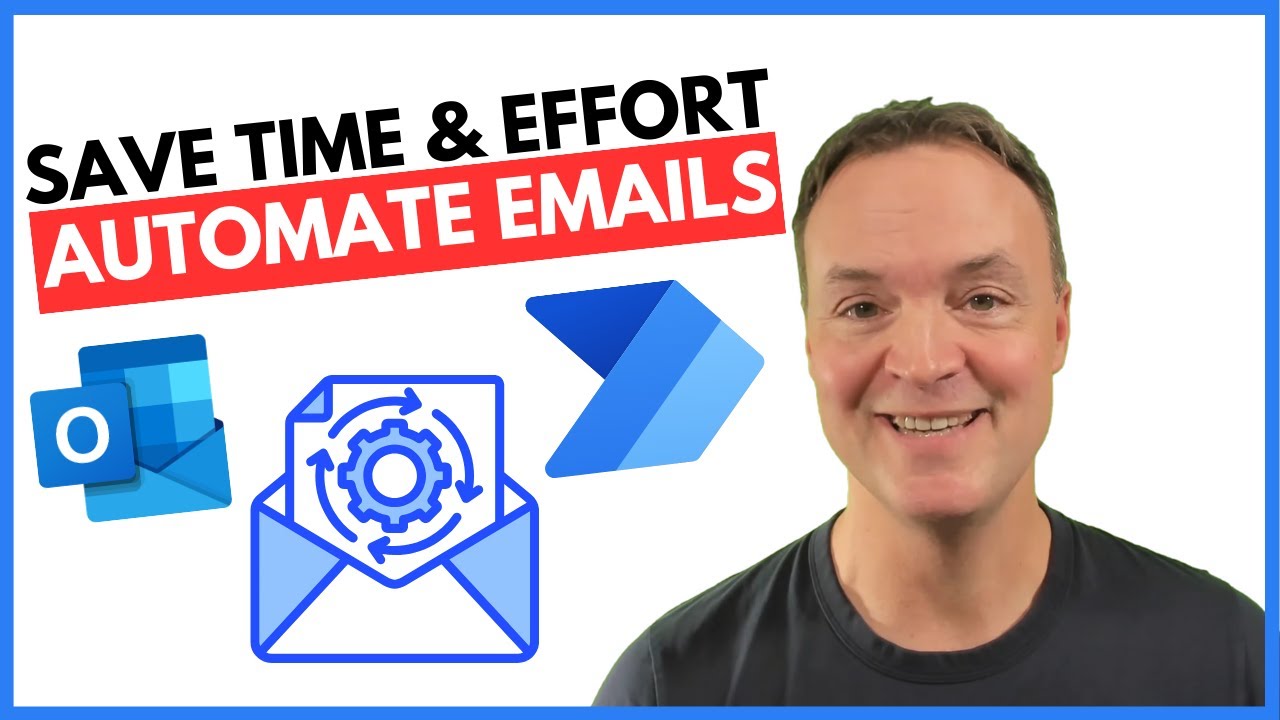
How to Automate Regular Emails in Microsoft Outlook

Getting started with ExcaliBrain - starting from an empty Obsidian Vault (Part 1 of 3)
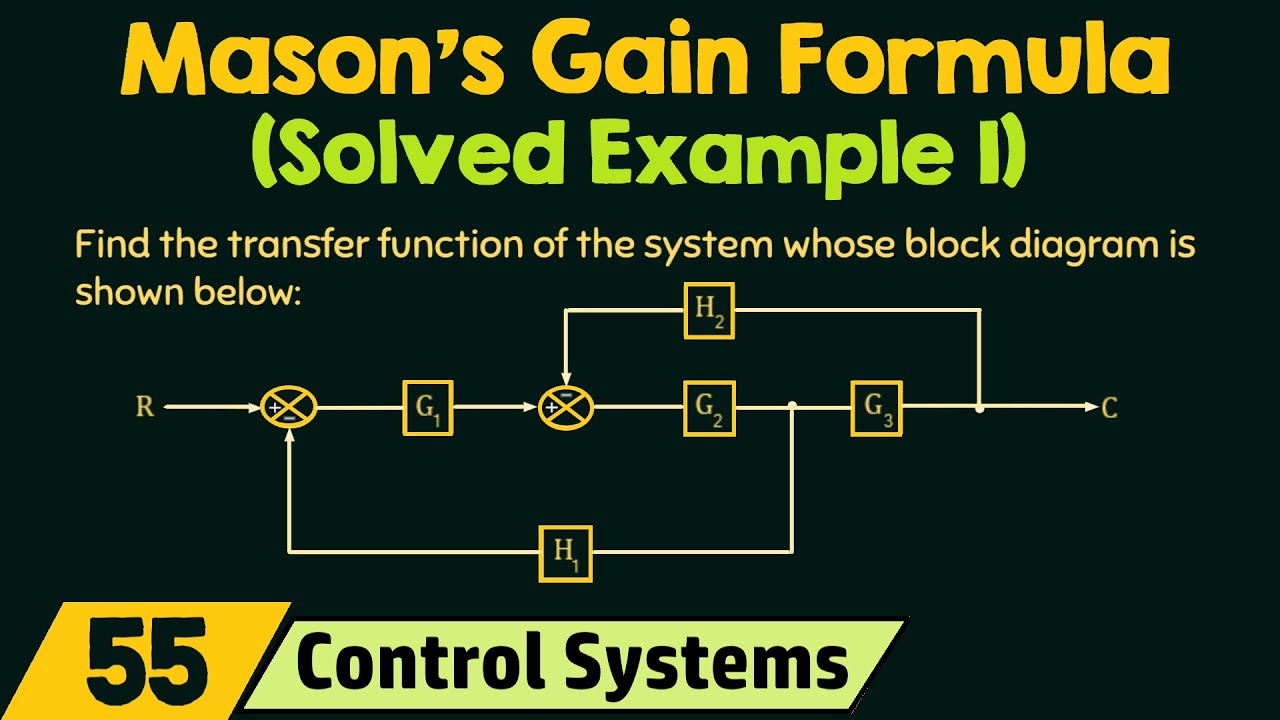
Mason’s Gain Rule (Solved Example 1)
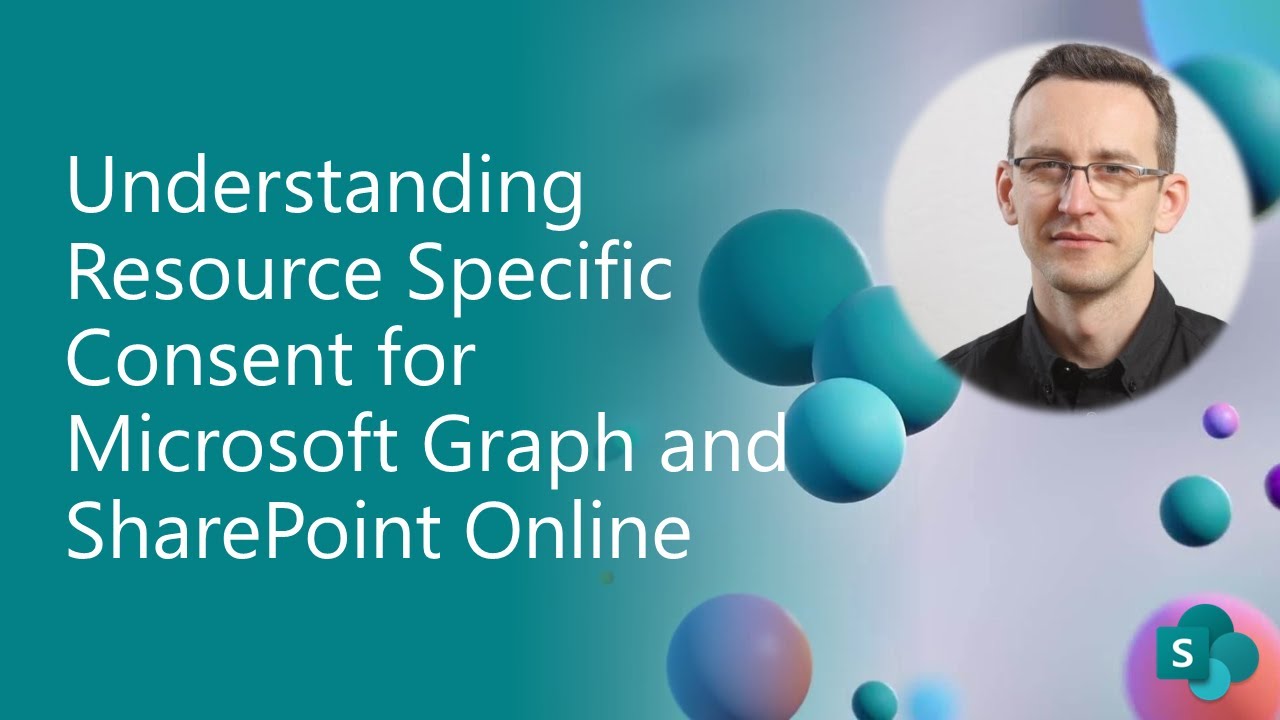
Understanding Resource Specific Consent for Microsoft Graph and SharePoint Online
5.0 / 5 (0 votes)