Don't SHUT DOWN your computer!
Summary
TLDRThis video explains the difference between shutting down, restarting, and the 'fast startup' feature in Windows. It highlights how the kernel remains in a hibernation state during shutdown, causing persistent issues like sound or Wi-Fi problems. The video also covers how to fully disable fast startup for a true shutdown, and explains the differences between sleep and hibernation modes. Additionally, it provides a tip on reducing the size of the hibernation file to save space. The video is designed to help users improve system performance and understand how these features affect their PCs.
Takeaways
- 😀 A shutdown in Windows doesn't actually turn off the computer completely; it's more like a partial shutdown with the kernel in a sleep/hibernation state.
- 😀 The kernel is crucial for connecting hardware and software in Windows, allowing actions like typing or playing media.
- 😀 When you click 'shutdown', Windows closes all apps but keeps the kernel in a 'fast startup' state, allowing it to quickly reload on the next boot.
- 😀 'Fast startup' was introduced by Microsoft in Windows 8, but it may not work on all computers, and it can cause issues with certain hardware or app updates.
- 😀 Some issues, like sound or Wi-Fi problems, persist in the kernel when fast startup is enabled, leading to unresolved problems even after shutting down.
- 😀 A restart is different from shutdown because it completely kills the kernel, which can help resolve many system issues.
- 😀 Holding the Shift key while shutting down bypasses fast startup, allowing for a true shutdown and potentially fixing lingering issues.
- 😀 Fast startup can be disabled through the Control Panel, and this ensures that your computer shuts down correctly without relying on sleep or hibernation modes.
- 😀 Sleep mode keeps your computer in a low-power state while preserving the apps and data, allowing for a quick resume of work, while hibernation saves the session to disk and completely powers off the system.
- 😀 Fast startup uses a hidden file that can take up 70-80% of your system's RAM, which may lead to significant storage consumption, especially for systems with large memory sizes.
- 😀 You can reduce the size of the hibernation file by running a simple command in the command prompt, which can help save storage space.
Q & A
What is the purpose of the kernel in Windows?
-The kernel is responsible for managing the communication between hardware and software. It allows input devices like a keyboard or mouse to interact with the operating system, ensuring that actions like typing a letter or playing a video occur smoothly.
How does Windows' shutdown process differ from a restart?
-When you shut down Windows, it doesn't fully shut down the kernel. Instead, it puts the kernel into a state of hibernation to enable faster startup. In contrast, a restart fully shuts down the kernel and restarts the system, offering a fresh start.
What is fast startup, and how does it impact the shutdown process?
-Fast startup is a feature that saves the kernel's state during shutdown, so Windows can quickly reload it upon startup, speeding up the boot process. However, it can lead to issues such as not properly updating apps or failing to resolve certain hardware problems.
What happens if the kernel is not fully shut down during a fast startup?
-If the kernel isn't fully shut down, hardware issues like sound or Wi-Fi problems might persist. Apps may also fail to update because the system isn't entirely shut down to apply changes.
Why might fast startup cause problems when encrypting a hard drive or dual booting?
-Fast startup can cause corruption when encrypting a hard drive or setting up a dual-boot system, as the system doesn't fully shut down, leaving certain files or settings in an unstable state.
How can I disable fast startup in Windows?
-To disable fast startup, open the Control Panel, navigate to 'Hardware and Sound,' then 'Power Options.' Click on 'Change what the power buttons do,' uncheck the 'Turn on fast startup' box, and save the changes.
What is the difference between sleep and hibernation modes?
-In sleep mode, the system enters a low-power state, keeping memory active, allowing for quick resumption of work. In hibernation, the system saves the current state to the hard drive and powers off completely, requiring a longer boot process but preserving all data from the session.
How do sleep and hibernation modes affect system performance?
-Sleep mode allows for a faster resumption of activity as it keeps the RAM powered, but it uses a bit of power. Hibernation, while more power-efficient as it shuts everything down, results in a slower boot when resuming.
Why does the hibernation file take up a large portion of the hard drive?
-The hibernation file saves the contents of the RAM, which can be 70-80% of the system's total memory. For example, if a computer has 16GB of RAM, the hibernation file could be around 12GB.
How can I reduce the size of the hibernation file in Windows?
-To reduce the size of the hibernation file, open Command Prompt as an administrator and enter the command 'powercfg /h /type reduced.' This reduces the file size by compressing it, which can help free up space on the drive.
Outlines

此内容仅限付费用户访问。 请升级后访问。
立即升级Mindmap

此内容仅限付费用户访问。 请升级后访问。
立即升级Keywords

此内容仅限付费用户访问。 请升级后访问。
立即升级Highlights

此内容仅限付费用户访问。 请升级后访问。
立即升级Transcripts

此内容仅限付费用户访问。 请升级后访问。
立即升级浏览更多相关视频

Should You DISABLE "Fast Startup" in Windows 10?

STARTING AND SHUTTING DOWN A COMPUTER || BASIC COMPUTER || COMPUTER FUNDAMENTALS
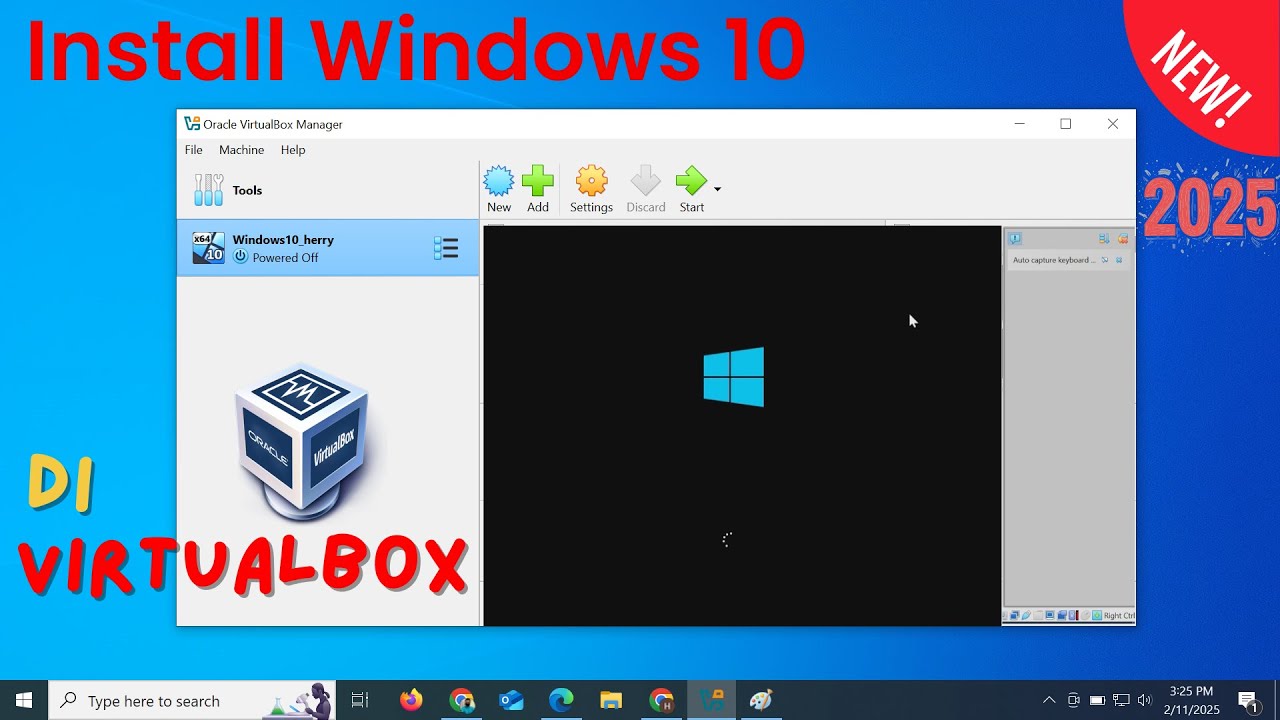
Install Windows 10 di VirtualBox 2025 | Mudah Sekali

Fragmentation and Defragmentation | Windows 10

Cara menghidupkan dan mematikan komputer yang benar dan aman | Belajar Komputer dari NOL

Indian Startup News 272 - India’s First Hydrogen-Oxygen Engine
5.0 / 5 (0 votes)
