How to use Microsoft PLANNER Effectively 2025: 9 Tips To Manage Tasks
Summary
TLDRThis video provides a comprehensive guide on how to efficiently use Microsoft Planner within Microsoft 365 apps, including Teams, Outlook, and Loop. Key tips cover task management, using 'My Day' for today’s tasks, filtering and sorting tasks, and how to manage private tasks, flagged emails, and completed tasks. The tutorial also explores creating, assigning, and managing tasks within shared and personal plans. Additional insights include using Microsoft To Do for quick task management and customizing notification settings for Planner. Viewers will learn to optimize their productivity by integrating Planner with other Microsoft tools.
Takeaways
- 😀 The 'My Day' feature in Microsoft Planner allows you to see tasks due today or categorized as 'My Day,' helping you prioritize your tasks easily.
- 😀 Private tasks can be quickly added as personal reminders or action items, similar to a to-do list, and can be associated with Outlook emails, Planner plans, or Loop tasks.
- 😀 You can set task priorities and track progress (e.g., 'In Progress') directly from the My Day dashboard to stay organized.
- 😀 The task card in Planner offers detailed insights such as attachments, comments, and checklists, which help you track task progress and collaborate effectively.
- 😀 Using the repeat task feature, you can automate the recurrence of tasks (e.g., weekly) to ensure you never miss a critical action item.
- 😀 'My Tasks' provides a central location to manage all your tasks across the Microsoft 365 suite, with filters and sorting to easily find and focus on important tasks.
- 😀 The 'Assigned to Me' filter helps you see tasks assigned to you in shared plans or through Teams, making it easier to stay on top of team responsibilities.
- 😀 In Planner, you can quickly switch between different views, such as board view and list view, to manage your tasks more efficiently.
- 😀 You can create new plans using templates in Planner, which saves time and offers a structured way to get started with project management.
- 😀 Tasks created in Microsoft Teams meetings (through Loop) can be easily assigned to team members and later tracked in Planner under 'My Tasks' and 'Assigned to Me.'
- 😀 You can integrate Microsoft Outlook with Planner by creating tasks directly from flagged emails or dragging emails into My Day, ensuring that no important follow-up is missed.
Q & A
What is the purpose of 'My Day' in Microsoft Planner?
-The 'My Day' section in Microsoft Planner shows all the tasks that are either due today or categorized as 'My Day'. It helps users focus on the tasks they need to complete immediately.
How can private tasks be used effectively in Microsoft Planner?
-Private tasks in Microsoft Planner are designed for quick entry, similar to writing down a to-do list. They can be used for personal reminders or tasks not associated with a team, and can be assigned to categories like Outlook emails or planner tasks.
What do the 'Plan' and 'Bucket' labels represent in the task card?
-The 'Plan' and 'Bucket' labels in a task card are used to categorize tasks within a specific planner plan. 'Plan' shows which larger project the task belongs to, and 'Bucket' helps further categorize tasks within that plan.
How can you set a recurring task in Microsoft Planner?
-You can set a recurring task by opening the task card, selecting the repeat option, and choosing how often the task should repeat (e.g., weekly, custom). This is useful for tasks you need to perform regularly.
What is the difference between flagged emails and private tasks in Microsoft Planner?
-Flagged emails are used to mark emails for follow-up or to track important responses. Private tasks, on the other hand, are tasks you create yourself, typically from emails or other personal reminders, and they don't necessarily require delegation.
What is the purpose of 'My Tasks' in Microsoft Planner?
-'My Tasks' is a centralized area that organizes all tasks across the Microsoft 365 Suite. It includes tasks from shared plans, assigned tasks, and private tasks, allowing users to see all tasks in one place.
How can you filter tasks by due date in Microsoft Planner?
-You can filter tasks by due date in 'My Tasks' by using the predefined filters at the top, such as sorting by ascending or descending due dates. This helps you manage deadlines more efficiently.
What are some features of 'My Plans' in Microsoft Planner?
-'My Plans' is a section where you can manage all the plans you're involved in. It includes options for pinning important plans, accessing shared or personal plans, and using a search bar for easy navigation.
How can you create a new plan in Microsoft Planner?
-To create a new plan, you can select the 'New Plan' option and choose a blank plan or use one of the available templates. You can then assign the plan to a team or keep it personal.
How does Microsoft Teams integrate with Microsoft Planner for task management?
-In Microsoft Teams, you can add tasks during meetings using a Loop component. These tasks will then be visible in Planner under 'My Tasks' and can be managed just like any other task, providing a seamless integration between Teams and Planner.
Outlines

此内容仅限付费用户访问。 请升级后访问。
立即升级Mindmap

此内容仅限付费用户访问。 请升级后访问。
立即升级Keywords

此内容仅限付费用户访问。 请升级后访问。
立即升级Highlights

此内容仅限付费用户访问。 请升级后访问。
立即升级Transcripts

此内容仅限付费用户访问。 请升级后访问。
立即升级浏览更多相关视频
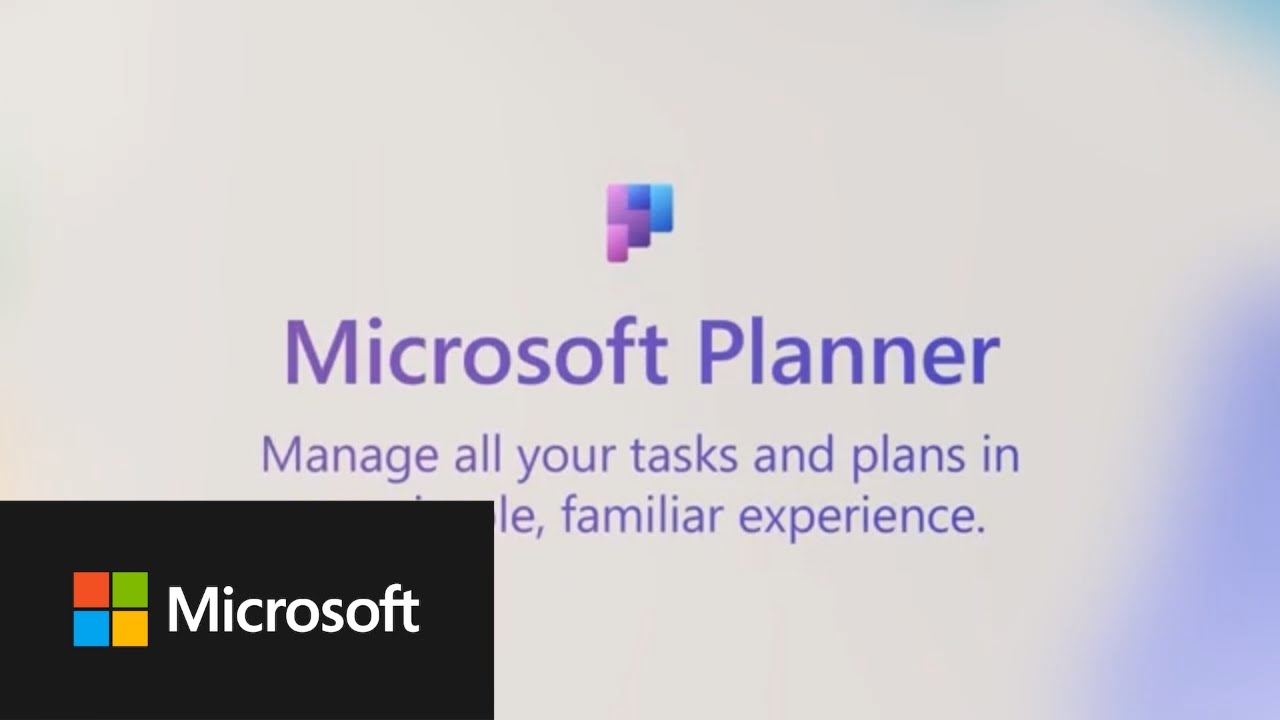
Microsoft Planner integrations with Microsoft Loop
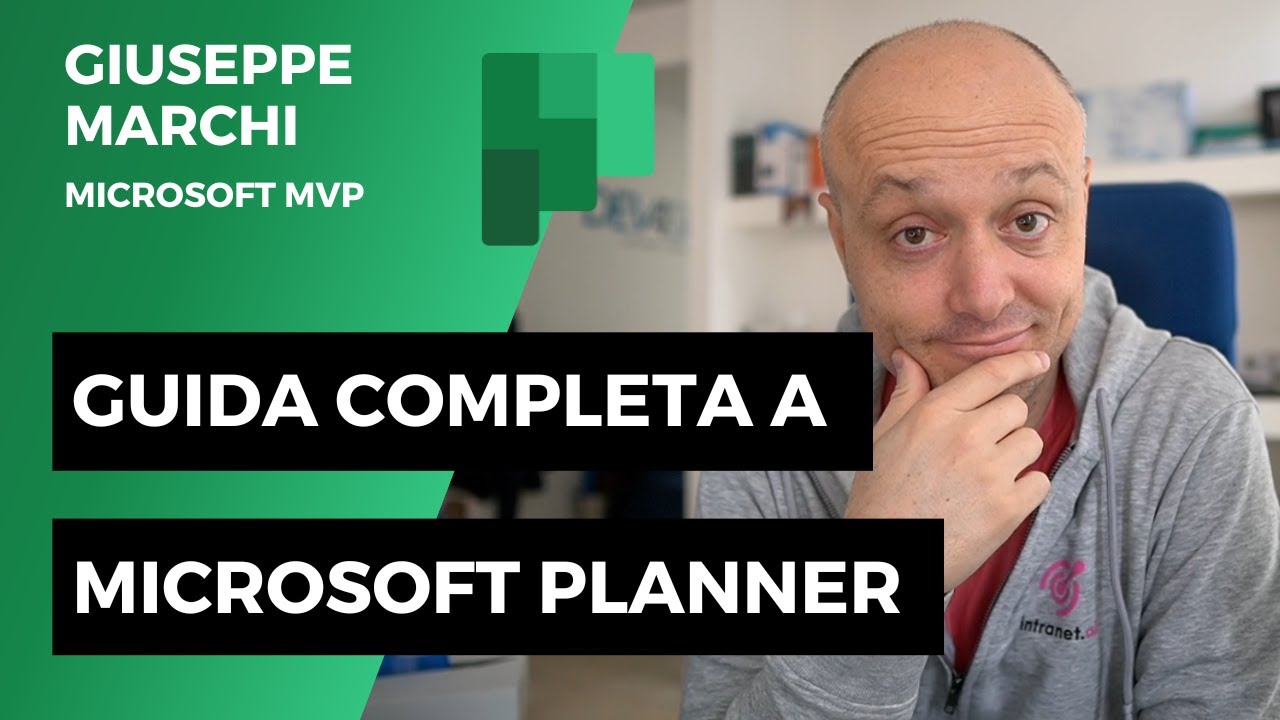
Guida a Microsoft Planner: COMPLETA e gratis!

How to Automate Meeting Notes in Microsoft Teams with AI!
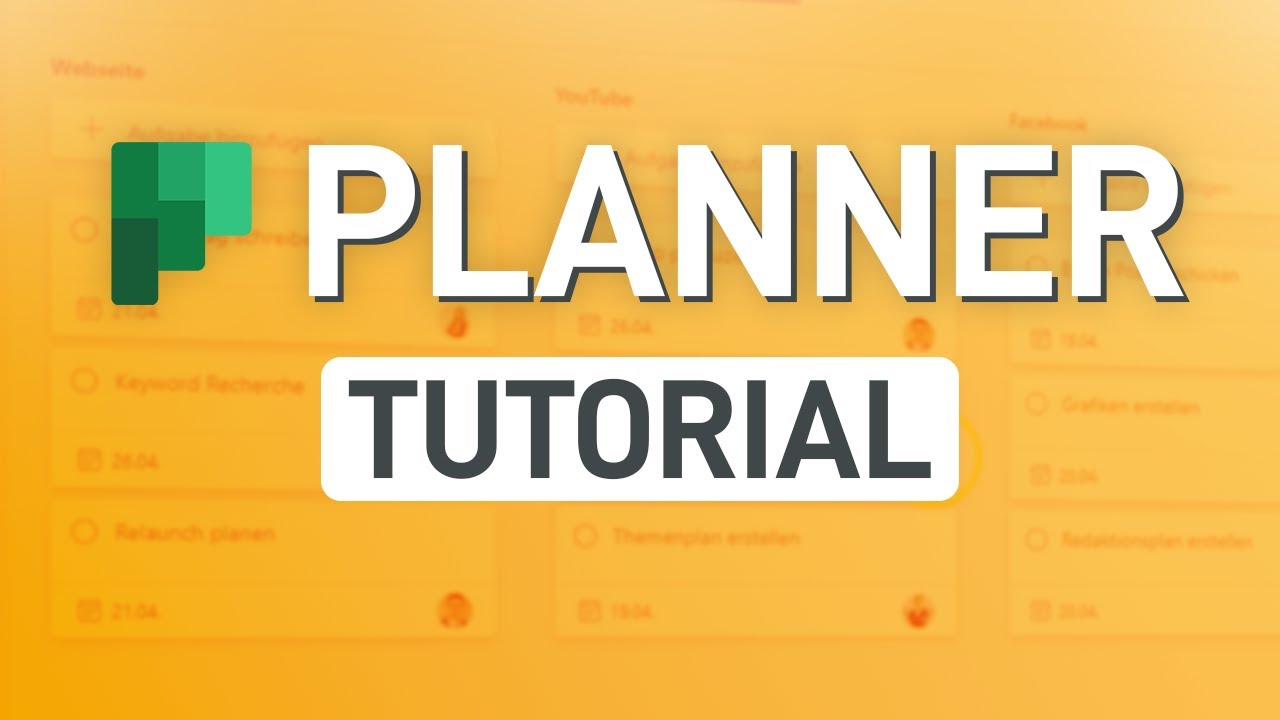
✅ Microsoft Planner Tutorial (alle wichtigen Funktionen erklärt!)
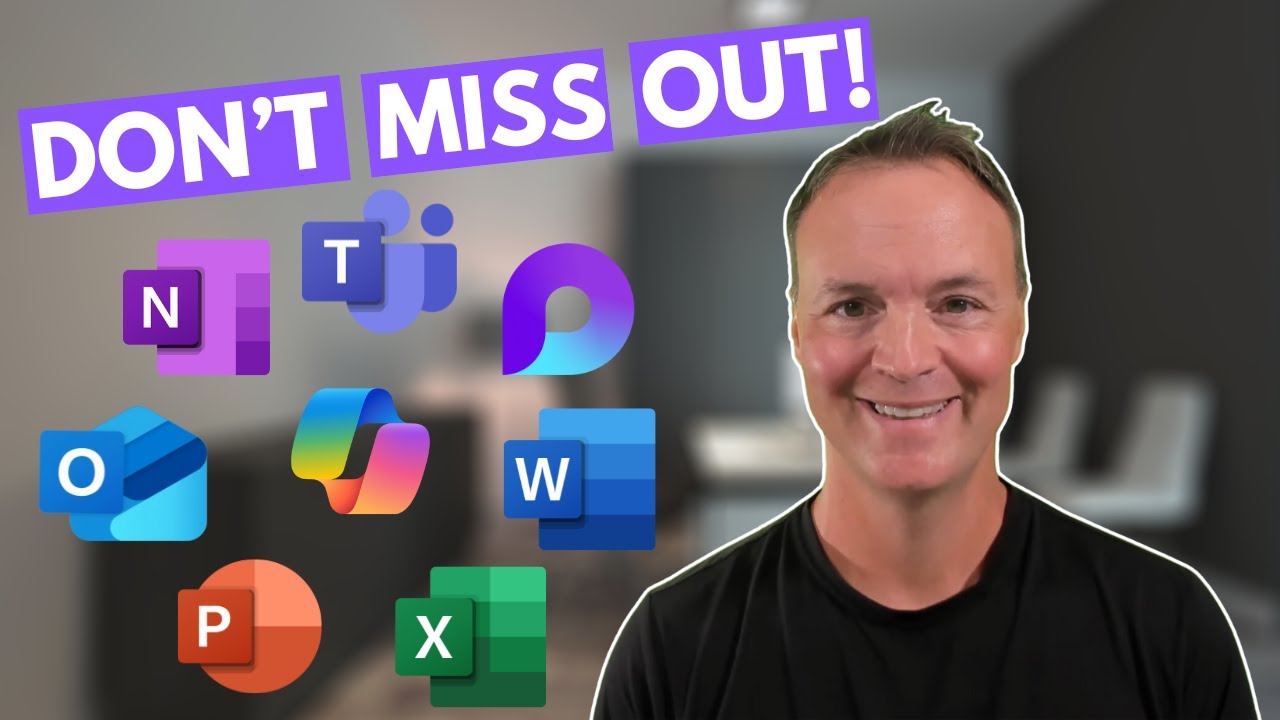
Don't Miss Out on Microsoft 365 Copilot Features
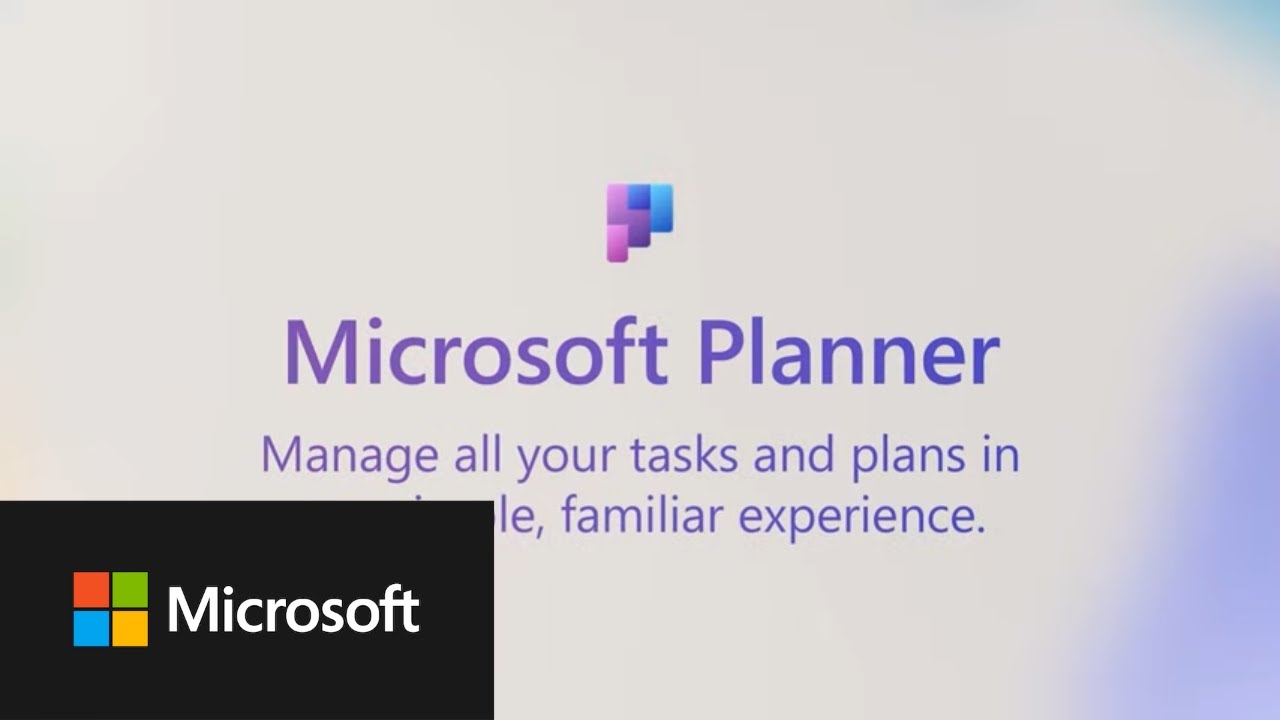
Simplifying individual task management in Microsoft Planner
5.0 / 5 (0 votes)
