Exploring the Element Library: One million options and counting
Summary
TLDRThis video introduces the Elements Library in the Canvas editor, showcasing a wide range of customizable elements like shapes, graphics, tables, charts, photos, and videos. Users can search and filter elements, adjust designs with AI-powered tools, and explore various styles and collections. The tutorial covers how to use pre-made shapes, line styles, graphics, tables, and charts for different design needs. It also highlights the use of AI for creating custom images, working with mockups, and organizing content with grids. The video emphasizes creativity and ease of use in the editor.
Takeaways
- 😀 Search for elements quickly using the search bar in the Elements tab.
- 😀 Filter elements by type, color, orientation, animation (static or animated), and more.
- 😀 Graphics can be customized by resizing, rotating, cropping, and flipping, with some allowing color adjustments.
- 😀 Use AI-generated images by providing a description of five or more words to create custom visuals.
- 😀 Customize shapes by adjusting colors, style, weight, and endpoints. You can also modify the corners of shapes like squares.
- 😀 Tables and charts are useful for organizing text or visualizing data, with options to change styles, colors, and animations.
- 😀 Mockups allow you to visualize your design on products like t-shirts, cushions, or walls.
- 😀 The Elements tab includes a variety of pre-set frames for images and videos that can be customized and moved.
- 😀 Use grids to create structured layouts and easily fill multiple sections of your design.
- 😀 For dynamic data representation, use interactive charts like racing bars or tree maps to show changing trends.
- 😀 The toolbar provides various customization options for audio, including previewing songs, adjusting volume, and using beat sync for better integration with the design.
Q & A
What is the main purpose of the Elements tab in the Canvas editor?
-The Elements tab provides access to an extensive library of graphic elements, including shapes, lines, graphics, tables, charts, photos, videos, and even AI-generated images, all of which can be used to enhance and customize your designs.
How can you effectively find specific elements in the Elements tab?
-You can use the search field at the top of the Elements tab to find specific elements. The results are categorized by type, and advanced filtering options allow you to refine your search by color, orientation, animation type, and more.
What does the 'Star' feature in the Elements tab do?
-Tapping the 'Star' icon allows you to mark elements for future reference, making it easier to find them later. You can also add the element to a folder or explore more similar items by tapping on the creator's name.
How can you adjust the appearance of shapes and lines in Canvas editor?
-You can adjust the appearance of shapes and lines by changing their color, style, weight, end points, and line type. You can also resize or rotate them as needed, and in the case of shapes, you can change their form (e.g., square to triangle).
What customization options are available for graphics in Canvas editor?
-For graphics, you can resize, rotate, crop, flip, and adjust colors (for most illustrations). These options allow you to fine-tune the graphics to fit your design needs.
How do photos and videos work within the Canvas editor?
-Photos and videos can be added by selecting them from a search bar, and once added, you can customize them using the toolbar at the bottom. For videos, you can also adjust settings such as audio volume and fade effects.
What is the Magic Media feature in the Canvas editor?
-Magic Media is a tool that uses AI to generate images based on text prompts. You can input a description, choose a style, and the tool will generate multiple options for you to choose from, which you can then add to your design.
How can you use tables and charts within your designs?
-Tables are used to organize text into rows and columns, and charts allow you to visualize data. You can customize both by changing colors, fonts, and adding animations. Charts can be either static or interactive, depending on your needs.
What are frames in Canvas, and how do they work?
-Frames are pre-set shapes where you can insert photos or videos. They help position media within your design, and you can easily replace or crop the image inside the frame. Frames can also be used to create grids for layout purposes.
How does the Mockups feature help visualize a design on different objects?
-The Mockups feature allows you to apply your design onto various objects like t-shirts, cushions, or walls. You can add an image to the mockup, and it will appear realistically placed on the object, helping you visualize the design in real-world contexts.
Outlines

此内容仅限付费用户访问。 请升级后访问。
立即升级Mindmap

此内容仅限付费用户访问。 请升级后访问。
立即升级Keywords

此内容仅限付费用户访问。 请升级后访问。
立即升级Highlights

此内容仅限付费用户访问。 请升级后访问。
立即升级Transcripts

此内容仅限付费用户访问。 请升级后访问。
立即升级浏览更多相关视频

16. Literasi Digital - Penyisipan Elemen pada Word - Informatika Kelas X

LibreOffice Impress-03-Formatando uma apresentação

Invideo AI Tutorial: Best Prompt to Video Generator
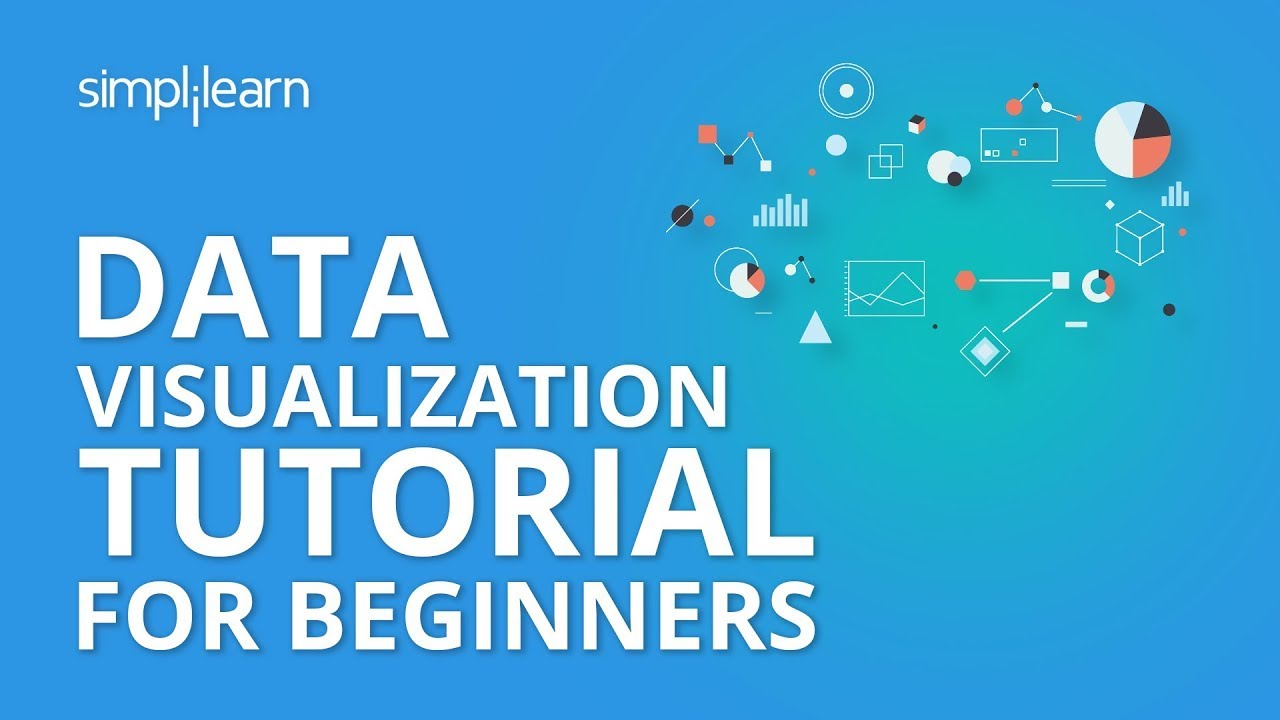
Data Visualization Tutorial For Beginners | Big Data Analytics Tutorial | Simplilearn
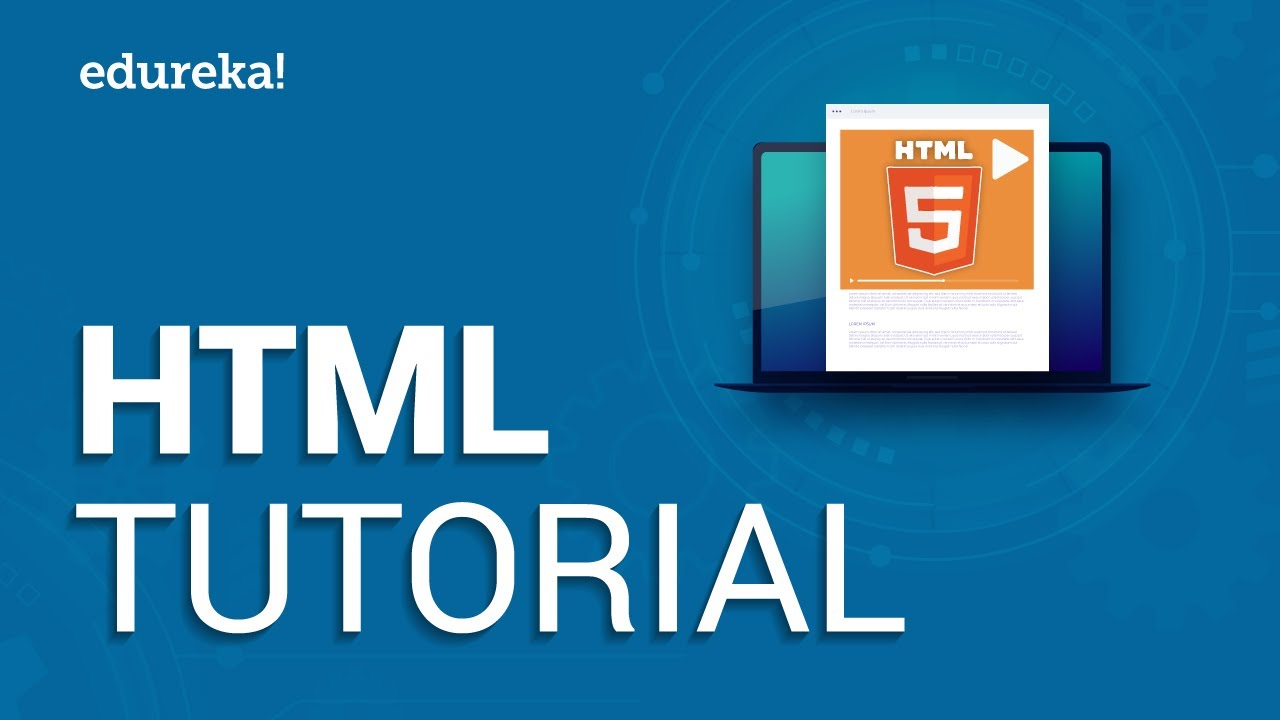
HTML Tutorial For Beginners | Learn HTML In 30 Minutes | Designing A Web Page Using HTML | Edureka

Statistika - Penyajian Data Eps.2 l Ruang Belajar #StudyWithDiida
5.0 / 5 (0 votes)
